How to Restore Android Backup from any Device
- How important to have an Android Backup
- How to Restore Android Backup Data with Wondershare TunesGo
- How to Backup Android Data with Wondershare TunesGo
For the ones who have been using Android for quite a while, there have been instances when your data has been in trouble from virus attacks, bugs, software updates, application crashes and a lot more. Certainly, one does feel the need to protect their data, and therefore, we go for backup of the data on our Android. However, having a backup is not enough as there is also the need to understand how to restore that Android backup from any device. In most cases, you’ll be dealing with a PC for restoring the Android Backup on your device.
Part 1 : How important to have an Android Backup
1: Space - Ideally, Androids come with a space that starts with 16GB. However, one can be assured of running out of this space in a few months time given the most basic usage of photos and music. What most Androids tend to do upon completion of space is that they automatically delete your data if there is no SD card, and therefore, to avoid loss of data due to space considerations it is important to backup your data periodically.

2 : Virus - Attacks: How often have you been the victim of a virus attack? While the attack does leave many of you upset and broken, it can have serious consequences for your data. If you are consistently on the move, or use your Android quite a lot in public spaces, it is recommended not to have a lot of data on your Android, for security concerns. You can therefore always have a backup of your Android to immune yourself against virus attacks and security lapses.
3 : Software - bugs and Updates: Looking to update your application, trying to eliminate a bug that has been slowing down your phone, or rooting your Android for the first time? There is a possibility that you might accidentally delete all your data while tampering with the basic Android settings. Often, entire data is wiped out when there is an unexpected software bug or application update. Retrieving data in such a scenario can be a difficult affair, and therefore, it is recommended that you have regular backup of your Android. So, here are some reasons that should encourage you have an Android backup. In the following sections, we shall discuss the steps that can help you with your Android backup and restoring that backup from any device.
Part 2: How to Restore Android Backup Data with Wondershare TunesGo
Android Restore Software - The Best solution for Restore Android Backup Data
- Backup your music, photos, videos, contacts, SMS etc. to computer and restore them easily
- Manage, export&import your Contacts and SMS, deduplicate Contacts, reply SMS with computer
- One-click Root - root your Android phones/tablets to take full control of your device.
- Phone to Phone Transfer - transfer music, photos, videos, contacts, SMS between two mobiles ( both Android and iPhone are supported)
- App Manager - Install, uninstall, import or backup Apps in batch
- Gif Maker - create Gif from photos, motion photos, videos
- iTunes Manager - Sync iTunes Music to Android or transfer music from Android to iTunes
- Fully compatible with 3000+ Android devices (Android 2.2 - Android 8.0) from Samsung, LG, HTC, Huawei, Motorola, Sony etc.
In the following section, we help you with the steps that can get you through the process of restoreandroid backup with the TunesGo manager. Please note that this application is easily available for download from the Wondershare TunesGo.
Step 1 Restore Android Photos from Computer or other external device

Step 2 Transfer Music from Computer to Android

Step 3 Import and Restore Messages
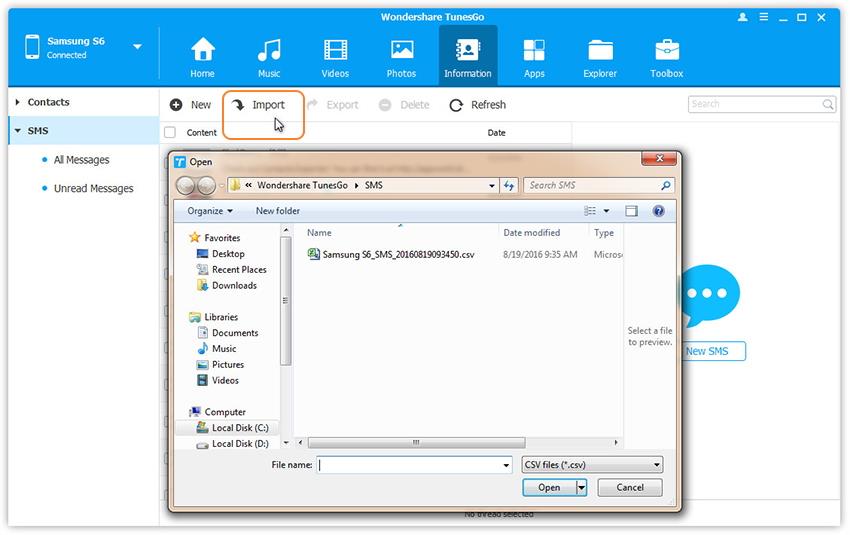
Please ensure that the backup has been saved. In the next section, we shall shift our focus on restoring the Android Backup using TunesGo app.
Part 3: How to Backup Android Data with Wondershare TunesGo
Wondershare TunesGo also supports to backup android data to computer or other device.
Step 1 Launch Wondershare TunesGo and connect your android device to PC, and click Backup Photos to PC to one click backup your android photos.
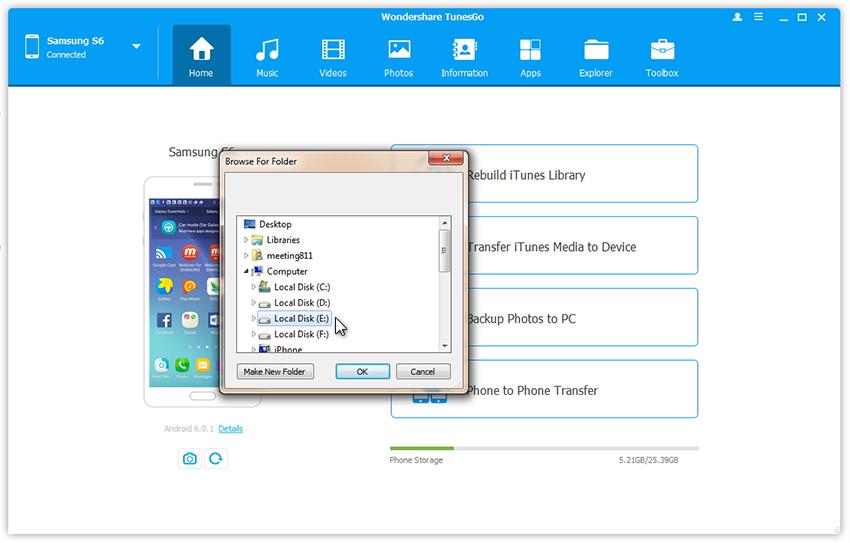
Step 2 Export and Backup Android Contacts.In the contact management window, select group from which you want to export and backup contacts, including your Phone Contacts, SIM Contacts and Accont Contacts.
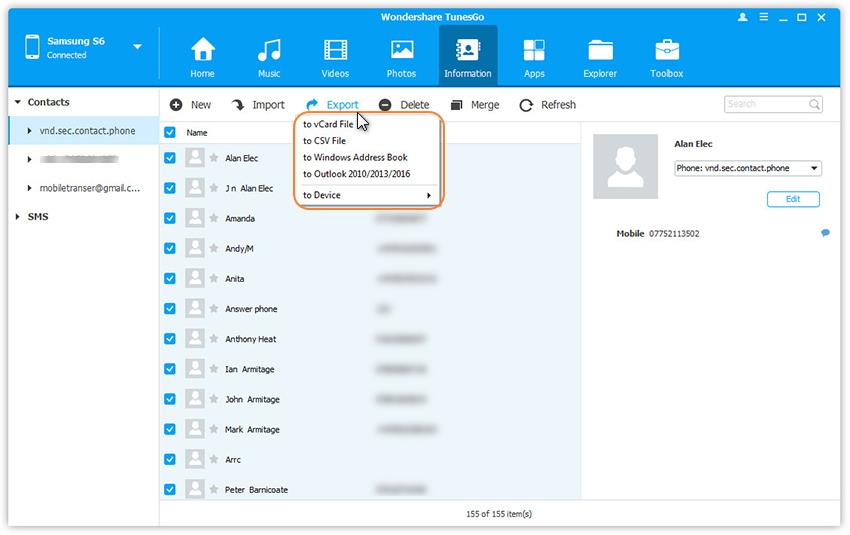
Step 3 Transfer and Backup Music from Android to Computer
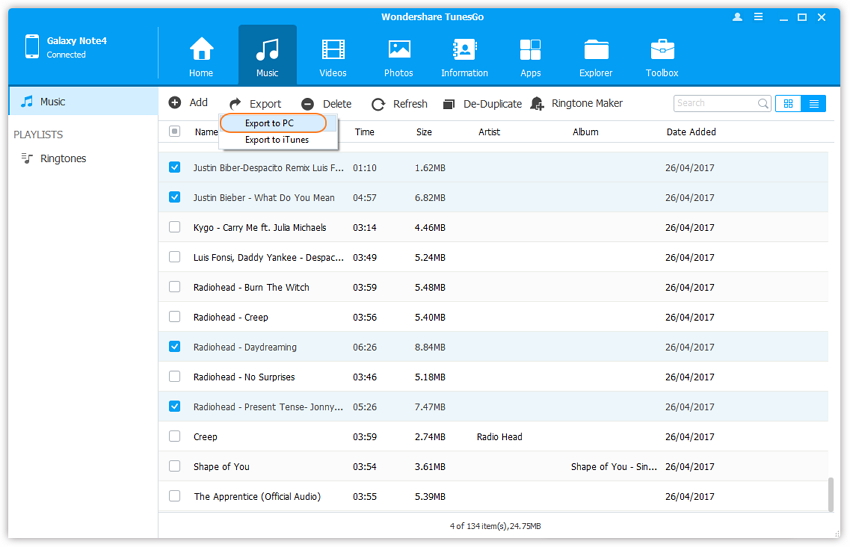
In the above article, we have addressed the method that can help you restore your Android backup. Please make sure that your backup has been created before you head to the restore option. As it turns out, the process of restore Android backup is not as tricky as it seems, and can be performed with ease if one understands the basics. Let us know your experience with TunesGo in the comment section, and we shall be happy to feature it.

