How to Transfer Messages from iPhone to iPhone
iPhone users use different messaging features which are implemented by Apple. When it comes to transferring the data from one iPhone to another, it becomes somewhat difficult to every user. But you need not worry about the data such as messages, videos, music, contacts that stored on your old iPhone. The good news is here as now you can easily transfer messages in few clicks only. Here in this tutorial, we have multiple ways used which intend to show how to transfer messages from iPhone to iPhone easily and quickly.
- Part 1: How to transfer messages from iPhone to iPhone with iCloud Backup
- Part 2: How to transfer messages from iPhone to iPhone using the iPhone Transfer Tool
How to transfer messages from iPhone to iPhone with iCloud Backup
If you’re an iPhone user, you might know how iCloud works. You can just transfer the text messages from one iPhone to another with iCloud. iCloud transfer uses sync way to transfer the messages. It stores, your local mobile device data on the cloud using the Apple ID and Password. But for this, you need to have internet connection in working condition. The cloud allows to have up to 5GB of data storage for free if you require more storage then buy it online. Naturally, you need to turn iCloud library backup on your both iPhone devices with using same Apple ID and Password. Once the data synced to iCloud, you can later download files to your new iPhone device.
Cloud is a default backup tool which can automatically make the backup of your all mobile data, such as photos, videos, music, messages, contacts and more.
Step 1 Open setting and go to ‘iCloud’ on your old iPhone device. Log into iCloud with using your Apple ID.
Step 2 Click on ‘iCloud Backup’ and turn it on. Now, hit the ‘Back Up Now’ button. It will upload all the data stored on iPhone to iCloud.
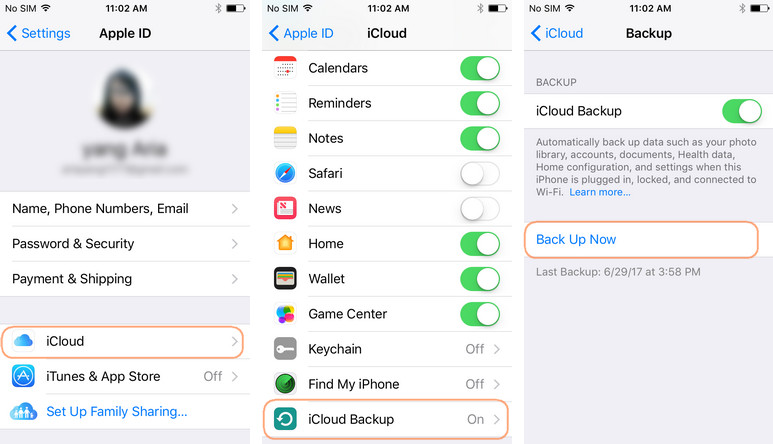
Step 3 Once your backup completes, you can log into the iCloud on your new iPhone with using the same Apple ID and Password.
Step 4 Click on ‘Restore from iCloud Backup’ on your new iPhone device. It will automatically download your backups from iCloud. After the transfer finishes, all data, including messages will be available on your new device.
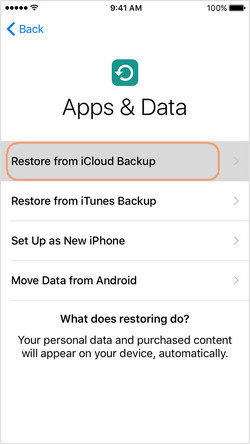
Note: If you forget your iCloud login password then you will lose all your backups. Therefore, it’s better to try out TunesGo tool which works for free, and you won’t run out of free space.
How to transfer messages from iPhone to iPhone using the iPhone Transfer Tool
Wondershare TunesGo is the one-stop solution which manages your entire mobile data in one convenient place. There is no need of iTunes required for iOS related features. It supports all file types such as Music, Playlist, Videos, Messages, Podcasts, iTunes and more. TunesGo can transfer and browse all the files and folders on your devices. TunesGo has intuitive Interface that can easily transfer messages between iDevices. TunesGo can export attached images together with text and save your text messages in HTML/XML/TXT file format. It shows previews, so you won’t make any mistakes. TunesGo can remove duplicates with ease and keep a backup of your each file. It allows lifetime free upgrades and has in-built file explorer.
Wondershare TunesGo - iPhone Transfer Tool

- No iTunes needed
- Transfer music, photos without iTunes restrictions
- One-click backup iPhone/iPad/iPod to PC
- Perfectly backup/restore iTunes library
- Transfer between iOS/Android devices directly
- Transfer audio/video from Device to iTunes and PC
- Make any photos or video PC to GIF images
- Delete photos/videos by batch with a single click
- De-duplicate the repeated contacts
- Selectively transfer exclusive files
- Fix optimize ID3 tags,covers,song information
- Fully compatible with iOS 11
Guide on How To transfer messages from iPhone to iPhone with TunesGo iPhone Transfer Tool
Though there are many solutions on how to transfer messages from one iPhone to another, we use the TunesGo iPhone Transfer tool. It is one of the most useful tools available which can transfer all your data easily with few clicks only and without any data loss. TunesGo has the easiest interface which enables you to use iPhone transfer data from one iPhone to another in no time.
Simply you have to backup your iPhone to a computer, and then you can restore the data back on your new iPhone device. TunesGo uses iPhone Backup & Restore method which can easily transfer messages and other data altogether.
Step 1 Backup iPhone to Computer by just connecting the source iPhone to PC. TunesGo will automatically recognize your device.

Step 2 Now, go to the Toolbox tab and then select the Backup device from the Backup & Restore tab. The process will start, and the backup will create to the specified location.
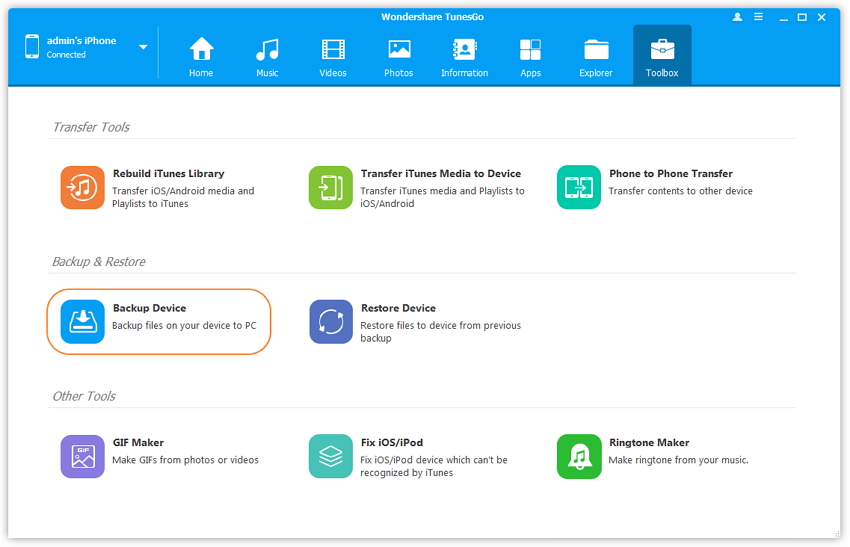
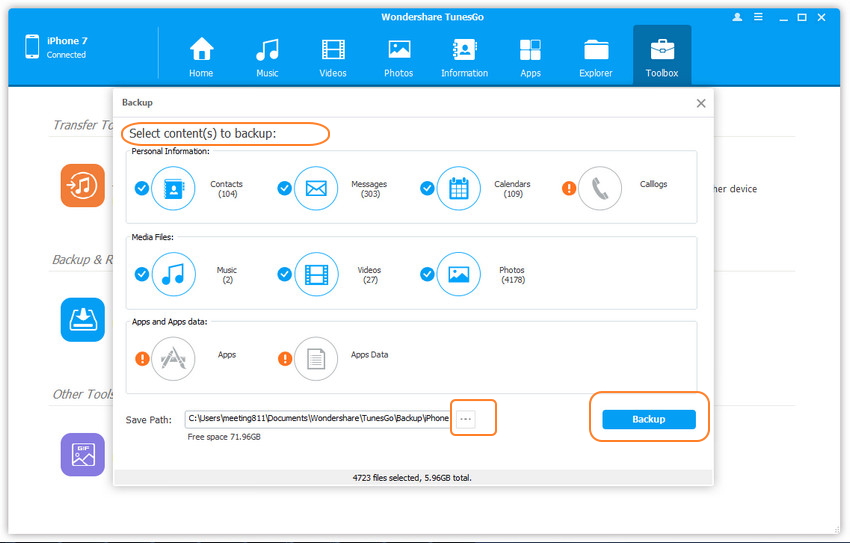
Step 3 Restore messages from iPhone backup file to another iPhone. Connect the target iPhone device to PC and then click on Toolbox tab. Select Restore device option from backup and restore mode.
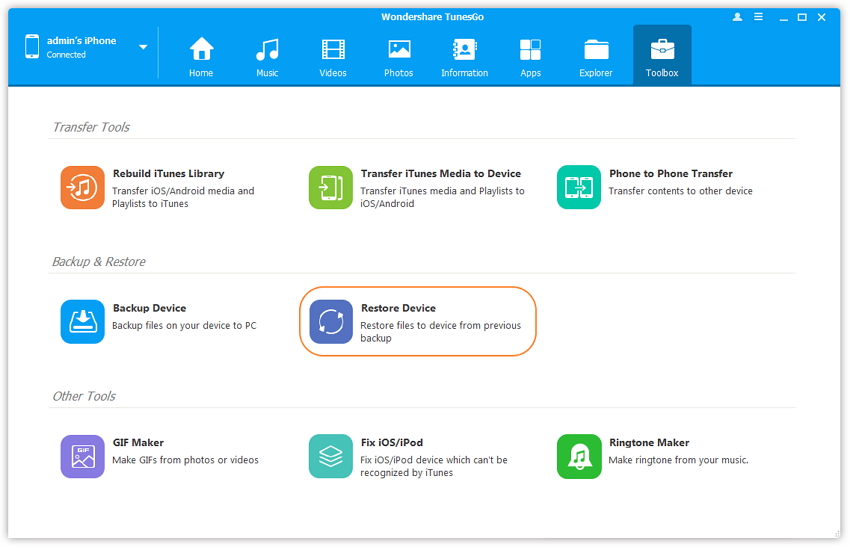
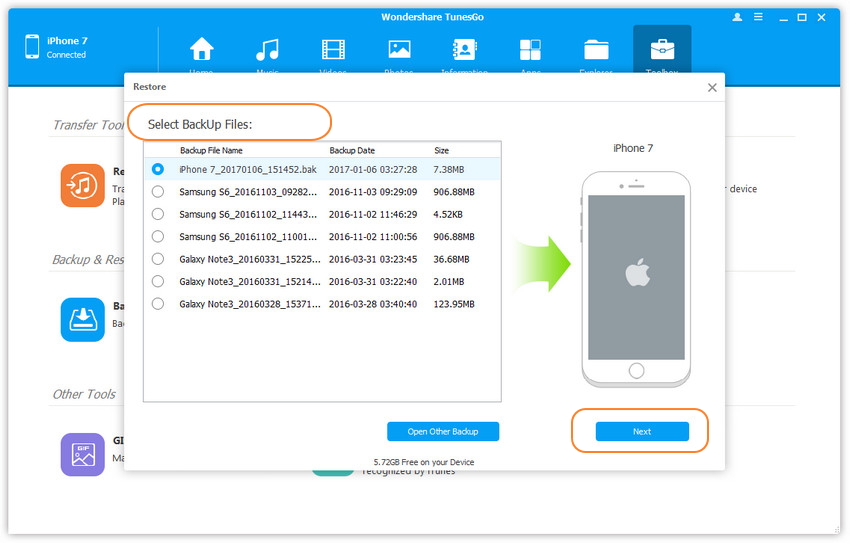
Step 4 Next, choose the content to restore and select messages from the list. Now, click on restore and make sure you do not disconnect the device during the transfer process is on.
We know that there are ways to backup and restore data from one iPhone to another, TunesGo is certainly the most efficient way to transfer messages. TunesGo comes with the User-friendly interface. It allows using the software capabilities without any issues. If this guide helps, don't forget to share it with your friends.
