iPhone to Samsung Galaxy Note 8 Transfer
If you want to know about iPhone to Samsung Galaxy Note 8 transfer, this article has all the information for you.
Many-a-times you might feel the need to transfer iPhone to Samsung Galaxy Note 8. By this we mean transferring iPhone’s data such as music, photos, contacts, videos, Apps and much more when you have purchased a new Samsung Galaxy Note 8 in place of your old iPhone. Even if you wish to retain the iPhone along with your new Samsung smartphone, iPhone to Samsung Galaxy Note 8 transfer is necessary to access all your data on your new device. So, in case you're looking for a user friendly and effective Samsung Galaxy transfer tool, we have for you two of the most powerful and popular software that can help you transfer iPhone to Samsung Galaxy Note 8.
What are you waiting for then, just move ahead to read this article and know more about these Samsung Galaxy transfer tool and ways to use them.
- Part 1: Transfer iPhone to Samsung Galaxy Note 8 with Samsung Smart Switch
- Part 2: Transfer iPhone to Samsung Galaxy Note 8 with TunesGo
How to transfer iPhone to Samsung Galaxy Note 8 with Samsung Smart Switch
Smart Switch is one of the most popular Samsung Galaxy transfer tool to transfer iPhone to Samsung Galaxy Note 8 wirelessly. It is easy to operate and uses your iCloud back up to restore all the files and data on Samsung Galaxy Note 8. Here is a list of easy and simplified steps that you may follow to initiate iPhone to Samsung Galaxy Note 8 transfer:
On your Old iPhone:
Step 1 Go to “Settings” on your iPhone to reach the “iCloud” option by tapping on your name/Apple ID at the top of the Settings screen. Once you're at the iCloud screen, turn on all the Apps whose data you would like to transfer.
Step 2 Now scroll down to reach “iCloud Backup” and click on “Back Up Now” to create a res backup of all your data.

On Samsung Galaxy Note 8
Step 1 On your Samsung Galaxy Note 8, open the Smart Switch App. No need to install it as it is a built-in App in your Note 8. Select “Wireless” transfer and then click on “Receive”.
Step 2 Now the App will prompt you to choose your source/ old device. Select your iPhone and then log in to your iCloud account.
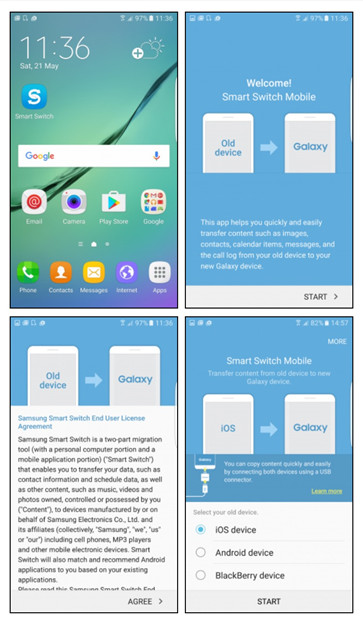
Step 3 Once the App detects your iCloud backup, choose from the list of data you would want to transfer to to Galaxy Note 8 and hit “Import”. • You may also select other data like photos and videos and hit “Import” again.
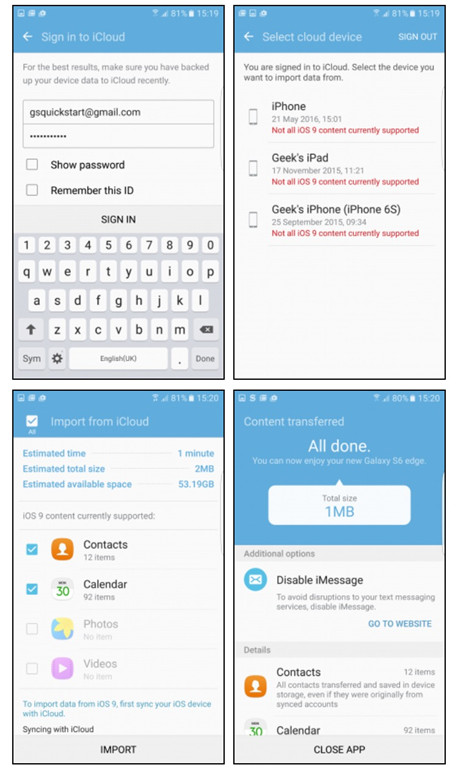
The process of iPhone to Samsung Galaxy Note 8 transfer may take some time, so wait patiently until all your data is transferred successfully.
Wondershare TunesGo: The best iPhone to Samsung Transfer tool.
For all those who want a faster and more efficient alternative to transfer iPhone to Samsung Galaxy Note 8, Wondershare TunesGo is by far the best choice for them. TunesGo can manage your smartphone and all its needs with the help of its iOS and Android tools. You may transfer data, back it ip and import files from various sources in a hassle free manner using your Windows PC or Mac.
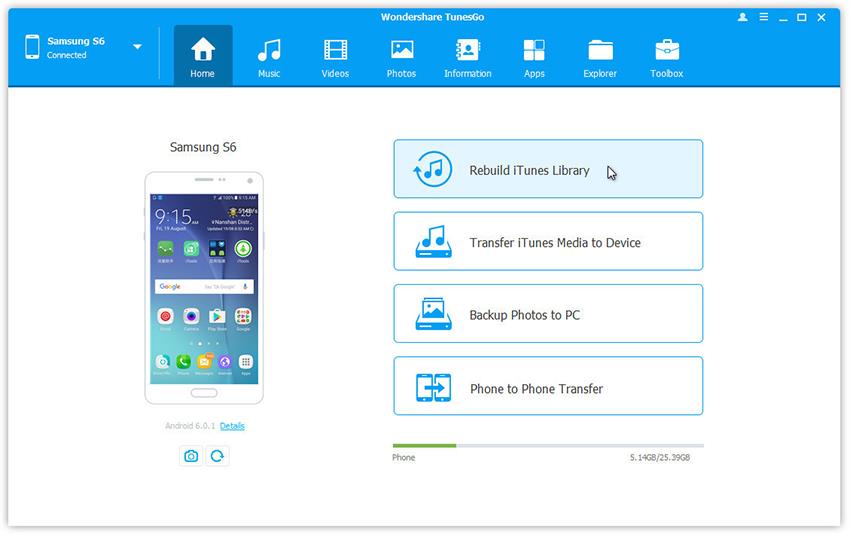
The best iPhone to Samsung Transfer
iPhone to Samsung Galaxy Note 8 Transfer Easily
- Backup your music, photos, videos, contacts, SMS, Apps etc. to computer and restore them easily.
- Manage, export/import your music, photos, videos, contacts, SMS, Apps etc.
- Phone to Phone Transfer - Transfer everything between two mobiles.
- Highlighted features such as 1-click root, gif maker, ringtone maker.
- Fully compatible with 3000+ Android devices (Android 2.2 - Android 8.0) from Samsung, LG, HTC, Huawei, Motorola, Sony etc.
TunesGo does the task of iPhone to Samsung Galaxy Note 8 transfer within seconds with the help of its 1-Click Phone to Phone Transfer tool. This software is one hundred percent clean and very safe to use.
How to transfer iPhone to Samsung Galaxy Note 8 with TunesGo
Excited to use TunesGo to transfer iPhone to Samsung Galaxy Note 8? Here are simple steps that will help you understand the working of this brilliant Samsung Galaxy Transfer tool and carry out iPhone to Samsung Galaxy Note 8 transfer process:
Step 1 Install TunesGo iPhone to Samsung Transfer tool on your Windows PC/Mac and launch it to see its main interface with four options before you. Also, connect your iOS device and Samsung Galaxy Note 8 with the PC.
Step 2 From the left corner of the software’s interface, make your iOS device as a Source Device and then select “Phone to Phone Transfer”.

Step 3 Once you are asked to select the target device, choose your Samsung Galaxy Note 8 which is already recognized and listed by TunesGo and hit “Next”
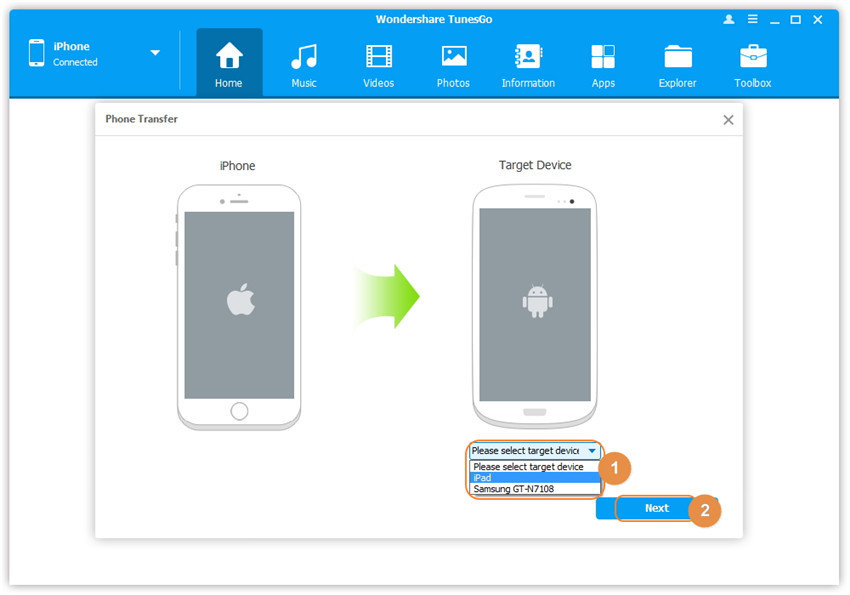
Step 4 Now the TunesGo software will detect all the data, such as music, videos, photos, contacts, messages, etc, stored on your iPhone. Select the contents you want to send to your Samsung device and hit “Transfer”.

For users with a Windows PC, you may select “Delete Contents on target device then transfer” and then hit “Yes” as shown below to wipe off all the selected files on your Samsung Galaxy Note 8 before data can be transferred from iPhone. This step is no mandatory and you must think twice before availing this option.
Thanks to Samsung Smart Switch and Tunes Go, iPhone to Samsung Galaxy Note 8 transfer is no longer a difficult task. Wondershare TunesGo is a must have Samsung Galaxy Transfer tool with endless and very promising features. It has made a tedious job like transferring data from your iPhone to Samsung Galaxy Note 8 simpler. It also assist you in case of transferring data from your computer to a Samsung Galaxy Note 8. The best part about TunesGo is that it supports all types of data, such as photos, videos, music, contacts, etc and transfers them across platforms in just a click. We recommend TunesGo to all our readers because it is very efficient and rated very well by all its users. Go ahead and download it on your PC and enter a whole new world of smartphone management. Let us know about your experience with Wondershare TunesGo and make it a point to recommend it to your friends and family who can also make use of its amazing features.
If this guide helps, don't forget to share it with your friends.
