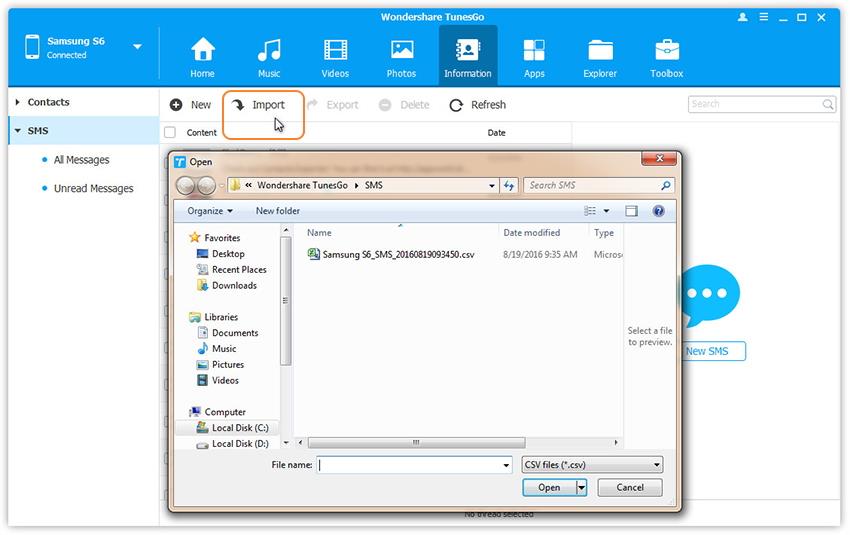How to Transfer Messages from Samsung to Samsung
Most people want to transfer data between phones for a lot of different reasons. Whatever data you are transferring from your Samsung device to another, the medium you are using to make the transfer is important. It is not a secret that you will find a lot of ways to transfer data including messages from one phone to another. While there are some that are very effective and will provide you with a reliable medium, most of them will have a few faults. They include:
- One of the most common faults when it comes to the tools you can use to transfer messages from one phone to another is reliability.
- There are those that are simply too hard to use for most people who don’t consider themselves tech savvy.
- Then there are those tools that will either cost too much to acquire or will only work with one type of phone and not another.
- There are also others that are free to use but will only work for a very short period of time before they don’t work at all.
We all have been a victim of software that promises one thing and then doesn’t work at all.
This is why we think that the most important aspect of transferring data should be the tool you use. Here’s why:
- The software you decide to use should be reliable and efficient.
- It should be able to provide you with the right amount of accessibility and usability.
- Above all, well developed software doesn’t assume that you will know how to use it; it ensures that it is so easy to use even a newbie can handle the software without needing too much assistance.
- It should also not waste your time, you want to do this fast and get back to your daily life.
Fortunately for you, we’re going to be looking at 2 pieces of software that have all the qualities mentioned above and see how each one of them can help you safely and easily transfer messages from one Samsung Phone to another.
Transfer Messages from Samsung to Samsung
Wondershare TunesGo on the other hand is the ultimate software to manage your device’s media and other data. This software makes it very easy for you to manage all files of your mobile devices. It is also very easy to use and accomplish its task in just one click. It allows you to backup and restore your data, send messages from your desktop, delete duplicate contacts or even switch devices and easily manage your app collection.
Samsung Transfer and Backup - One Stop Solution to Transfer Files from Samsung to Samsung
- Backup your music, photos, videos, contacts, SMS etc. to computer and restore them easily.
- Manage, export&import your Contacts and SMS, deduplicate Contacts, reply SMS with computer.
- One-click Root - Root your Android phones/tablets to take full control of your device.
- Phone to Phone Transfer - Transfer music, photos, videos, contacts, SMS between two mobiles (both Android and iPhone are supported).
- App Manager - Install, uninstall, import or backup Apps in batch.
- Gif Maker - Create Gif from photos, motion photos, videos.
- iTunes Manager - Sync iTunes Music to Android or transfer music from Android to iTunes
- Fully compatible with 3000+ Android devices (Android 2.2 - Android 8.0) from Samsung, LG, HTC, Huawei, Motorola, Sony etc.
How to Transfer Messages from Samsung to Samsung
You can backup messages from Samsung to computer first, and then restore the message to another Samsung device. Here’s how to use Wondershare TunesGo to backup messages from your Samsung device to your PC.
Step 1 Download and install the Samsung to Samsung Transfer tool.
Download and install the latest version of the Wondershare TunesGo on to your computer. Launch the program and then connect your Samsung device to your computer using USB cables. Your device will be displayed in the window once the connection is complete.
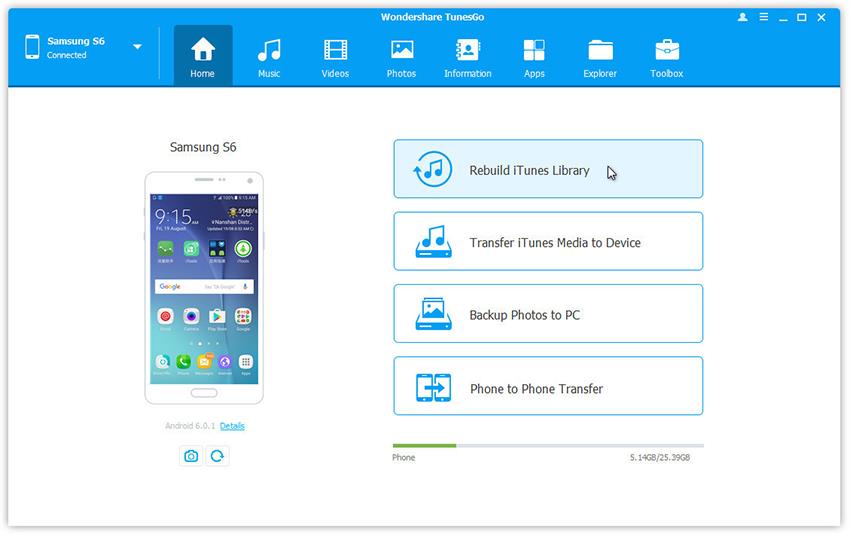
Step 2 Backup messages from Samsung to computer.
Select Information tap. Click SMS on the left panel. An SMS management window will appear that will allow you to select the message threads you would like to transfer. Once you have selected the threads you want, click Export . Wondershare TunesGo will save the messages to your PC in .html or .csv format.
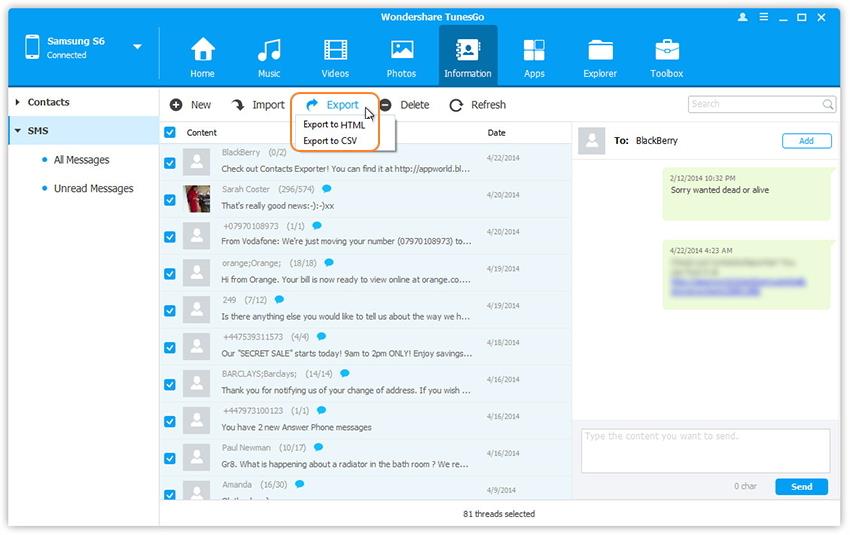
Step 3 Restore and transfer messages to your new Samsung device.
This is a good way to save a copy of your messages that can later on be transferred to your Samsung phone or a new device. Connect another Samsung device to computer, simply click Import to restore and transfer messages from Samsung to Samsung.