How to Add Ringtones to Your iPhone or Android Phone?
Mobile is not only a device to call friends and family but also a source of entertainment. Hardly someone will have a mobile without ringtones and songs. On the daily basis, we can have the latest and more attractive ringtones on different websites and blogs. But at this step, many of mobile users are unaware of, how to add ringtones to their mobile. This article is basically a help guide for all of them to learn an easy way to add ringtones to their iPhone or Android phones.
- Part 1: How to Add Ringtones to an iPhone Using iTunes?
- Part 2: How to Add Ringtones to Android with TunesGo?
Part 1: How to Add Ringtones to an iPhone Using iTunes?
Now, let's get those ringtones onto your iPhone!
Step 1 Connect iPhone device to your PC.
Step 2 Open iTunes on your PC.
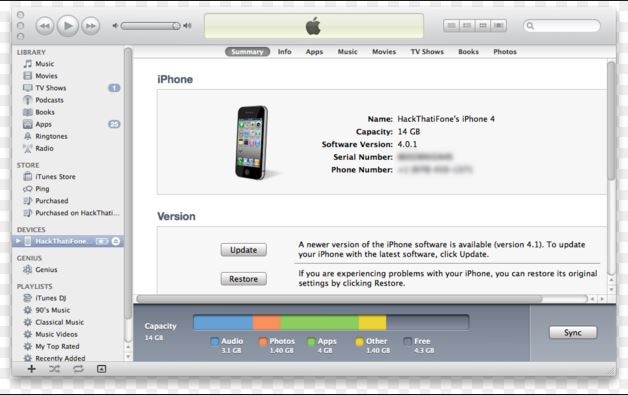
Step 3 Load the ringtones of your choice into iTunes.
This can be a file you've created yourself, or one directly from your iTunes library. If it's one you made on your own, make sure it has the right file extension (.mr4), or it won't work. If it's one you downloaded from another site, you might have to re-format it so that iTunes can use it. Also, check that your file is not too big – your iPhone does have a set limit on ringtone length, and if yours is beyond the limit, it will not sync to your device with iTunes. You can load the tones with more than one method but easiest way is simply “Drag and Drop” Method as shown below:
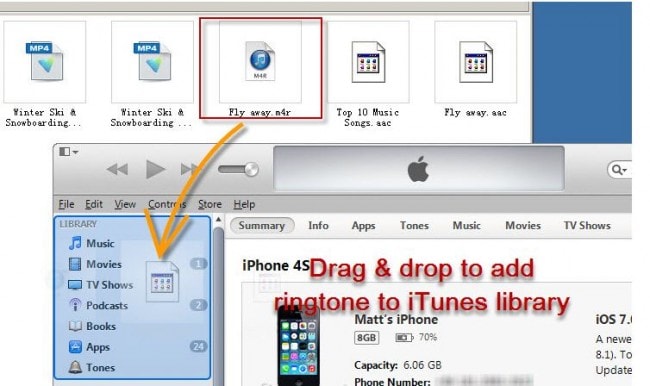
Step 4 Sync your tones, so they will appear on your iPhone.
To add your new ringtones to iPhone, you must connect your device to iTunes and find the Tones section. If your iPhone is not being detected by your computer, figure out why. When you're ready, click either “Selected tones” or “All tones” (make sure to check the boxes next to the ringtones you want to sync). Click “Apply” and sync your phone as usual.
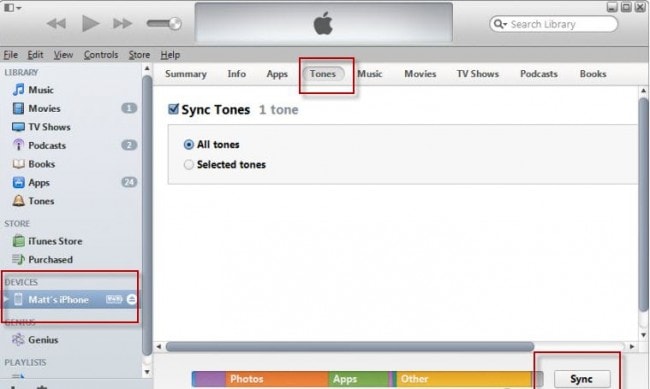
Step 5 The moment you've been waiting for - set your new ringtone!
Now that the sync is done, your new ringtones should be available in the Sound settings of your iPhone. Just go to “Settings,” then “Sounds” and then “Ringtone” or “Tones.” Choose your new ringtone. If all went well, it should now appear at the top of the list above the default ringtones.
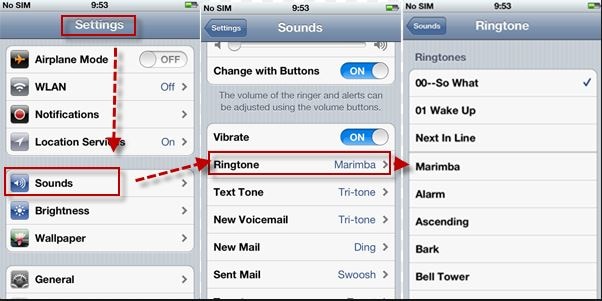
Part 2: How to Add Ringtones to Android with TunesGo?
When the preloaded ringtones on your Android aren't enough, you'll want to add some of your own. Whether it's a song from your favorite artist or just a short sample you heard somewhere and managed to hunt down online. We recommend using Wondershare TunesGo to transfer sounds to your Android device (trial version can be downloaded for free here: https://tunesgo.wondershare.com). It's easy to install and easy to handle for newbie too.
Must-Have Android Manager - One Stop Solution to Manage, Transfer and Backup Android Files
- Backup your music, photos, videos, contacts, SMS etc. to computer and restore them easily.
- Manage, export&import your Contacts and SMS, deduplicate Contacts, reply SMS with computer.
- One-click Root - Root your Android phones/tablets to take full control of your device.
- Phone to Phone Transfer - Transfer music, photos, videos, contacts, SMS between two mobiles (both Android and iPhone are supported).
- App Manager - Install, uninstall, import or backup Apps in batch.
- Gif Maker - Create Gif from photos, motion photos, videos.
- iTunes Manager - Sync iTunes Music to Android or transfer music from Android to iTunes
- Fully compatible with 3000+ Android devices (Android 2.2 - Android 8.0) from Samsung, LG, HTC, Huawei, Motorola, Sony etc.
Step 1 Download and then open TunesGo.
Launch Wondershare TunesGo and connect your Android phone or tablet to PC. Your Android device will be recognized and displayed in the primary window.

Step 2 Add Ringtones to Android.
Select Music tab. Once your media loads, click Add > Add File or Add Folder. This brings up your file browser window, from which you can select songs to import from your computer.

Step 3 Set your ringtone.
Find the ringtones you added on your device. Pick which one you want to use and set it as the default ringtone.
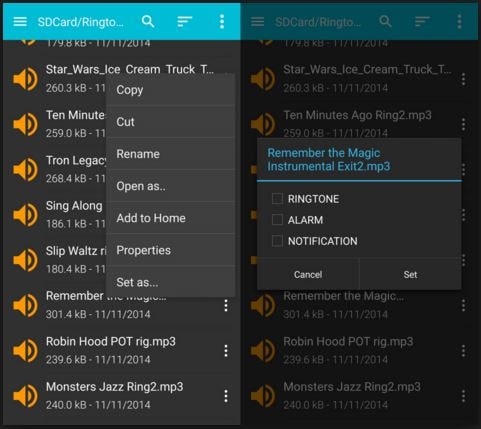
Hope this article can help you in adding the ringtones to your mobile phone. You can tag this article to a friend who is facing the same problem and he/ she will learn this simple task in no time.

