How to Transfer Contacts from LG to Samsung Galaxy S8/S7/S6
- Switch from LG to Samsung Galaxy
- Transfer Contacts from LG to Samsung Galaxy
- Video Tutorial: How to Transfer Contacts from LG to Samsung Galaxy
Switch from LG to Samsung Galaxy
LG is a strong competitor when we speak about electronics and consumer goods. Samsung and LG are from South Korea, and yet have a global presence with an extensive market reach. Although LG is a little behind in the smartphone arena, it is leveling with Samsung by introducing some of the hottest and chick phones in the market. The finest examples are the G2, G3, G4, G5, and G6. Every model is different and possesses unique features. The latest G6 is a fierce competitor and in fact, releasing ahead of Samsung’s flagship model, the Galaxy S8 and S8 Plus.
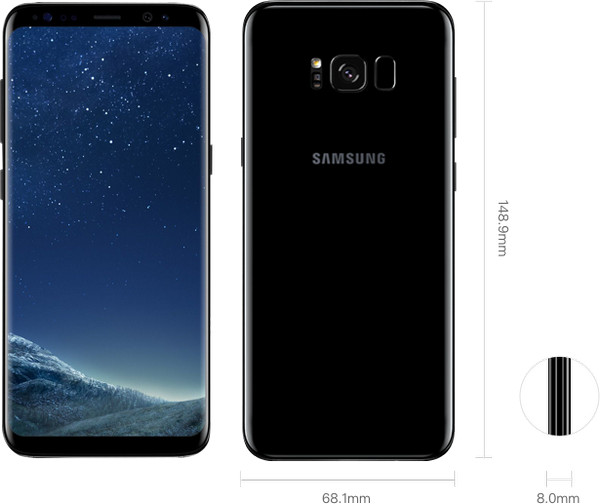
Samsung, on the other hand, is evidently trying out new technologies and introducing them to the world to stay ahead in the race and rank as the top most electronics major in the world. We can see all the action in the way the company releases new technologies and gadgets. The best we can mention here are the Samsung Galaxy S7 and S7 Plus. Moreover, not far, the company is gearing up to release its next flagship models, the Galaxy S8 and S8 Plus.
The reason why one would like to switch from LG to Samsung could be many. However, the common factors include technologies offered, pricing, quality, service, and customer support. In the way of switching from LG to Samsung, the mutual factor that everyone considers is the shift of data. The first thing that comes to mind is moving the contacts. They play a crucial role, as we have information stored of people who are colleagues, friends, or acquaintances. We also save family members information, which is above all. Though both devices run on the same operating system, use of the phone to phone transfer tool is preferable, as it will avoid corruption of data and damage to the software during the transferring stage.
So how to transfer contacts, music, photos, pictures, text messages to Samsung Galaxy S8/S7/S6?
The must-have transfer tool for any LG user is TunesGo LG to Samsung Transfer.Developed by Wondershare, the transferring software is a phone management tool. With the help provided by it, you can quickly and in the simplest manner, arrange things on the device, delete or add contacts, update information, move data between mobile devices, or move entertainment files between computer and a smartphone. The features built into the program offer the easiest way to manage mobile lifestyle, which otherwise is hectic.
You can also manage apps, texts, root your Android, fix it and take care of your complete mobile environment from this single interface.
Android Contacts Manager - One Stop Solution to Transfer Contacts from LG to Samsung Galaxy
- No iTunes needed
- Fully compatible with iOS 11
- Backup your contacts, music, photos, videos, SMS etc. to computer and restore them easily.
- Data transfer between LG and PC & device to device - Transfer music, photos, videos, contacts, SMS.
- Transfer SMS text messages from LG to Samsung device including import & export with a computer
- One-click Root - Root your Android phones/tablets to take full control of your device.
- App Manager - Intall, uninstall, import or backup Apps in batch.
- Gif Maker - Create Gif from photos, motion photos, videos.
- iTunes Manager - Sync iTunes Music to Android or transfer music from Android to iTunes
- Fully compatible with 3000+ Android devices (Android 2.2 - Android 8.0) from Samsung, LG, HTC, Huawei, Motorola, Sony etc.
The program supports all the devices currently running on Android, iOS, and Windows, manufactured by HTC, Google, Samsung, Motorola, Lenovo, Huawei, and other phone manufacturers. It helps any user to utilize the services offered by it to transfer data with ease from any to any phone. You can now easily transfer contacts, music, photos, pictures, SMS, text messages from LG to Galaxy S8/S7/S6.
How to Transfer Contacts from LG to Samsung Galaxy
Step 1 Wondershare is providing TunesGo for users as a free edition. Download and install TunesGo to help you transfer contacts from LG to Samsung Galaxy S8/S7/S6. You can now connect LG and the Samsung Galaxy S8/S7/S6 device to the computer with the cables that came along with the devices. TunesGo will identify them automatically.
Step 2 Choose the source and destination instruments accordingly, as TunesGo does not have an idea about the same. You can choose them by navigating to the arrow mark at the top left corner. Select LG as the origin of the device, and press the “Phone to Phone Transfer” from the main window.

Step 3 TunesGo will open a small window to choose the destination. Use the drop menu and pick Samsung Galaxy as the gadget. Press “Next” to the same window to continue transferring contacts from LG to Galaxy S8/S7/S6.

Step 4 TunesGo LG to Samsung Transfer will open a new window where you will notice that all the important elements needed for transfer from one phone to another. Here, you can choose Contacts as the option and uncheck the remaining categories. Click the “Transfer” in the same screen to allow TunesGo to move the contacts from LG device to Samsung Galaxy.

NOTE:
Making individual selections and transferring the contacts from LG to Samsung Galaxy
Step 1 Start the Wondershare TunesGo software by tapping the icon on the desktop. The product window appears, showing you the different features it offers. To transfer contacts from LG to Samsung Galaxy, connect both LG and Samsung Galaxy device to the computer with cables provided by their respective manufacturers. TunesGo will identify them and display them on the screen.
Step 2 Choose LG instrument as the source to copy the contacts.
Step 3 From the menu bar of TunesGo, click the Information feature. It will open details related to the contacts and text messages on the phone. Under the phone management function, you can choose SIM contacts, phone contacts, and account contacts. You can pick a particular category, mark the selective contacts using the checkboxes, and press the Export button. From the menu, opt for “To Device” and select the Samsung Galaxy device.
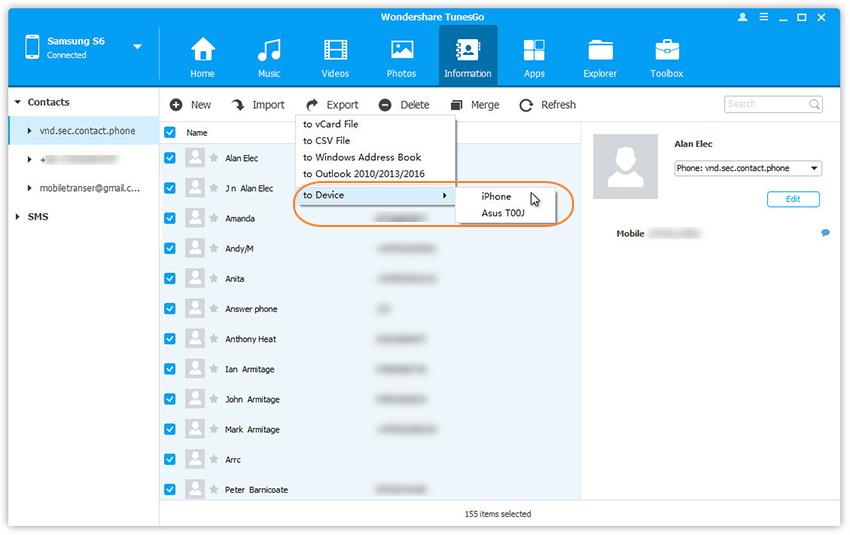
Step 4 TunesGo will begin transferring the contacts to Samsung Galaxy directly. Wait for the method to end before you can browse the same on Samsung device.
Video Tutorial: How to Transfer Contacts from LG to Samsung Galaxy
Provided the advantaged associated with TunesGo LG to Samsung Transfer tool, possessing it will only offer benefits. As you have seen the description that gives a glimpse of the action that it can carry out, it will far more excite you in different ways each time you use it for a particular purpose. Get the free edition of the software today and try the features to understand the potential that Wondershare is offering in the form of TunesGo.

