This is undoubtedly one of the best ways to transfer not just music, but almost every other file between your Android device and PC. You can simply access Google Drive from your browser and upload a music file to the cloud. There is also a dedicated app for Google Drive that you can install on Note 8. With this technique, you can move files between your phone and PC wirelessly.
The Best Ways to Transfer Music to Note 8
Congratulations on getting a new Samsung Note 8! Recently released, the device has some of the best features, making it a high-end and premium Android smartphone. Though, after getting a new phone, most of the users wish to know how to transfer music from iPhone to Samsung Note 8. Thankfully, there are plenty of ways for Android users to move from their existing iOS device without any added effort.
In this post, we will let you know about various solutions to move your favorite music files from one device to another. It doesn’t matter if you wish to transfer music from your PC or an existing iOS device – with the help of these solutions you would be able to do it all. Let’s begin and start with the best music transfer app for Samsung Note 8.
- Option 1. Transfer Music from iPhone to Android with the Best Phone Manager
- Option 2. Best Android apps to transfer music between Samsung Note 8 and PC
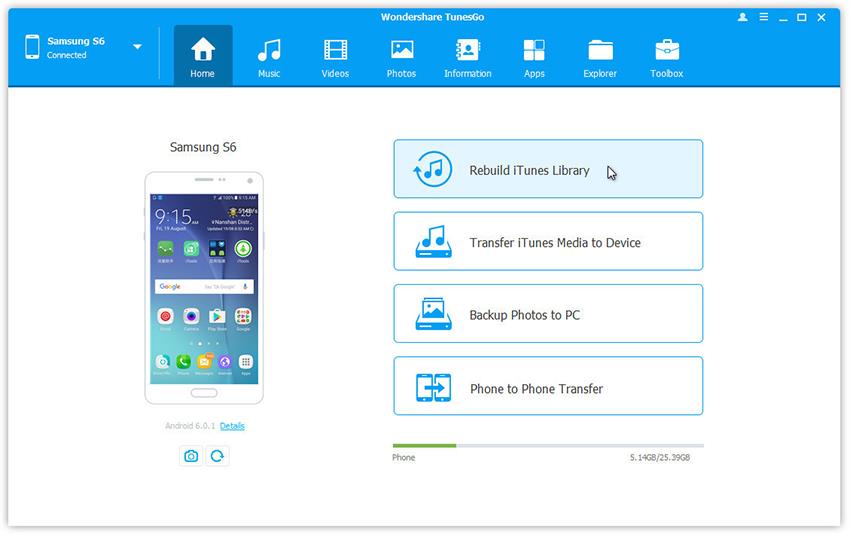
The Best Samsung Note 8 and iPhone Phone Manager
One Stop Solution to Transfer Contacts from Note 8 to iPhone
- Backup your music, photos, videos, contacts, SMS, Apps etc. to computer and restore them easily.
- Manage, export/import your music, photos, videos, contacts, SMS, Apps etc.
- Phone to Phone Transfer - Transfer everything between two mobiles.
- Highlighted features such as 1-click root, gif maker, ringtone maker.
- Fully compatible with 3000+ Android devices (Android 2.2 - Android 8.0) from Samsung, LG, HTC, Huawei, Motorola, Sony etc.
Option 1. Transfer Music from iPhone to Android with the Best Phone Manager
If you wish to transfer your content from an existing iPhone to a brand new Note 8, then you should take the assistance of Wondershare TunesGo. A complete phone management tool, it can easily be used to perform a direct phone to phone transfer. Not just music, you can also use TunesGo to transfer every major data file from one device to another. Additionally, it can also be used to move your data to and from your device and PC.
It is fully compatible with every major iOS and Android version, with its desktop application available for Windows and Mac. It also has plenty of other tools like file manager, ringtone maker, GIF maker, and more that can make your smartphone experience easier. You can either transfer all the music files at once from iPhone to Android or selective move these files as well. Learn how to transfer music from iPhone to Android by following these steps.
Transfer all music files at once to Note 8
Step 1 Download Wondershare TunesGo on your Mac or Windows system and launch it whenever you need to transfer files from one device to another. Connect both the devices to the system and select iPhone as a source device. From the welcome screen, click on the option of “Phone to Phone Transfer”.

Step 2 This will open another window where you would be asked to select your target device. In this case, it would be Note 8. Select this device and click on the “Next” button.

Step 3 Now, select the kind of data files you wish to move. To transfer audio files, check “Music” and click on the “Transfer” button.

Wait for a while as it will transfer your music files from iPhone to Note 8. Make sure that both the devices are connected till the transfer process is completed successfully.
Selectively transfer music files from iPhone to Samsung Note 8
Step 1Connect both the devices to your system and launch Wondershare TunesGo. Wait for a while for the application to automatically recognize your devices. Firstly, select iPhone as your source device from the top-left dropdown menu.

Step 2Go to the Music tab on the menu bar. This will provide a segregated list of all the music files stored on your phone.
Step 3Simply select the files you wish to transfer and click on the “Export” button. Choose the “Export to” option and select your Note 8 as the target phone.

After implementing these steps, you would be able to learn how to transfer music from iPhone to Android directly without any added effort.
Option 2. Best Android apps to transfer music between Samsung Note 8 and PC
Now when you know how to transfer music from iPhone to Android, let’s proceed and be familiar with music transfer app for Samsung Note 8. Since Android devices have a wide range of support, they can easily be connected to a PC. There are several applications out there that can readily be used to move music files between PC and an Android device. We have listed some of these apps right here.
1. Google Drive

2. AirDroid
This new-age music transfer app for Android can do so much more than transferring files. Ideally, with this app, you can access your smartphone on your system. This will let you access all the notifications and perform a wide range of tasks related to your Android device from your system. Simply download the app and move files from one device to another freely.

3. Send Anywhere
As the name suggests, Send Anywhere is a remarkable app that can be used to transfer various data files from one device to another. After approving a one-time authentication code, you can use this music transfer app for Android to move your files between PC and Note 8. Compatible with Android 4.0.3 and later versions, it will let you move your files in a wireless and fast manner.

4. SHAREit
Transfer data files of almost every type using this remarkable app. Freely available, it is considered as 200 times faster than Bluetooth and doesn’t require any USB connection between two devices. Not just to transfer data files from one handheld device to another, this music transfer app for Android can also be used to move content between PC and Android device.

5. SideSync
Made by Samsung Electronics, the app is exclusively designed for Samsung devices, letting its users access their phone via their system. The app can be used to sync both the devices, so that users can directly reply to notifications and perform several other tasks directly from their system. With the help of this music transfer app for Android, they can also move audio and video files between both the devices.

Go ahead and pick a preferred music transfer app for Android to move your audio files from one device to another freely. Additionally, you can also take the assistance of TunesGo by Wondershare and learn how to transfer music from iPhone to Android in one click. If you are moving your content from your old device to a new one, then TunesGo will certainly make your job a whole lot easier!
