Transfer Files, Contacts, Pictures to Samsung Galaxy S8
Samsung Galaxy S8 and Samsung Galaxy S8 Plus
Samsung has recently released their latest models S8 and S8 plus with significant changes as compared to the previous models s6 and s7. The new Samsung devices Samsung Galaxy S8 and S8 Plus has much faster processor more and extra durable glass. Samsung Galaxy s8 is packed with Android version 7.0 and additional Security enhancements. Samsung S8 and S8 plus are packed with massive 6GB of ram and two storage models 64g/128gb along with storage expansion up to 256gb. For camera Samsung has done it again with their primary 30MP camera and 9MP front camera and additional features such as optical image stabilization, facial recognition, HDR, auto laser focus. Samsung Galaxy S8 and S8 plus is available in four colors Black, Blue, Gold, and White. Along with other enhancements the S8 and S8 plus also features enhanced finger print scanner, retina eye scanner. S8 is packed with 3300mAh and S8 plus has larger battery up to 4200mAh and both of the handsets have USB type C port for rapid charging. Certainly Samsung Galaxy S8 is one of the best phones ever released in 2017.
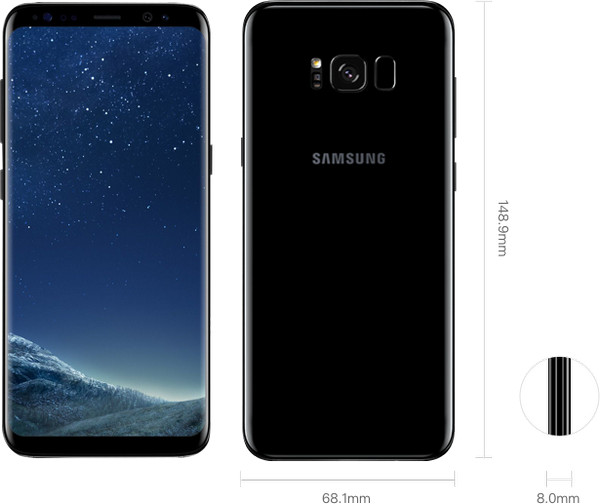
Now days we have different kinds of files in our handsets and almost all of the files are important to us, we would never want to stay out of touch with our important ones, and contacts help us to do that. Similarly, pictures are also important because they are the proof of our precious memories, and we don’t want to lose them our favorite music, memos and calendar, events, presentations all of these files are important to us. SMS are the record of every conversation we had with our contacts and sometimes we need record to continue the conversation regarding the subject. All of that collection of your favorite music is not east to gather and you would certainly not like it if all of it is gone from your handset, so contacts, Pictures, SMS, Music all of these are very important to us one can only understand the importance when they have no more access to these contents.
Android Transfer for Samsung Galaxy S8
Out of all the transfer tools out there Wondershare outstands all due to extensive device support and one click features. Wondershare TunesGo is the easiest tools to use with no complications at all! No matter you are Samsung, Huawei, LG, Motorola user, this tool is the best option you have. Perhaps the reason TunesGo is recommended by the professionals is because of its wide support as mentioned before. You can certainly Transfer and manage all types of Android devices using TunesGo. The interface is very easy to use if you have no knowledge of data transfer you don’t need to worry when using TunesGo. You can easily transfer your data including music, videos, pictures, contacts and much more from and to your Samsung Galaxy S8 devices using TunesGo.
Samsung Transfer - Transfer Files, Contacts, Pictures to Samsung Galaxy S8
- Backup Samsung music, photos, videos, contacts, SMS etc. to computer and restore them easily.
- Manage, export&import Samsung Contacts and SMS, deduplicate Contacts, reply SMS with computer.
- One-click Root - Root Samsung to take full control of your Galaxy S8.
- Phone to Phone Transfer - Transfer music, photos, videos, contacts, SMS between two mobiles (both Android and iPhone are supported).
- App Manager - Install, uninstall, import or backup Apps in batch.
- Gif Maker - Create Gif from photos, motion photos, videos.
- iTunes Manager - Sync iTunes Music to Android or transfer music from Galaxy S8 to iTunes
- Fully compatible with 3000+ Android devices (Android 2.2 - Android 8.0) from Samsung, Google Pixel, LG, HTC, Huawei, Motorola, Sony etc.
Transfer Files, Music, Pictures and Contacts from PC to Samsung Galaxy S8
This section focuses steps to transfer your data from pc to your new Samsung Galaxy S8 phone using Wondershare TunesGo.
Step 1 Install and launch the Wondershare TunesGo, after the software have launched, connect your Galaxy S8 device to your computer with the USB cable. your Samsung device will be recognized automatically by Wondershare TunesGo software

Step 2 After your device has been connected, click the Music tab on the top of the main software interface, this will take you to music window, in the window you will click Add > Add file or folder. Clicking anyone of these will bring up a browser window from which you can select the songs to import from your computer. You can also drag and drop the music files from your computer to your Samsung Galaxy S8 device.

Step 3 Likewise you can also transfer your pictures from your pc to your Galaxy S8 device. After the device has been connected and recognized by TunesGo, click the Photos tab on the top of the main software interface, this will take you to pictures window, where you will click Add. If you want to select only few pictures, then add options is effective. You can create new albums and add pictures to it and if you want to transfer pictures in one folder then select the add folder option.

Step 4 To transfer contacts from computer to Samsung Galaxy S8, simply select Information tab. Click Import. You get 4 options: from vCard File, from CSV File, from Windows Address Book and from Outlook 2010/2013/2016. Select one option.
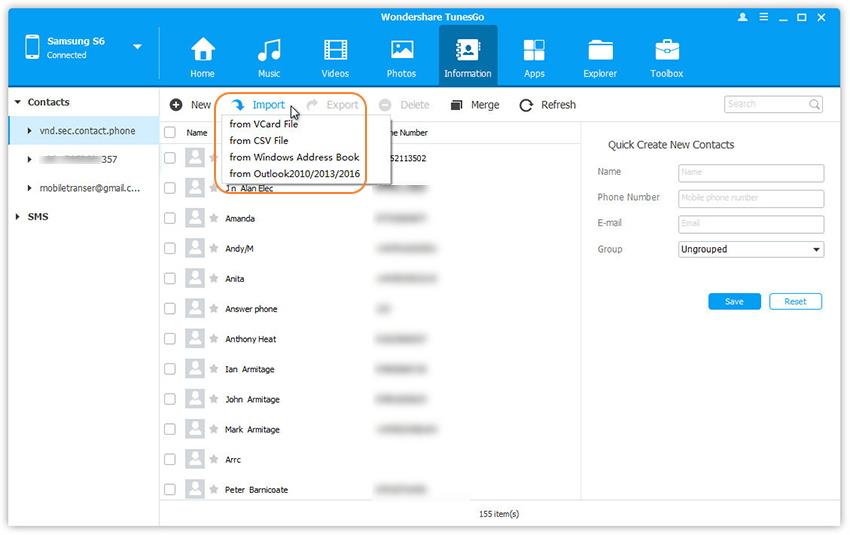
Transfer Files, Music, Pictures, Contacts from old phone to Samsung Galaxy S8
This section of the article has steps for transferring files, music, pictures, contacts and more from and old phone to new Galaxy S8.
Step 1 After you have installed the Wondershare TunesGo connect both your old phone and your new Samsung Galaxy S8 device to your computer. The Samsung Transfer software will automatically detect the connected handsets. So that you can transfer files, music, pictures and contacts to Galaxy S8.
Step 2 With the both devices connected, select the source device from where you want to transfer the data to the other device which in this case would be your old phone. And simply click Phone to Phone Transfer after you have selected the source device.

Step 3 When you have selected phone to phone transfer a popup window will ask you to specify the target device which in this cause would be Samsung S8 handset. Select the device and click Next.
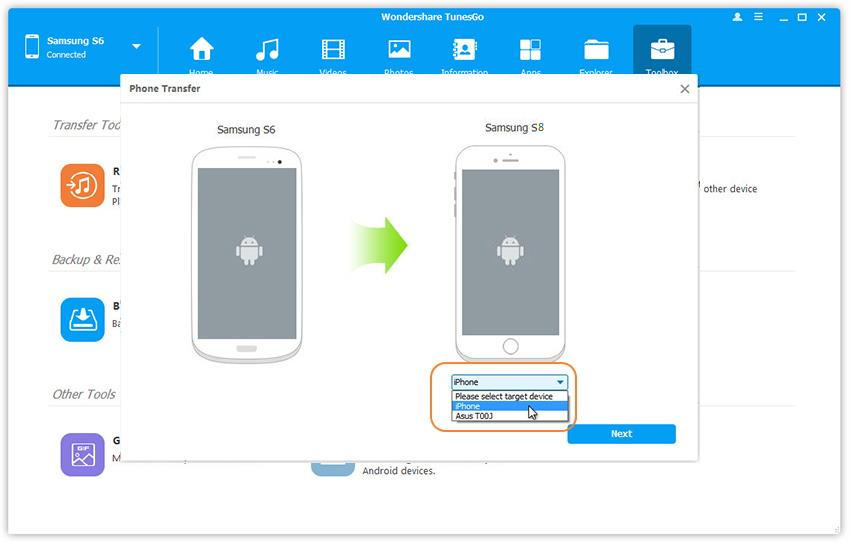
Step 4 After selecting your target device, you will be asked to specify the content to transfer from your old phone to your new Samsung Galaxy S8 device, by default all the content is checked but you can uncheck the content you don’t need to transfer. Simply click Transfer and make sure your devices are connected throughout the process. So that you can transfer contacts, pictures, music and more files from old phone to your new Samsung Galaxy S8.

Video Tutorial: How to Transfer Photos from PC to Samsung Galaxy S8
TunesGo Android Transfer is highly recommended because of the extensive device support it offers along with the flexibility to manage your devices in the easiest way possible. There are not many tools that are effective for management techniques such as backup, restore, transfer and much more but Wondershare masters all of it. All of the Samsung Galaxy S8 owners are highly recommended to give Wondershare TunesGo a try because of the management tools and features it has to offer. Wondershare TunesGo has been tested specifically for S8 and shows that it is very effective tool for data transfer, backup and restore.

