How to Transfer Music from Samsung Android to iPhone 7/iPhone 7 Plus
- Part 1. How to Transfer Music from Samsung Android to iPhone 7/iPhone 7 Plus
- Part 2. How to Transfer Music from Samsung Android to iphone 7/iPhone 7 Plus Selectively
- Part 3. How to Transfer Music Playlist from Samsung Android to iPhone 7/iPhone 7 Plus
Apple has drastically improved iPhone features in their newly released iPhone 7/iPhone 7 Plus. iPhone 7/iPhone 7 Plus comes with advanced features that make it the best option for the iOS devices. It has advanced new camera systems. It also has the best battery life and performance in an iPhone. Moreover, the latest iPhone 7/iPhone 7 Plus has immersive stereo speakers and the brightest and most colorful display. More so, iPhone 7/iPhone 7 Plus is splash and water resistance. Just as it looks, the device is very powerful and it is recommendable to have one.

Why switch from Samsung Android to iPhone 7/iPhone 7 Plus?
It is advisable to switch from Samsung Android to iPhone 7/iPhone 7 Plus because of a variety of reasons, even though most of the Samsung Android devices are cheaper, iPhone 7 comes with more advanced features that makes it a recommendable device. Apart from its advanced camera system, iPhone 7 is water resistance, a feature that is not common with most Samsung Android devices. The software and the hardware system of iPhone 7 are also better compared to Samsung Android making it easier to install apps on it. Judging on its display, iPhone 7/iPhone 7 Plus pulls well than Samsung Android.

Recommended Must-have Phone Manager – Wondershare TunesGo
Wondershare TunesGo could help people manage, transfer and backup music, videos, photos, contacts, SMS and more on both Samsung and iPhone. The software supports the transfer media files without iTunes restrictions. While transferring files, they maintain their original quality and the transfer takes only a short time. The software also allows you to keep original music in your device and delete duplicates to free up space. It also helps to backup media content on any iOS or Android device.
When you have decided to switch from an Samsung Android phone to an iPhone 7/iPhone 7 Plus, the initial step to be taken is to install this must-have Samsung to iPhone Data Transfer Tool: Wondershare TunesGo.
Must-Have Samsung to iPhone Transfer Tool - One Stop Solution to Transfer Data from Samsung Android to iPhone 7
- Samsung to iPhone Transfer - Transfer music, photos, videos, contacts, SMS from Samsung to iPhone.
- Backup your music, photos, videos, contacts, SMS etc. to computer and restore them easily.
- Manage, export&import your Contacts and SMS, deduplicate Contacts, reply SMS with computer.
- One-click Root - Root your Android phones/tablets to take full control of your device.
- App Manager - Install, uninstall, import or backup Apps in batch.
- Gif Maker - Create Gif from photos, motion photos, videos.
- iTunes Manager - Sync iTunes Music to Android or transfer music from Android to iTunes
- Fully compatible with 3000+ Android devices (Android 2.2 - Android 8.0) from Samsung, LG, HTC, Huawei, Motorola, Sony etc.
Part 1. How to Transfer Music from Samsung Android to iPhone 7/iPhone 7 Plus
Wondershare TunesGo has a useful feature that allows the transfer of files such as music and playlists between Android and iOS devices. To transfer music from Samsung Android to iPhone 7/iPhone 7 Plus with TunesGo, follow these steps.
Step 1 Launch Wondershare TunesGo and connect both your Samsung android and iPhone 7 or iPhone 7 Plus to a pc.
Step 2 Select the source device, that is, the android device that you wish to transfer your contacts from.
You are going to transfer music from Samsung Android to iPhone 7/iPhone 7 Plus. So click to select the Samsung phone as the source device. After selecting your source Samsung android, click on “Phone to Phone Transfer” which is the fourth option on the right side of the main interface.

Step 3 Select the target device.
When your Samsung android and iPhone 7/iPhone 7 Plus are connected, the software will detect them and you will get a new window prompting you to select your target device. Your target device in this case should be iPhone 7. Then click “Next” to go to the next stage.

Step 4 Transfer music from Samsung Android to iPhone 7/iPhone 7 Plus.
Tick on the data that you wish to transfer. For this case, tick “Music” and then click “Transfer”. Do not disconnect any of the two devices during the transfer process. When the transfer is complete then click “OK”.

Part 2. How to Transfer Music from Samsung Android to iphone 7/iPhone 7 Plus Selectively
You can selectively transfer your music to your target device by selecting only the songs that you want to transfer.
Step 1 Run the Wondershare TunesGo and connect your Samsung Android and your iPhone 7/iPhone 7 Plus to the PC.
Step 2 Select the source device that you wish to transfer your music files. In this scenario, your source device is the Samsung phone.

Step 3 Click the “Music” tab in your device to open the song list.
Step 4 Transfer music from Samsung Android to iPhone 7/iPhone 7 Plus selectively.
Select the songs that you want to transfer and click “Export” select your target device from the list. You target device is iPhone 7. Then click “Export to iPhone 7” and your selected songs will be transferred to your iPhone 7/iPhone 7 Plus.
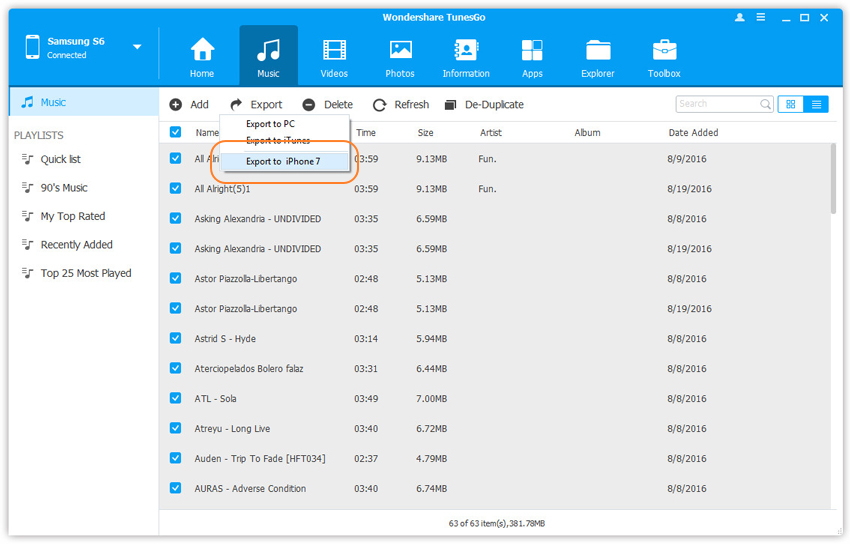
Part 3. How to Transfer Music Playlist from Samsung Android to iPhone 7/iPhone 7 Plus
Step 1 Launch the Wondershare Tunesgo and connect both your Samsung Android and iPhone 7/iPhone 7 Plus to your computer.
Step 2 Select the Samsung android device that you wish to transfer your music playlist from.

Step 3 Click the “Music” tab to select your playlist.
Step 4 Choose and transfer the song playlist from Samsung Android to iPhone 7/iPhone 7 Plus.
You will see your playlists on the left side menu. You can directly export them to iPhone 7 with just a single click. Choose an right-click on any or all of your playlists. Select your target device, that is your device 7. Click on “Export to Device > iPhone 7” directly. Your playlist will be transferred to your target device after a while. No disconnections should be made until the whole process is done.
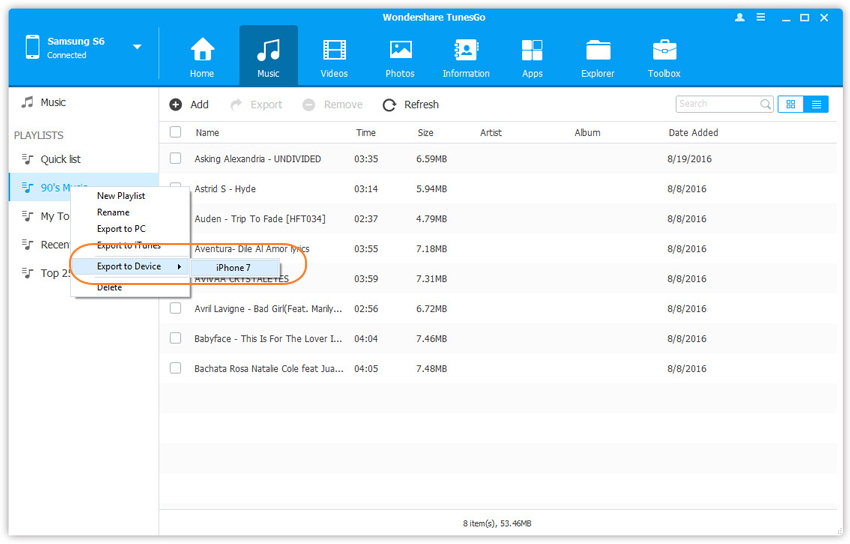
According to the information discussed above, it is evident that Wondershare TunesGo works perfectly in the transfer of data from one device to another. It is possible to transfer data files from one device to another after purchasing a new one. For the transfer to be successful all you need is to make sure that the two devices are connected to your computer after launching the software and make sure that the two devices are connected thought the entire process.
That’s all that you need to do to transfer music from your old Android Samsung Phone to the new iPhone 7. It can also help you transfer the whole music playlist from Samsung Android to new iPhone 7. Simply download and have a try.

