How to Transfer Photos to Huawei Mate 9
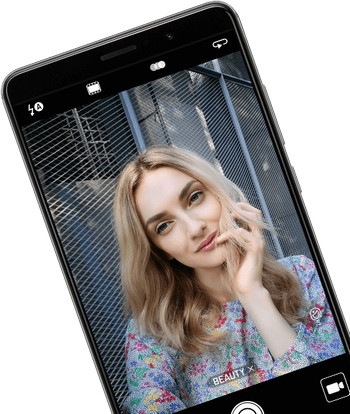
Today, we will show you how to transfer photos to Huawei Mate 9. We will transfer photos to Huawei Mate 9 in 2 different systems.
- How to transfer photos to Huawei Mate 9 from PC
- How to transfer photos to Huawei Mate 9 from old Android phones
Before going to these steps on how to transfer photos to Huawei Mate 9, discussing other sides among the Huawei Mate 9 and other smartphones is also very important.
Huawei Mate 9 is officially announced in November 2016 with Huawei Mate 9 Pro and Huawei Mate 9 Porsche Design. Confirmed by Bruce Lee in June, Huawei's Mobile Product manager that the Mate 9's debut at the IFA 2016 would be too early for the company.
The Huawei Mate 9 was first spotted in GFXBench listing by Dutch publication Telefoonabonnement on Aug. 10. According to this, Mate 9 will be Huawei’s latest and best flagship.
Specifications of Huawei Mate 9
- 5.9-inch Full HD display with a 1920 x 1080 pixels resolutions(~373 ppi pixel density)
- Octa-core HiSilicon Hi3660 / Kirin 960 processor with 2.6 GHz(clock-speed) Cortex-A53
- GPU is Mali-T900
- 64/128 GB, 4 GB RAM or 256 GB, 6 GB RAM
The most amazing fact about Mate 9, it has dual 20 MP with f/2.0, OIS, 4x optical zoom, phase detection autofocus, dual-LED (dual tone) flash. But, our most concern is the OS. Yes, this is the best ever in Android platform because The Huawei Mate 9 is pre-loaded with the latest Android 7.0 Nougat OS. As Google released Android 7.0 Nougat on August 22, 2016, the Huawei Mate 9 is the best smartphone among the Android OS based smartphones in 2016.
Since you want to transfer your photos to Huawei Mate 9, we will introduce you Wondershare TunesGo Android Transfer for some more benefits. Because TunesGo Android Transfer for Huawei Mate 9 will simply enhance your performance by providing much more privileges in your day-to-day life. By using TunesGo Huawei Transfer, we will see how to transfer photos to Huawei Mate 9.
TunesGo is your One-Stop Solution that lets you manage your entire mobile lifestyle in one convenient place.
Must-Have Huawei Transfer - One Stop Solution to Manage and Transfer Files on Huawei Mate 9
- Transfer photos, videos, music, contacts, apps from PC to Huawei Mate 9 easily.
- Manage, export&import your Contacts and SMS, deduplicate Contacts, reply SMS with computer.
- One-click Root - Root your Android phones/tablets to take full control of your device.
- Phone to Phone Transfer - Transfer music, photos, videos, contacts, SMS between two mobiles (both Android and iPhone are supported).
- App Manager - Install, uninstall, import or backup Apps in batch.
- Gif Maker - Create Gif from photos, motion photos, videos.
- iTunes Manager - Sync iTunes Music to Android or transfer music from Android to iTunes.
- Fully compatible with 3000+ Android devices (Android 2.2 - Android 8.0) from Samsung, LG, HTC, Huawei, Motorola, Sony etc.
Now we will discuss how to transfer photos to Huawei Mate 9 from Computer with TunesGo.
How to transfer photos to Huawei Mate 9 from PC with TunesGo Huawei Mate 9 Transfer
Transferring music from computer to Mate 9 is very easy. Just follow steps given below:
Step 1 Launch the TunesGo Huawei Transfer program. Connect your Mate 9 device.
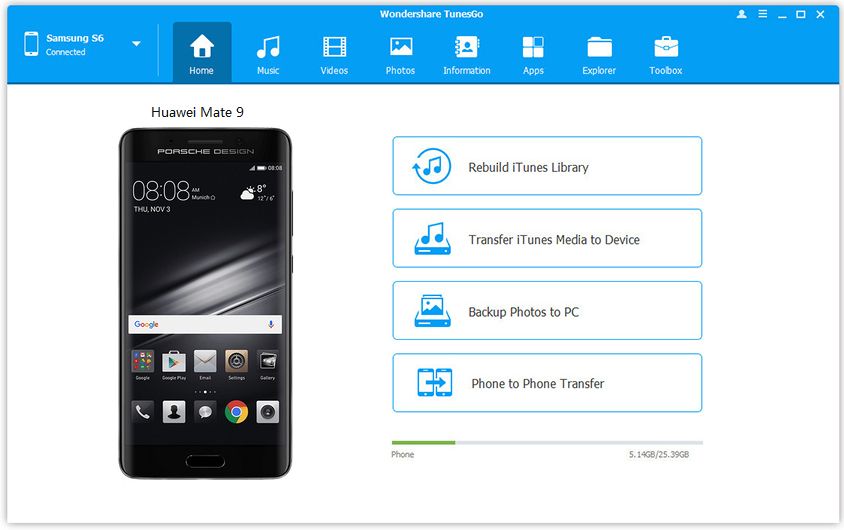
Step 2 Click on Photos tab. Click on Add button. You will find 2 options: i) Add File and ii) Add Folder. Select as many photos as you want to transfer and click Open.

How to transfer photos to Huawei Mate 9 from old Android phones
Step 1 Connect any Android device say HTC 10 and your new Huawei Mate 9. Select your source device. This time it will be HTC 10.
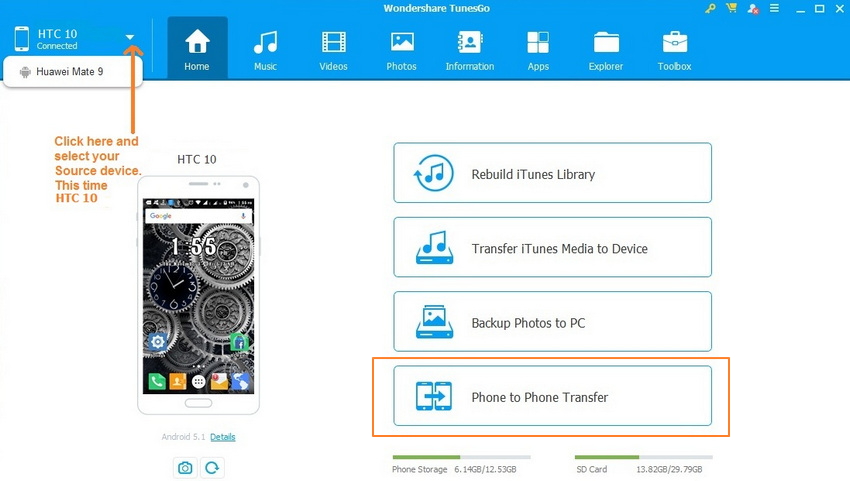
Step 2 Click on Phone to Phone Transfer. A new window will appear. Select your Target device from the drop-down list and click Next.
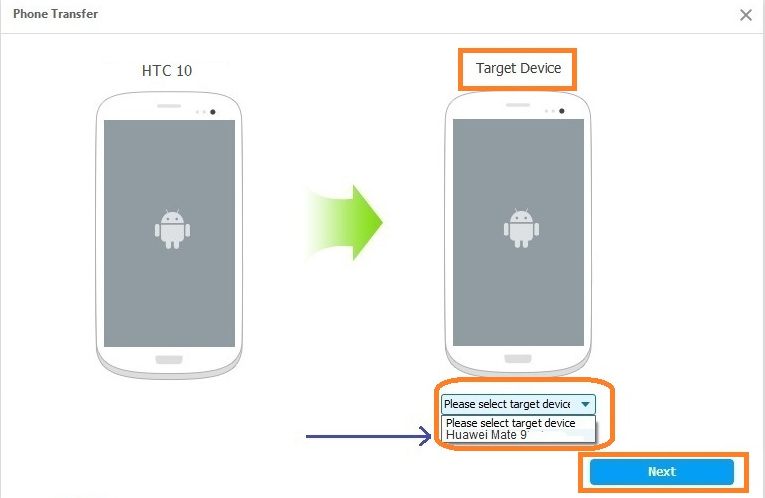
Step 3 Files will be scanned automatically. Check Photos. Uncheck the others. Click on Transfer.

You can also preview and transfer photos from old Android devices to Huawei Mate 9 easily. Click Photos tab. Choose your wanted photos and click Export. Select another device from the list. For example, you can transfer photos from Android phone to Huawei Mate 9 by selecting Export > Export to Device > Huawei Mate 9 directly.
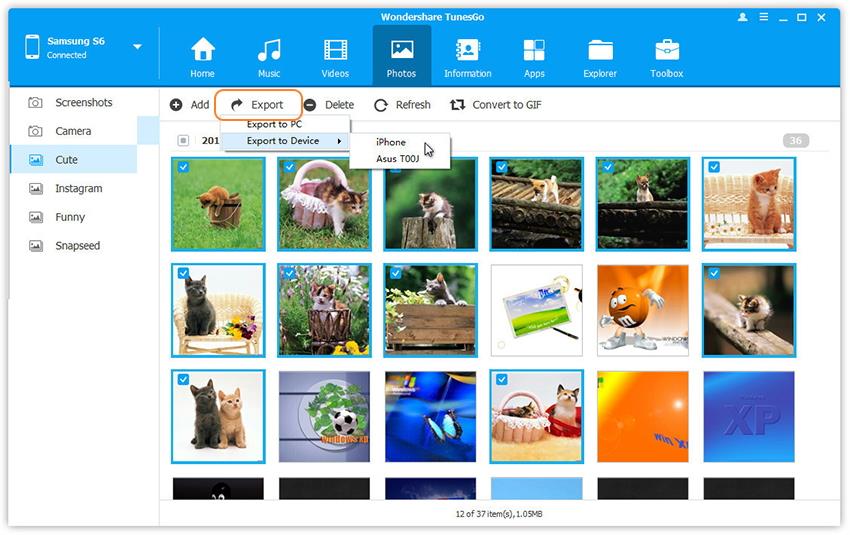
You have done!
Huawei Mate 9 is really an awesome product which has solved the problems faced by other android smartphones and with Wondershare TunesGo Android Transfer for Huawei, Mate 9 will bring more flexibility in your everyday life. Simply download and have a try!

