How to transfer data from Android to iPhone 8/X- A Comprehensive Guide
Switching phones between an android and iPhone can be a difficult task. Especially if you are going to use iPhone for the first time. To say the least, the job of transferring your data from an Android phone to an iPhone is not an easy one. It can turn out to be a total nightmare for you if you are not a techy. The worst of all, there are hundreds of guides on how to transfer data from android to iPhone which can confuse you as to which method is the best for data transfer.
But this ends right now!
If you are planning to buy a new iPhone or have already bought one and are searching for a comprehensive guide on how to transfer data from android to iPhone, you have come to the right place!
In this guide, you will find the best possible way to transfer data to new iPhone. Whether you want to transfer photos, videos, music or contacts- all of that can be done within seconds!
- Part 1: Transfer music from Android to iPhone 8/X
- Part 2: Transfer videos from Android to iPhone 8/X
- Part 3: Transfer photos from Android to iPhone 8/X
- Part 4: Transfer Contacts from Android to iPhone 8/X
- Part 5: Transfer all your data to your new iPhone 8/X with just one-click!
Part 1: Transfer music from Android to iPhone 8/X
If you want to transfer music from your Android device to your new iPhone 8/X, follow the steps written below.
Step 1. Launch Wondershare TunesGo and connect both the android device and your new iPhone 8/X with your PC.
Step 2. Select the source device (in this case your Android phone).
Step 3. Click on the “Music” option appearing at the top center. By this, all the music on your Android device will be shown in the TunesGo interface.
Step 4. Select the music files you want to transfer.
Step 5. Then click on the option “Export” appearing just below the music option and then select “Export to iPhone” from the new menu. With this option, the data transfer to your new iPhone will begin.

If you want to transfer your playlists as well:
Step 1. From the left side of the TunesGo interface, Right-click on the playlist you want to transfer.
Step 2. Click on the option “Export to device” and then select “iPhone” from the menu.
Through these steps, you can transfer your music as well as playlists to your new iPhone.
Video Tutorial: How to Transfer Music from PC to iPhone 8/X
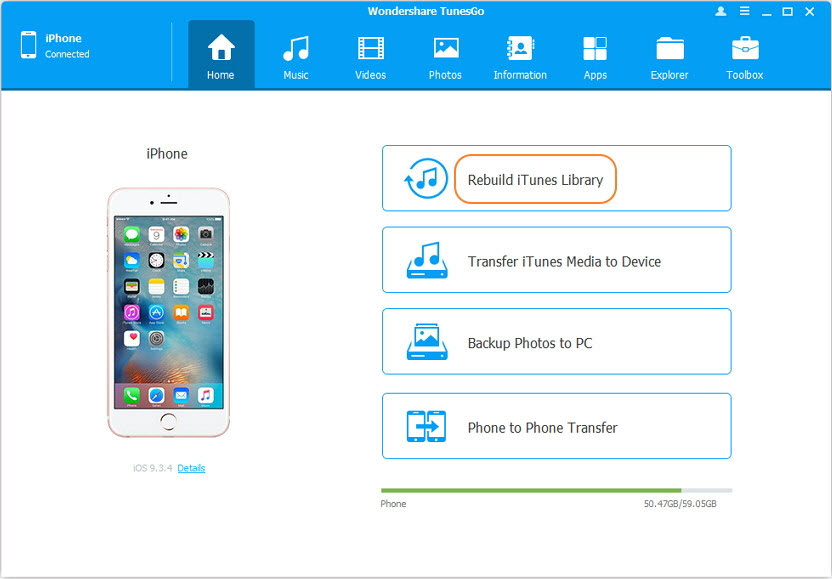
The Best Tool to Transfer Data from Android to iPhone 8/X
Transfer All Data: Music,Videos, Photos from Android to iPhone 8/X without iTunes
- Transfer, manage, export/import your music, photos, videos, contacts, SMS, Apps etc.
- Backup your music, photos, videos, contacts, SMS, Apps etc. to computer and restore them easily.
- Phone to Phone Transfer - Transfer everything between two mobiles.
- Highlighted features such as fix iOS/iPod, rebuild iTunes Library, file explorer, ringtone maker.
- Fully compatible with iOS 7, iOS 8, iOS 9, iOS 10, iOS 11 and iPod.
Part 2: Transfer videos from Android to iPhone 8/X
Wondering how to transfer videos from an Android device to your new iPhone 8/X?
These steps will answer your queries as to how to transfer data from android to iPhone and especially videos.
Step 1. Launch the best phone manager, Wondershare TunesGo and then connect your Android device as well as your new iPhone 8/X to your PC.
Step 2. Select the source device- the device you want the data to be transferred from by clicking on the top left option of the TunesGO’s interface. (In this case your Android device)
Step 3. After selecting the source device, click the option “Videos” appearing at the top center of your screen.
Step 4. Now, select the videos that you want to transfer from the interface of Wondershare TunesGo.
Step 5. Once the selection is done, simply click on the option “Export” appearing right below the option Music, and then select the device that you want to transfer the data to. (In this case, that would be your new iPhone 8/X)
And that’s it. The selected videos will be transferred to your new iPhone 8/X within seconds.
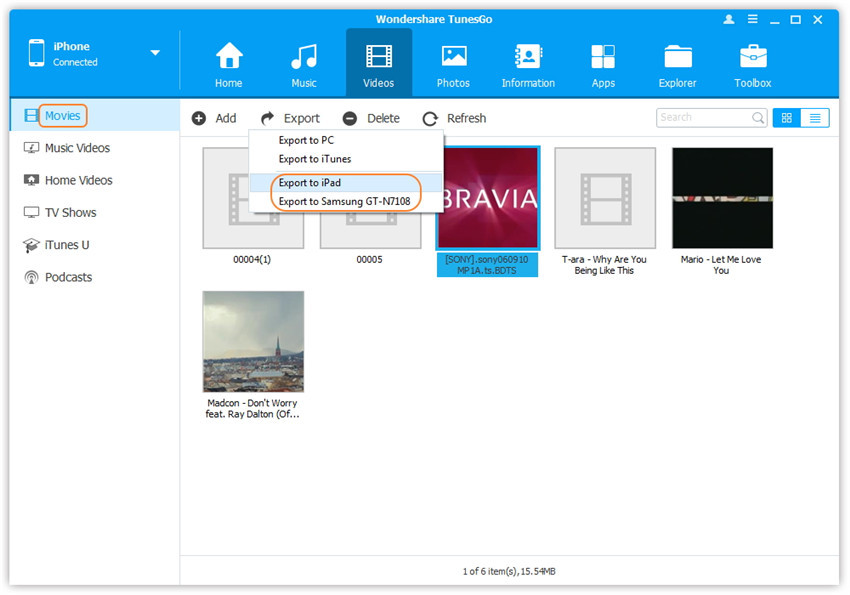
Part 3: Transfer photos from Android to iPhone 8/X
With TunesGo, transferring photos from your Android phone to iPhone 8/X is as easy as A-B-C…
Step 1. Launch Wondershare TunesGo and then connect both the devices with your PC.
Step 2. Select the Android phone as your source device.
Step 3. Click on the option "Photos" appearing at the top center of your screen.
Step 4. Select the photos you want to transfer from your desired folder.
Step 5. Click on the option "Export" and then select “Export to device > iPhone” from the new menu.
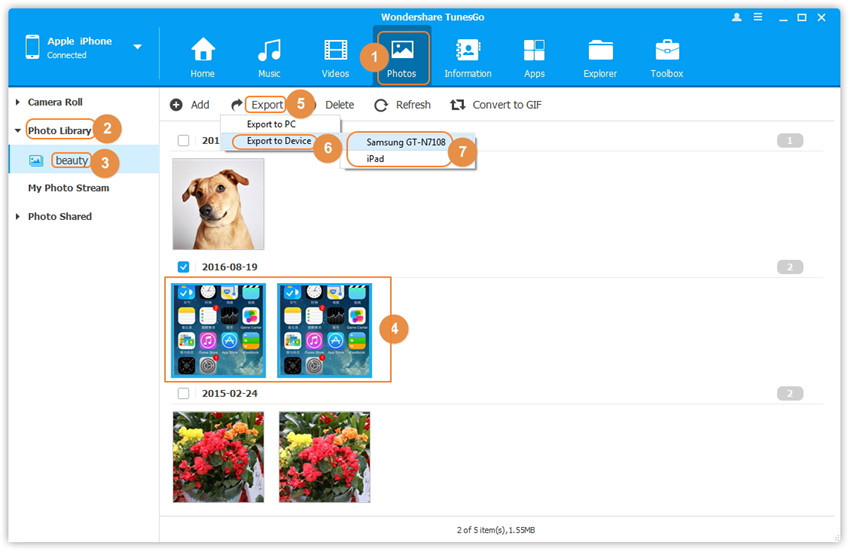
The photo transfer will begin immediately.
If you want to transfer the whole folder of photos, then follow these steps:
Step 1. From the "Photos" tab, you will see the folders of photos appearing on the left side of your screen.
Step 2. Simply right click on the folder you want to transfer, choose the option “Export > iPhone” and that’s it.
The folder will be transferred to your new iPhone 8/X.
Part 4: Transfer Contacts from Android to iPhone 8/X
To transfer contacts from your old Android phone to your new iPhone 8/X, follow the simple steps written below.
Step 1. Launch Wondershare TunesGo on your PC and then connect both of your phones to your PC.
Step 2. Select the source device from the top left option. In this case, the source device is Android phone.
Step 3. Now, select the option “Information” appearing at the top-mid of the TunesGo.
Step 4. Now, from the interface, select the contacts you want to transfer from your old device.
Step 5. Once the selection is completed, click on the option “Export” and select the option “To device” and then select iPhone in the new menu. ( Export > to device > iPhone)
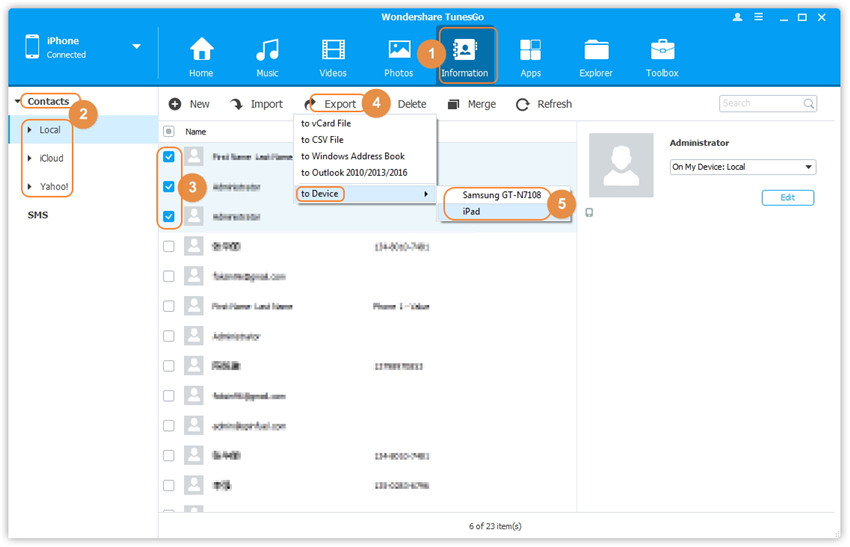
And that’s it. The contacts will be transferred to your new iPhone 8/X.
Part 5: Transfer all your data to your new iPhone 8/X with just one-click!
If you want to save your time and transfer all your data from your old phone to your new iPhone 8/X, here’s how you can do that.
Step 1. Launch Wondershare TunesGo.
Step 2. Connect both your Android phone and your iPhone 8/X.
Step 3. Select Android phone as the source device.
Step 4. Click on the option “Phone to phone transfer”.

Step 5. Now, select your iPhone 8/X as the target device and click on the option “Next”.

Step 6. Once, the target device is selected, a new tab should appear showing all your data in different categories like music, videos, contacts, photos and etc.
Step 7. By default, all these categories are selected. However, if you want to skip the data transfer of a certain category, simply uncheck it.
Step 8. Now, click on the option “Transfer”

That’s it. Wait for the transfer to be completed.
Conclusion
This is by far the most comprehensive guide on how to transfer data from android to iPhone 8/X and we have tried to cover each and every single thing on the subject. We hope that this guide proves helpful to you.
