Android File Transfer Mac: How to Transfer Android Files, Music, Photos, Videos
Transferring files on Mac to Android device is not a walk in the park since Mac may fail to recognize your device. This is so stressful especially if you had videos, photos or music that you want to transfer between devices for easy access. There comes a time that you may want to listen to your playlist on your Android device but the playlist is only on your Mac. The good news is Wondershare has made it possible and easier to sync data on your Mac with Android devices. In this article, we will show you how you can transfer photos, music and videos using Wondershare TunesGo for Mac.
Android File Transfer on Mac
You can transfer Files from android to Mac very easily. All one needs to do is to Use the Explorer tool of Wondershare TunesGo to browse the folders of Android device and drag and drop files between Android device and Mac. After opening the application just go to “File explorer” select the files that you want to transfer from android phone and drag and drop them on Mac.
Must-Have Android File Transfer Mac - One Stop Solution to Manage, Backup and Transfer Android Files on Mac
- Backup your music, photos, videos, contacts, SMS etc. to computer and restore them easily.
- Manage, export&import your Contacts and SMS, deduplicate Contacts, reply SMS with computer.
- One-click Root - Root your Android phones/tablets to take full control of your device.
- Phone to Phone Transfer - Transfer music, photos, videos, contacts, SMS between two mobiles (both Android and iPhone are supported).
- App Manager - Install, uninstall, import or backup Apps in batch.
- Gif Maker - Create Gif from photos, motion photos, videos.
- iTunes Manager - Sync iTunes Music to Android or transfer music from Android to iTunes
- Fully compatible with iOS and 3000+ Android devices (Android 2.2 - Android 8.0) from Samsung, LG, HTC, Huawei, Motorola, Sony etc.
Android Music Transfer Mac
You may have favorite music on your Mac, you want to travel, and you will not be able to carry your Mac. In this case, you will have to transfer the files on your Mac to Android using Wondershare TunesGo.
You can synchronize music files on Mac with your Android device using double Twist by following these simple steps.
Step 1 Open the installed Wondershare TunesGo on your Mac. Connect your Android Phone to Mac and enable USB debugging.
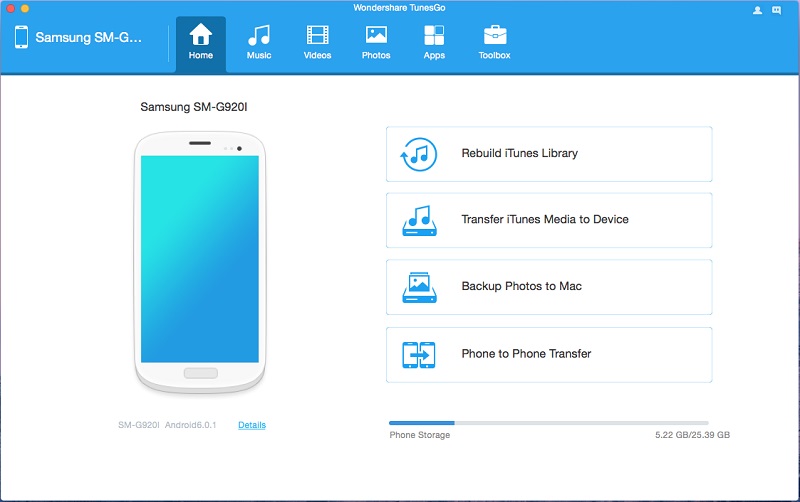
Step 2 Once your device is connected, click, on “Music” tab on at the top and then click on “Add” button. Now select the music files on your Mac and click on “Open” button.
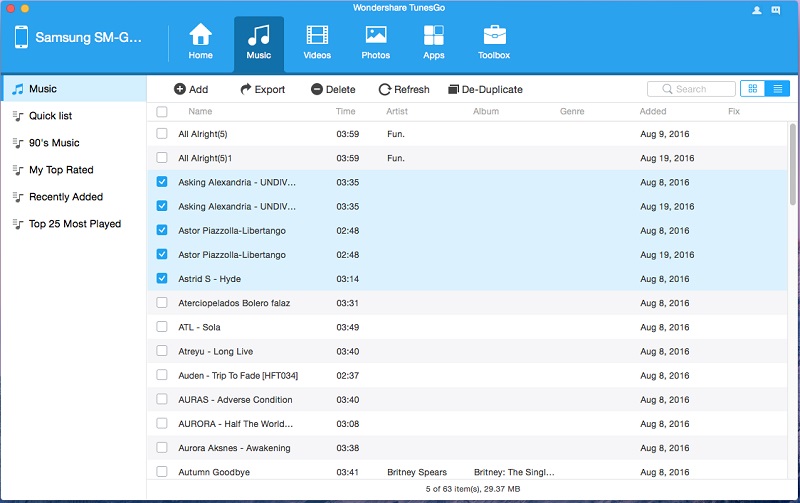
Your music files will then be transferred and the program will notify you once the process is complete.
You can also transfer music from Android to Mac easily. Simply select the music and clcik “Export” button.
Android Photos Transfer Mac
Photos are important to us and you want to have them on your Android device so that you can share them using Android Apps such as WhatsApp. It is even easier and effective when you transfer Photos using Wondershare TunesGo for Mac.
You can easily synchronize photos from Mac to Android using Wondershare TunesGo. Below is a detailed step on how you can do so.
Step 1 On the home window click on “Photos” icon and click on “Add” button.
Step 2 Select the photos that are available on your Mac and click on “Open” button to transfer photos from Mac to Android.
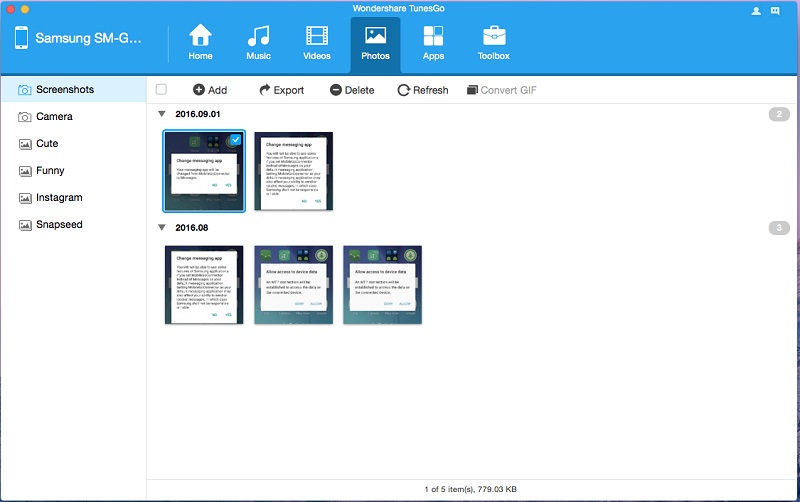
From there, all your photos will be transferred from your Mac to Android. You can also transfer photos from Android to Mac easily. Simply select the photos and clcik “Export” button.
Android Movies Transfer Mac
You may transfer movies to your Android device to watch them at any place. Additionally you can transfer your movies from your mac so that you can watch them on large screen of your Android device. Wondershare TunesGo also supports the transfer of Movies. Here is a guide on how to do so.
Step 1 When you Android device is connected click on “Videos” icon followed by “Add” icon.
Step 2Next, you can now browse movies on your Mac and select on the ones that you want to have on your device. From there click on “Open” button.
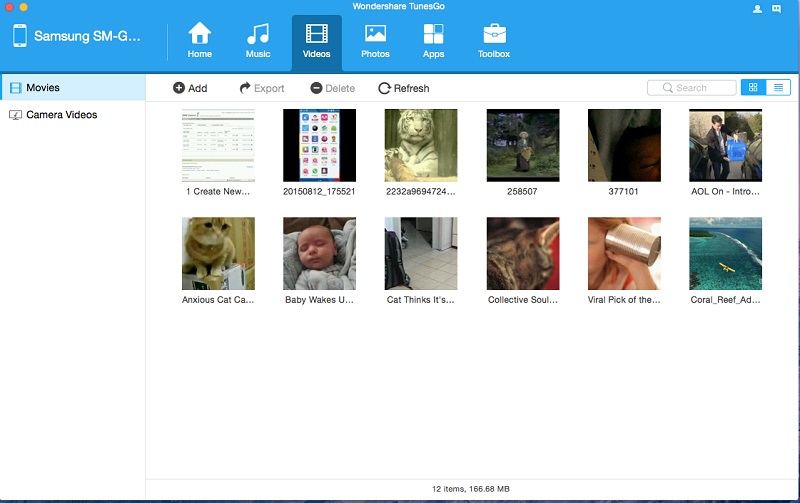
All your Videos will be transferred and the program will notify you once the operation is complete.
TunesGo is the best Android File Transfer for Mac because of a number of reasons. First it can import and export files to and from android phone without any hassle. It can also make a complete backup with a single click. More so, it is compatible with more than 3000 android devices, and it can synchronize iTunes music to transfer music from android to iTunes.

