How to Transfer Contacts from LG to iPhone
- Switch from LG to iPhone
- How to Transfer Contacts from LG to iPhone
- Video Tutorial: How to Transfer Contacts from LG to iPhone
Switch from LG to iPhone
The LG Company has released some hot LG devices in the market including LG G2, LG G3, LG G4, LG, V20, LG V10, LG G5 and the new LG G6. The devices come in different colors, digital cameras, and Internet browsing features.

iPhone 7 (Plus) and iPhone 6
The current iPhones released by Apple comes with great features ranging from screen size, display, and other specifications. For instance, iPhone 7(Plus) comes with a 12MP camera, water resistance screen, and a longer battery life. iPhone 6 and 6 S are 4.7 inches in size; they support both 3G and 4G networks and have a 12MP digital camera.
iPhone is a smartphone developed by Apple, and it includes a digital camera, cellular phone, internet browsing and network capabilities that cannot be found on the LG phone. iPhone devices come in different inches sizes and display specifications that would make us switch from the LG to the iPhone. Besides, having an iPhones is classy, and people love classy things. It is also good to upgrade to the iPhone devices especially when you are looking for advanced functions that are not found on the LG device.
Transfer Contacts from LG to iPhone
Contacts are important drivers of communication. They help us talk to and send out important information to different people even when they are many miles away from us. We use contacts to call or send messages through texts. If you are switching from the LG to the iPhone device, then transferring contacts is important to guarantee that you do not lose them and that you have them on the new device. For the transfer of contacts from LG to iPhone, the phone-to-phone transfer will be needed. It helps to move the contacts from one device to another within a few clicks.
Recommended Must-have LG Transfer tool: Wondershare TunesGo
TunesGo LG to iPhone Transfer is the best app to transfer data between devices. It supports all Android phones and iPhone, including LG, Samsung, Google, HTC, Huawei, Sony, Nokia, and more Android devices. TunesGo has a “Phone to Phone Transfer” option that helps move data files from one device to the other. It also supports selective data transfer where you can transfer only the files that you need. TunesGo supports file management, transfer, and backup. It also helps restore backed up data in case you lose the data from your phone. The tool works with data such as videos, apps, photos, calendar, reminders, contacts, SMS, and more.
Android Transfer - One Stop Solution to Transfer Contacts from LG to iPhone
- Backup your contacts, music, photos, videos, SMS etc. to computer and restore them easily.
- Data transfer between LG and PC & device to device - Transfer music, photos, videos, contacts, SMS(both Android and iPhone are supported).
- Transfer SMS text messages from LG to Samsung device including import & export with a computer
- One-click Root - Root your Android phones/tablets to take full control of your device.
- App Manager - Intall, uninstall, import or backup Apps in batch.
- Gif Maker - Create Gif from photos, motion photos, videos.
- iTunes Manager - Sync iTunes Music to Android or transfer music from Android to iTunes
- Fully compatible with 3000+ Android devices (Android 2.2 - Android 8.0) from Samsung, LG, HTC, Huawei, Motorola, Sony etc.
- No iTunes needed
- Fully compatible with iOS 11
How to Transfer Contacts from LG to iPhone
To transfer contacts from LG to iPhone, you need to follow these simple steps.
Step 1Run the Wondershare TunesGo and then connect both your LG and the iPhone to the PC. The two devices will be identified and presented in the primary window.

Step 2 Choose LG as your “Source” device from which you will acquire the data.
Step 3 To transfer contacts from LG to iPhone, click “Phone to Phone Transfer” from the primary window. You can also click the “Toolbox” and then go to the Transfer Tools section.

Step 4 Once the two devices are plugged successfully, they will be presented with the first window and listed on the drop-down list. Go to the drop-down list on the bottom right side and select the iPhone as your target device. Then click “Next” to begin the transfer.

Step 5 Everything that can be transported will be ticked by default. Because you need to transport the contacts only, uncheck everything and make sure only the contacts are ticked.

Step 6To transfer the contacts from the LG to iPhone click “Transfer.” Ensure that you do not disconnect the two devices during the transfer process. Once all the contacts are transferred, you will receive a success message, click “OK” when the process is finished.
You can also select and transfer contacts from LG to iPhone
Step 1Start Wondershare TunesGo and connect the two devices to sync LG contacts to iPhone
Step 2Select LG as you source device.

Step 3Click the “Information” tab on the top menu.
Step 4Choose the group from which you want to transfer your contacts including the SIM contacts, Phone contacts, and account contacts. Select the contacts that you want to transfer and click “Export”. Select the device that will receive the selected contact by clicking “Export to Device” and then click “Export to iPhone directly”.
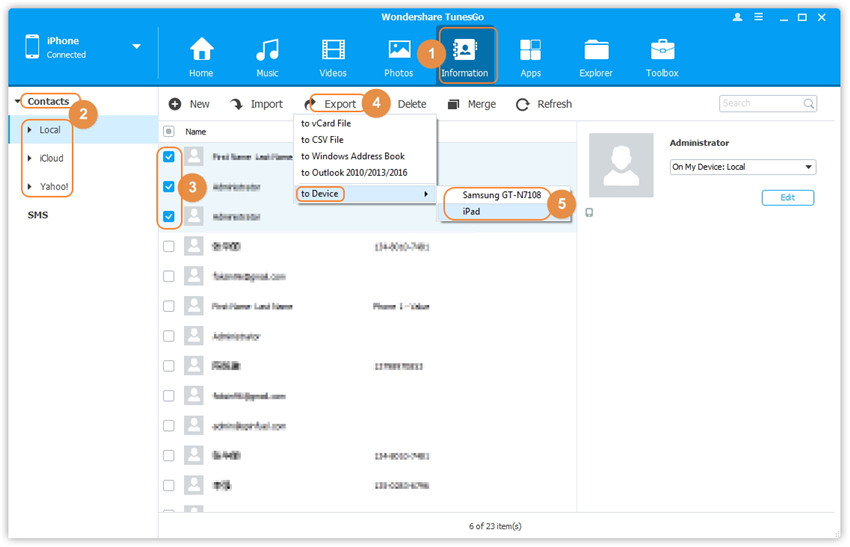
Video Tutorial: How to Transfer Contacts from LG to iPhone
Wondershare TunesGo LG to iPhone Transfer offers the best tool to transfer and manage your data. TunesGo offers the best solution for data management transfer, LG backup and restore. It works with iPhones and Android devices, and you can use it to transfer contacts and any other data between Android devices, or between iPhone and Androids. It has a straightforward interface, and you can choose to move data selectively if you do not want to transport the whole file. TunesGo could help you root LG devices with one click. Downloading and installing this program is hassle-free, and you can enjoy the benefits.

