How to Transfer data between HTC and LG
- Transfer Data between HTC and LG Devices
- How to Transfer Data between HTC and LG
- Video Tutorial: How to Transfer Contacts to LG Android phone
Transfer Data between HTC and LG Devices
Popular HTC and LG phones
Some of the hot LG phones include but not limited to LG G2, LG v20, LG V10, LG Google Nexus 5X, LG G3, LG G4, LG G5 and the new LG G6.
In the meanwhile, the hot HTC phones in the market currently include HTC One, HTC 10 RS, HTC 10 Lifestyle, HTC Butterfly, HTC Desire and much more.
Every data in our phone has its valuable function. We store the data because we will want to use it at some point. For instance, we use contacts to reach out to family members, colleagues, relatives, and friends. We call the people on our contact list for assistance or when we just want to know how they are faring in life. Photos are essential in that they keep important memories to our lives. They act as reminders of our past experiences, events, and important people in our lives. We store music because we want to listen to it in our free times or when relaxing. Music soothes, relaxes and comforts us. We also keep SMS because they store valuable information that we would not like to lose. Since every data is valuable to us, we need the Android tool transfer to help us transfer the data from one device to another especially when we are switching phones. This article would focus on how to transfer data between HTC and LG devices, including contacts, music, photos, pictures, text messages, SMS and more.
Recommended Must-have LG Transfer tool: Wondershare TunesGo
Wondershare TunesGo is a perfect Android Transfer tool to all transfer and data management options. It supports all HTC and LG devices including LG G4, LG V20, HTC One and many others. The tool helps to manage, transfer backup and restore data such as contacts, SMS, videos, photos, music, etc. it can transfer data from phone to phone, and from phone to PC and vice versa.
Android Transfer - One Stop Solution to Transfer Data between HTC and LG
- Backup your contacts, music, photos, videos, SMS etc. to computer and restore them easily.
- Data transfer between LG and PC & device to device - Transfer music, photos, videos, contacts, SMS(both Android and iPhone are supported).
- Transfer SMS text messages from LG to Samsung device including import & export with a computer
- One-click Root - Root your Android phones/tablets to take full control of your device.
- App Manager - Intall, uninstall, import or backup Apps in batch.
- Gif Maker - Create Gif from photos, motion photos, videos.
- iTunes Manager - Sync iTunes Music to Android or transfer music from Android to iTunes
- Fully compatible with 3000+ Android devices (Android 2.2 - Android 8.0) from Samsung, LG, HTC, Huawei, Motorola, Sony etc.
How to Transfer Data between HTC and LG
Step 1 To transfer data between HTC and LG, run TunesGo Android Transfer tool on your PC and connect both phones to the PC.
Step 2 Choose your source device from the two devices. If you are transferring data from HTC to LG, then HTC will be the source device and vice versa.
Step 3 Go to the options displayed in the main window and click “Phone to Phone Transfer”.

Step 4 The devices are displayed in a drop-down list choose the target or the recipient device from the list and click “Next”.

Step 5Everything that can be transferred from the source device will be ticked by default. Check to ensure that everything is selected. Then click “Transfer” to begin transporting the data between HTC and LG. Do not disconnect the devices until the transfer is complete. Click “OK” when it is finished.

You can also backup HTC to PC and then restore to LG
Follow these steps to back up your HTC data on the PC and then restore it to the LG device. In this way, you can backup and transfer contacts, music, pictures, SMS, text messages, apps and more data between HTC and LG devices.
Step 1Launch TunesGo and connect the HTC phone to the PC.
Step 2Go to the top menu and click the “Toolbox” tab. It will display several options. On the “Backup & Restore” section, click “Backup Device”.

Step 3Everything that can be backed will be ticked by default. Just check to ensure that all you need is there.
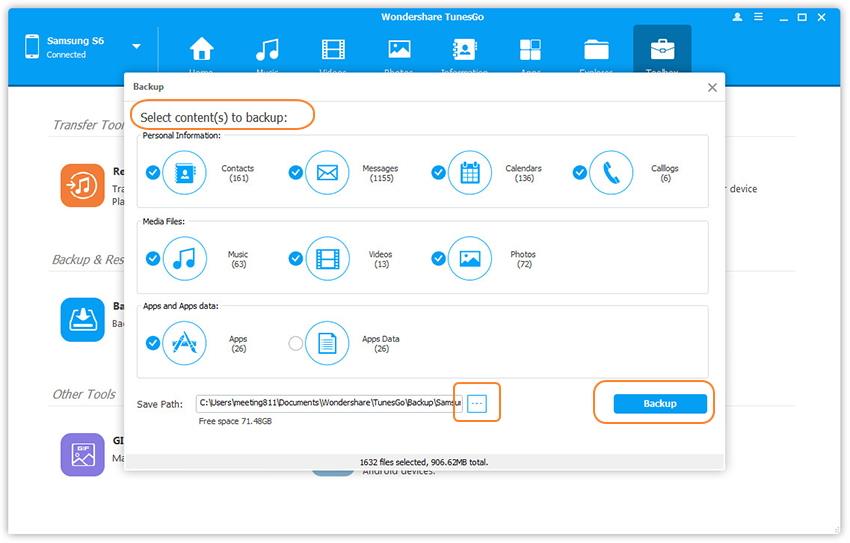
Step 4Select a path to store the backed data.
Step 5Click on “Backup” to finish transporting data from the HTC to the PC. If you want to view the exported data, just click “Open Backup Files”.
Step 6Connect the LG device to the same PC that you have saved the files.
Step 7Click the “Toolbox” button on the top menu. Then go to the “Backup and Restore” section. From the subsection on this part, select “Restore Device”.
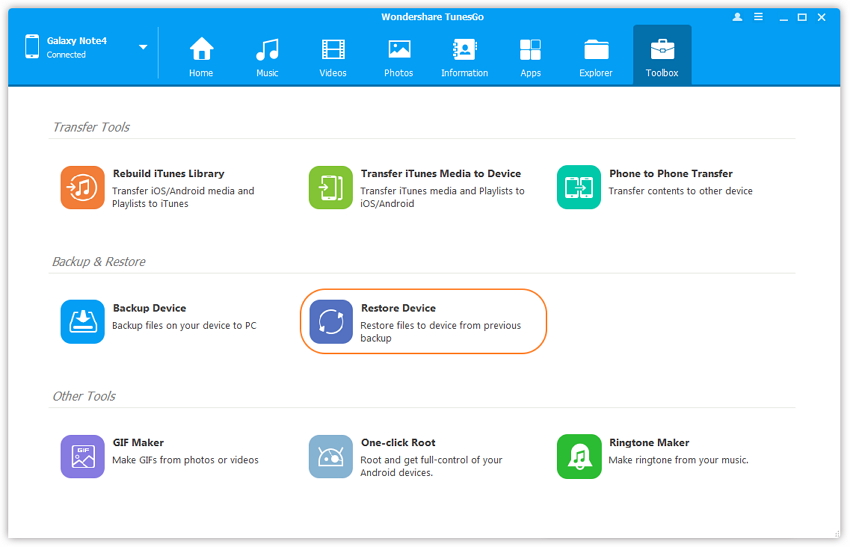
Step 8Select the files that you want to restore from the backup. You can restore files directly from the backup lists, or you can select “Open other Backup” to restore data manually. Click “Next" to continue. Once you have selected all the content you need, click “Restore” to finish the process.
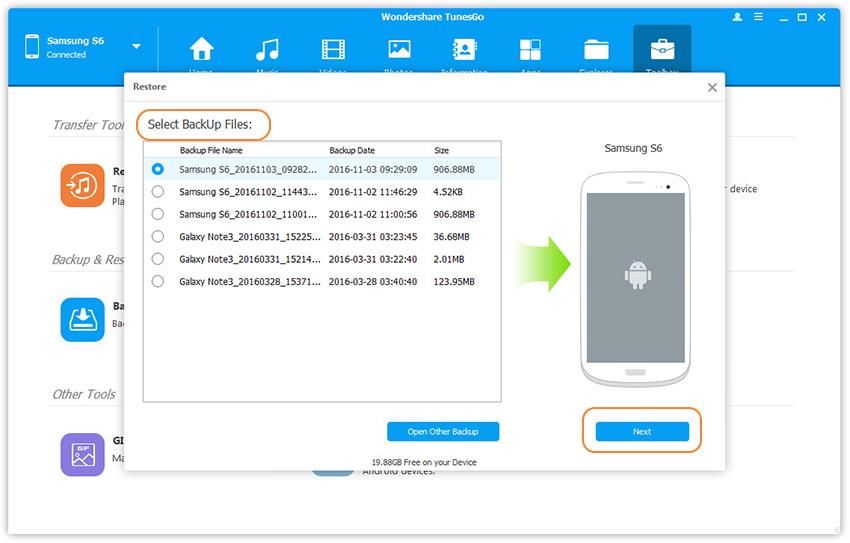
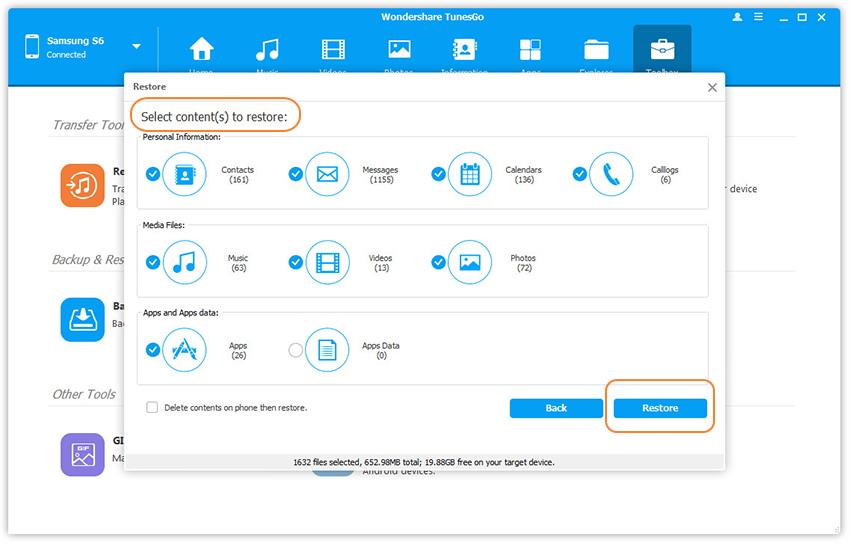
Video Tutorial: How to Transfer Data between HTC and LG
You should not worry anymore about an efficient tool for your data transfer. Wondershare TunesGo is just the best program for you. It works in all hot LG and HTC phones, and you can use it to transfer contacts, photos, videos, SMS, calendars and any other data in your phone memory. You can also manage and transfer music, photos, contacts, apps on Android to comptuer easily.
The process takes a short time, and you just need to perform simple clicks. The tool supports the transfer of data from phone to phone, Android to iOS, or from device to PC. You can also restore the data backed in your computer using TunesGo, and in case you do not need the data, the tool helps you to delete it and clear some space on your phone.

