Android 7.0 Nougat: features overview
The new name for the next Google Android system is Android Nougat. This is the name that has been given to the latest update, which is Android 7. Developers have been seeded with the beta preview of the OS and this means that the official release will be very soon. The Nougat takes over from Android 6, better known as Marshmallow, and will come with a lot of new features. There are several normal features that have been axed by Google, by the have added a host of new ones too. Security features have been upgraded ensuring that your phone is free from numerous bugs and attacks that are seen today.

10 features of Android Nougat
- Toggle Behavior fixed – The new toggle on/off for Bluetooth and WiFi has been fined and will not launch the full menu screen for these features
- App Source is now visible – you can see the source of an app whenever you check on the info. This lets you know whether you go it via the Play Store or a Third Party Developer.
- Google Camera updated – The Google Camera 4.1 comes with customizable volume controls for the camera shutter sounds.
- No emoji by default – you will have to toggle the emoji to appear on the keyboard, and not find them there by default.
- Seamless updates – you no longer have to download and install Android updates manually. They will be installed on a separate partition automatically.
- No Launcher support – you could add custom launch icons for your apps on the home screen, but this has been shut down in this version.
- Multi-language support – The Multi Locale Mode allows users to add multiple languages to their devices by priority. The system will switch from one to another according to the priority rate.
- Google Keyboard Themes – there are more themes that you can use to personalize your keyboard, including adding background images.
- Multitasking –you can switch between your most-recently used apps by double-tapping the multitasking tab. The apps have however been reduced to seven.
- New Folder Icons – when you have a folder with many apps, you will see them in new formations, through a circular window.
Transfer Music, Photos from PC to Android 7 Samsung, HTC, Huawei
Must-Have Android Manager - One Stop Solution to Manage, Transfer and Backup Files on Android Devices
- Backup your music, photos, videos, contacts, SMS etc. to computer and restore them easily.
- Manage, export&import your Contacts and SMS, deduplicate Contacts, reply SMS with computer.
- One-click Root - Root your Android phones/tablets to take full control of your device.
- Phone to Phone Transfer - Transfer music, photos, videos, contacts, SMS between two mobiles (both Android and iPhone are supported).
- App Manager - Install, uninstall, import or backup Apps in batch.
- Gif Maker - Create Gif from photos, motion photos, videos.
- iTunes Manager - Sync iTunes Music to Android or transfer music from Android to iTunes
- Fully compatible with 3000+ Android devices (Android 2.2 - Android 8.0) from Samsung, LG, HTC, Huawei, Motorola, Sony etc.
You can easily transfer photos and music from your PC to an Android 7 phone like the Samsung Note 7, HTC and Huawei using this Android Manager - TunesGo.
How to Transfer Music to Android 7.0 Updated Phone
You need to launch the TunesGo Android Manager after connecting your smartphone to computer. Select the ‘Music’ tab. Next, click on the triangle under the ‘Add’ button, it will allow you to choose a file or a folder from where you want to add the music files on PC to Android 7.0 Updated phone. Click ‘Open’ after selecting the folder.

How to Transfer Photos to Android 7.0 Updated Phone
You need to launch the TunesGo Android Manager after connecting your smartphone to computer. Select the ‘Photos’ tab. All the albums will be displayed on the left. Select one to import photos from PC to Android 7.0 Updated Phone.Click ‘Add > Add File or Add Folder’ to add photos.

How to Transfer Videos to Android 7.0 Updated Phone
You need to launch the TunesGo Android Manager after connecting your smartphone to computer. Select the ‘Videos’ tab. Next, click on the triangle under the ‘Add’ button, it will allow you to choose a file or a folder from where you want to add the videos on PC to Android 7.0 Updated phone. Click ‘Open’ after selecting the folder.
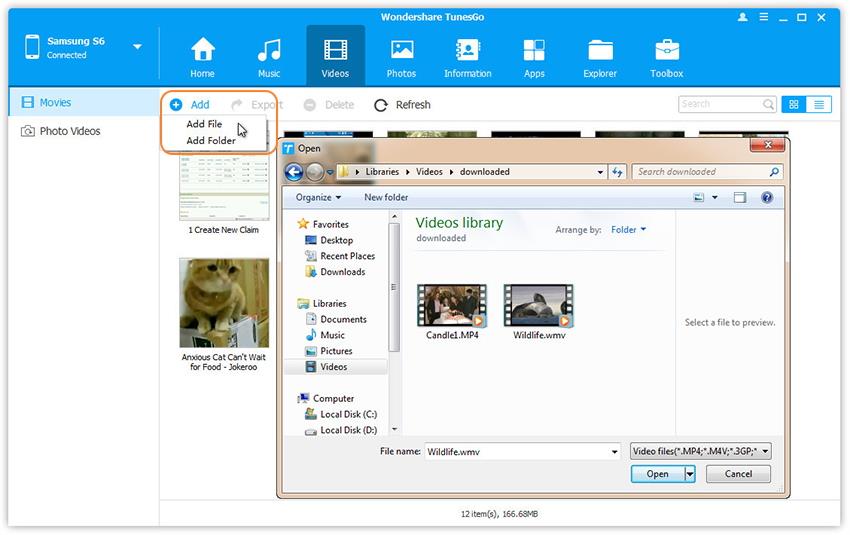
Transfer files from old Phone to New Android 7 Nougat Devices
Connect both devices to computer and open the ‘Phone to Phone transfer’ feature. Then you can transfer files from old phone to new Android 7 Nougat devices.


