Tips for Android 6.0 Phone update
When Android 6.0 Marshmallow made its debut on the Nexus 5X and Nexus 6P, users got a taste of some really cool features and everyone awaited the release of this latest Android version on other compatible phones. From the guy who could find intrinsic details about a person, song, restaurant and a lot more using Google Now on Tap to the power user who could optimize his battery settings using the Doze mode, Marshmallow had something in store for every user. Some of the most talked Marshmallow features are:
- Built in support for USB Type C
- Google Now on Tap
- Treating Memory cards like the rest of the storage of the phone
- Android Pay
- System UI Tuner
- Better copy pasting functionality
- Customer Google Tabs
- Clear Permission Systems
- 200 new emoji
- Dark Theme and Rotation Support
Part 1: Awesome things of Android 6.0 Marshmallow
- 1.How to use Google Now on Tap
- 2.How to control Dozing Apps
- 3.How to customize the Quick Settings Menu
- 4.How to display the battery percentage in the status bar
- 5. How to silence your phone with the volume button
- 6.How to use Do Not Disturb
1 How to use Google Now on Tap
Ever happened that your friends were talking about an ultra-cool music band and it happens that you – surprisingly enough – do not know about it. If the conversation was happening over a messaging app then you can now use Google Now on Tap to get instant information about the band without closing the messaging app and searching for the band through a phone browser.
You just have to press and hold the home button and relevant links related to the band will automatically be presented to you by Google. Get links to a YouTube video for the songs and many other apps that may be relevant to your search for the music band.
2 How to control Dozing Apps
Another impressive feature in Marshmallow is the doze feature which allows you to enhance your phone’s battery life by a substantial amount by putting your Android 6.0 phone to sleep after it has been idle for a specific period of time. Depending on your app you will still be able to get notifications provided the feature has been added by the developer of the app.
To control which app notifications you get during the doze mode, Select Battery from your Android 6.0 phone setting menu and then tap on the three dot menu located on the top right and choose battery optimization. Choose Not Optimized and then select All Apps. Now you can choose the apps which you do not want to be optimized for the Doze mode.
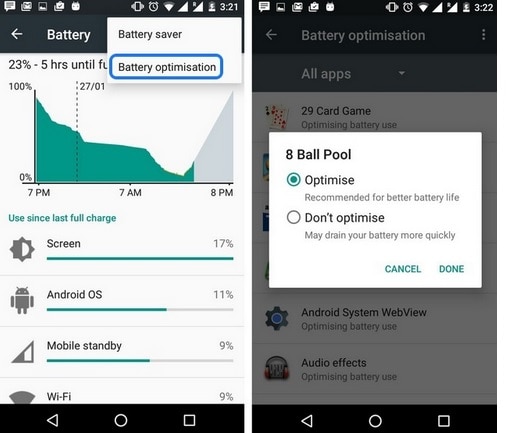
3 How to customize the Quick Settings Menu
While I have always loved the Quick Settings menu and the way it allows me to access stuff by just swiping down the screen is great. Android Marshmallow however takes it a step ahead making it customizable. If you already own an Android 6.0 phone and didn’t know this could be done, you probably haven’t unlocked the System UI Tuner yet.
Tap and hold the Settings icon which is located on the top right of the Quick Settings menu and when you lift your finger you should get a pop up that says that System UI Tuner has been added to your Settings.
Now tap on System UI Tuner>Settings>Quick Settings. Here you can play around with the tiles, moving them to fit them the way you like it or removing them completely. You will also have the option to add tiles if you would like to add the tiles you had removed earlier.
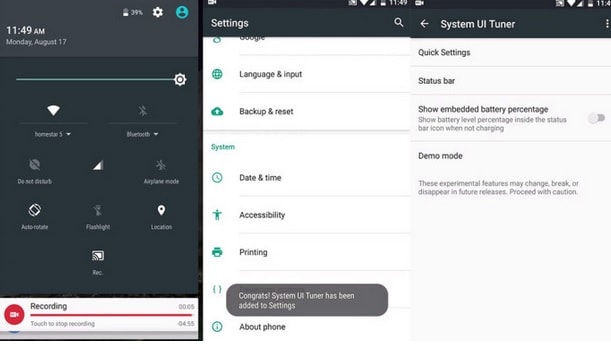
4 How to display the battery percentage in the status bar
The percentage of battery left for you to use is a great way of knowing how much juice your Android 6.0 phone has rather than rely on the unambiguous cup of water method. The System UI Tuner allows you to display the battery percentage on the status bar by tapping on the System UI Tuner (by now you already know how to enable it) and then clicking on Settings and choose the Show Embedded Battery Percentage from this page.
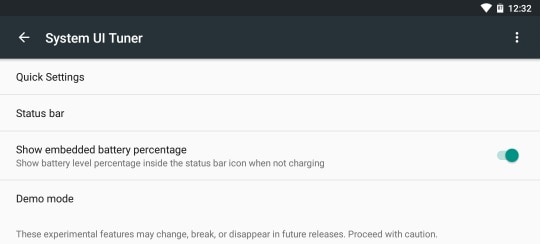
5 How to silence your phone with the volume button
Android Lollipop wasn’t very silent-friendly when it came to using the volume button to silence the phone. Android Marshmallow makes it easy for you to simply turn the volume all the way down to silence everything apart from your alarm.

6 How to use Do Not Disturb
The Do Not Disturb function is very helpful for those who do not like continuous notifications to disturb them. The Do Not Disturb Menu allows you to choose from Total Silence, Alarms Only and Priority Only. All these options will work for a specified time period or till the time you choose to turn it off. You can access the Do Not Disturb menu from the Quick Settings. For those who are not aware of how the Priority Mode works, it allows you to choose the apps for which you would like to be notified while the rest of the apps remain silent.
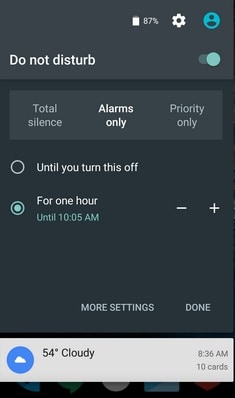
Part 2: Tips for Android 6.0 update
Android 6.0 is now available in a host of devices, and if you have the opportunity to update your device to the newest Android system, then here are a few tips to help you smoothly move to Android Marshmallow:
1. Backup your data first – It is recommended that you backup your phone data before updating so that you do not run the risk of losing any data. In future as well, backing up data regularly is helpful if you end up losing your phone or damaging it. You will still have access to your unforgettable memories in the form of photos, videos and messages. Not to forget an important list of contacts that has taken years to build.
2. Update – Once you have backed up all the data, you can begin the update. Click on Settings, then About Phone, Choose System Update, Tap on Check for Update and then click Download. Once Android Marshmallow has been downloaded, click on Update Now.
3. Restore Lost Data – Once the update is complete and you feel that some of your data has not made it through the update, you can use Wondershare’s TunesGo app to restore data that is missing.
Wondershare TunesGo app is a powerful app that is capable of handling backups responsibly and it also allows for easy as well as safe transfer of data when you switch phones. Using this app to back up your files before updating to Android 6.0 will help you.
Android Phone Manager - One Stop Solution to Manage Android Phone
- Backup your music, photos, videos, contacts, SMS etc. to computer and restore them easily
- Manage, export&import your Contacts and SMS, deduplicate Contacts, reply SMS with computer
- One-click Root - root your Android phones/tablets to take full control of your device.
- Phone to Phone Transfer - transfer music, photos, videos, contacts, SMS between two mobiles ( both Android and iPhone are supported)
- App Manager - Install, uninstall, import or backup Apps in batch
- Gif Maker - create Gif from photos, motion photos, videos
- iTunes Manager - Sync iTunes Music to Android or transfer music from Android to iTunes
- Fully compatible with 3000+ Android devices (Android 2.2 - Android 8.0) from Samsung, LG, HTC, Huawei, Motorola, Sony etc.

