How to Transfer iTunes U From iPhone To iTunes Library
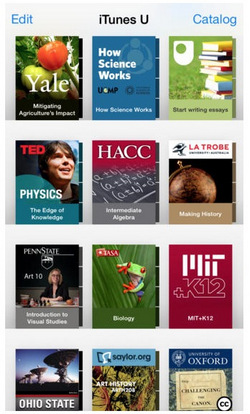
I have downloaded lots of itunes U materials from iPhone. How do I get them copied to the library in my itunes on my PC? I am afraid sync them will wipe out all I have on the iPhone. Appreciate any help.
Do you want to transfer your iTunes U from iPhone to iTunes Library? Well this article provides a detailed guide on how you can transfer iTunes U but first let us look at the meaning of iTunes U.
iTunes University Course commonly known as iTunes U is an application that allows you to stay connected with your class right on your iOS device. As a tutor or lecturer, you will be able to get connected with your students since these platforms allows a class to submit assignments, distribute learning materials and grade students. It is also built with different courses from leading universities and free courses around the globe.
iTunes U allows you to learn to organise and manage your classes from your iOS device. With iTunes U you also get access to over a million learning resources either in video or audio form. Another reason that makes people like iTunes U is its ability to allow you to mark up photos with instructions annotates and shares them easily. It can also send videos messages and enables one to get instant feedback.
iPhone Manager to Manage iTunes U Files
Now that you are a user of iTunes U why should you have an iPhone manager? It is simple, at times you may want to manage or organise your iTunes Materials. For instance, you may want to delete some materials, and you want to delete in a batch or remove duplicates, you will then need an iPhone manager. In some cases, you may wish to transfer the files to iTunes Library effortlessly.
You may want to transfer your iTunes U materials from iPhone to iTunes Library, but you will notice that most of the iPhone managers may fail to support iTunes U. If you opt to sync, all the data on your device may be wiped thus you need to use iPhone manager.
When you want to transfer iTunes U materials without any data loss from iPhone to iTunes Library, then you need to use Wondershare TunesGo. This software is an iPhone manager as well as an Android manager. It allows you to transfer different data types like iTunes U, Audiobooks, Podcasts, TV shows, Movies and others to iTunes Library, Mac or PC. It can also manage files on your device, backup files and restore backups. It has user-friendly interface thus making it easier to transfer data. Below is a guide on how to transfer iTunes U materials with Wondershare TunesGo.
iPhone Manager - Transfer iTunes U from iPhone to iTunes Library Easily

- No iTunes needed
- Transfer music, photos without iTunes restrictions
- One-click backup iPhone/iPad/iPod to PC
- Perfectly backup/restore iTunes library
- Transfer between iOS/Android devices directly
- Transfer audio/video from Device to iTunes and PC
- Make any photos or video PC to GIF images
- Delete photos/videos by batch with a single click
- De-duplicate the repeated contacts
- Selectively transfer exclusive files
- Fix & optimize ID3 tags,covers,song information
- Fully compatible with iOS 11
How to Transfer iTunes U from iPhone To iTunes Library
Using Wondershare TunesGo to transfer iTunes U Materials from iPhone to iTunes Library is very simple.
Step 1 Open TunesGo on your PC and link your iPhone to the computer using a USB cable. The program will detect your iPhone, and it will display its model type at the top right of the main interface.

Step 2 Click on “Music” icon at top menu on the main interface. On the window that appears, click on “iTunes U” on the left panel just below the “Music” icon.
Step 3 Next mark on all the iTunes U materials that you wish to transfer to iTunes. After that, click on “Export” and select “Export to iTunes” option. TunesGo will then transfer all the marked iTunes U materials to iTunes.
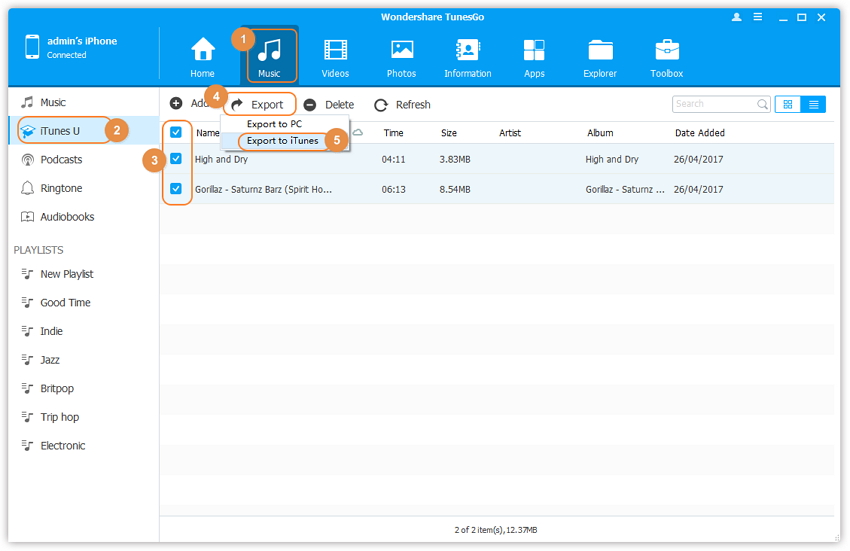
If you are Mac user, simply follow the next mothod, with which you can transfer iTunes U from iPhone to iTunes Library on PC and Mac in just one click.
How to Rebuild iTunes U Library
With TunesGo you can also rebuild iTunes U library. Here are simple steps on how to rebuild iTunes Library with TunesGo iPhone Transfer.
Step 1 Launch Wondershare TunesGo and connect your iOS device. On the main interface that appears click on the first option which “Rebuild iTunes Library” option.
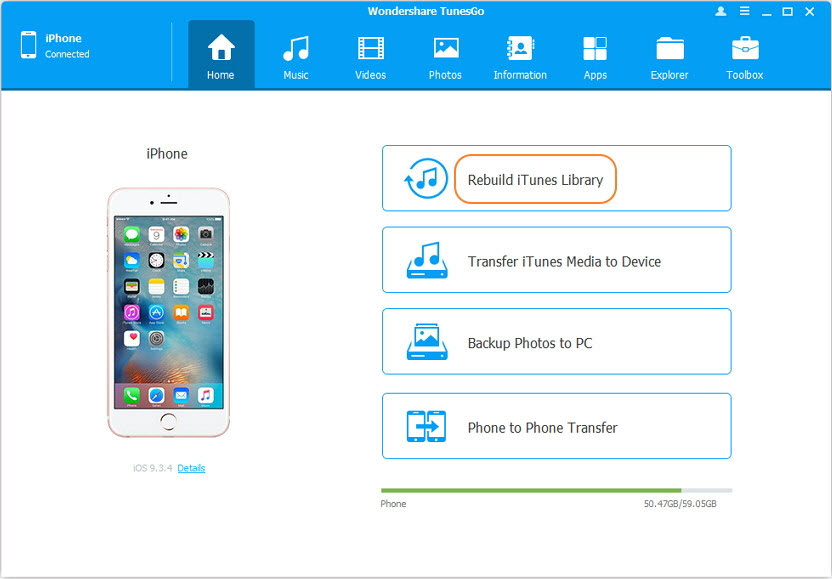
Step 2 Next, you need to allow the program to detect the different content it lacks from the iOS device. To do so, click on “Start” icon button. TunesGo will begin to scan data on the iOS device you connected
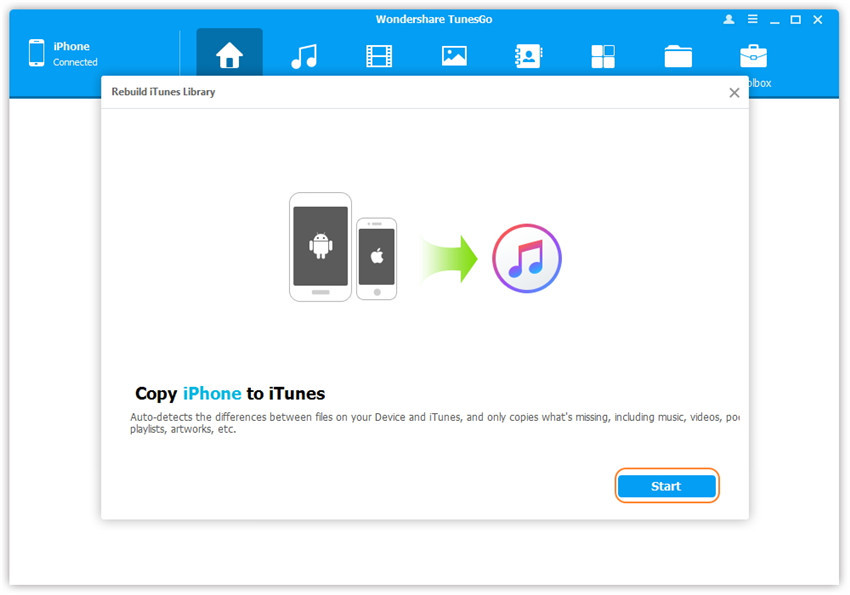
Step 3 By default, TunesGo iPhone Transfer will mark all the media files it has scanned. Unmark the files and mark on iTunes U button. Next click on “Start” button. Next, click on “OK” and iTunes U will be copied to iTunes Library thus rebuilding your iTunes U library.
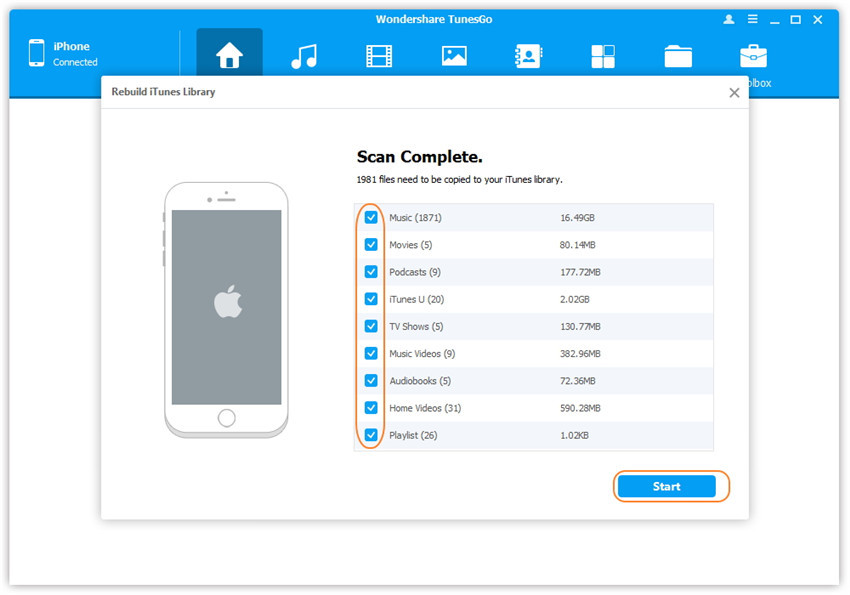
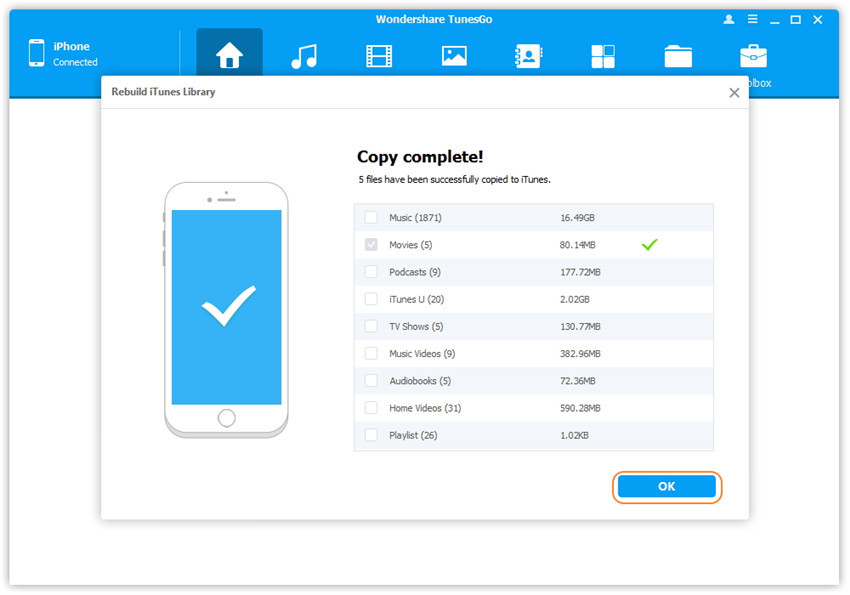
Video Tutorial: How to Transfer iTunes U From iPhone To iTunes Library
Wondershare TunesGo is the best software to transfer iTunes U from iPhone to iTunes and also rebuild iTunes U library. The process of transferring data is simple and quick. TunesGo also has a great user interface. Download this professional iPhone manager and manage data on your iPhone quickly.
