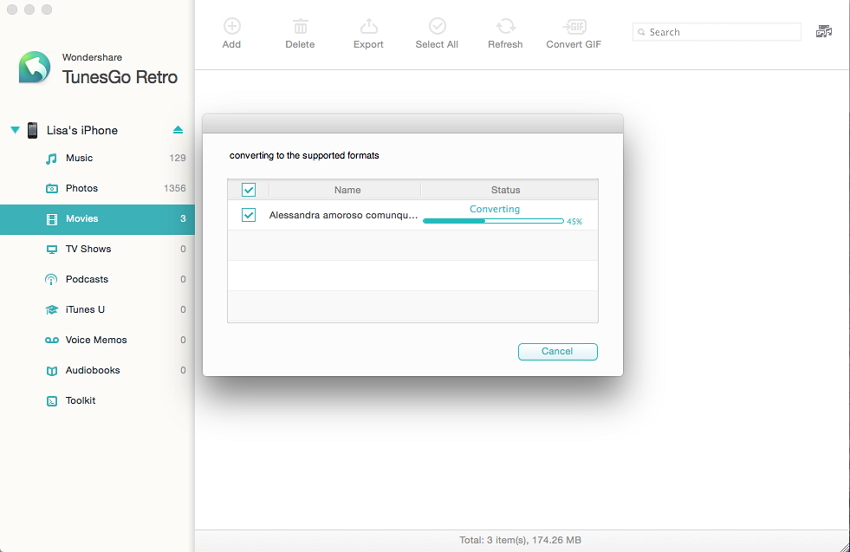It's very easy to transfer music/videos/images from Mac computer to iPhone/iPod touch/iPad. Click Music, Videos, or Photos in the left column. Then click Add at the top. In the window that appears, browse your Mac for the files you want to add to your iPhone, iPod touch or iPad. After finding them, click Open to add them to your iOS device.

Tips: You can also click Media Browse, then click Audio, Image or Movies to find your files. Select the songs, videos, or images you want and drag them to the left window. That's it. With TunesGo (Mac), files on your device will never be overwritten when new files are added.
TunesGo (Mac) enables you to convert incompatible files to iPhone, iPod touch and iPad friendly formats. When you drag the incompatible music or videos to your device via TunesGo (Mac), a window will pop up, asking you to convert the files. You should click Convert to begin the format conversion. After conversion is finished, click Add to import the files to your device.