iPhone Stuck in Headphone Mode
It’s fairly frustrating to see iPhone stuck in headphone mode even when you have successfully removed the headphones from your device. You are able to hear no sound no matter how high you’ve set the volume of your device. A headphone can be considered as the most widely used device these days and when headphone problems occur, people easily get annoyed.
The problem of iPhone getting stuck in headphone mode can be either software or hardware related. Following are some of the helpful methods that will let you know what problem actually lies with your device. Let us begin now and read the article for more information.
- Part 1: Extract Dirty things from iPhone's Headphone Jack
- Part 2: Check if your Headphone Jack can be Recognized
- Part 3: Switch Airplane Mode on from off
- Part 4: Reset Audio Output Settings
- Part 5: Troubleshoot Software Problem
- Part 6: Go to Professional Checking
Part 1: Extract Dirty things from iPhone's Headphone Jack
First things first! When your iPhone thinks headphones are plugged in, this might be due to the dirt in the headphone jack. Yes, you read right. A lot of times, in haste, we forget to look after our device and as a result the jacks or charging ports fall prey for accumulated dirt or debris. Therefore, you first need to check if there is any dust or dirt in your device’s headphone jack and clean it right away if there’s any. However, you need to be careful while doing this and pick out a tool that is not pointed. For instance, you can use a cotton bud for the purpose. And if it doesn’t work, here is the BIC pen trick that you can apply. Follow the steps below.
- Grab the standard BIC pen and start with taking off its cap.
- With the help of pliers, you need to pull the tip of the pen away.
- You will see that a circular plastic cartridge is carrying the ink and the tip is attached to it.
- If you see the opposite end of the cartridge, you will notice it to be the appropriate size for removing debris.
- Use that end to insert in the jack and make sure to twist it gently. This will loosen the dirt and remove it from your device.




Part 2: Check if your Headphone Jack can be Recognized
Next and the most sensible trick to follow is to check the headphone jack if it is still in work. For this, you need to plug your headphones again and then unplug it. Chances are that the headphone jack was not able to recognize your headphone the last time you unplugged it. And probably the device got deceived about the headphones being connected. Hope this works.
Part 3: Switch Airplane Mode on from off
Airplane Mode is always come to our rescue at such situations. Therefore, as the next tip, we would like to suggest you to enable Airplane mode and disable it. Doing this will cut off all the networking related features from the device on the temporary basis, for instance, Wi-Fi networks. Therefore, just go to the control center of your iPhone and tap on the Airplane icon to turn it on. Wait for some seconds and turn it off again.
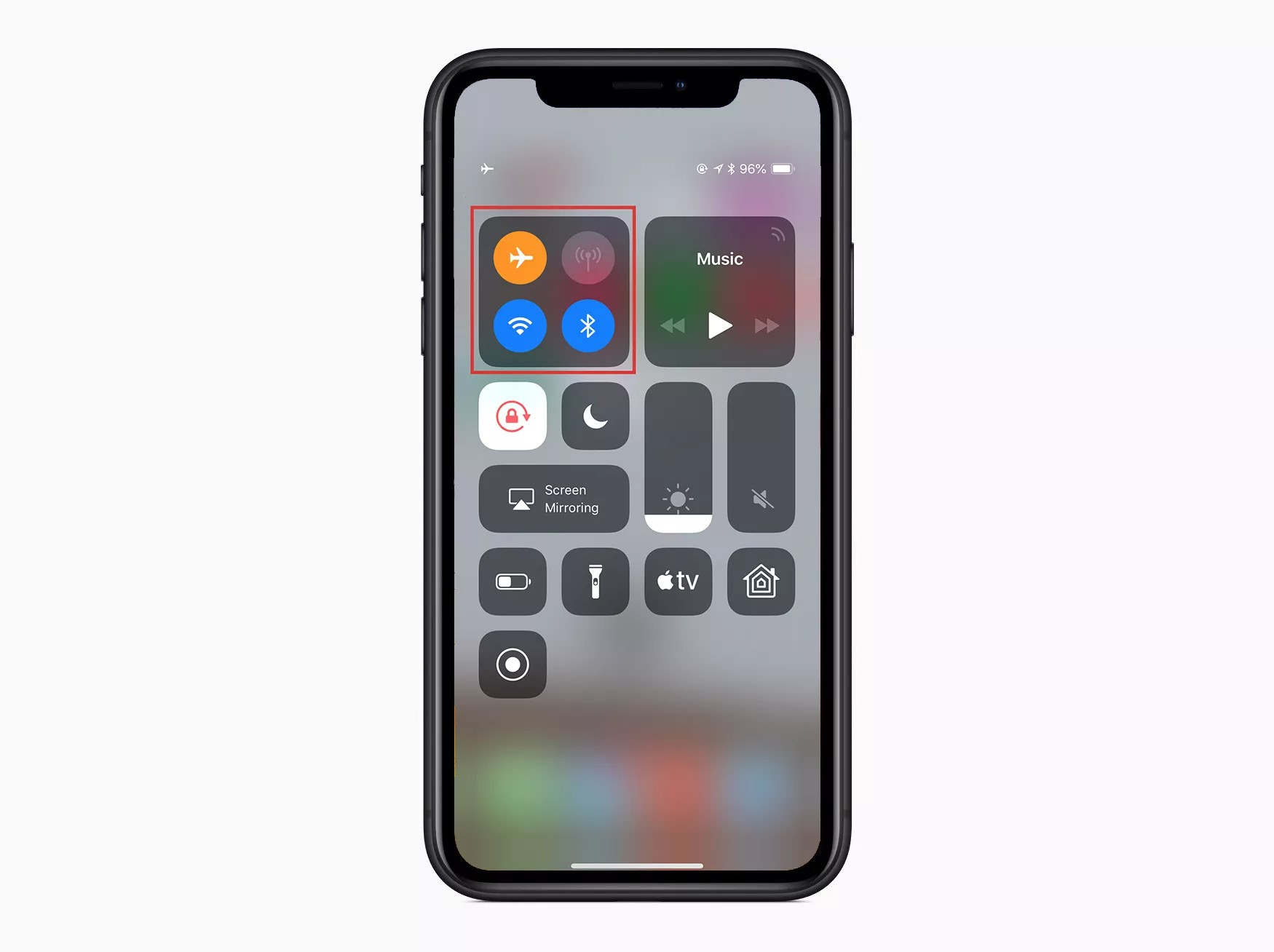
Part 4: Reset Audio Output Settings
Audio output settings could be the culprit that make iPhone thinks headphones are in. With the evolution in the iOS versions, a user has got the power to control where the audio can be played – headphones, speakers or external speaker and the like. And as the fourth solution, we would advise you to check the audio output settings. For this, follow the steps below:
Firstly, open the Control center. For this, swipe up from the screen’s bottom. And for iPhone X and later, swipe down from right corner.
- Now, tap on “music controls” located at top right corner.
- Now tap on the Airplay icon (three rings with a triangle).
- Now a menu will appear. Tap on “iPhone” if you can see it and this way you will send the audio to the inbuilt speakers of your device.
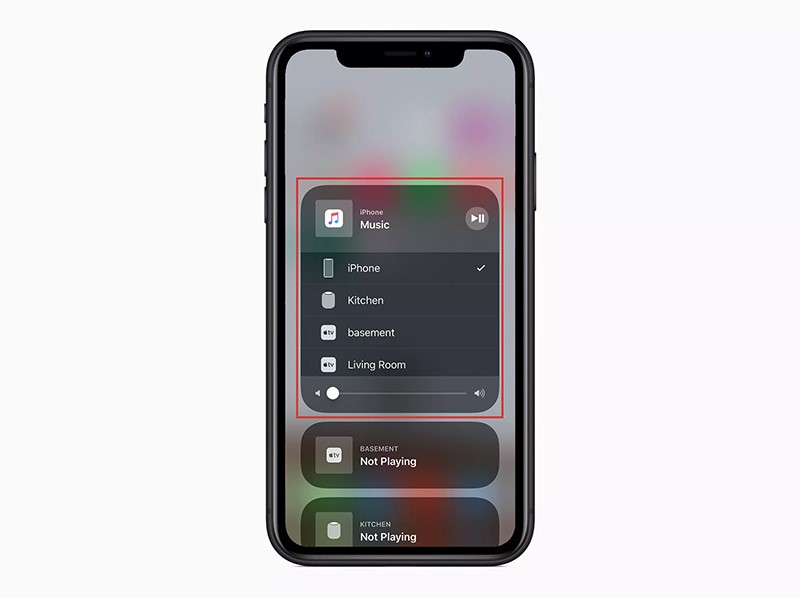
Part 5: Troubleshoot Software Problem
5.1 Force to restart iPhone
If doubting on software while iPhone is stuck in headphone mode and not following the steps for force restart, then it could be a mistake. This method is proven in many iOS problems and has been successful in plenty of cases. Thus, we recommend you this and mentioned the steps for the same below. Make sure to proceed according to your device.
iPhone 6 and Earlier:
Press the “Home” and the “Sleep/Wake” button at the same time. Keep pressing them until you see the Apple logo coming on the screen. Release the buttons and the iPhone will be rebooted.
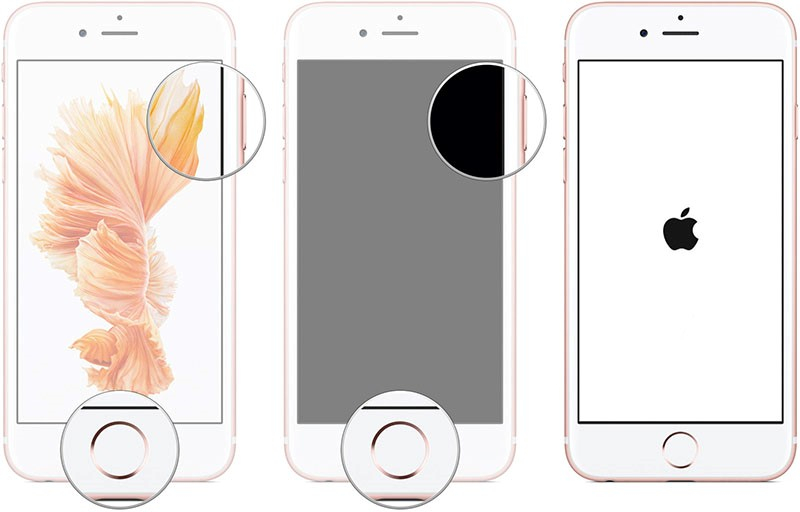
iPhone 7 and 7 Plus:
Start with pressing the “Volume Down” and the “Sleep/Wake” buttons altogether. Release the fingers from the keys when you see the Apple logo.
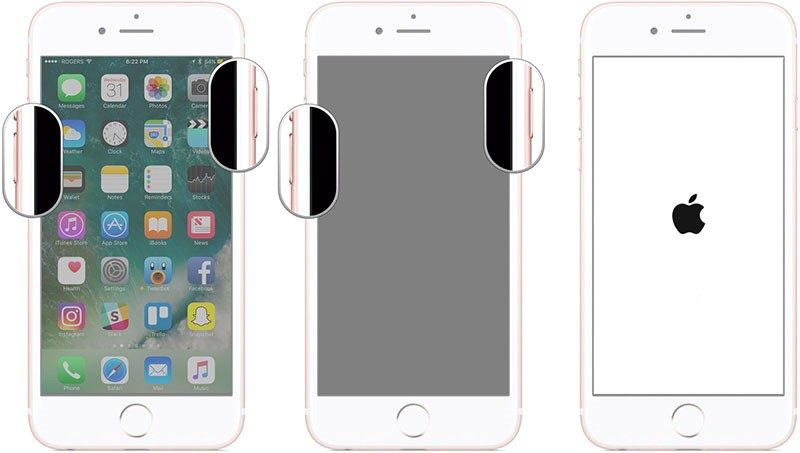
iPhone 8 and latest:
Press the “Volume Up” button and release immediately. Now, press the “Volume Down” button and release it. After this, long press the “Power” button until the Apple logo comes.
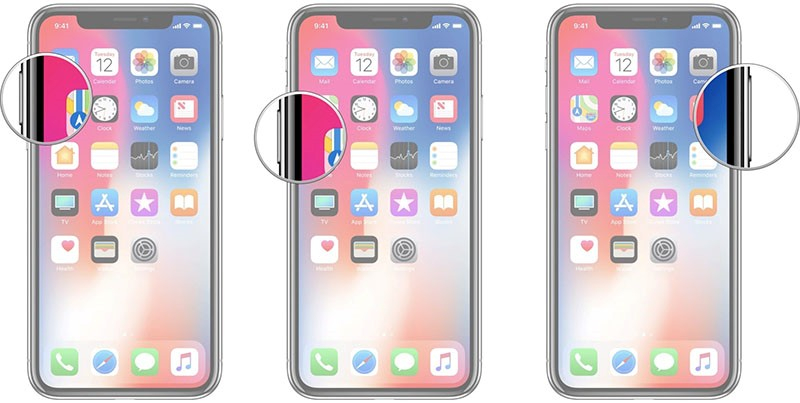
5.2 Enter into DFU mode or Recovery mode
The next thing that can be really useful is entering your device into DFU mode. It basically refers to Device Firmware Update whose purpose is to flash the device’s firmware. Not just this, a user can easily fix various iOS issues including iPhone stuck on boot loop, Apple logo or checking for updates. And thus, when your iPhone thinks headphones are plugged in even when they are not, you can use it to get the problem fixed. Here is how you can do this.
Please note that the methods for different devices are different and you all need to turn off your devices before beginning. Also, don’t forget to establish a connection between your device and iTunes using a lightening cord.
iPhone 6, 6 Plus or below:
- Press the “Power” key and “Home” key for 5-8 seconds. After this, just release the “Power” key and keep holding the other one.
- Your device will now enter the DFU mode and within seconds, the iTunes will inform you about the successful detection of your device in recovery mode.
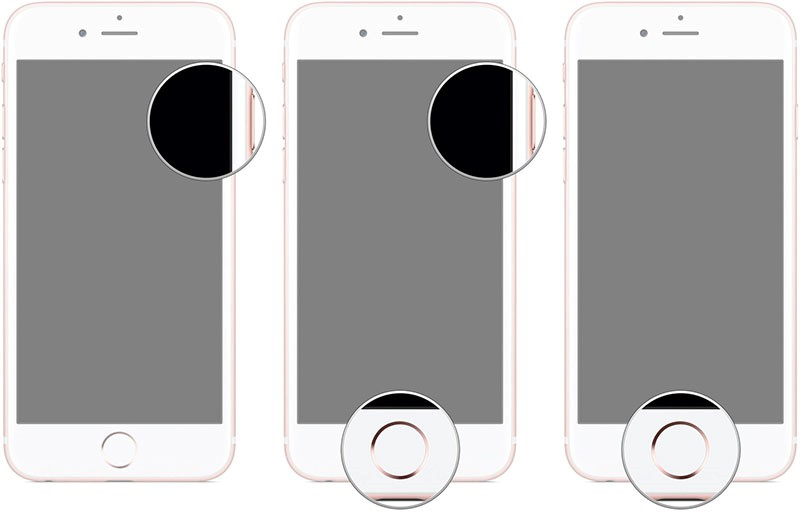
iPhone 7 and 7 Plus:
- Hold down the “Power” and the “Volume Down” keys together. After 8 seconds, release the “Power” button only.
- After successful attempt, your device will get into the DFU mode. And as above, iTunes will display a pop-up saying that your device is detected in recovery mode.
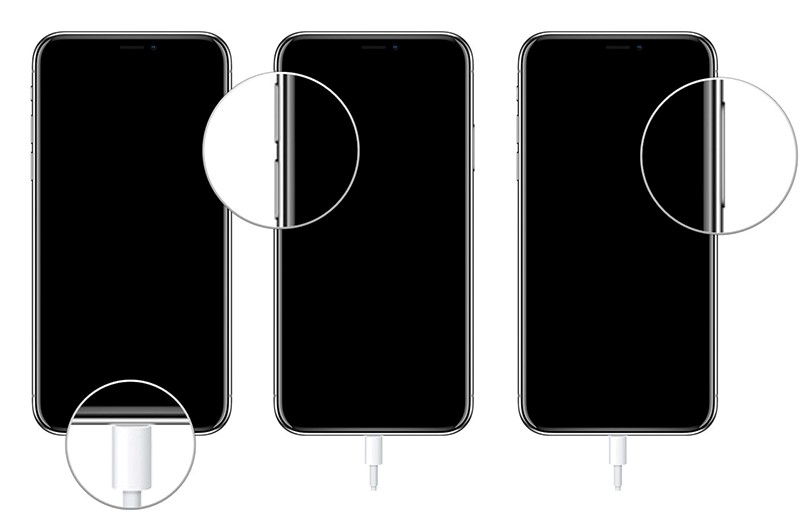
iPhone 8, 8 Plus, X and Latest:
- Push “Volume Up” button and let go of it. Then press the “Volume Down”. Now, press the “Power” button along with it.
- On seeing the screen going black, release only the “Power” button.
- Look into iTunes as it will notify you about the device being detected in recovery mode.
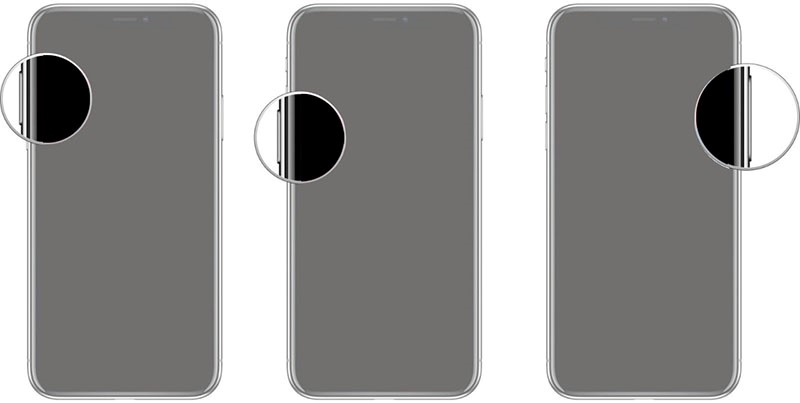
5.3 Try dr.fone - Repair to fix the problem
If everything fails to help, switch to a marvelous tool that is always ready to provide you best output. It is dr.fone - Repair (iOS). It has been built by the Wondershare Company in order to let you fix all the iOS problems in minutes. There is no harm to your data as well as it guarantees full security. Moreover, it stretches its compatibility with all the latest iPhone models and iOS versions. Know how it works when you question yourself “why my iPhone is stuck in headphone mode”.
Step 1: Download the Program
After you visit the official website of the program, go for the downloading and then install the tool on PC. Launch it now and click on “Repair” tab.

Step 2: Connect Device
Use the lightening cable and connect your device with the computer. Once done, hit on the “Standard Mode”.

Step 3: Choose iOS Version
After your device is connected, it will be detected by the program. You will now see the model type of your device on the screen. With this, the program will show you the available iOS versions. Choose one and click on “Start” button.

Step 4: Download Firmware
After you choose the version, it will get downloaded. Make sure that internet is active during the whole process. Also, if you get any problem in between the firmware downloading, you can simply click on “Download” button to proceed.

Step 5: Repair the Problem
The firmware will not get verified. Once it is completed, you can click on “Fix Now” button. Doing this will start repairing the iOS and your device will surely be working perfectly after that.

Part 6: Go to Professional Checking
There could be two reasons that can call for a professional checking of your iPhone when it is stuck on headphone mode.
The first is the water damage. There is no surprise that your device’s headphone jack is prone to water damage. Let’s suppose you are jogging in the morning with your headphones on in your ears. While you run, the sweat can easily run down to the device through the code. And as a consequence, it can make iPhone thinks headphones are in.
Secondly, there could be a physical damage. If your iPhone with headphones on slipped from your hand and fell to the ground, you know what the culprit it. The cord will reluctantly be pulled away thereby damaging the charging port as well as the headphone jack.
In these two cases, there is a need for running to the Apple Store and then get the device checked from there.
