Group Facetime Not Working on iPhone? All the Hacks You Can Try
Without a doubt, FaceTime is the great video call app for iPhone that helps you to connect with your friends and colleagues. Initially, the app allows one-to-one video calls only. With the introduction of iOS 12, Apple added new features called Group FaceTime to make group video calls in which up to 32 people can chat via video. Unfortunately, many users recently reported about iOS 12 Group Facetime not working problem. If you’ve encountered the same issue on your iPhone, here is the complete guide to help you fix this problem with ease.
- Part 1: Check out if you failed to meet the Requirements When it is working
- Part 2: Reset Network Settings to ensure to have a Fast Internet Connection
- Part 3: Update your iOS System to the Latest One
- Part 4: Hard Reset your iPhone
- Part 5: Rule out iOS System Crash Problem
Part 1: Check out if you failed to meet the Requirements When it is working
Before you try time-consuming methods to fix the problem, it’s smart to ensure that if you or other participants meet the following requirements for Group Facetime to work-
- iPhone running with iOS 12 or above
- Group FaceTime is supported by iPhone models - iPhone 6s or later.
- Call forwarding is disabled.
- Internet Connection on iPhone
If all of the above things are ok and still, you can’t make a Group FaceTime video call, it’s time to get started with all possible hacks you can try to fix the issue.
Part 2: Reset Network Settings to ensure to have a Fast Internet Connection
If Group Facetime camera not working problem is due to network issue, the best thing you can do is to reset the network settings on your iPhone. Also, you ensure that you’ve connected your device to the strong internet connection, be it cellular or Wi-Fi. However, if you still facing the problem, resetting network settings is a hack that could be quite helpful in such situations. This will reset Wi-Fi networks, cellular settings, and other various network settings.
To learn how to reset network settings on the iPhone, follow the below steps-
Step 1: To start with, go to “Settings” on your iPhone.
Step 2: Now, click “General”>” Reset”.
Step 3: Here, choose “Reset Network Settings”.
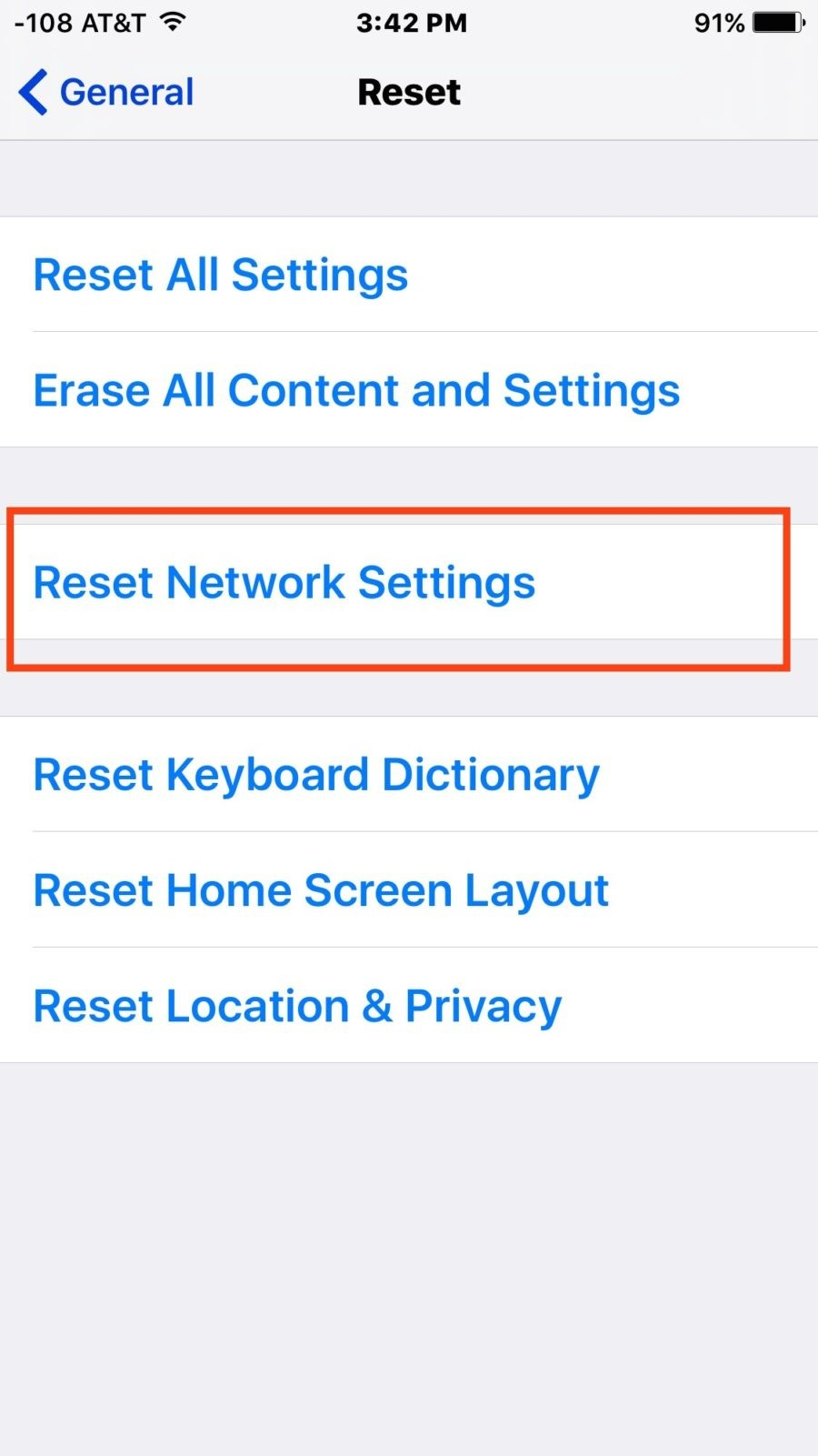
Once the network settings on your iPhone are reset, connect your device to the internet connection and try to make Group FaceTime call.
Part 3: Update your iOS System to the Latest One
If the problem doesn’t get fixed by resetting the network settings, then check out whether your device software is up to date. Most of the times, problems on iPhone occur due to the outdated iOS version. Moreover, the Group FaceTime feature works only on iOS 12 or above. If the updates are available for your device, then simply updating your device can help you to fix Group FaceTime not working on iPhone 6.
Follow the below steps to learn how to update your device to latest iOS version available -
Step 1: To start with, move to “Settings” on your iPhone.
Step 2: Now, click the “General”>” Software Update”.
Step 3: If any updates are available, click Download & Install to update your iOS system to the latest one.
Part 4: Hard Reset your iPhone
Sometimes, simply perform a hard reset on iPhone fix the various problems and it works like magic for most users when they encounter such iOS problems. So, maybe it also helps you to fix the issue you’re facing now. As the process to hard reset on iPhone isn’t the same for all iPhone models and that’s why below we’ve provided the steps for every model-
On iPhone 8 or above -
Step 1: Press and quickly release the Volume Up button.
Step 2: Press and quickly release the Volume Down button.
Step 3: Hold down the Side or Sleep/Wake button. You can release the button when the Apple Logo appears on your device screen.
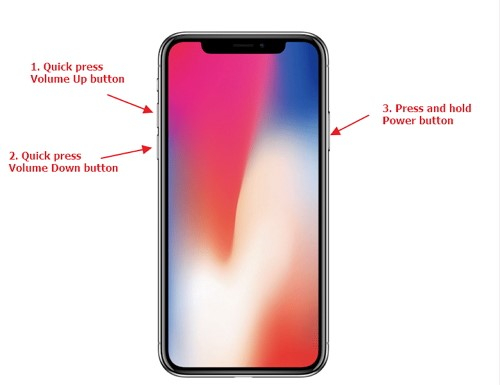
On iPhone 7 or iPhone 7 Plus-
Step 1: Press and hold the both Volume Down button and Sleep/Wake button together.
Step 2: You can release both the buttons when the Apple Logo appears on your device screen.
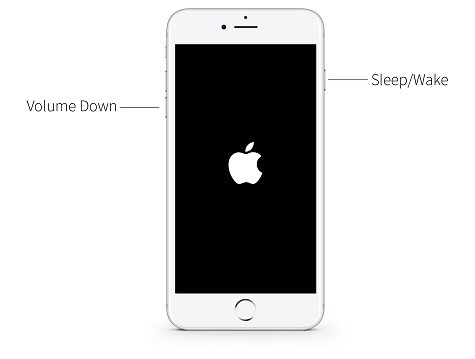
On iPhone 6 or earlier -
Step 1: Press and hold the both Home button and Sleep/Wake button together.
Step 2: You can release both the buttons when the Apple Logo appears on your device screen
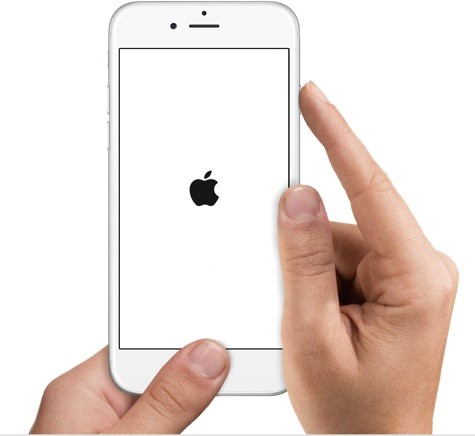
Part 5: Rule out iOS System Crash Problem
If nothing above helps you to fix Group FaceTime not working iOS 12 problem, we recommended you to use dr.fone - Repair (iOS). The tool can fix any iPhone-related issue in a few seconds without causing any data loss. You can resolve problems ranging from Group Facetime not working to iPhone malfunctioning using the tool. The best thing is that it works for every iPhone model and provide full support for iOS 12 version. The process to repair your iOS system with the tool is quite easy and simple.
To learn how to use dr.fone - Repair (iOS) to fix the Group FaceTime not working problem, follow the below steps-
Step 1: Launch dr.fone - Repair (iOS) and connect your device to the computer. Next, select the “Repair” module from the main interface.

Step 2: Next, choose “Standard Mode”. After selecting your device version, click on the “Start” button to continue with the process.

Step 3: Now, the software will download the appropriate firmware for repairing your iOS System.

Step 4: After the download process, click on the “Fix Now” button. Within a few minutes, the software will repair your device system along with resolving your issue.

Conclusion:
That’s all how you can fix iPhone Group FaceTime not working problem. Hopefully, this guide has helped you to resolve the issue on your iPhone. Even though several common hacks are available, dr.fone - Repair (iOS) is the most recommended one. With the help of this tool, you can fix the problem without even losing any data on your iPhone.
