How to Transfer Contacts from iPhone to Android

With globalization and nuclear culture evolving, it has become important that we keep in touch with people who we know and at the same time, build new relationships. During this process, we keep the contacts safely that contain several details of the people that we already have around us, and of those who possess proper relationship. While switching from one device to another, many people fear of losing the contacts and hence, take a back step to use a new appliance. The post is for those who fear that they will lose contacts while moving from iPhone to Android platforms.
Android is the leading mobile operating system platform with over 55% market share across the globe. The reason is the ease and flexibility it offers. With each upgrade, the OS is becoming more stable, friendlier, and stronger. Speaking in terms of a consumer, it is the perfect OS, as it has all the ingredients that one would wish from a platform. The year 2016 saw some of the best devices coming out with Android 6.0 and Android 7.0 Marshmallow OS. The best example that we can put forward is the Samsung Galaxy S7 with its incredible features.
Apple iOS, unlike Android, is not user-friendly software. It requires everything built by Apple to communicate with other devices. For instance, it is not possible to move contents from another iPhone to a new iPod directly. The only way is through iTunes, which is again a series of steps. However, with Android, users can directly transfer their content from any device to another (irrespective of the smartphone manufacturer) in a few simple steps with ease. Due to this, there has been a great switch from iOS to Android. Those who are willing to move to Android do not have to worry about copying their contacts any longer.
So how to transfer contacts from iPhone to Android?
- iPhone Transfer Tool to Help Transfer Contacts from iPhone to Android
- How to Transfer Contacts from iPhone to Android using iPhone Transfer Tool
iPhone Transfer Tool to Help Transfer Contacts from iPhone to Android
TunesGo iPhone Transfer is a single platform for all the mobile operating actions. In fact, the stage comprises of all the options that make it simple for the user to manage everything without the need of third-party software. With the assistance from the iPhone Transfer tool, users can quickly move their contacts and other contents from their iPhone to a new Android device with ease.
Wondershare TunesGo - iPhone Transfer

- Directly transfer music, videos, contacts and photos between iOS and Android devices.
- Transfer audio and video from iDevice to iTunes and PC.
- Import and convert music and video to iDevice friendly formats.
- Make any photos or video from Apple devices or PC to GIF images
- Delete photos/videos by batch with a single click.
- De-duplicate the repeated contacts
- Export & Backup text messages, MMS & iMessages
- Import & Export contacts from major address books
- Selectively transfer exclusive files
- Fix & optimize ID3 tags,covers,song information
- Transfer music, photos without iTunes restrictions
- Perfectly backup/restore iTunes library.
- Be compatible with all iOS devices, including iPhone 7 Plus, iPhone 7, iPad Air, iPad mini etc.
- No iTunes needed
It further helps in creating a backup of photos, creates GIFs, and preview them on a computer regardless of the smartphone that you connect to the computer. Use the software to create a backup of the text messages, delete them, or send a new message right from a computer/Mac. You can even import contacts and manage them with ease.
How to Transfer Contacts from iPhone to Android
Step 1 TunesGo iPhone Transfer helps in transferring contacts from iPhone to Android phone directly. Install the trial version of the software from official web portal. Launch the application, and connect both iPhone and Android device to the computer.
Step 2 It is important that the user selects the source and target devices manually, as TunesGo iPhone Transfer have no idea about the source and the destination devices. You can enable this by clicking the arrow mark at the top left corner of the product window. Choose iPhone as the origin handset, and press “Phone to Phone Transfer” option from the window.

Step 3 In the next window, use the drop-down box to select the destination device. To transfer contacts from iPhone to Android, you have to pick the Android phone connected to the computer. Click the Next key as shown in the photo below.

Step 4 By default, the iPhone Transfer tool will select all the categories for transferring from the source to target devices. You can see this in the new pop-up window as shown in the picture below. In the same screen, you can uncheck the boxes for the categories that you do not wish to transfer. You can only select “Contacts” and press the Transfer button.

Step 5 Wait for the process to complete. Ensure that you do not disconnect the devices. After completion, TunesGo iPhone Transfer will display transfer complete message on the screen after which you can disconnect the devices and check for the transferred content on the Android phone.
How to select individual contacts and transfer the same from iPhone to Android
The procedure mentioned above is helpful for transferring all the contacts from iPhone to Android. However, if you wish to transfer only a few contacts from the list, open the TunesGo iPhone Transfer software, and connect both iPhone and Android devices to the computer.
Step 1 Choose the source destination as iPhone by clicking the arrow mark at the right corner of the product window as shown in the picture below.

Step 2 Now, click the Information tab from the menu bar. TunesGo iPhone Transfer will display the contacts of the source device by default. This iPhone Transfer tool gives the option to transfer contacts from the local device, iCloud, or another account. As an illustration, we will explain to you how to transfer the contacts present on the iPhone to the Android phone. From the list displayed in the window, select the names/contacts that you wish to move, press the Export button, choose “to device”, and select the connected Android phone.
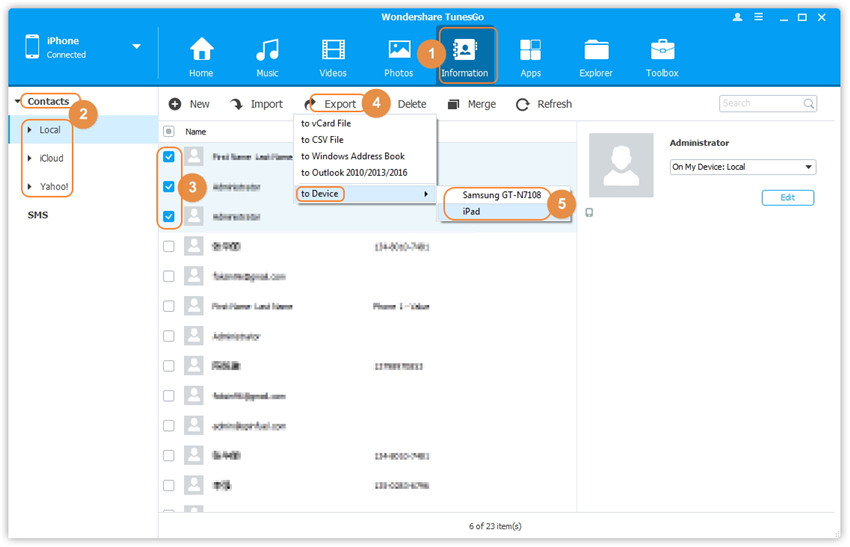
Step 3 Wait for the process to complete. The iPhone to Android contacts transfer will take only a few minutes to complete the process. After completion, one can disconnect the devices, and check the Android phone for the transferred contacts.
Transferring contacts from iPhone to Android is a tedious task. Of course, as we know, Apple does not provide a direct medium through which an iPhone user can do it in a simplistic manner. It is here that Wondershare TunesGo comes into effect and changes the atmosphere of transferring the contacts from iPhone to Android. As explained above, in two steps, TunesGo will copy/transfer the contacts present on the connected iPhone to any Android phone without any loss of data. Besides, the program also helps in moving additional information, which may be of great use according to the need of the user.
