How to transfer contacts from old iPhone to new iPhone X?
- Part 1: Transfer Contacts from old iPhone to new iPhone 8 with an iTunes Alternative
- Part 2: Transfer Contacts from iPhone to iPhone 8 with iCloud
- Part 3: Transfer contacts using iTunes to iPhone 8
About iPhone X

For people who speculated that iPhone X will have no external buttons and keys, we have news for you, the Power Button, Mute Key, SIM Tray and Volume Up/Down Keys will stay intact in the new iPhone. The Home Button, as discussed earlier, will no longer be a part of iPhone. This is a huge step by the company and getting rid of the finger print recognition might just be a risk for it.
The iPhone X is believed to include certain sensors for proximity, accelerometer and ambient light, etc. It is available in 64GB and 256GB. Moving on, let us now learn in detail about the Screen, Camera, and Performance of iPhone.
Screen
iPhone X will wear an OLED display with 750 by 1330-pixel screen and 5.8-inch-wide display screen. There will be no home button, but a virtual Home Key is expected, which will pop up every time user tap on screen. This time the screen will be sleeker and delicate, flexible and will consume less power with great picture quality.
Performance
Now let us get a glimpse of the performance level of the iPhone. Introduced by Apple by using state of the art technology such as 10nm (nanometer) manufacturing process, the processing power will increase making it possible to pack a number of transistors in a matter of seconds to make multitasking possible. Also, the A11 SoC process, and chip will definitely make it fast, more effective and obviously much more efficient than the previous chips that were used by Apple.
Photography
Next important category is none other than the camera picture quality. With dual-lens facility to optimize the image stability and quality and 3D enabled front camera, iPhone X will revolutionize the visual placing and depth of an article/object in about 60 frames in a matter of seconds. Depth sensors and other algorithms make the iPhone X front and rear camera unique and more desirable.
How to Transfer Contacts from old iPhone X to new iPhone?
It’s quite common to see that most iPhone lovers wanna replace their old models with the latest ones if they can. There’s no issue in changing the old models, but the real problem that we face when we go to transfer the content from the old ones to the new ones.
And the most crucial content of our phones is our contacts for sure. For this, we often transfer our contacts from the previous phone to the new one as early as possible. But, how to do it? Is it a tough journey?
Well, I’m gonna clarify everything in this post so that you can transfer contacts from an old iPhone to iPhone X without any hassle.
So, how to transfer contacts from iPhone to iPhone X? There are several ways on which you can accomplish the task of transferring contacts from iPhone to iPhone.
- Using iTunes Alternatives, which is the easiest way
- With iCloud to transfer Contacts
- With iTunes
Part 1: Transfer Contacts from old iPhone to new iPhone X with an iTunes Alternative
First of all, learn the transferring formula from a PC to a new iPhone X. If you have the backup of your contacts on your PC, then you can bring them to your new iPhone X just by using Wondershare TunesGo.
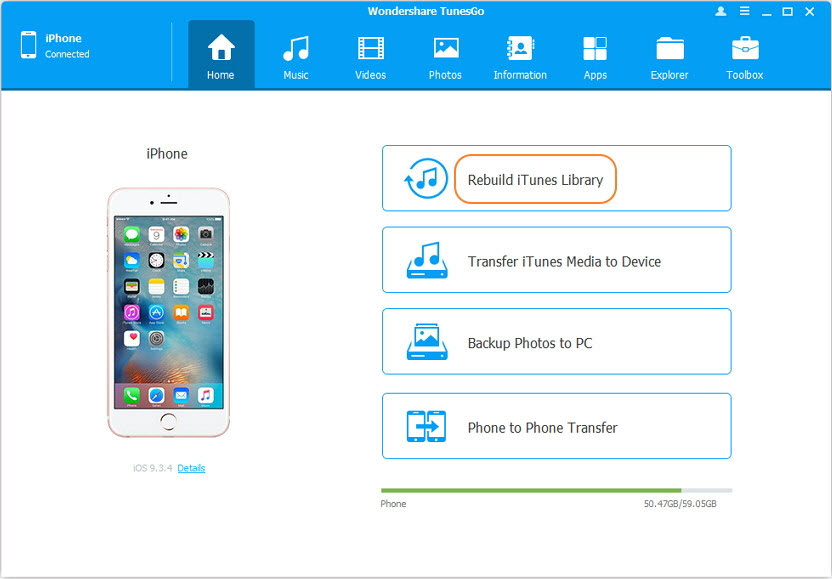
The Best iTunes Alternative to Manage iPhone Contacts
Transfer Contacts between iPhones without iTunes
- Transfer, manage, export/import your music, photos, videos, contacts, SMS, Apps etc.
- Backup your music, photos, videos, contacts, SMS, Apps etc. to computer and restore them easily.
- Phone to Phone Transfer - Transfer everything between two mobiles.
- Highlighted features such as fix iOS/iPod, rebuild iTunes Library, file explorer, ringtone maker.
- Fully compatible with iOS 7, iOS 8, iOS 9, iOS 10, iOS 11 and iPod.
Step 1. Run Wondershare TunesGo on your PC
Firstly, you need to launch Wondershare TunesGo on your computer. To do this, you’ll have to download the software and then, install it on your PC. Finally, launch it which will open the homepage interface of the software.
Step 2. Connect the old iPhone and the iPhone X to your PC
In this step, you’ll need to connect both the old iPhone and the iPhone X to your computer. You should use the respective data cables for connecting them. Once the devices are connected to your PC, you’ll get the notification message on the main interface of Wondershare TunesGo.
Step 3. Select the old iPhone and transfer contacts to iPhone X
This is the selection part of your device where from you’ll import your contacts. That means your old iPhone is the device that you’ll need to select in order to bring contacts from it to your new iPhone X.
Now, select your old iPhone and click on the “Information” icon. The “Information” option is actually for searching contacts. The icon will tell you about this.
Then, you can either set local or iCloud from Contacts. In this post, I’ll show you the contacts transferring procedure with “Local”. Now, you’ll get to see all the contacts that are stored in your old iPhone. You’ll see that there’s a box situated before each of the contacts.
Check the contact (s) as per your need. After that, click on the “Export” icon. Keep going down in the drop down list and you’ll find “to Device” option. You’ll see your iPhone X shown in the list. Click on “iPhone X” and it’ll start transferring the selected contacts from your old iPhone to the iPhone X.
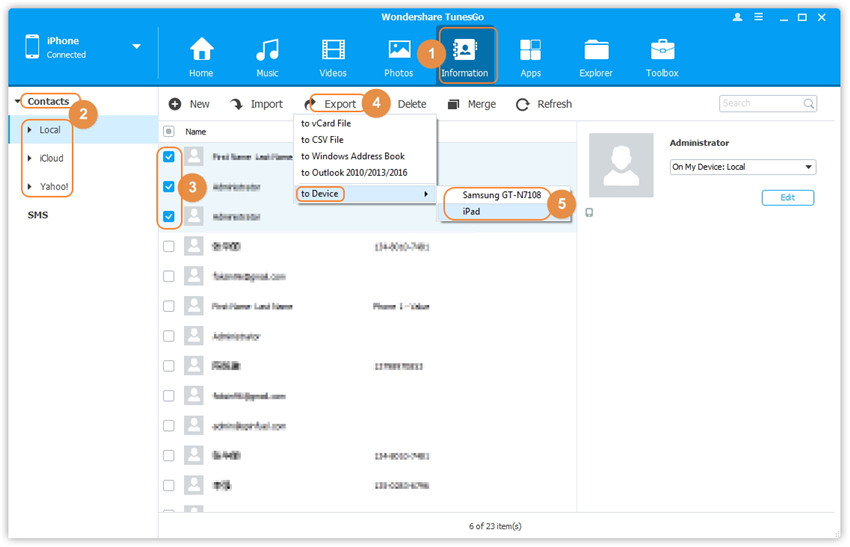
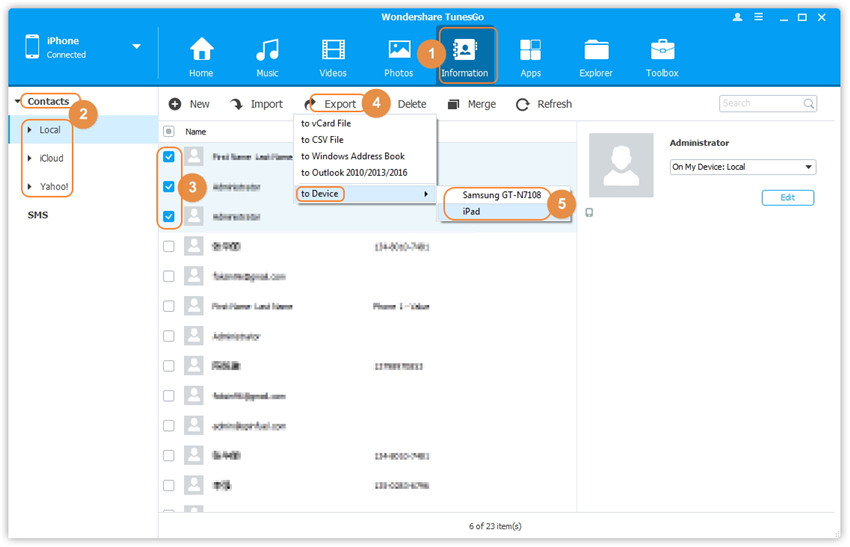
Video Tutorial: How to Transfer Contacts from Old iPhone to iPhone X
Part 2: Transfer Contacts from iPhone to iPhone X with iCloud
Now, I’ll show you how to transfer contacts from iPhone to iPhone using iCould.
Step 1. Log into the iCloud account on both the iPhones
Connect to Wi-Fi and long into the same iCloud account on both the old iPhone and the new iPhone X if you’re not already logged in.
Step 2. After logging in, enable syncing contacts on the old iPhone
The sync contacts must be enabled on your old iPhone. To check whether it’s enabled or not, go to the Settings option. Then, click on iCloud which will bring a list of different icons along with texts. To check the contacts are sync enabled, see whether the toggle bar on the right side of contacts is shown in green.
Step 3. Take an iCloud backup on the old iPhone
After you become sure that the contacts sync is active now is the time to take the backup of your iCloud.
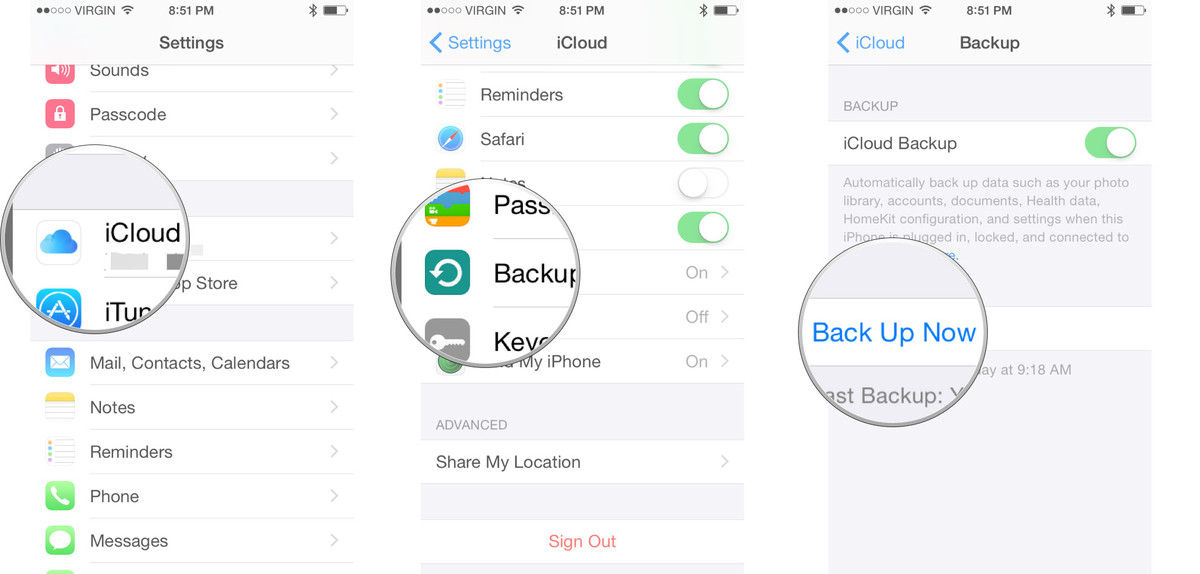
Step 4. Insert your new SIM card to your iPhone X and restore the backup from iCloud
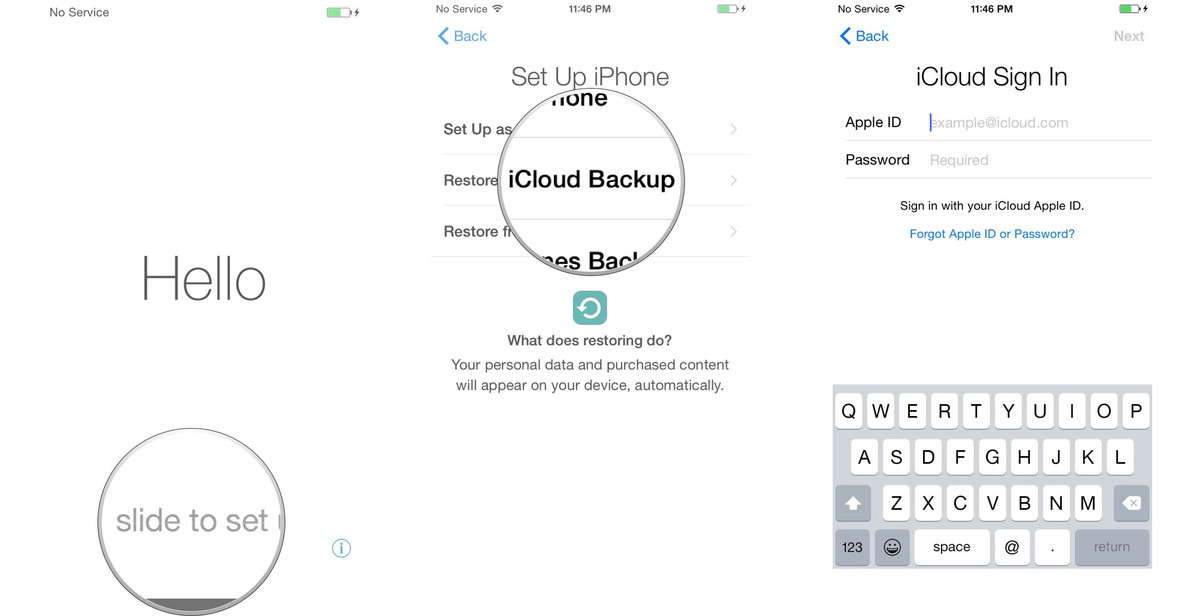
Step 5. Sign in your iCloud account by filling the information.
Step 6. Agree with the Terms and Conditions and choose the backup you want.
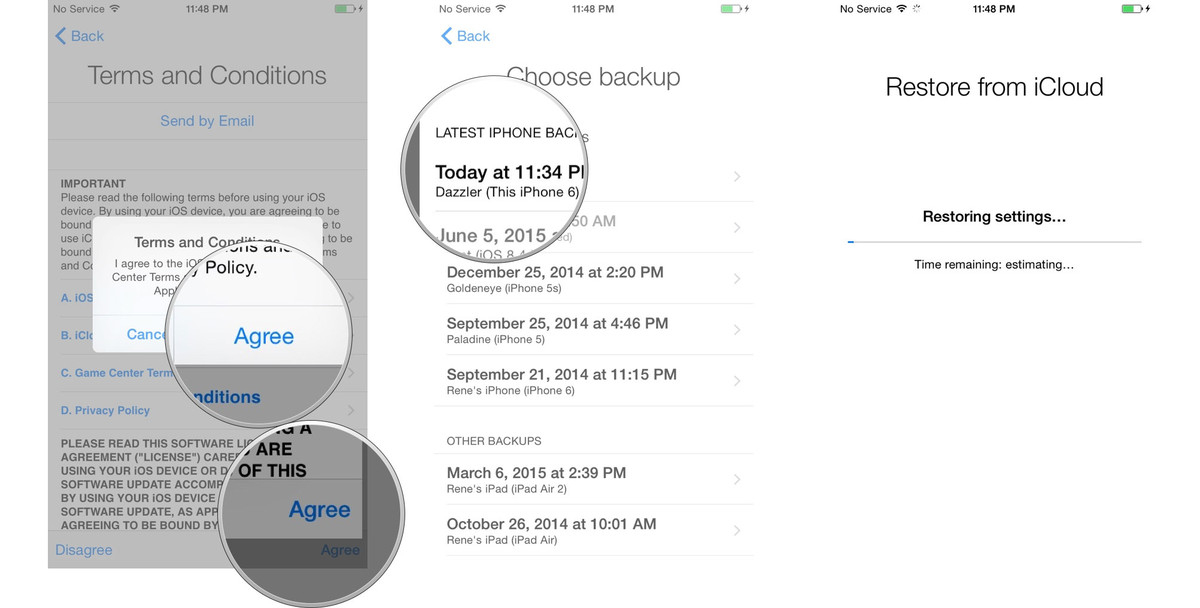
Wait for a few minutes, you’ll see that the contacts of your old iPhone are now shown on your iPhone X.
Part 3: Transfer contacts using iTunes to iPhone X
You can also use iTunes to transfer contacts from iPhone to iPhone. In this part, I’ll show you how to do this.
Step 1. The first thing that you’ll have to do is to connect your old iPhone to your computer (Windows or Mac).
Step 2. You’ll have to go for the selection of your iPhone. You could do this from the menu bar. After that, you’ll have to hit “info” and then, be confirmed that the Sync Contacts is active.
Step 3. Tap the “Sync” button to sync the contacts of your old iPhone. This will keep a copy of your old iPhone’s contacts on your computer.
Step 4. Disconnect the old iPhone once the syncing is complete and connect your iPhone X in the same way.
Step 5. The same way, now select iPhone X on iTunes from the menu bar. Then, make sure that the Sync Contacts is enabled by tapping on info.
Step 6. Go to the “Advanced” menu and select “Contacts”. You’ll get Contacts under the submenu of “Replace information on this iPhone”. This action will delete the contacts on your iPhone X if there’s any and replace them with the backed up contacts (the old iPhone’s contacts) of iTunes.
Step 7. Finally, hit the “Sync” and you can get all the contacts of your old iPhone to your new iPhone X.
So, these are the 3 ways of transferring contacts from iPhone to iPhone X.
