How to fix the iPhone Battery Drain Issue after Updating to iOS 12
“My iPhone battery is draining fast and is overheating after updating to iOS 12. Can someone please tell me how to fix the iOS 12 battery drain issue?”
It might sound surprising, but this is one of the most common issues that iOS 12 users face after updating their device. Chances are that you might be having the same iPhone battery drain problem right after performing an iOS 12 update. From a corrupt update to unsupported apps, there could be plenty of reasons behind this. Don’t worry, I’m here to help you fix the iPhone battery draining fast issue in this guide. Read on to explore the issue and learn how to fix the iPhone battery problem in no time.
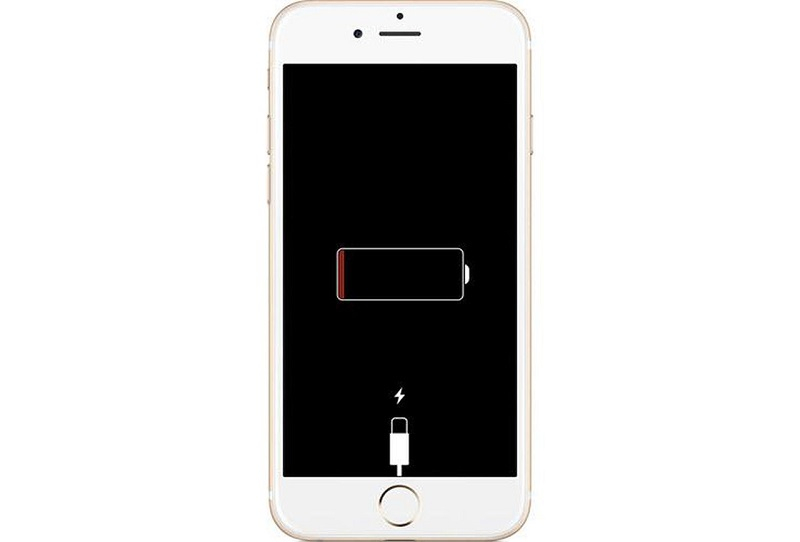
- Part 1: Why does my iPhone’s Battery Drain so Fast after Updating to iOS 12
- Part 2: One-click Solution to Fix and Update your iPhone
- Part 3: Disable or Limit the Location Access
- Part 4: Quit the Background Apps
- Part 5: Remove the Widgets you don’t use
- Part 6: Turn off iCloud Keychain
- Part 7: Do a Forceful restart on iPhone
- Part 8: Reset the Email Auto-fetching Feature
- Part 9: Turn off Background App Refresh
- Part 10: Limit the Notifications on your iPhone
Part 1: Why does my iPhone’s Battery Drain so Fast after Updating to iOS 12
Ideally, following are some of the major reasons for an iOS 12 battery drain issue:
- You could have updated your device to a beta or unstable iOS 12 version.
- The update could be halted in between.
- The battery on your iPhone might be physically damaged or getting leaked.
- Your device might be damaged by water or any other physical component.
- An app might malfunction or become corrupt on your iPhone.
- There could be an issue with your phone’s bootloader or core firmware.
- Particular apps or phone services like iCloud, location, internet, display might become unstable or start consuming a lot of device memory.
- You could be using too many services or apps on your phone at once.
Part 2: One-click Solution to Fix and Update your iPhone
If you are not sure of what could have caused an issue with your device, then simply take the assistance of dr.fone – Repair (iOS). It is a complete device repairing tool that can fix every possible software-related issue with your phone. This includes iPhone battery drain issue, a screen of death, unresponsive device, screen stuck on the Apple logo, and numerous other issues. While doing so, it will make sure that you won’t suffer from any data loss on your iPhone. To learn how to fix iPhone battery problem with dr.fone – Repair (iOS), follow these steps:
- Firstly, connect your iPhone to the system and launch the dr.fone toolkit on it. Select the “Repair” section from its welcome screen to continue.
- Now, you need to choose between the standard and the advanced mode. The standard mode would retain your data while the advanced mode will wipe its storage. At first, you can just give the standard mode a try.
- As you would proceed, the application will detect the device model and its latest compatible iOS version (like iOS 13). After verifying these details, click on the “Start” button.
- Be patient and wait for a while as the application would download the firmware version and will verify your device to avoid any compatibility issues.
- When it is ready, it will display the following prompt on the screen. You can just click on the “Fix Now” button to commence the repairing process.
- Again, wait for a few minutes as your device would be restarted in the normal mode and will be updated to iOS 13 (or the latest supported iOS version).






Part 3: Disable or Limit the Location Access
The location service or the GPS feature is one of the most important functions in a device. Though, it is seen that the location service consumes a large chunk of iPhone’s memory and should be disabled. Ideally, it is recommended to keep the GPS (location service) off on an iPhone and only turn it on when you need it. To turn off or control the location service, just follow these steps:
- Unlock your iPhone and go to its Settings > Privacy > Location Services. In some devices, it is listed under Settings > Location Services.
- From here, you can just turn on/off the location services access on the device. Alternatively, you can also disable it from your phone’s Control Center.
- In the Location Service settings, you can see a list of all the apps that can access your device’s location. Just revoke the permission of any app you don’t trust and only keep selected apps here.
- Also, you can visit the “Share my Location” feature from here and turn off location sharing with your friends and family.
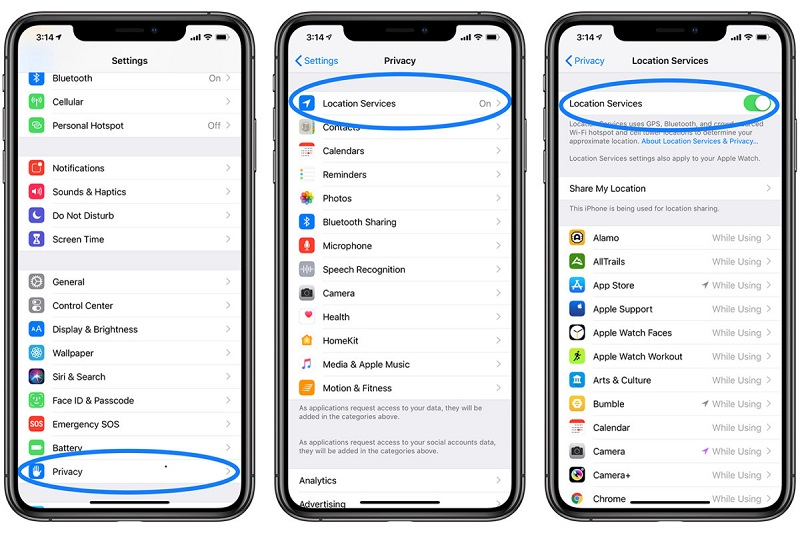
Part 4: Quit the Background Apps
If you are running too many apps in the background, then it can also cause the iPhone battery drain problem. To avoid this, you should make a habit of quitting apps on your iPhone every now and then.
If your iOS device has a Home button, then just press it twice. This will launch the App Switcher with dedicated cards for each app. Now, swipe up all cards one by one to close the apps.
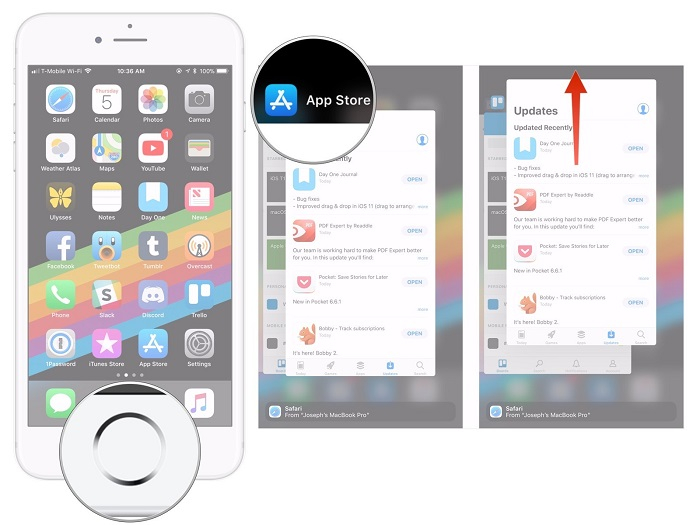
For the latest iPhone models (without the Home button), you can just go to the Home and tap on the bottom to get gesture controls. Now, swipe till the half of the screen to launch the app switcher interface. You can now swipe the app card or just tap on the close button to quit apps.
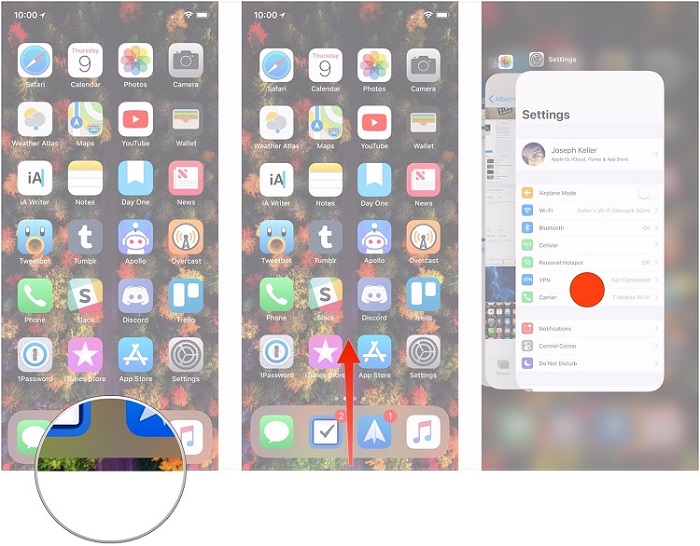
Part 5: Remove the Widgets you don’t use
This is something that a lot of people miss out on while fixing the iPhone battery draining fast problem. Apart from apps, certain widgets can also consume a lot of battery since they always keep running in the background. You can save your iPhone 11 battery life by getting rid of unnecessary widgets in the following way:
- Go to the Home or the Lock screen and swipe right to get the widgets. You can also swipe down the notification center to access them.
- As the widget list would be opened, scroll down, and tap on the “Edit” button.
- This will display a list of all the active widgets on your iPhone. To get rid of a widget, just tap on the delete (the red “–” mark) or swipe left and tap on the “Remove” button.
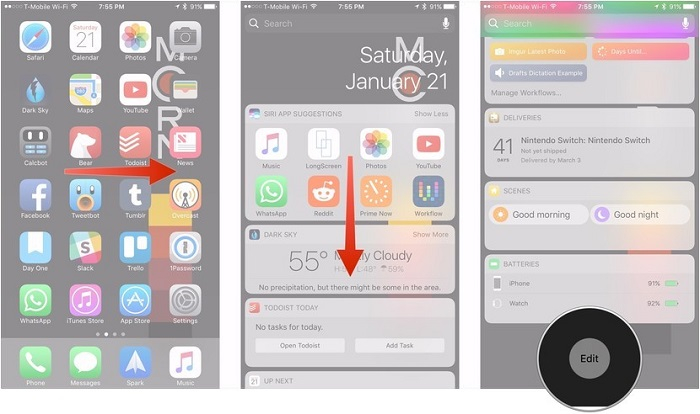
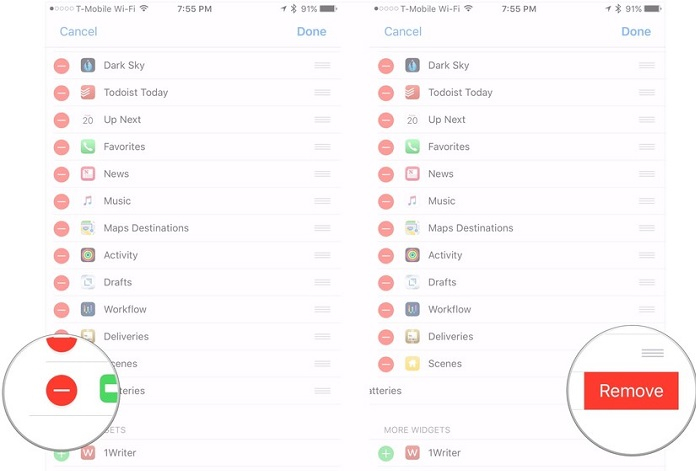
Part 6: Turn off iCloud Keychain
The keychain is the native feature in Apple devices that is used to manage our passwords. You can use it separately or include its iCloud feature to keep your passwords handy. Though, sometimes the feature can affect the working of our device and cause the iOS 12 battery issue. To fix this, you can just disable the iCloud keychain feature on your device.
- Unlock your phone and go to its Settings > iCloud or tap on the Apple ID from its settings and visit the iCloud feature.
- Browse to the Keychain feature and manually turn it off by disabling the toggle button. Confirm your choice and wait as the iCloud Keychain feature would be disabled.
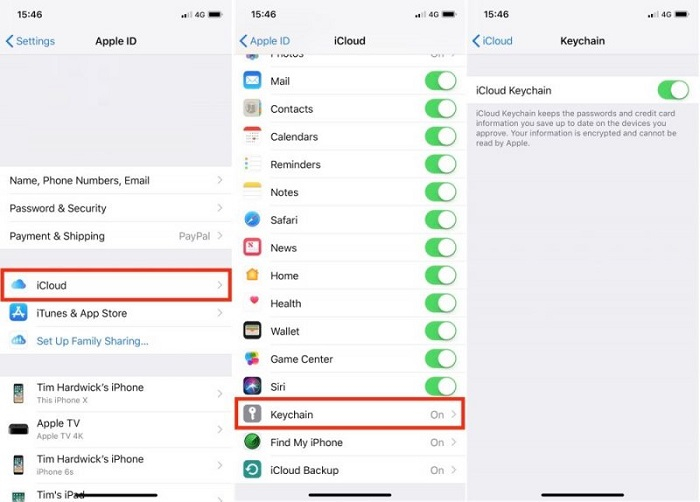
Part 7: Do a Forceful restart on iPhone
This is another fix for the iOS 12 battery drain that you can try. If a particular app or a minor error is causing the iPhone battery drain, then a force restart would fix it. The operation is also known as a soft device reset since it resets the power cycle of iPhone without causing any data loss on it.
For iPhone 8 and newer models
Simply do three things in succession without waiting in between. Firstly, quick-press the Volume Up button and then quick-press the Volume Down once you release it. Now, press and hold the Side button for another 10 seconds and release it once the device restarts.
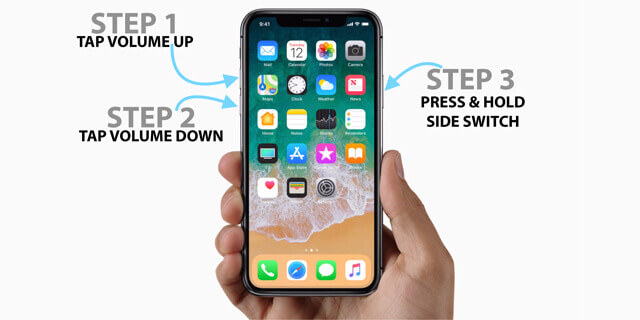
For iPhone 7/7 Plus
Press and hold the Power (wake/sleep) and the Volume Down keys at the same time for at least 10-15 seconds. Let go once your device vibrates and you see the Apple logo on the screen.
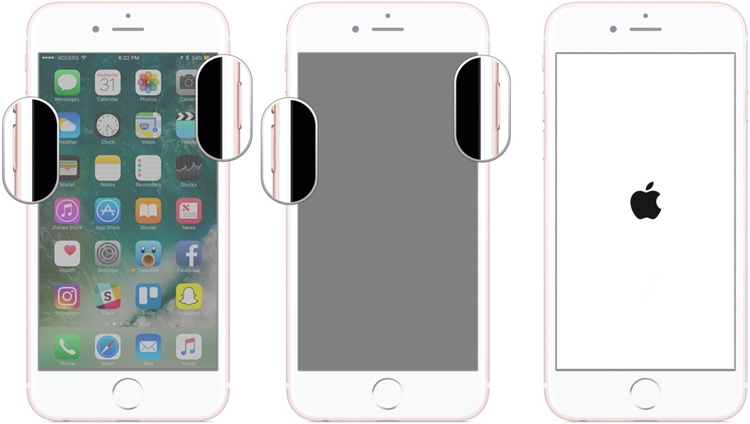
For iPhone 6s and older models
Simply press the Home and the Power (wake/sleep) keys at the same time on the phone. Keep pressing them for another 10-15 seconds and let go once the device reboots.
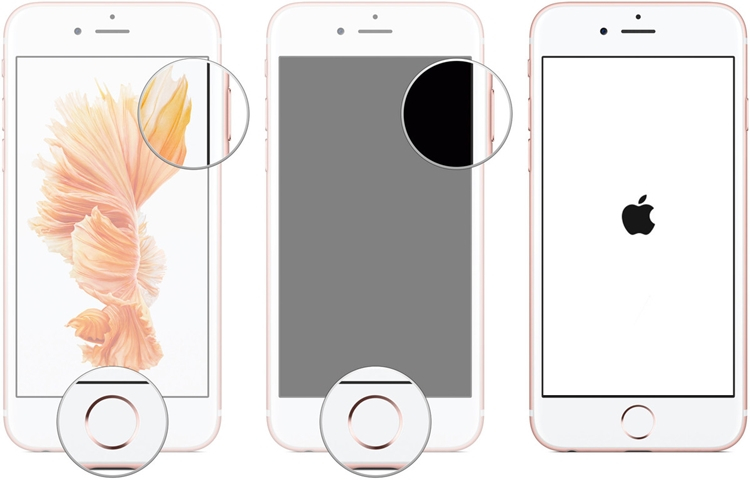
Part 8: Reset the Email Auto-fetching Feature
Most of the email clients these days work on an auto-fetching system. This means, they would automatically fetch the new data periodically in the background that will consume more battery and device usage. If you still can’t fix the iPhone battery drain problem, then you can try to disable the issue in the following way:
- Unlock your iPhone and go to its Settings > Mail, Calendar, and Contacts settings. In some iPhone models, it would be available under Settings > Accounts & Passwords.
- From here, you can just select the account (like Gmail) that you wish to customize. Under the “Fetch New Data” feature, you can select a manual or any other option (like Push).
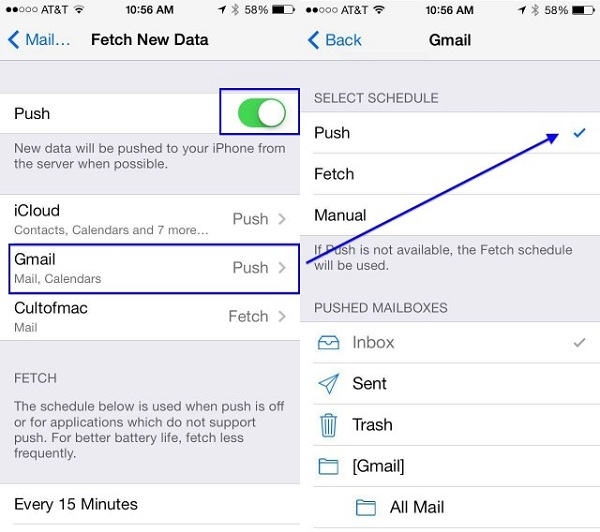
You can also select a more appropriate schedule for automatic fetch like 30 minutes or hourly as well.
Part 9: Turn off Background App Refresh
The background app refresh is another popular option in iPhone that automatically refreshes certain apps. While it lets us access the updated content in an app, it also consumes a lot of data (and battery) in the background. Therefore, if you wish to save the iPhone 11 battery life, then consider turning the feature off.
- Unlock your iPhone and go to its Settings > General > Background App Refresh option.
- From here, you can just disable the Background App Refresh option entirely.
- If you want, you can also turn off/on the background refresh option for selected apps from here as well.
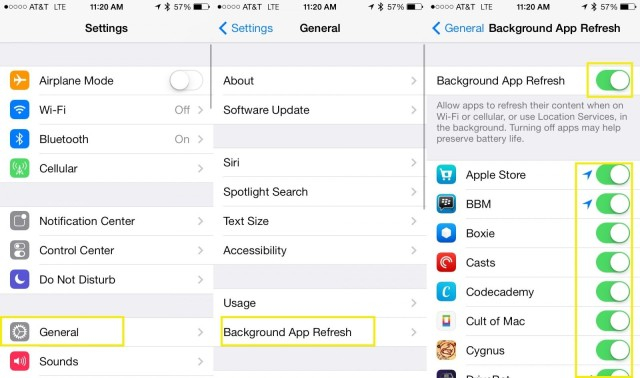
Part 10: Limit the Notifications on your iPhone
Lastly, if you get a lot of notifications on your iPhone, then it can keep you occupied and even cause an iPhone battery drain. Here’s how you can customize the notification settings for different apps on iPhone.
- Unlock your iPhone and visit its settings by tapping on the gear icon on its home.
- From here, visit the Notification Settings and select any app.
- To disable the app’s notifications, just turn off the “Allow Notifications” access on it. From here, you can further customize how notifications appear on your phone.
- Apart from that, you can also go to the App settings and revoke certain access to control the app usage.
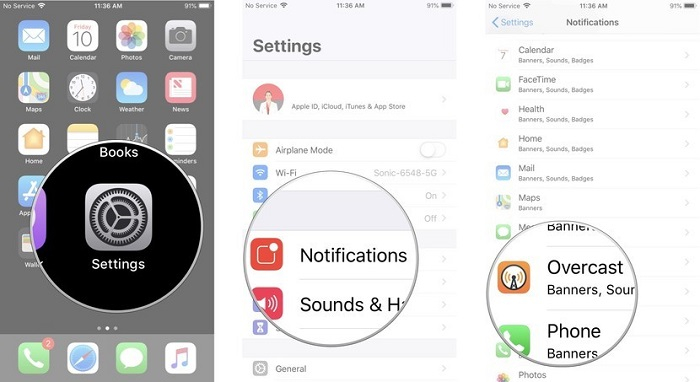
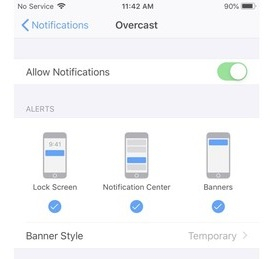
There you go! After getting to know about all these solutions, you would be able to fix the iPhone battery drain problem on your iPhone. I used dr.fone – Repair (iOS) when my iPhone battery was draining fast a while back. Since the tool can fix all kinds of issues on an iOS device, I recommend keeping it handy on your system. The next time your iPhone encounters any software-related issue (or even iTunes error), simply use dr.fone – Repair (iOS) for a hassle-free fix.
