How to Bulk Delete Images from Your iPhone

My iPhone is running out of storage space and I think it’s because I have a lot of photos on it. I’d like to remove them all in one go, after backing them up. Is there a simple way to do that?
Bulk Delete iPhone Pictures
If you have ever tried deleting photos on your iPhone, you must be knowing how inconvenient it is when you try deleting more than a dozen of photos. Bulk deleting images is not a simple ask if you are holding onto a smartphone, especially iPhone. The reason is the storage and the procedure under which the device stores the images. We not only capture images but also receive them in different formats and through different mediums, such as messengers. So how to bulk delete images from your iPhone?
Well, the answer to the question is complex, but we will try to present a negotiable solution. The reason is due to the quality of the camera that is handy and the increased internal storage space. Along with these options, additional characteristics include improved options within the capturing mode. All these factors constitute towards the increased use of smartphones for capturing a moment. We no longer have to plan or carry a handy camera for an event. With iPhone in hand, you can just click at any time you want!
A phone manager is a program that presents you with enormous power to control everything on the phone. You can add, edit, modify, copy, move, and perform various such tasks with simple steps. Additionally, the phone manager further acts as a bridge between the iPhone and the computer.
Phone Manager to Manage iPhone Photos
The establishment is necessary if you are keen on transferring the content from iPhone to PC or vice versa. We need the phone manager for the iPhone to ensure that we have the power to browse the stored images.
We cannot store all the images that we capture through iPhone. Therefore, we tend to go through the albums or camera roll and pick individual/particular photos that we think are unnecessary and delete them to gain space.
The difficulty that we face is the collection of the images. Going through thousands of pictures is an impossible task. In a few cases, you rather stop capturing images than considering deleting a few to capture more!
Speaking of the replacement, which of course we do have, iTunes does not provide the complete support that you are expecting. It is hereabouts that Wondershare TunesGo gets into the limelight. The TunesGo software developed by Wondershare is a touted phone management system with all the needed characteristics.
These characteristics or features are so unique that it paces ahead each time you compare with others. And, the interesting fact is that it is a single platform for all the actions that you wish to carry out on your iPhone. Remember, there are no restrictions! However, being cautious is important. The following factors will help you understand why TunesGo iPhone Transfer is the leading program.
Bulk Delete Images from Your iPhone - iPhone Transfer Tool

- No iTunes needed
- Transfer contacts, photos without iTunes restrictions
- One-click backup iPhone/iPad/iPod to PC
- Perfectly backup/restore iTunes library
- Sync iPhone with iPad fast
- Transfer audio/video from Device to iTunes and PC
- Make any photos or video PC to GIF images
- Delete photos/videos by batch with a single click
- De-duplicate the repeated contacts
- Selectively transfer exclusive files
- Fix optimize ID3 tags,covers,song information
- Fully compatible with iOS 11
How to bulk delete images from iPhone
To bulk delete images, you need TunesGo software, and you can download the full free trial version! Install for your PC or Mac and proceed with the steps explained below.
Step 1 Launch TunesGo iPhone Manager by clicking the icon and connect the iPhone containing the images to delete from. The display screen of TunesGo will show you the options as well as the information of the connected device.

Step 2 Click on the Photos feature from the main menu bar of TunesGo to look at the images present within the connected iPhone device. Note that Wondershare will not allow you to delete pictures from Camera Roll, Photo Library, My Photo Stream and Photo Shared.
If there are sub-albums, TunesGo will display them automatically. You can now pick the photos, and click the Delete button to bulk delete images from your iPhone.
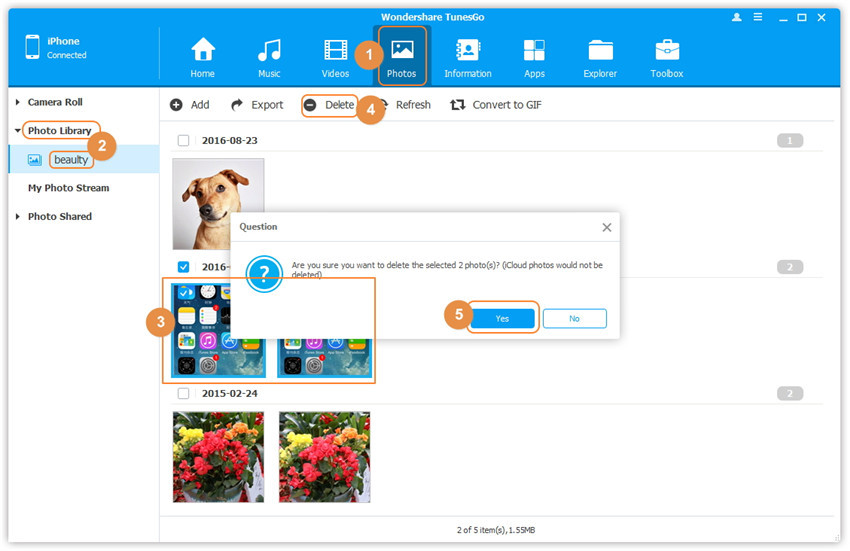
TunesGo asks you for a final confirmation. Press Yes to proceed with the action and complete the process.
Note: Make sure that you have a backup of the images you are going to delete (if those are important).
How to create a backup of the photos before deleting from the device?
Step 1 Open the initial screen of the software and plug-in the iPhone. Choose Backup Photos to PC option from the screen as shown below.
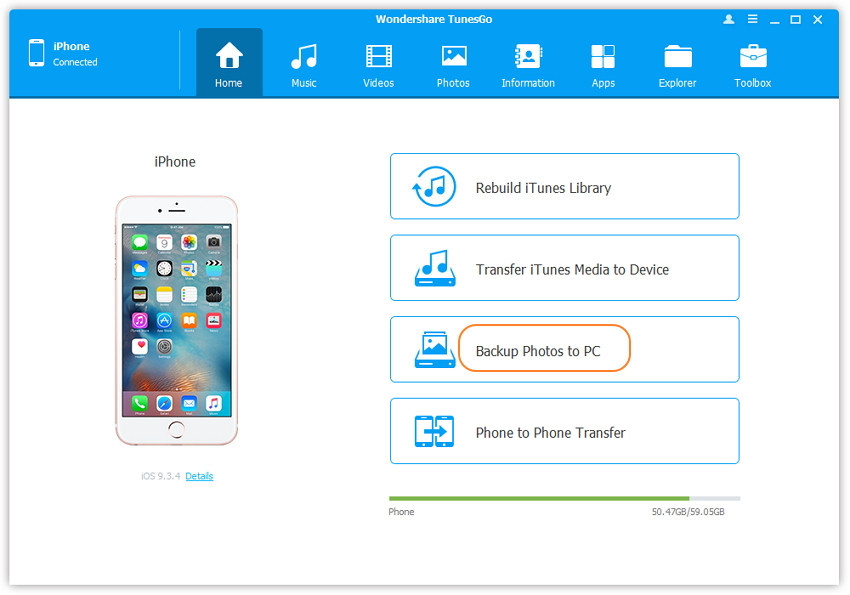
Step 2 From the next window, choose the folder for saving the files, and click OK.
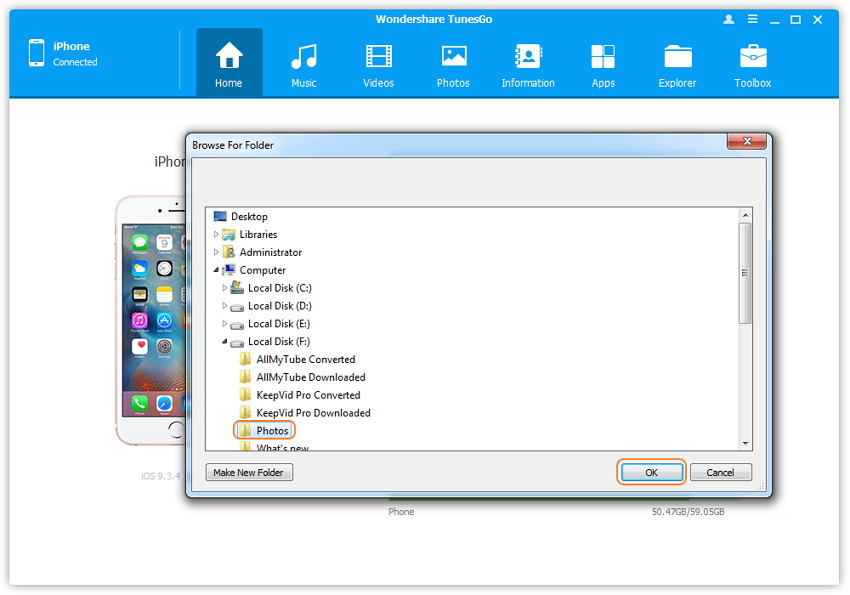
You can open the folder upon successful completion to view the pictures.
Video Tutorial: How to bulk delete images from iPhone
Provided with unlimited advantages associated with Wondershare TunesGo, it is the right choice for you to retain whole authority over your iPhone. You can not only bulk delete images from the iPhone but also backup iPhone or carry additional tasks as and when needed. Download the trial copy to gain an insight into the potentiality of the software.
