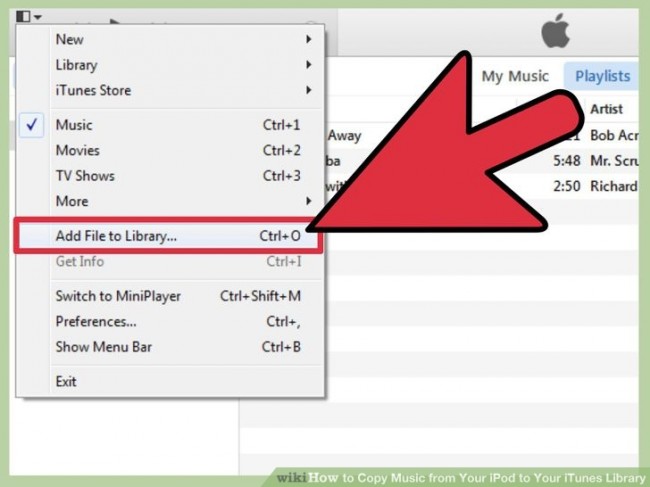How to Copy iPod Music to iTunes
Early or later it happens with every iPod users they face issues in transferring their music files to other devices. iTunes don’t allows users to transfer their music directly to the other devices or computer but to do that you can get help with other transferring software which allows you to transfer all of your music files to any other device without any device limitation. Today we are going to share that how you can easily transfer your iPod music files to iTunes.
- Part 1. Best Way to Copy iPod Music to iTunes
- Part 2. Easy Way to Copy iPod Music to iTunes
- Part 3. Copy iPod Music to iTunes with iTunes Manually
Part 1. Best Way to Copy iPod Music to iTunes
Before discussing about any other way of transferring iPod files to iTunes we will discuss about the TunesGo which is the best way to transfer your music to iTunes. This software not only transfers you files from iPod to iTunes. Even it can transfer any music files or any data from your any idevice to any other idevice directly without any limitation. You can manage your files edit or delete them also by using TunesGo.
Key Features
How to Transfer Music from iPod to iTunes Using TunesGo Easily
Step 1
To transfer your music files easily with TunesGo, first of all visit you should download and install it on your computer.
Step 1 After downloading it on your computer run it and connect your iPod using usb cable with your computer.
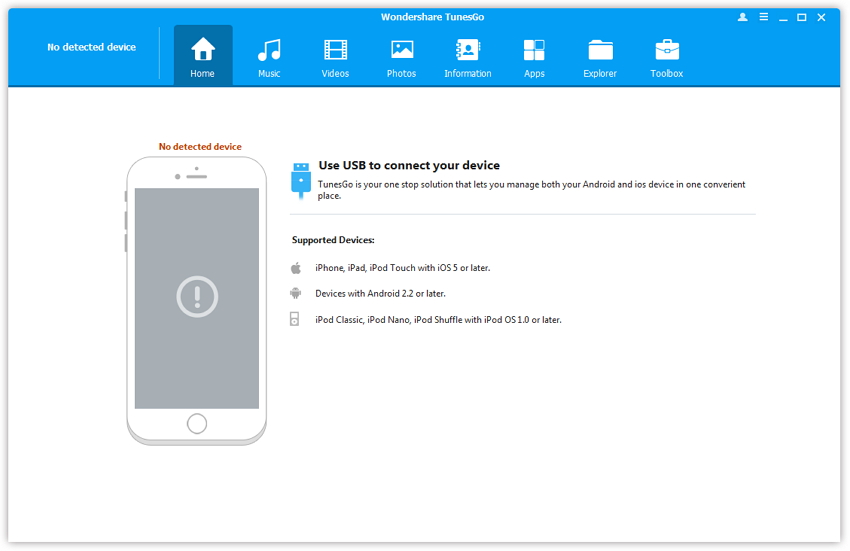
Step 2 After connecting your iPod with your computer TunesGo will automatically detect it and you will see user interface of TunesGo now.
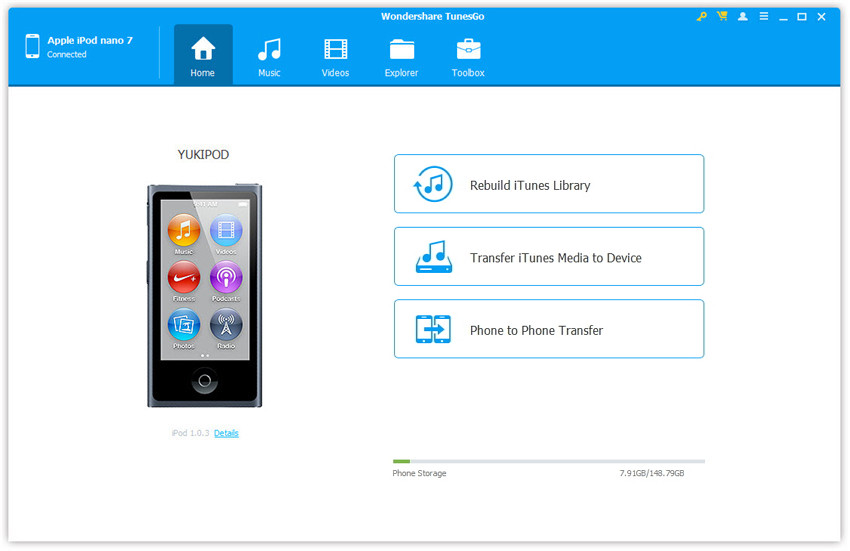
Step 3 Now click "Music" tab on the inferface. Right of the music on the left side and select "Export to iTunes".
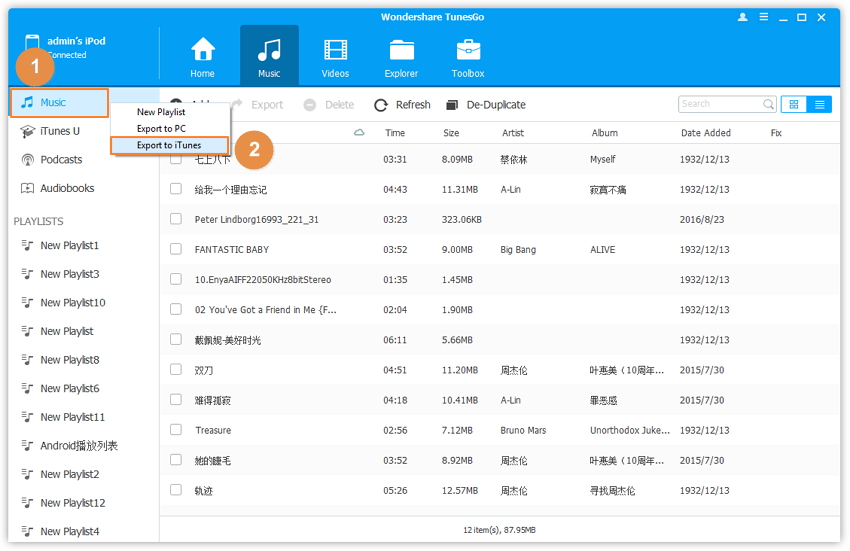
Step 4 Once you have clicked on "Export to iTunes" it will copy iPod music to iTunes.
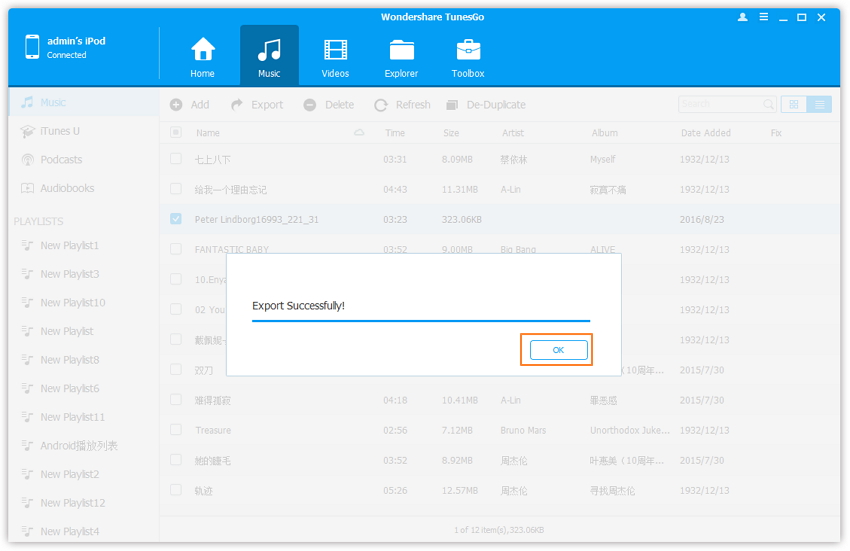
That’s all. Now TunesGo will automatically transfer all your iPod music files to the iTunes.
If you have a Mac, it is easy to copy ipod music to your Mac too.
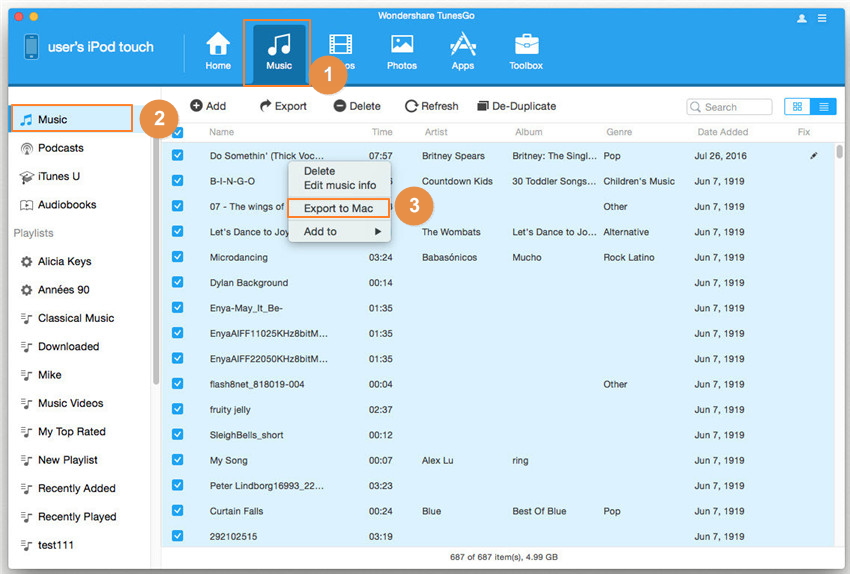
Part 2. Easy Way to Copy iPod Music to iTunes
Keepvid Music is also a great option to transfer your music files to iTunes from iPod. It allows you to transfer files from any device to any other device without any limitation of devices. Keepvid Music is to transfer music files from android devices to iTunes as well. So you can directly use your android device with iTunes which is not possible with any other software. Keepvid Music comes with a lot of features. User can download or record music from more than 10000+ music sharing website using Keepvid Music or they can directly discover music from the Keepvid Music itself.
How to Transfer Music from iPod to iTunes Using Keepvid Music
Step 1 First of all, visit official page of Keepvid Music and download it on your computer or mac and then run it on your system.
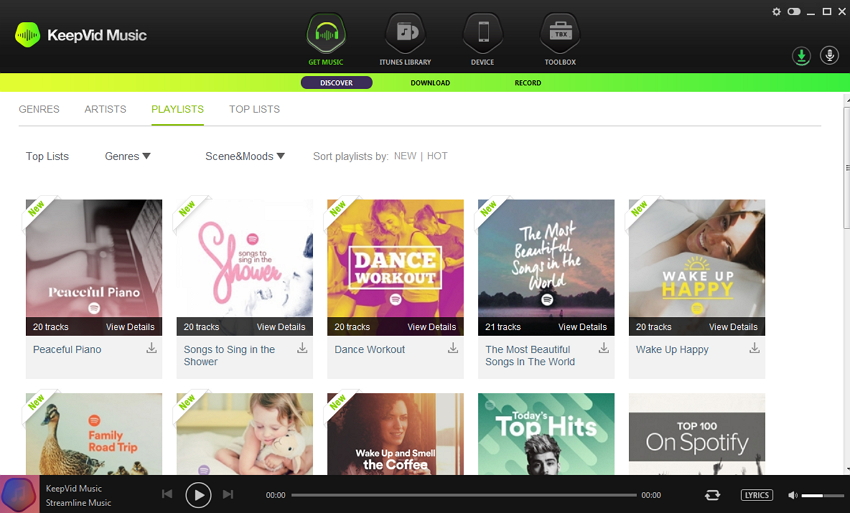
Step 2 After running it connect your iPod to your system using usb cable, click on the Device option in the main tab of the Keepvid Music. Here you need to click on “Transfer music to iTunes” option.
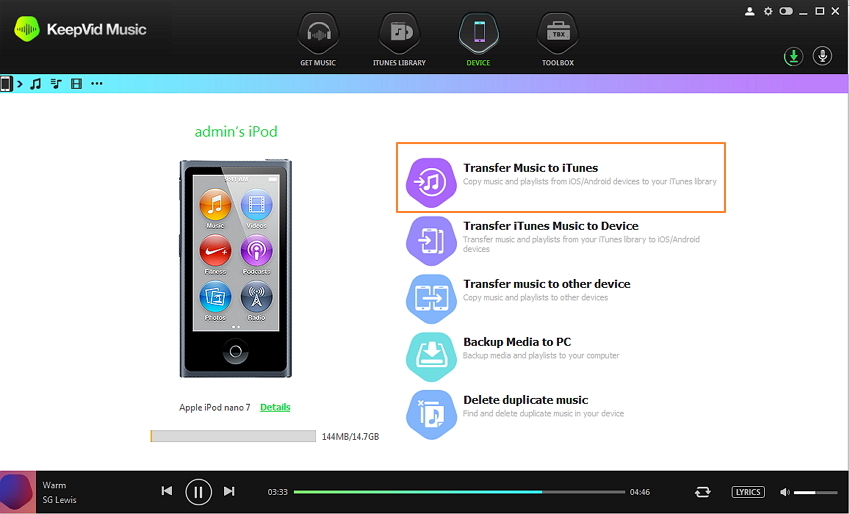
Step 3 After following the previous step, it will show you all music files of your ipod and then you need to select Music here. Once you have selected your Music files click on Copy to iTunes option. Now it will automatically transfer your all music files to iTunes.
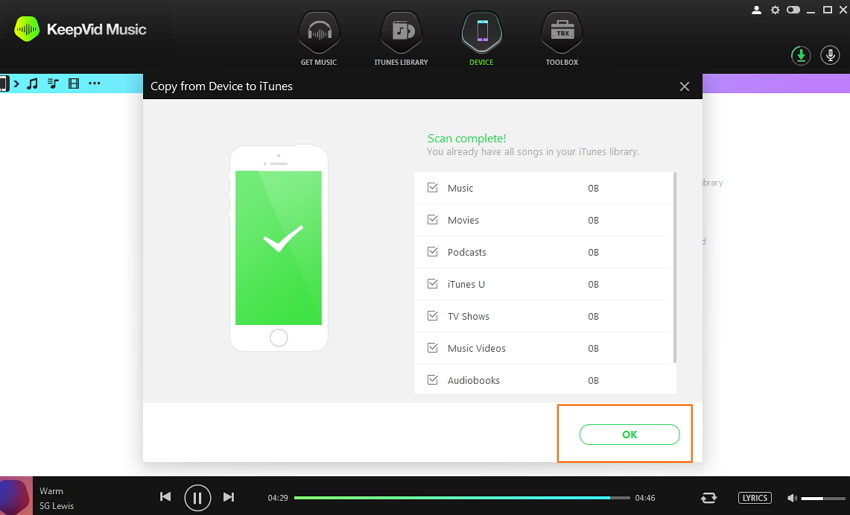
From here you can transfer everything to iTunes using Keepvid Music such as your playlists, podcasts etc.
Part 3. Copy iPod Music to iTunes with iTunes Manually
Step 1 To copy iPod music using iTunes, first of all connect your iPod with your computer using a USB cable which is came with your iPod.
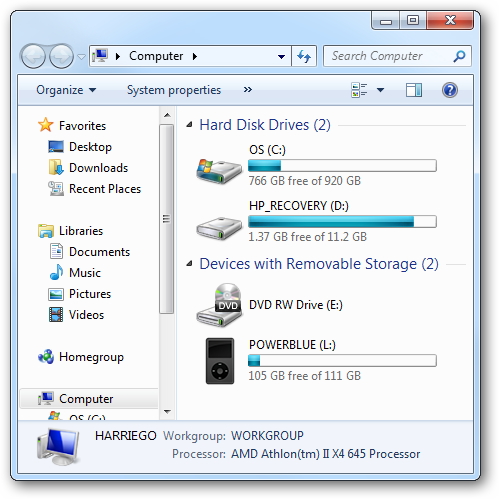
Step 2
Now you need to enable view hidden files option. To do it you can follow the following steps.
- Go in the my computer in windows 8
- Click on View and select option on the top of my computer area
- You will see folder option window here click on the View tab in this option
- Go in the “Hidden files and folder option”
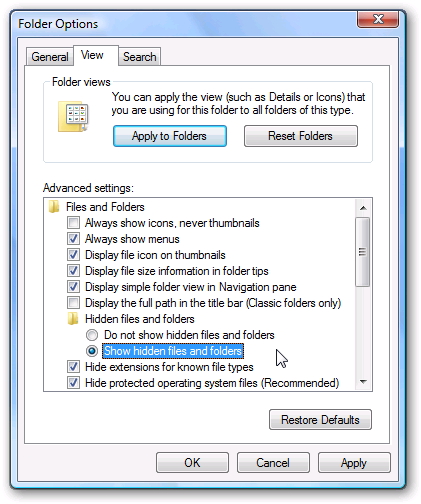
Step 3
After showing your hidden files, now you have to go in My Computer and click on iPod Touch then you will see internal storage option.
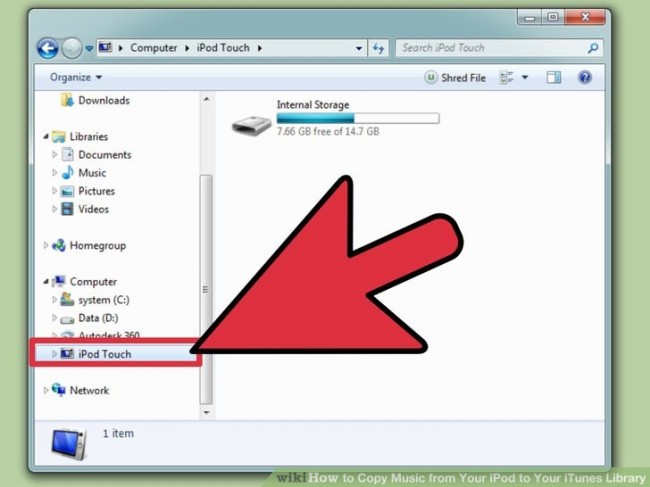
Step 4
Now go in the music control option in the Internal Storage and select the songs which you are looking to transfer to iTunes.
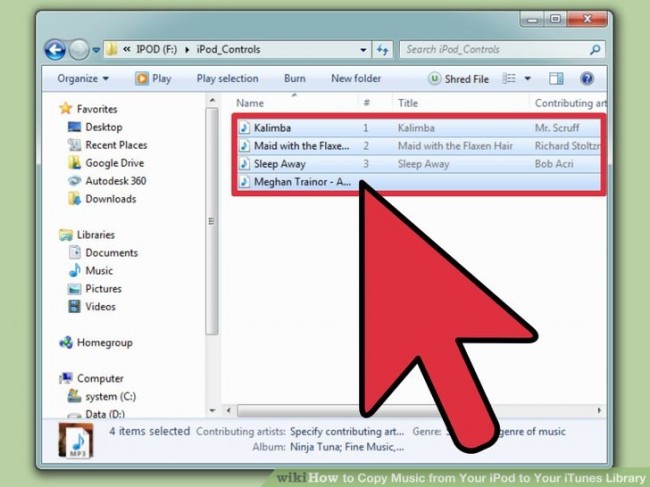
Step 5
Now you can add these songs to the music library of iTunes. To do this:
Go in the iTunes and click on Add file to the library option and locate the path of the iPod music files. Then your songs will be added to your iTunes library.