How to Bulk Delete Unwanted Photos on iPhone
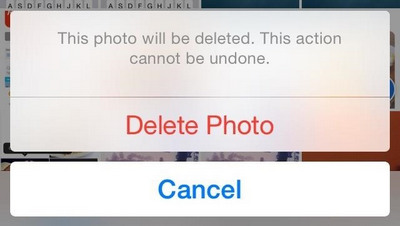
This is nearly enough for me to leave Apple. This is INCREDIBLY complicated. I've spend 1/2 hour scouring the internet for this answer. I don't want to hit select 150 times. I want to just DELETE ALL photos from my iPhone. Could there possibly be an easy answer Apple? How can I quickly delete all the unwanted photos on my iPhone?
Photos are beautiful memories that we save on our phone. With several phones in the market with superior quality cameras, the need for having a camera with us at all times to capture loving moments has almost vanished. With the phone in our hands, or even in our pockets, capturing such memories is easier than ever before!
This lands up with our gallery overflowing with such memories that we can go through anytime that we feel like. This is the reason why so many of us prefer taking most of the photographs on our iPhones - the convenience of easily taking such pictures and going through them at our will and fancy is an irresistible option.
Delete Unwanted iPhone Photos
Now, while saving photos on iPhone has major advantages as we have just seen above, sometimes, we need to delete these photos to create more space on our phone. Sometimes, you will notice that even on deleting the photographs from your Gallery, you get the message ‘Storage almost full’ on your iPhone.
This is because even though you are deleting photos from the main album, iPhone is shifting those photos to another album called ‘Recently Deleted’ which serves as the trash folder, where your deleted photos still reside on a timer of 30 days, before getting actually deleted.
That is why on deleting several pictures, when you go to Settings -> General -> Usage, and select the Manage Storage option, you will see a break up of the space that the different apps on your phone are taking up, and most probably, the Gallery will be somewhere right on top. Thanks to the fact that your deleted pictures haven’t really been deleted.
The idea behind proving this service is pretty helpful. If you accidentally land up deleting any important picture on your iPhone, all you have to do is visit the ‘Recently deleted’ album and select the one you want back. And your problem is solved. So in this way, you still have a chance of retrieving your pictures.
Another problem that you might face is that you will have to individually select each and every photo to delete and that consumes quite a lot of your precious time. Having a method that allowed us to delete all the unwanted pics in one click, would have made our lives much easier.
iPhone Manager - Manage and Bulk Delete Unwanted Photos on iPhone
Wondershare TunesGo is amazing software that has revolutionized the IOS world. Whether you wish to delete or transfer photos, manage your music, videos and other documents, TunesGo allows you to manage all this and much more in an efficient and quick manner so that you can manage your data on iOS devices as well as between your computer and iOS device.
Easy to install and download, with its friendly interface, you will fall in love with this software, just like so many of us have. So if you’re wondering how you’ll go about deleting bulk photos from your Gallery in just a few minutes, then TunesGo is the solution to your problem.
iPhone Manager - Manage and Buld Delete Unwanted iPhone Photos

- No iTunes needed
- Transfer music, photos without iTunes restrictions
- One-click backup iPhone/iPad/iPod to PC
- Perfectly backup/restore iTunes library
- Transfer between iOS/Android devices directly
- Transfer audio/video from Device to iTunes and PC
- Make any photos or video PC to GIF images
- Delete photos/videos by batch with a single click
- De-duplicate the repeated contacts
- Selectively transfer exclusive files
- Fix & optimize ID3 tags,covers,song information
- Fully compatible with iOS 11
How to Bulk Delete Unwanted Photos on iPhone
The steps are rather easy to understand and simple to follow. Just read the instructions that we have specified below and you shall have no problems in bulk deleting your photos and creating more space on your jam-packed iPhone.
Step 1 First, you’ll have to download and install the software on your computer. Then, connect your iPhone to your computer through the USB cable. TunesGo will instantly recognize your phone and will display it in the main window.

Step 2 Select the Photos option on the menu bar at the top and then select the file from which you wish to bulk delete the pictures. By default, Camera Roll is generally selected. All the photos that are saved in this album will be displayed for you on the right side of the screen. Now select the photos that you wish to delete.
Alternatively, to delete bulk photos, hold down the Shift or Ctrl Key to select multiple photographs. Once you have selected the bulk photographs that you wish to remove, select the Delete button that is visible on the top of the screen or right click and select Delete from the drop down list that pops up. A confirmation window will appear asking you to confirm if you wish to proceed with your decision.
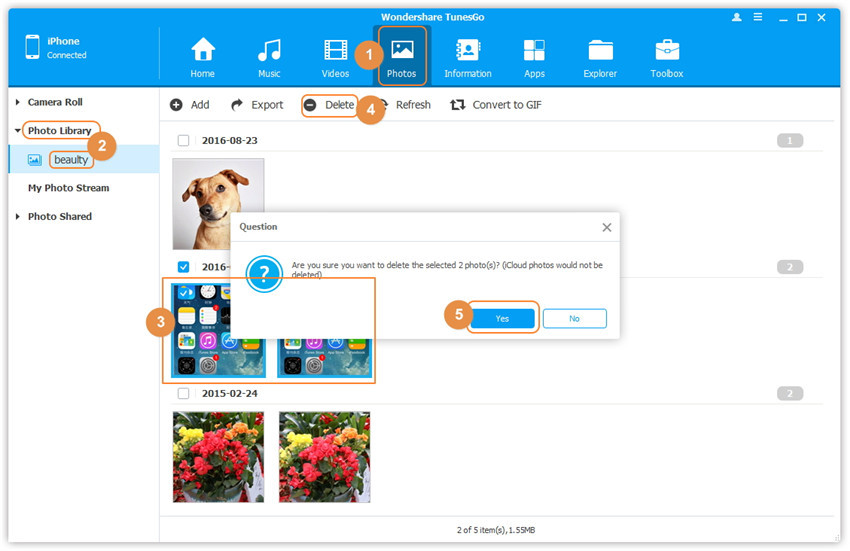
Step 3 Click Yes to finish the process. Now sit back as your bulk photos get deleted in just a few seconds!
Backing up your photos might be a good idea
Since using TunesGo means your photos will get permanently deleted, if you ever wish to recover them, it would not be possible, unless, you have made a back up of all the photos.
The good news is that while TunesGo helps you easily delete unwanted pictures, it also helps you back them up, so that you can go through them anytime in the future. So just have a look at the steps that you need to follow to back-up your precious photos:
Step 1 The first step is to download and install TunesGo on your computer and connect your iPhone to it using the USB cable. The software detects your phone instantly and takes you to the main user interface.
Step 2 Now on this main user interface select the Backup Photos to PC option or Backup Photos to Mac (if you use a Mac respectively).
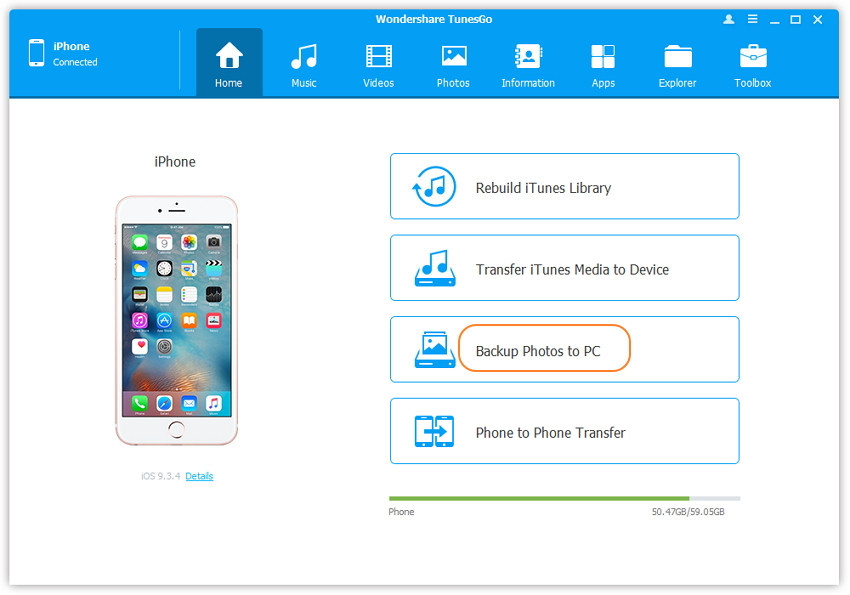
Step 3 In the next pop up window select the folder where you wish to save your photos and then select Save to start the export. Then select Open Folder to view the photos that you saved and then select Finish.
Video Tutorial: How to Bulk Delete Unwanted Photos on iPhone
Wondershare TunesGo is our favourite software when it comes to bulk deleting or backing up our photos or even handling other important data as it is user friendly and completes the task in just a few minutes. Whether you’re a tech genius or completely suck at technology, TunesGo will solve all your problems in just a few clicks. So if you haven’t tried Wondershare TunesGo, try it out today!
