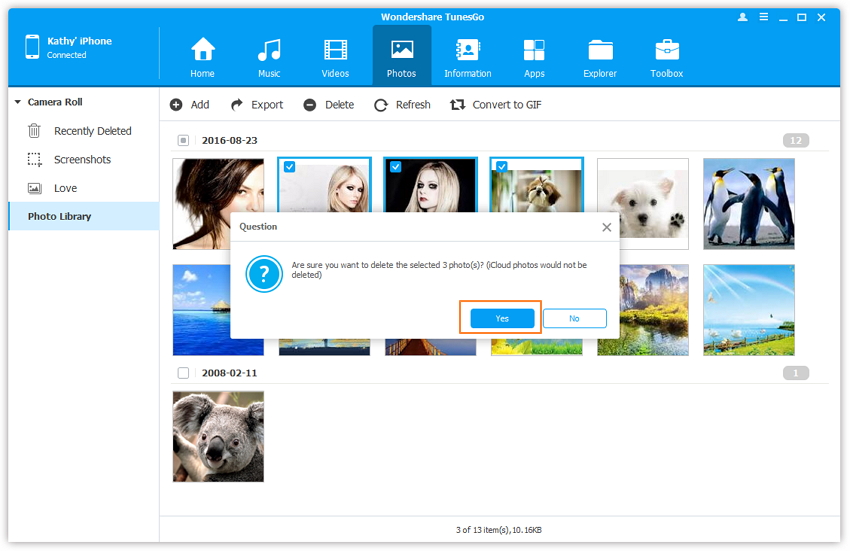How to Delete Photos from iPhone
Most people delete photos from iphone mostly because photos occupy so much space. A survey we have done shows that more than 42.37% of people has more than 400 photos on their own iPhone, and 26.49% of people has more than 800 photos on their phone. It's hard to believe, right? That's the truth. Generally speaking, 750 photos will occupy 1.7GB. If your iPhone comes with only 16GB, then you have to take some action to free up the space regularly. And one the action should be deleting photos from iphone. Choose the right way below to remove photos from your iPhone according to your needs.
- Part 1. Steps to Delete Photos on Your iPhone Manually
- Part 2. Quickly delete all photos from iphone, both in Camera Roll (captured photos) and Photo Library (photos synced from iTunes)
- Part 3. Permanently delete photos from iphone
Part 1. Steps to Delete Photos on Your iPhone Manually
If you just want to delete less than 10 photos on your iPhone, then you just need to delete it manually on your iPhone. It's very simple to complete the task.
Tap Photos app on your iPhone, and open the album where the photos you want to delete are. Tap the 'Select' option on the top right. And then tap the photos one by one to select them. After then, tap the dustbin at the bottom right. In the pop-up, it will tell you how many photos are going to be deleted. Tap the button to confirm the deletion. That's it.
If you've upgraded your iPhone to iOS 9 or you're using iPhone 6s/iPhone 6s Plus, to delete photos, you should tap Photos app > open 'Recently Added' > tap 'Select' > select photos and tap the dustbin at the lower right corner.
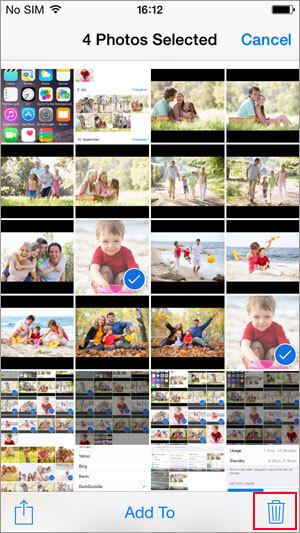
Note: after deleting photos from iphone 6s/iPhone 6s Plus or other iPhones running in iOS 9, your deleted photos actually not go right away. They're removed to the folder 'Recently Deleted' from where the deleted photos will be kept for 30 days. If you also want to remove them from there, go to 'Recently Deleted' > tap 'Select' > choose photos > tap 'Delete' to remove them. And you can see that in 'Recently Deleted' folder, after selecting photos, there is another option 'Recover'. You can click it the recover the photos you've deleted on your iPhone.
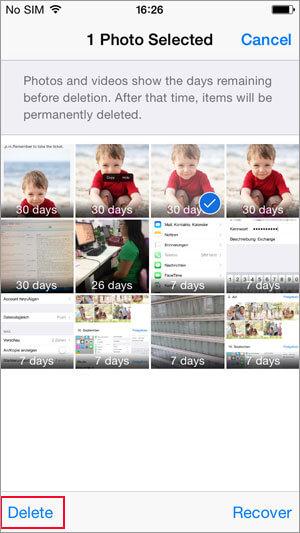
Part 2. Quickly delete all photos from iphone, both in Camera Roll (captured photos) and Photo Library (synced from iTunes)
Some people say that they want a way to quickly delete all photos from iphone. That's very simple. You can delete all photos from iphone by following the method below:
2.1. Delete all photos from Camera Roll (photos captured by your iPhone)
Use a USB cable to connect your iPhone with your computer, both Mac and Windows computer will do. If you're using a Mac, then launch Image Capture or iPhoto on your Mac. In the left sidebar, click your iPhone. In the right side, select all photos and click the delete icon to delete all photos from your iPhone Camera Roll. If you've used iPhoto to backup photos from your iPhone to your Mac, after the backup, a pop-up also will appear, asking you whether to delete all photos or not. Confirm the deletion. If you're using a Windows PC, after connecting your iPhone with your PC, in 'My Computer' , find your iPhone and click to open it. In the folder, find and select all photos. Click 'Delete' key to delete all photos from your iPhone Camera Roll.
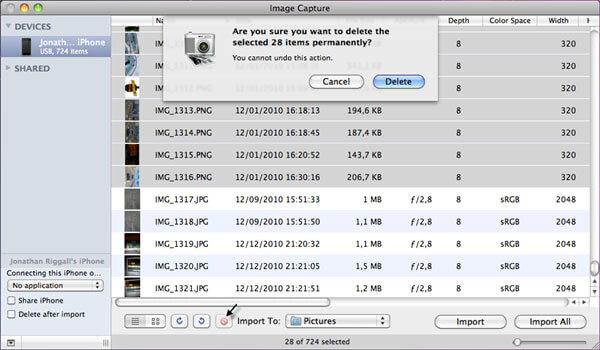
2.2. Delete all photos from Photo Library (photos synced from iTunes)
Connect your iPhone with your computer via a USB cable and launch iTunes. Click your iPhone in iTunes and navigate to the Photos tab from where you've synced your photos. In there, check 'Sync Photos from' and choose an empty folder to sync photos with your iPhone. After then, you can see that all synced photos on your iPhone just gone.
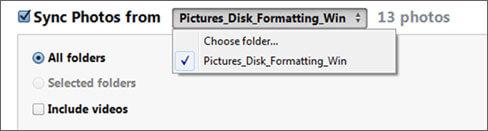
Part 3. Delete photos from iphone
Methods introduced in part 1 and part 2 can delete photos from iphone, but while you have deleted the photos from iPhone or iTunes Library, you need to sync the phone again. As we all known, it takes time to sync with iTunes. With the software, Wondershare TunesGo for ios, you can manage your photos in iphone easily. The software helps you to delete photos as well as rebuild iTunes Library within 1 click which saves your time from the process of connecting iTunes.
Wondershare TunesGo - Phone Manager

- Directly transfer photos, music, videos and contacts between Apple devices.
- Transfer photos, audio and video from iDevice to iTunes and PC.
- Make any photos or video from Apple devices or PC to GIF images
- Import and convert music and video to iDevice friendly formats.
- Delete photos/videos by batch with a single click.
- De-duplicate the repeated contacts
- Selectively transfer exclusive files
- Fix & optimize ID3 tags,covers,song information
- Export & Backup text messages, MMS & iMessages
- Import & Export contacts from major address books
- Transfer music, photos without iTunes restrictions
- Perfectly backup/restore iTunes library.
- Be compatible with all iOS devices, including iPhone 7 Plus, iPhone 7, iPad Air, iPad mini etc.
- Fully compatible with iOS 11
Step 1 Download and install Wondershare TunesGo
Both Wondershare TunesGo (Windows) and Wondershare TunesGo for Mac are available to be downloaded. Click the download button to get the installation package. Install and run it on your computer. Connect your iPhone to your computer via a USB cable.
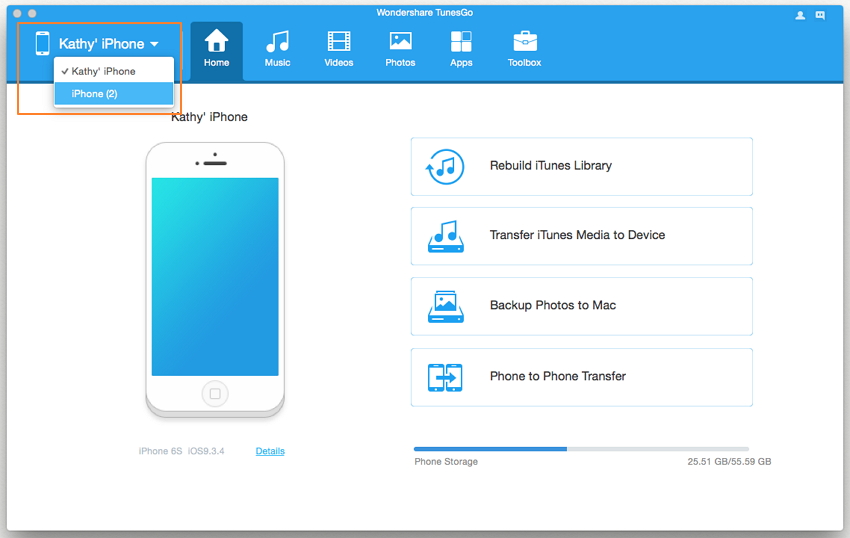
Step 2 Delete photos on iPhone Immediately
T delete the photos on iPhone, select the targeted album and the photos and click on "Delete" button from the top menu bar.
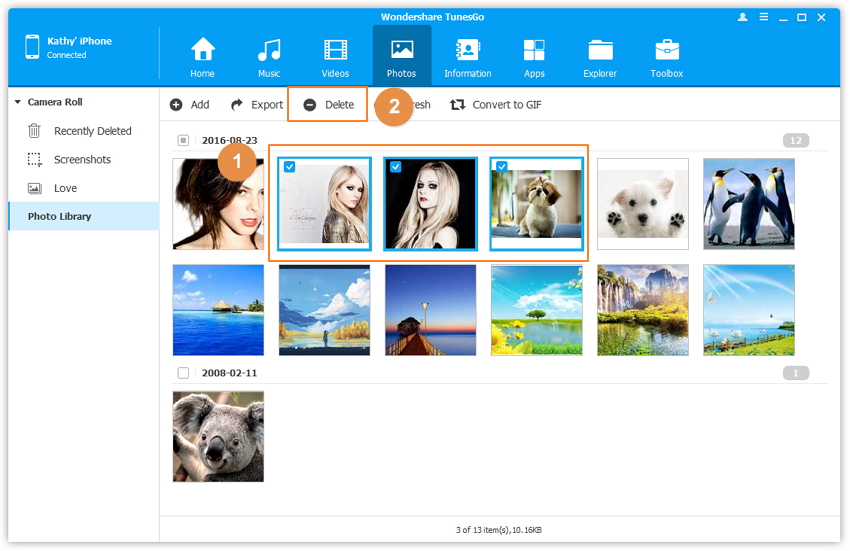
Step 3 Comfirm your options
Keep your iPhone connected during the process. In the pop-up window, check 'Yes' or 'No' to successfully delete photos from your iPhone.