Best Solutions to Transfer Music from Computer to Android Phone
The present day computer systems are in no way less than high-end music players with features of audio player, tuner, amplifier and others. With plethora of options to download as well as record music, the PC is a storehouse of all your favorite music files. Since it is practically not possible to carry your computer with you all the time, the best way to enjoy these music files is by transferring them to your Android phone or tablet. The latest version of Android OS, comes packed with interesting features to overall enhance your music experience. There are many ways through which you can transfer music to Android. Below listed are some best solutions if you get stuck in a situation when you do not know how to transfer music from computer to Android devices.
- Part 1. The Easiest Way to Transfer Music from Computer to Android Phone on Windows or Mac
- Part 2. Free Solution to Transfer Music from Computer to Android Phone on Windows
- Part 3. Free Solution to Transfer Music from Computer to Android Phone on Mac
- Part 4. Bonus Tips: Transfer Music from Android to Android with One Click
Part 1. The Easiest Way to Transfer Music from Computer to Android Phone on Windows or Mac
The music on your Windows or Mac can be transferred to Android Phone through various means, but one of the simplest and quickest ways to do so is by using TunesGo software. This software from Wondershare works brilliantly to transfer music from PC to Android and works with Mac as well. Besides transferring music, the software offers list of additional features like organizing music library by tagging music, removing duplicates, updating cover art, removing broken tracks and others. TunesGo also allows transferring other media files between iOS devices, iTunes, PC, and Android devices without any limitations. It works well with Windows as well as Mac system. So if you are looking ways for how to add music to Android, read below.
Steps to Transfer Music from Computer to Android Phone using TunesGo.
Below listed are the steps to transfer music from PC to Android using TunesGo. The software can be used to transfer files from Mac to Android as well. So if you wish to know the solution for how to transfer music from computer to Android phone, read below.
Step 1 Launch TunesGo and connect Android device.
Download, install and then launch TunesGo software on your Windows PC. Next, connect your Android phone to your PC and it will be connected to the software as well.

Step 2 Select Music and add files.
Under the connected device, tap “Music” icon on the top menu and then tap “Add”. From drop down menu, select the option from “Add file” or “Add folder” whichever needed.
Next, select the folder and then the music files from your PC which you wish to add and then tap on “Open”.

You will successfully transfer music to your Android phone in minutes.
Part 2. Free Solution to Transfer Music from Computer to Android Phone on Windows
All your favorite music files on Windows PC can be conveniently transferred to Android phone through various means and one of the simplest ways is through the USB. The solution through the USB is quick as well as free and allows you to transfer all the needed files from Windows computer to Android phone. For this method, you will need a Windows PC with music files, Android device to which you wish to transfer the music files and a USB cable to connect phone to PC. So if you get confused on how to transfer music from computer to android phone, listed below is the free solution.
Steps to Transfer Music from Computer to Android Phone on Windows Through the USB
Step 1 Using a USB cable, connect your Android phone to the Windows PC. Next open “My Computer” on your PC and the connected Android device will be visible under Portable devices.

Step 2 Now under “My Computer”, select the music files that you wish to transfer to your Android phone. Drag these files and drop to the Android phone icon on the left panel.
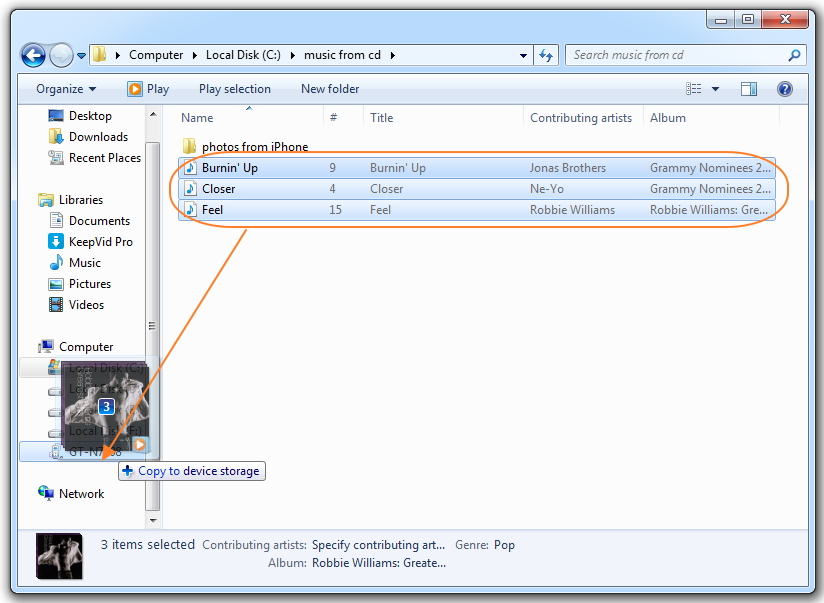
The selected music files will be successfully transferred from the PC to your Android phone.

Thus with above steps, you will get a solution on how to transfer music from PC to Android phone.
Part 3. Free Solution to Transfer Music from Computer to Android Phone on Mac
Talking about Mac, the first thing that comes to mind is iTunes and iOS devices. All of us with Mac system surely have a large collection of music files that are purchased from iTunes or accessed from other sources. Though transferring these files to iOS devices is easy, but what if you want these music files on your Android phone? One of the best and free solutions to transfer music from Mac to Android is by using a program called Android File Transfer that installs the MTP protocol on your Mac. When you connect your Android device to Mac, this free program on your Mac provides access to the SD card folder of the phone and thus you can transfer the needed songs from Mac to Android phone.
Steps to Transfer Music from Mac to Android Phone using Android File Transfer
Step 1 Download, install and launch the program of Android File Transfer on your Mac. Now using a USB cable, connect Android phone to Mac. The program will show all the folders on your Android device.

Step 2 Browse the folders on your Android phone and open the “Music” folder that will show the list of songs present on Phone.


Step 3 Select the music files on your Mac and simply drag and drop them to the “Music” folder on your Android device.


The music file will be successfully transferred from Mac to Android.

Part 4. Bonus Tips: Transfer Music from Android to Android with One Click
As we discussed above, TunesGo Retro is amazing software to transfer music files from computer to Android, there is yet another wonderful features which allows transferring music from Android to Android with just a click. Thus if you have two Android phones and wish to transfer music files between them or wants to transfer your favorite songs from your Android to your friends device then TunesGo is an apt choice. So if you are looking for ways on how to transfer music from android to android, read below.
Steps to Transfer Music from Android to Android using TunesGo
Step 1 Launch TunesGo and connect both Android devices.
After downloading and installing, launch TunesGo on your PC. Next, using USB cables, connect both Android devices to your PC and they will be shown connected on software interface.

Step 2 Select Music from one Android and Export to Another.
Select the first Android device from which you wish to transfer music. Next, tap on “Music” from the top menu bar and the list of music files present on the device will be shown. Select the songs and then tap on “Export” and from drop down menu select the other connected Android device.
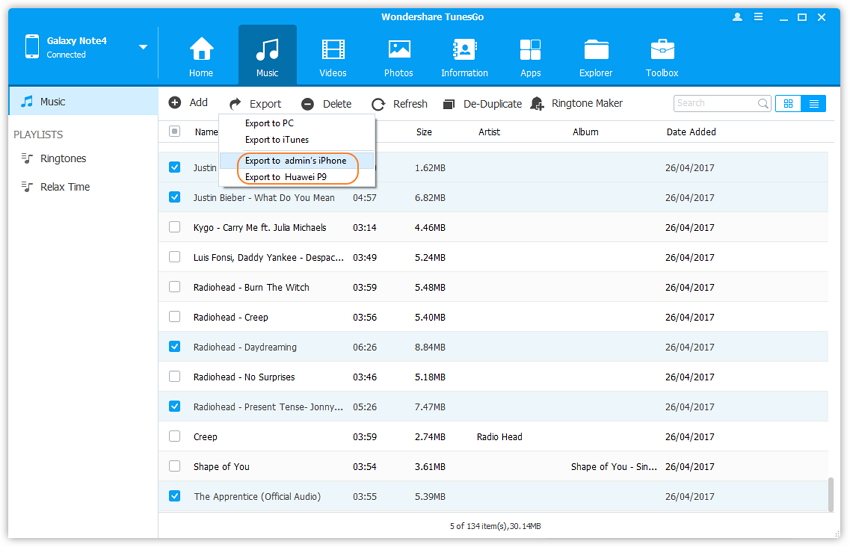
The songs will be transferred to other Android device and you can check the same under "Music" tab of the phone.
So using the above method, your query for how to transfer music from Android to Android will be resolved.
Thus whenever you get confused on how to transfer music from computer to Android, opt for any one of the above solutions as per your requirements. To save your time, if you need to transfer music between devices (including Android devices and iOS devices) or from computer to device, we strongly recommend you to use TunesGo which is easy to use and running fast.
