How to Transfer Apps from Samsung to Samsung
Have you just acquired a new Samsung Galaxy phone and you want to transfer all the data including apps from your old Samsung to a new one? Well, this article detail out how to transfer applications from one Samsung phone to another and the reasons why we sometimes need to do so. You may also wish to learn how to transfer apps from Samsung to Samsung as well as the best app to use. Read on to learn more.
Why sometimes we would like to transfer apps from old phone to new phone
With changes in technology, new Smartphone innovations come about. Samsung is one of those big companies that come up with new ideas that are an improvement over the existing ones. New Samsung galaxy phones are out there in the market and you have probably acquired one already. Given the new features and great experience with the new phone, you will definitely stop using the old one. However, the old phone contains some of the best applications that you can’t afford to lose. Some applications are premium and you will have to pay if you download them afresh. But if you transfer the apps from your old phone to the new one, you may pay little or nothing at all.
Downloading an application a fresh will also mean that you can’t access all the apps data that you already have in your old phone. It is, therefore, advisable that you transfer all your apps to your new phone in order to access the data.
The best Apps Manager to Backup, Install, and Remove all Apps
Everyone who has or user a phone will at some point want to backup, install or remove apps from their phones. When that time comes, you will, of course, think of finding the best apps manager the can help you achieve these. One such app is the Wondershare TunesGo; a must have apps manager that comes with great features and experience. Some of the features exhibited this apps manager are:
- A must-have app manager- this application allows you to backup, install, uninstall and import apps in batch.
- Wondershare TunesGo also supports phone-to-phone transfer. It allows you to transfer photos, music, video, contacts, and messages among other types of data from one phone to another and support both android and iPhone.
- The program is also a good iTunes Manager. It allows you to transfer your music from Android to iTunes or sync iTunes Music to Android.
- This app will also allow you to transfer data such as music, photos, videos, SMS and contacts to a computer and easily restore the back.
- With this app, you can perform a One-click Root. It allows you to root your Android phones and tablets thus allowing you to talk full control of your device.
- Wondershare TunesGo will also allow you to manage, export and import your SMS and Contacts, deduplicate contacts and reply SMS with your computer.
Must-Have Best Samsung to Samsung Transfer - One Stop Solution to Transfer and Manage Files from Samsung to Samsung
- Samsung to Samsung Transfer - Transfer apps, music, photos, videos, contacts, SMS from Samsung to Samsung.
- Backup your music, photos, videos, contacts, SMS etc. to computer and restore them easily.
- Manage, export&import your Contacts and SMS, deduplicate Contacts, reply SMS with computer.
- One-click Root - Root your Android phones/tablets to take full control of your device.
- App Manager - Install, uninstall, import or backup Apps in batch.
- Gif Maker - Create Gif from photos, motion photos, videos.
- iTunes Manager - Sync iTunes Music to Android or transfer music from Android to iTunes
- Fully compatible with 3000+ Android devices (Android 2.2 - Android 8.0) from Samsung, LG, HTC, Huawei, Motorola, Sony etc.
How to Transfer Apps from Samsung to Samsung
App transfer from one Samsung phone to another Samsung phone can be tricky. However, with TunesGo, this process is easy. Below is a step-by-step guide on how to transfer apps from Samsung to Samsung with TunesGo.
Step 1 Download and install Wondershare TunesGo and then launch it on your PC.

Step 2 Connect the phone containing the apps to the PC via a USB cable and backup your apps to the computer. To backup your apps to the PC click the “Export” button. On the file browser window that appears, click “Apps” and then click “OK”.
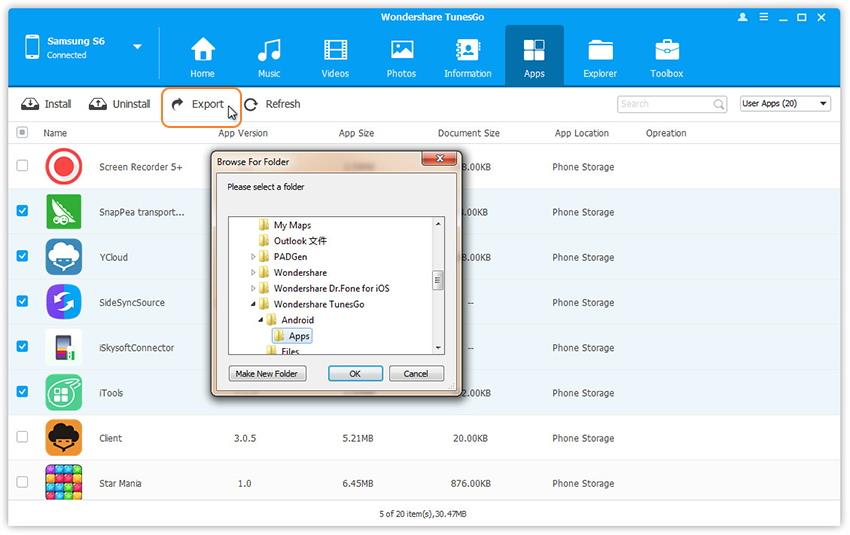
Step 3 Once the backup is complete, connect the other Samsung phone to the PC. One the TuneGo window, click the “Apps” tab and click “Install”. A file browser window will appear. Locate where the .apk file is saved.

Step 4 Choose the apps that you want to transfer to your Samsung phone and click “Open” to install them.
Acquiring a new Samsung phone can be very exciting. Who doesn’t like getting the best and experiencing new things? However, the old ones too have some things that you treasure such as programs. You do not have to lose them and then start a fresh. Instead, you can simply transfer the apps from the old phone to the new phone. Thanks to Wondershare TunesGo for making this easy. This is an all-rounder app. It allows you to backup your Smartphone and be able to restore all your data and applications to your new phone. Transfer your favorite apps today from your old Samsung phone to the new one.

