How to Root Motorola Defy
The rooting process is one of the most challenging processes that Android users will go through. This is the process that they will have to complete if they are interested in gaining super user access to it. With super user access, the individual will be more than capable of optimizing the storage space inside the phone's memory. It is also due to super user access that the Android device user will be capable of downloading apps that were once restricted due to the manufacturer's settings.
Part 1: How to Root Motorola Defy manually
If you want to enjoy all of these benefits for your Motorola Defy device, then you have to consider rooting it. There are many solutions that one should be able to follow for rooting the said device. One of the solution that the owner can take advantage of is the manual rooting of the Motorola Defy. The steps for it should be easy to follow. Even if you are a beginner, the manual solution should be a piece of cake. Here is a step-by-step tutorial that one can take advantage of when it comes to rooting the Motorola Defy using the manual method of rooting:
Step 1 Start by enabling the USB Debugging mode of the Motorola Defy. To do so, you will have to go to SETTINGS → APPLICATIONS → DEVELOPMENT. You will see the USB Debugging mode there so enable it.
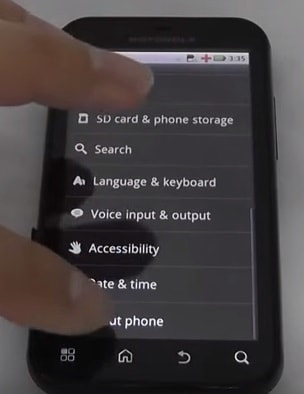
Step 2 You will need to download the required zip files for the rooting process. It can be downloaded at the following link: http://forum.xda-developers.com/attachment.php?attachmentid=644446&d=1309694602.

Step 3 You will have to connect your Motorola Defy into your computer. After that, extract the files that you have downloaded beforehand. You will then have to copy and paste the extracted files into your phone via the ADB. What this means is that you have to right click on any white space inside the folder where the extracted files are located and then choose the option of RUN AS ADMINISTRATOR. Use the following code to successfully copy and paste the extracted files into the phone.
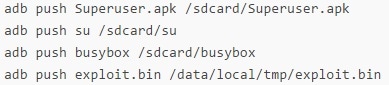
Step 4 Once the files have been successfully copied into the phone, the next thing that you will have to do is to enter the Motorola Defy phone's internal shell. Using the ADB, you will need to use the code 'adb shell'.

Step 5 Take full advantage of the “fake” root exploit in this step. All you have to do is to input the following codes into the command prompt where you are doing the rooting process. It might take a while so be patient with the whole process.
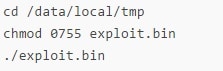
Step 6 You will have to go back to your normal console. As proof that you now have the root permissions, you will see the “#” symbol on the screen being displayed as “$” sign already. After that, you will have to mount the /system partition. You will be making this as a writable partition. Remember that you will be copying some necessary files in the said partition and you also have to set the right permissions to it. Here are the codes that you should be using when you want to do all these steps. Just input them in the command prompt. After inputting them, do not forget to write 'exit'.
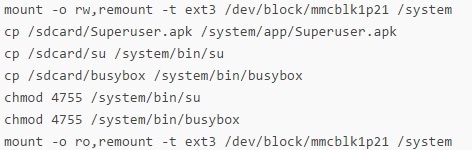
Step 7 You will then have to restart the Motorola Defy. Once it has been successfully restarted, you just have to download a root checker app into your phone to verify that the root has been completed and that you now have super user access. You have the Root Checker as your first choice then. Once this has been successfully downloaded and installed into your computer, then you have to run it. Tap on the VERIFY ROOT option you can see on the screen. Once you tap on this, the root checker app will process the request and it should show 'Congratulations' after.

Part 2: How to Root Motorola Defy with TunesGo
The manual rooting method should already be a simple and easy method that one can use. However, that is not the only solution available for the Android device user. Another solution that the owner of the Motorola Defy device can use is the usage of the rooting software available in the online market nowadays. One of them is TunesGo Wondershare. You simply have to click one button to be able to initiate the rooting process. Here is the step-by-step tutorial on how you can use the TunesGo Wondershare to root your Motorola Defy:
Android Phone Backup -One-click Root Motorola Defy
- One-click Root - root Motorola Defy Android phones to take full control of your mobile phone.
- Backup your music, photos, videos, contacts, SMS etc. to computer and restore them easily
- Manage, export&import your Contacts and SMS, deduplicate Contacts, reply SMS with computer
- Phone to Phone Transfer - transfer music, photos, videos, contacts, SMS between two mobiles ( both Android and iPhone are supported)
- App Manager - Install, uninstall, import or backup Apps in batch
- Gif Maker - create Gif from photos, motion photos, videos
- iTunes Manager - Sync iTunes Music to Android or transfer music from Android to iTunes
- Fully compatible with 3000+ Android devices (Android 2.2 - Android 8.0) from Samsung, LG, HTC, Huawei, Motorola, Sony etc.
Step 1 Download and install Wondershare TunesGo. Connect your Motorola Defy to PC

Step 2 On the interface ToolBox tab,select One-click Root section and take full control of your Motorola Defy mobile phone.
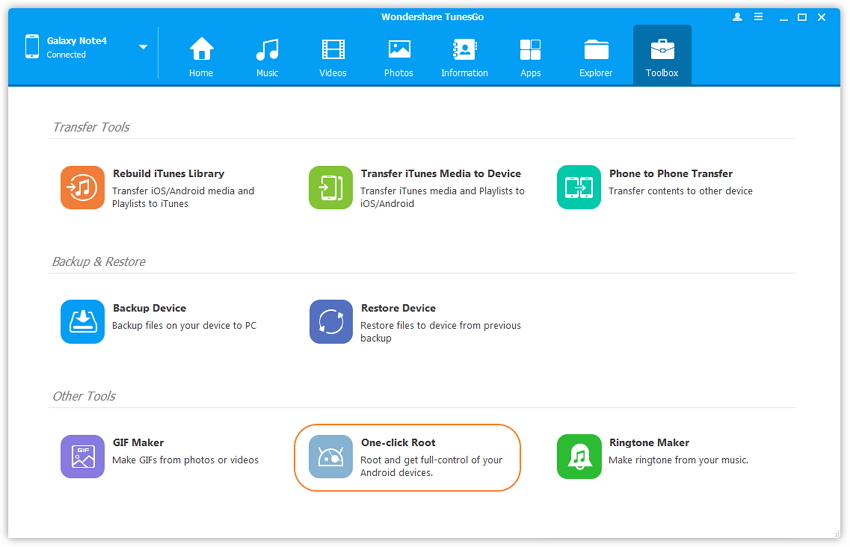
Step 3 Reading the warning message and click Root to start the process.
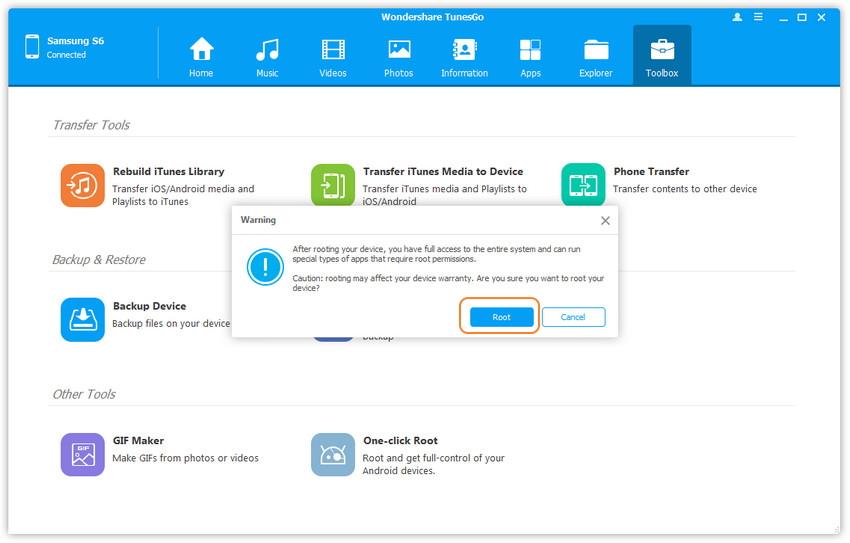
Step 4 It will take a while for getting root process,your Motorola Defy mobile phone root success.
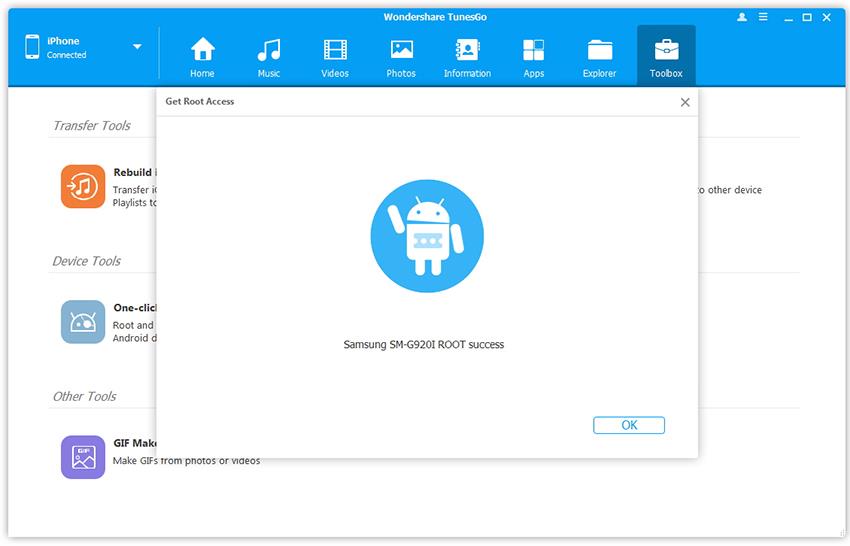
With these steps, you will now gain super user access to your Motorola Defy. It should not be possible for you to enjoy maximized performance and speed. The benefits of rooting your device is definitely good for you so you should try the process yourself.

