How to Transfer Music from Computer to Android
With an Android phone or tablet, you may like to transfer music from computer to Android now and then. Then, you can enjoy fair-sounding songs at any time. Well, it’s effortless to transfer music files to your Android phone or tablet. Here, I’d like to share you two easy ways to do that.
- Method 1: Copy Music from Computer to Android all in 1 Click
- Method 2: Download music from computer to Android with SD card
- Video Tutorial: How to move music from computer to Android device
Method 1: Copy Music from Computer to Android all in 1 Click
To copy music files to your Android phone or tablet easily, I’d like to recommend you a well designed computer to Android transfer tool – Wondershare TunesGo for Android Transfer to help you transfer music from PC to Android easily. With this computer to Android transfer tool, you can quickly copy all music files to your Android at once. Additionally, when the format of music file is incompatible with Android, like WMA, MKA, AMR, this program will help you transfer it to Android optimized format – MP3.
Download the free trial version of TunesGo for Android!
TunesGo Android Transfer - One Stop Solution to Manage and Transfer Android Music
- Backup your music, photos, videos, contacts, SMS etc. to computer and restore them easily.
- Manage, export&import your Contacts and SMS, deduplicate Contacts, reply SMS with computer.
- One-click Root - Root your Android phones/tablets to take full control of your device.
- Phone to Phone Transfer - Transfer music, photos, videos, contacts, SMS between two mobiles (both Android and iPhone are supported).
- App Manager - Install, uninstall, import or backup Apps in batch.
- Gif Maker - Create Gif from photos, motion photos, videos.
- iTunes Manager - Sync iTunes Music to Android or transfer music from Android to iTunes
- Fully compatible with 3000+ Android devices (Android 2.2 - Android 8.0) from Samsung, LG, HTC, Huawei, Motorola, Sony etc.
How to Transfer Music from Computer to Android Step by Step
Note: In the part below, I’ll show you how to transfer music to Android from your computer running Windows operating system. If you want to do the music transferring on Mac, you should download the Mac version. The steps are almost the same.
Step 1 Connect Android with your computer
To begin with, install and launch this PC to Android Transfer tool on your computer. Connect your Android phone or tablet with your PC either via a USB cable. Then, this PC to Android transfer software begins to detect your Android phone and tablet. When it’s done, your Android will be shown in the primary window.

Note: Wondershare MobileGo for Android is fully compatible with all Android phones and tablets, like Samsung, HTC, and Google. You can click More to get more info about supported Android devices.
Step 2 Transfer music from computer to Android phone
At the top of the Android transfer tool, click "Music". Click "Add". When the small window pops up, you should find your wanted songs. Click "Open" to import them. Or you can click the little inverted triangle under "Add" to import music folder as well.

During the music transferring process, if the music file has incompatible format, this PC to Android transfer tool will convert it to compatible one - MP3.
You can also transfer iTuens music and playlist from computer to Android phone directly.
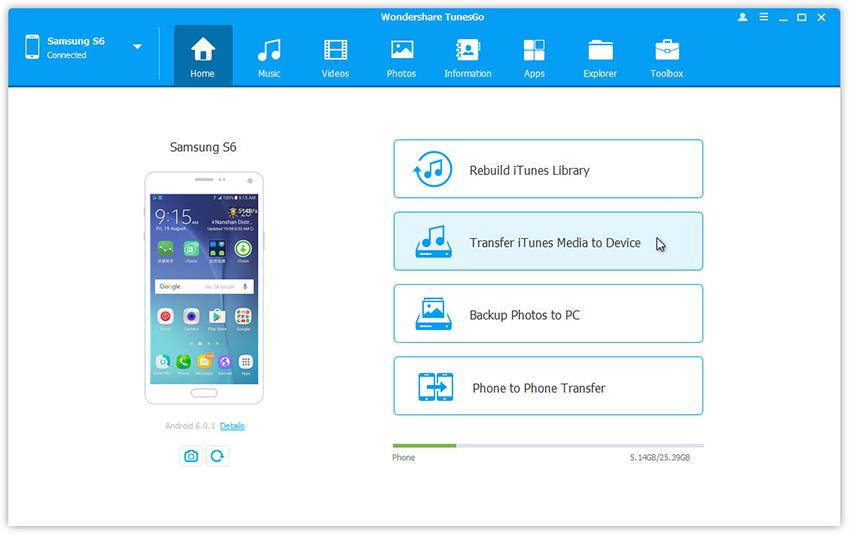
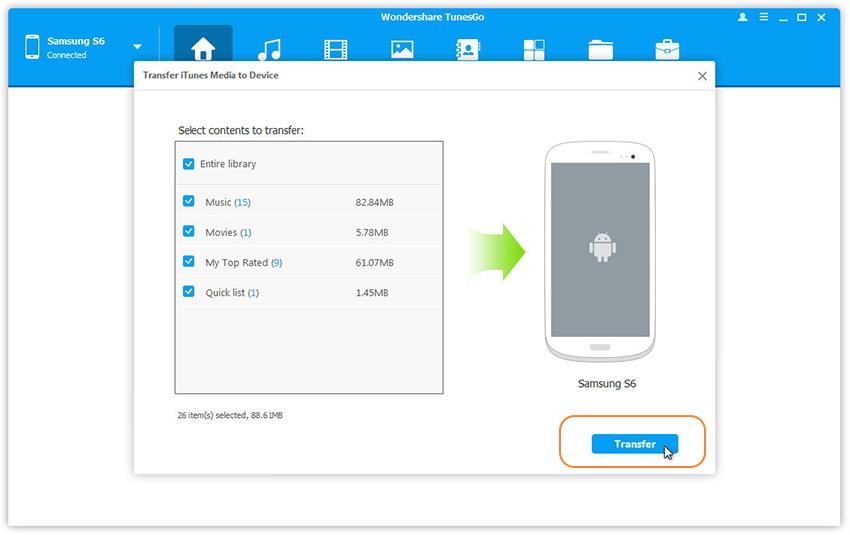
Method 2: Download music from computer to Android with SD card
Without program, you can export music from your computer to Android as well. Use a USB cable to connect your Android phone or tablet to your computer. Then, a disk will appear in "My Computer". Open it. Find and open the music folder. Then, navigate to the location where you save music on your computer. Choose your wanted songs and copy them to the music folder on your Android phone or tablet.
Indeed, two ways are available. However, I prefer the method 1. Although you can export music from computer to Android without any program in method 2, you will still encounter some difficulties. If you import some favorite songs with incompatible format, you can’t enjoy them on your Android.
Video Tutorial: How to move music from computer to Android device

