How to Transfer Files from Android to Mac
Are you an Android device user? Have you been stuck in looking for a way to transfer your files from your Android device to Mac? Worry not because this article will give you a step-by-step guide on how to transfer your files from your Android device to Mac.
You could be a Mac user and you have a list of favorite files in your Android device. This will prompt you to transfer such files to your Mac. Mac will enable you view and navigate through your files with ease and can store a large number of such files. You will only be required to install the appropriate App and then connect the two devices using a data cable such as the USB cable.
Transfer files from Android to Mac
If you are interested in iOS and Android system, and you would like to explore your system folder then the explorer tool for Wondershare TunesGo is a good tool for you. This tool features a logical structure of folder in your device that has a very easy interface. Within a small time; you will be an expert on this very tool. This program will enable you to easily explore your device deliberately to have a comprehensive check on your file system. You can perform drag and drop your files like music and videos into other apps depending on your interest. This tool is capable of making those hidden files visible. You can also mark your files to create a shortcut so as to make it easy to access the next time you are in need. It also features one to one support and a lifetime update provided at a free cost.
Must-Have Android to Mac File Transfer - One Stop Solution to Manage, Backup and Transfer Android Files on Mac
- Backup your music, photos, videos, contacts, SMS etc. to computer and restore them easily.
- Manage, export&import your Contacts and SMS, deduplicate Contacts, reply SMS with computer.
- One-click Root - Root your Android phones/tablets to take full control of your device.
- Phone to Phone Transfer - Transfer music, photos, videos, contacts, SMS between two mobiles (both Android and iPhone are supported).
- App Manager - Install, uninstall, import or backup Apps in batch.
- Gif Maker - Create Gif from photos, motion photos, videos.
- iTunes Manager - Sync iTunes Music to Android or transfer music from Android to iTunes
- Fully compatible with iOS and 3000+ Android devices (Android 2.2 - Android 8.0) from Samsung, LG, HTC, Huawei, Motorola, Sony etc.
Transfer Music from Android to Mac
Mac offers good music capabilities such as clear view, clear audio, and large storage space. If you have your favorite music files and would like to play them at home then transferring them to Mac is a good option.
Step 1 Open the installed Wondershare TunesGo on your Mac. Connect your Android Phone to Mac and enable USB debugging.
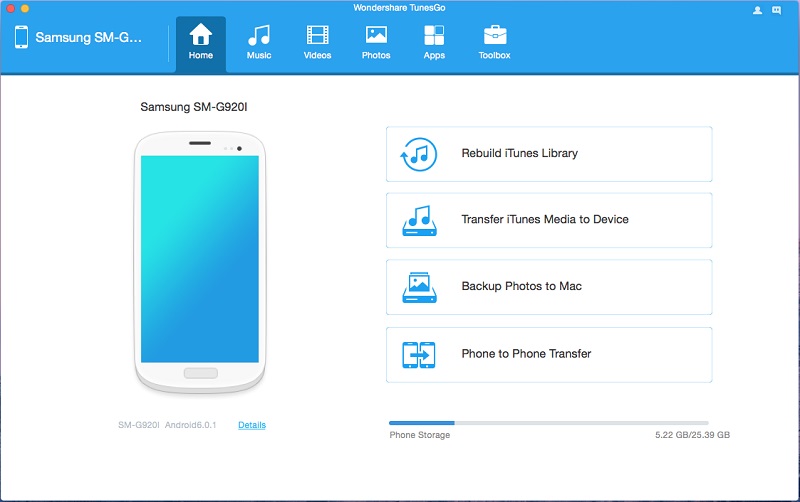
Step 2 Once your device is connected, click, on “Music” tab on at the top. Select music files and then click on “Export” button.
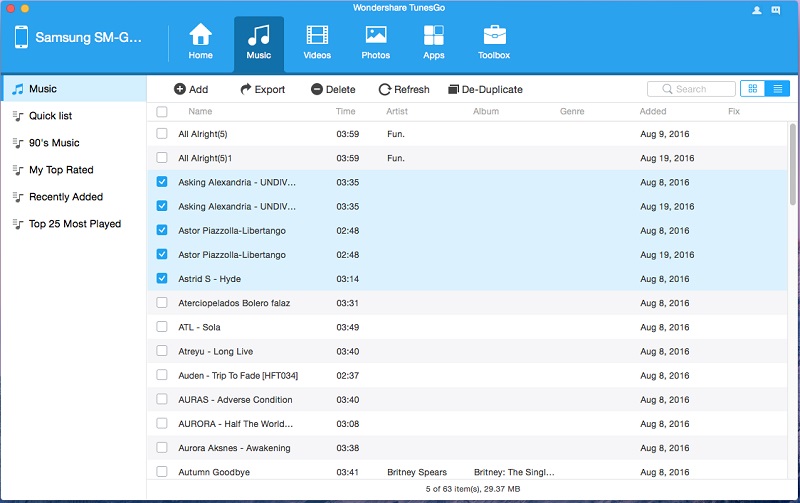
Transfer Music from Android to iTunes
Step 1 Open the program and click on “Rebuild iTunes Library” icon.
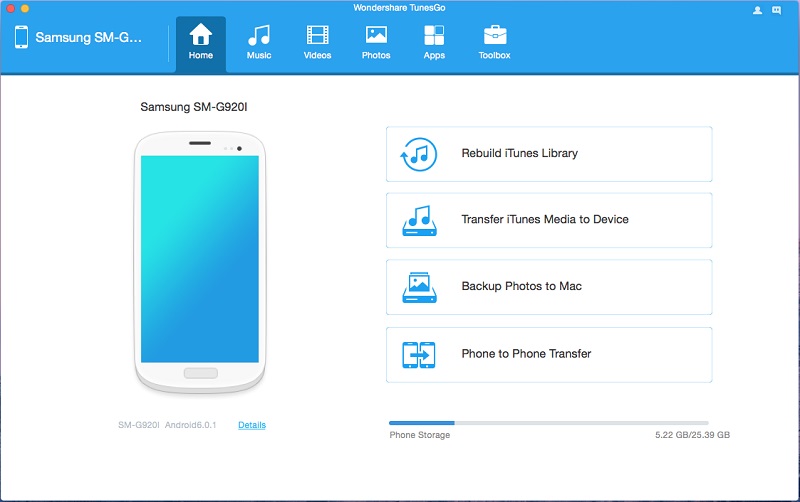
Step 2 The program will then notify you that it wants to copy files from your iPhone to iTunes Library. Accept by clicking on “Start” button.
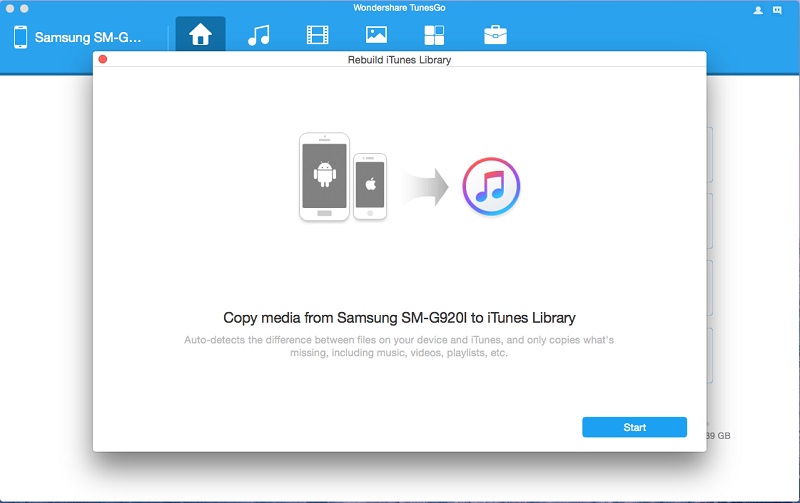
Step 3 When your media has loaded, click on “Music” and “Playlist” and click on “Copy to iTunes” button. The files will then be available on your Mac iTunes.
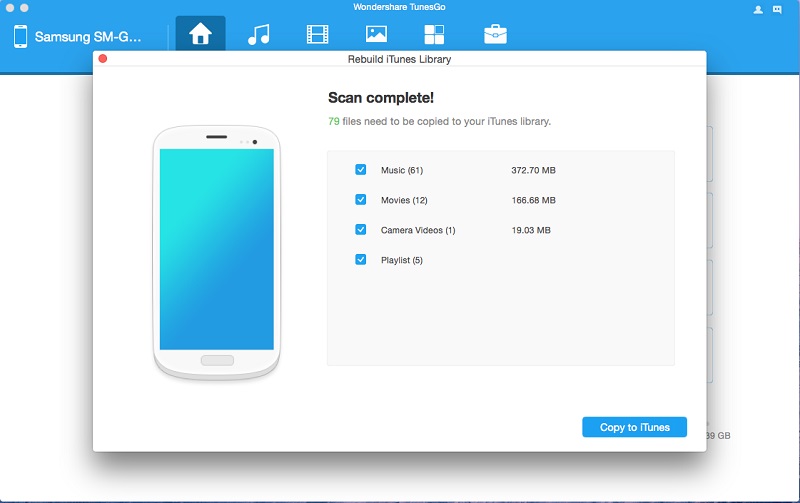
Transfer Photos from Android to Mac
Mac will enable you to view your photos clearly and save a large number of them since it has a bigger memory. You will be able to navigate easily through your photos since the tools are quite clear and elaborate. You can also perform more edits on your photos.
Step 1 Open Wondershare TunesGo and connect your Android Device. Click on “Photos” just on the home interface and choose the photos you would like to transfer in the photo management window.
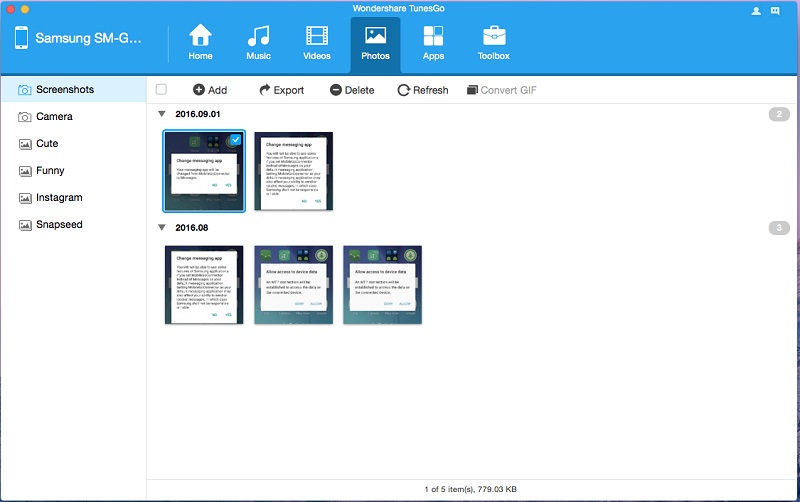
Step 2 Once you are satisfied, click on the “Export” button and select a folder where you will save your photos on Mac and click on “Save” icon. The photos will be exported immediately.
Wondershare TunesGo is actually the best tool to manage your Mobile files in a simpler and more convenient place without the need for iTunes on all iOS related features. This tool is capable of supporting a range of files such as music, playlist, videos, podcasts, iTunes u, TV shows, Audiobooks among others. The Toolbox has specially designed features, which are quite elaborate. Such features are tailored to make it easy for a user while going through the respective processes. You can move your files to and from iTunes, iPad, iPod, iPhone, computer, and Android devices among others. With this tool, you can do a safe and simple management and also backup your files such as contacts and SMS. With the help of the powerful File Explorer, you will be able to easily explore your files and folders and access all sections of your mobile device under the Disk mode. You can also choose to root your Android device, which includes uninstalling pre-installed apps, and removal of ads among others.

