How to Delete Camera Roll Photos on iPhone, iPad
This is nearly enough for me to leave Apple. This is INCREDIBLY complicated. I've spend 1/2 hour scouring the internet for this answer. I don't want to hit select 150 times. I want to just DELETE ALL photos from my iPhone. Could there possibly be an easy answer Apple? I've tried Image Capture, I've tried Apple Photos, I've tried using the iPhone. No answers. You all seriously need to go back to the drawing board on this. My 64GB iPhone 6 is full, my photos are backed up to my MacBook. I JUST WANT TO DELETE THE DARN PHOTOS OFF OF THE IPHONE IN ONE STEP!!!!
In this article, we are going to discuss about how to delete Camera Roll photos on iPhone and iPad.
iPhones and iPads are the masterpieces from Apple. They are known primarily for their reinforced security. But this security often acts as a problem; many people even fail to do the basic tasks on these devices. A basic example is to delete Camera Roll photos. Many new Apple users have various doubts related with how to delete photos from Camera Roll. So, if you also want to know about how to delete all photos from Camera Roll, then this is just the perfect article for you.
- 1. Backup Camera Roll Photos to PC before deleting
- 2. How to delete multiple photos on iPhone/iPad
- 3. How to delete Camera Roll photos from iPhone using TunesGo
Photos are one of the priced possessions for anyone. But sometimes they can become a burden, if you have a lot of them on you Device. These may ultimately run you out of storage space. Moreover, when you don’t have the privilege of expanding your Storage with the help of SD card, then you can’t afford to pile up unwanted photos on your Apple device. You might also want to delete photos from Camera Roll, in order to sell off your old Device. Whatever the reason might be, it is actually very simple to delete Camera Roll photos. Just continue reading this article and you will learn everything related with how to delete all photos from Camera Roll.
Backup Camera Roll Photos to PC before deleting
Photos deleted from your Camera Roll cannot be recovered. If you think you may need them at some point in the future, back up your images before deleting them. Before you proceed to delete Camera Roll photos, it is highly recommended to backup all your photos. This is a security measure, to ensure that you can access your photos in case you need them in the near future.
If you are having problems with the default iOS photo Manager. Then, I would like to recommend you to use TunesGo from Wondershare. Wondershare is one of the top developers, they make most safe and secure toolkits. Wondershare has millions of satisfied users worldwide, with lots of positive reviews. Some of the Standout features of this toolkit are: -
Wondershare TunesGo - Photo Manager

- No iTunes needed
- Transfer music, photos without iTunes restrictions
- One-click backup iPhone/iPad/iPod to PC
- Perfectly backup/restore iTunes library
- Transfer between iOS/Android devices directly
- Transfer audio/video from Device to iTunes and PC
- Make any photos or video PC to GIF images
- Delete photos/videos by batch with a single click
- De-duplicate the repeated contacts
- Selectively transfer exclusive files
- Fix optimize ID3 tags,covers,song information
- Fully compatible with iOS 11
Follow the steps given below to Back up your Camera Roll photos with the help of TunesGo Photo Manager.
Step 1 Firstly, you have to launch Wondershare TunesGo and connect your iDevice with the computer.
Step 2 Now the next step is to proceed to Backup iPhone photos on the computer. For the users of Windows PC, you have to click on Backup Photos to PC icon that will be located on the main interface. For the users of Mac, you have to click on Backup Photos to Mac icon that will located on the main interface.
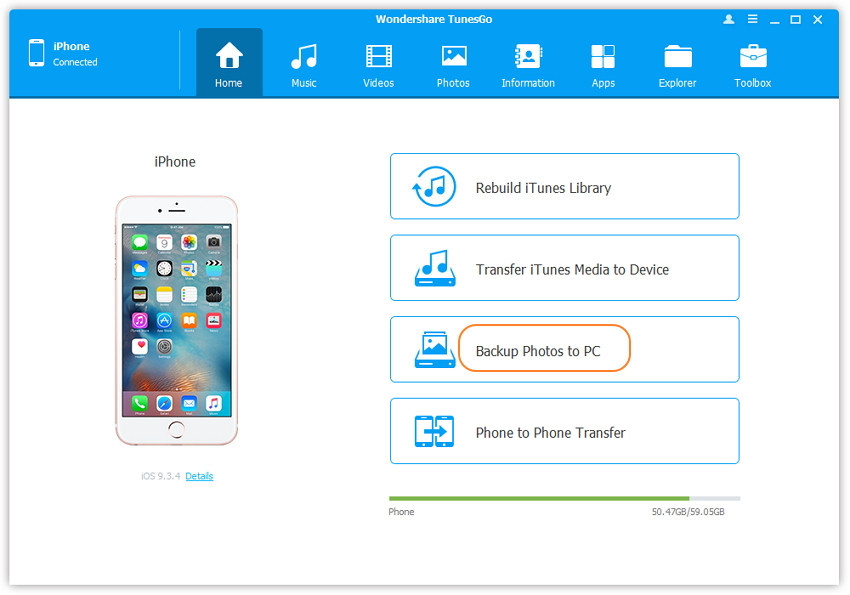
Step 3 Now a pop-up window will appear shortly, you have to browse and select the destination folder for photos, finally click on OK to start the export.
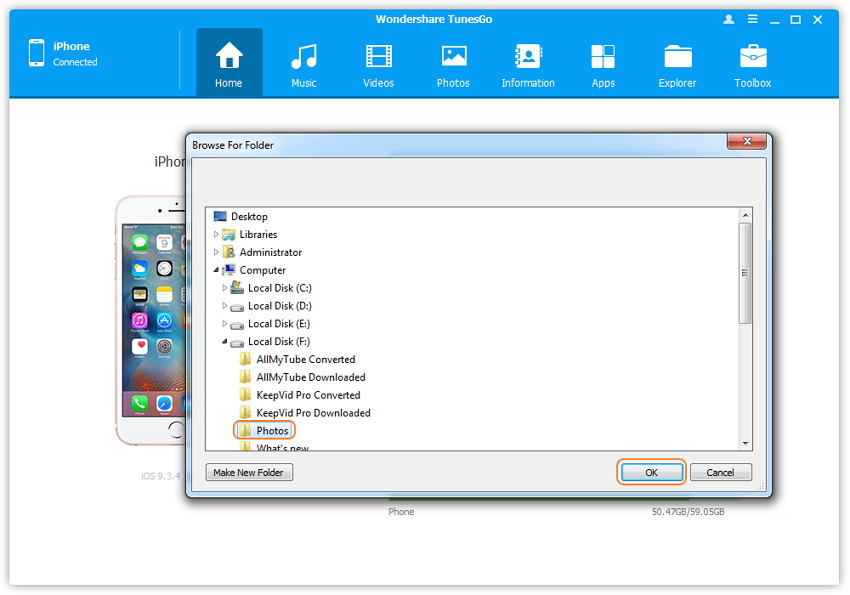
How to delete multiple photos on iPhone/iPad
If you want to delete multiple photos at the same time, then you will have to follow the steps given below.
- You have to tap Select that will be located in the top right corner of the Photos app,you will find this option when you are in Photos, Memories or Shared folders, then you have to choose the photos you want to delete, and then tap the Trash icon.
- These photos will be stored in the Recently Deleted folder for 30 days. If you want them to delete permanently, and then follow the method described previously.
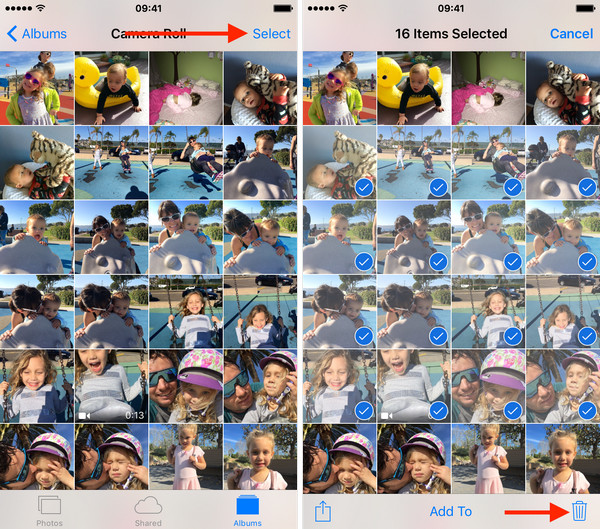
In order to make the deleting process a little easier, you can tap and drag your finger on the screen to select adjacent photos more quickly.
How to delete Camera Roll photos from iPhone using TunesGo
Many people might consider that the process mentioned in the previous part is a bit complicated. For them, I would really recommend you to use the TunesGo toolkit. It is the easiest toolkit to manage your iOS device. Just follow the simple step given below to delete photos from Camera Roll using TunesGo Photo Manager.
- You have to launch Wondershare TunesGo on your Computer and connect your Apple Device with the computer.
- Choose and delete pictures from your Apple Device.
You have to click on the Photos icon at the top of the main interface, then select a particular photo type: Camera Roll or Photo Library (Camera Roll is the default type), and then all the photos under this type will be shown on the right panel of your screen. You also have the option to select one specific album under the photo type to enter the album window, and then all the photos in this album will be shown on the right panel.
After you have done that, you have to select the photos which you want to delete on your Apple Device (you have to hold down Shift or Ctrl key to select multiple photos), and then you have to click Delete button at the top menu or right-click on the selected photos, and select Delete from the drop-down list that will appear on your screen; A confirmation window will pop up, you have to click Yes to finish the deletion.
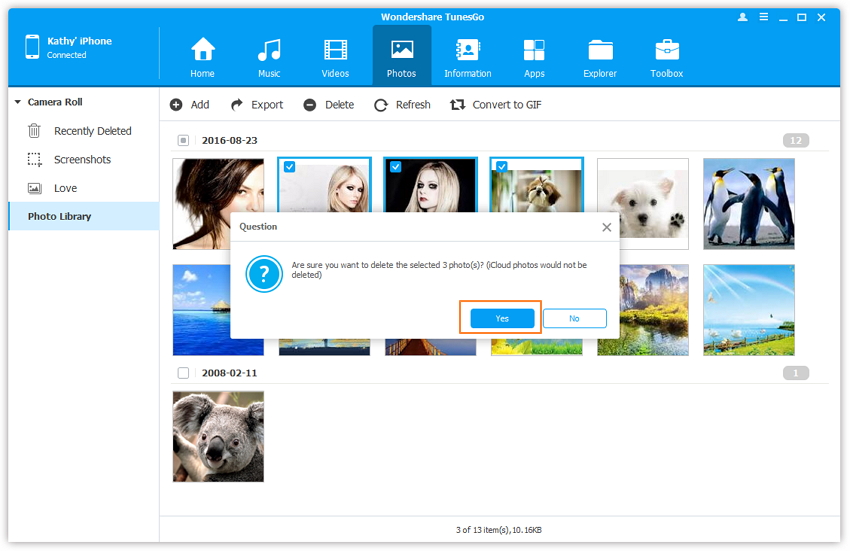
Now, comes the hardest part, the time to make the choice of the best process to delete Camera Roll photos. I would recommend using TunesGo. The reasons for this choice are:
- It uses a special encryption to ensure your data security.
- It doesn’t require any additional driver or software to work.
- It is the most compact toolkit that is available on the web.
- This driver doesn’t pose any risk either to your data or device.
So, TunesGo is the best and probably the safest choice to make, in order to delete photos from Camera Roll. We hope that you learned about how to delete all photos from Camera Roll. This article has been kept in the simplest of form, in order to build a clear understanding for all the rookies.
