How to Transfer Photos from iPhone to Samsung
I want to transfer some photos taken with iPhone 5s to my new-bought Galaxy S7, but it's a little bit troublesome to me. Please help!
Photos are a perfect way to capture a live moment. It could be a birthday party for your child, or the sweetest memory of graduation ceremony. Irrespective of the instances and the stages through which we pass, we have several unending memories that we wish to capture and hold them for as long as possible. With technological development, smartphones are providing a perfect way to click pictures at anytime and anywhere. However, things become complicated for those who are planning to switch from one device to anther – from iPhone to Samsung, as they both run on different operating systems.

A notable device from Samsung in the year 2016 is the Samsung Galaxy S7. It is an upgraded version of its predecessor, the Galaxy S6, with a plethora of changes to both hardware and design. It even receives the new Android version, the Marshmallow right from the box, and is upgradable to the current Android 7.0, the Nougat. An important feature that we can talk about the smartphone is the camera. The company was able to bring professional grade features onto a smartphone, which helped you to click pictures even in low-light conditions without loss in quality.
Given the improvement in the hardware specifications and the advanced camera features, many people would like to shift from iPhone to Samsung. One of the principal causes is the ease of doing operating provided by the Android platform. Additionally, Samsung makes sure that it offers near-stock Android experience without much of the bloatware. Android is a perfect fit for everyday lifestyle use and for those who wish to have a phone that listens and acts according to the requirement, which is unlike in an iPhone.
So how to transfer photos from iPhone to Samsung?
- iPhone Transfer Tool to Help Transfer Photos from iPhone to Samsung
- How to Transfer Photos from iPhone to Samsung
Transferring photos from iPhone to Samsung
Before switching phones, it is important that the user moves/transfers content from their iPhone to Samsung. As we are speaking of moving content between two different operating systems, many would think that it is impossible or requires a tedious procedure. However, what we are about to show you will modify the way you think about the transferring system. With the support of TunesGo iPhone Transfer, you can quickly move the photos from iPhone to Samsung in two simple steps. Yes, you heard it right; you can move them in just two simple steps!
iPhone Transfer Tool to Help Transfer Photos from iPhone to Samsung
TunesGo iPhone Transfer is a management tool and assists in the management of day-to-day mobile lifestyle with ease. Rather than using several programs for a simple activity, TunesGo iPhone Transfer provides a single platform for all the actions. With the guidance of it, you can create a backup, move content between a computer/Mac and Android/iOS or Android and iOS devices, manage contacts, backup text messages, manage apps on a smartphone, and more.
Wondershare TunesGo - iPhone Transfer

- Directly transfer music, videos, contacts and photos between iOS and Android devices.
- Transfer audio and video from iDevice to iTunes and PC.
- Import and convert music and video to iDevice friendly formats.
- Make any photos or video from Apple devices or PC to GIF images
- Delete photos/videos by batch with a single click.
- De-duplicate the repeated contacts
- Export & Backup text messages, MMS & iMessages
- Import & Export contacts from major address books
- Selectively transfer exclusive files
- Fix & optimize ID3 tags,covers,song information
- Transfer music, photos without iTunes restrictions
- Perfectly backup/restore iTunes library.
- Be compatible with all iOS devices, including iPhone 7 Plus, iPhone 7, iPad Air, iPad mini etc.
- No iTunes needed
How to Transfer Photos from iPhone to Samsung
Step 1 To begin the process, you will need the iPhone Transfer software that you can download from above as a trial variant for your operating system. After completing the installation, connect both the iPhone and Samsung device to the computer.
Step 2 TunesGo iPhone Transfer does not recognize the source and destination device automatically. Therefore, you have to choose the source device from the top left side of the product window and press the “Phone to Phone Transfer” feature as shown in the picture below.

Step 3 Choosing the option will open a pop-up window where the user has to pick the destination phone (Samsung, in this case) and press the Next button.

Step 4 The iPhone to Samsung transfer tool will checkmark all the relevant categories such as Contacts, Music, Playlists, Videos, and Photos for transfer. However, users have the option to uncheck the categories that are of no importance. To transfer photos from iPhone to Samsung, ensure that only the Photos category has the tick mark and press Transfer at the bottom.

Step 5 Wait for the method to complete. After completion, you TunesGo will display the transfer complete message, and you can disconnect the devices from the computer by clicking the OK button. You can then check your Samsung device to view the photos transferred from the iPhone.
How to select and transfer photos individually from iPhone to Samsung
You can also preview and transfer photos from iPhone to Samsung individually.
Step 1 Open the TunesGo iPhone Transfer software. Establish a connection between the computer, Samsung, and iPhone mobile handsets. From the top left corner of the product window, use the arrow mark to pick up iPhone as the source device.

Step 2 Now, from the menu bar, click Photos feature, and navigate to Cameral Roll, Photo Library, Photo Stream, or Shared Photos from the left pane of the screen. Clicking any of the options will open the contents present within the selected area on the right side of the window. Begin marking the pictures that you want to transfer to Samsung by marking them in checkboxes. After completing it, use the Export option and move them to Samsung device as shown in the picture below.
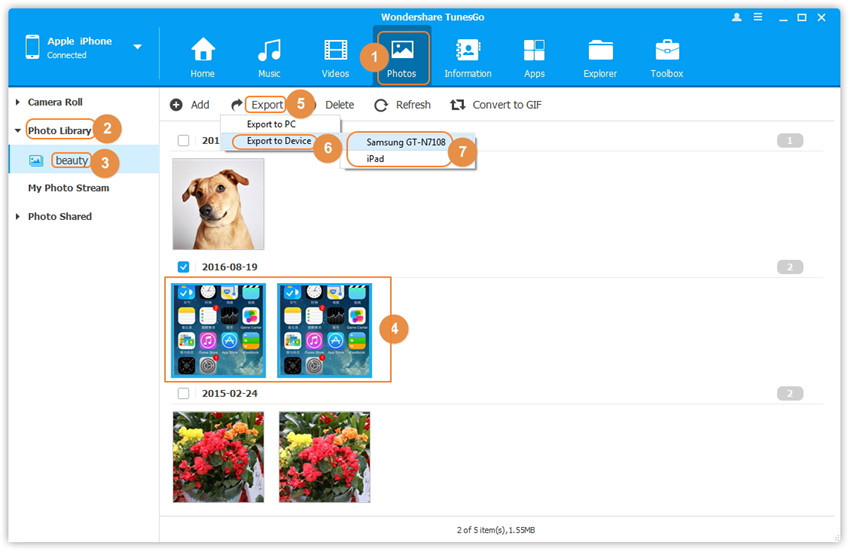
For both the methods, it is important to wait until the iPhone Transfer completes the process of transfer from iPhone to Samsung. The transferring time varies from one user to another and depending on the total size selected. Therefore, waiting for the process to complete is essential. Furthermore, maintaining a stable connected is crucial to avoid corruption of the devices.
The description provided above gives a complete layout about the flexible nature offered by TunesGo iPhone Transfer. It not only moves content from one platform to another but also manages and organizes everything with ease. This iPhone Transfer tool will devoid the use of several third-party programs for different actions. With the features offered by the software and the advanced capacity given by it ensure that both Android and iOS users have a flexible communication between each other to move/transfer contents in a simple two-step procedure. Simply download and have a try!
