How to Transfer Everything to New iPhone
iPhone is a great smartphone because the iOS software is very easy to use. As a smartphone user, we store all data such as contacts, music, and media files, notes, documents, calendars, etc in our phone and use it to take care of all our day-to-day phone and computing needs.
Now consider a situation wherein you want to transfer everything to new iPhone. At first this task might seem very tedious but you have to go ahead with it to retain all important data in your new device. Making a shift from Android to iOS or even upgrading to the latest iPhone is a brilliant experience only when you transfer everything to new iPhone. In situations where you end up with a broken/damaged Android or iOS smartphone, you will need to transfer everything to new iPhone to continue using your data and other files. There are many people who like to keep two or more smartphones with the same data stored on all of them. In all such situations when you want to transfer everything to new iPhone, this article will come in handy. Keep reading to discover the best tool to transfer everything from your old phone to new iPhone in easy and simple steps.
- Part 1: How to Transfer Everything to New iPhone
- Part 2: How to Backup old Phone and Restore to New iPhone
- Video Tutorial: How to Transfer Everything to New iPhone
Recommended iPhone Transfer Tool
Wondershare TunesGo is a must have iPhone transfer tool to take care of all your phone-to-phone data transfer requirements. It is software that not only helps you to transfer contacts, media files and other documents from one phone to another but also enables you to backup data to your PC and restore it later. It supports both Android and iPhone and is compatible with Windows and Mac. It helps to transfer everything to new iPhone without using iTunes and provides an excellent file manager and file explorer platform.
Wondershare TunesGo is preferred by many because its features can be tried for free. This helps in understanding the working of 1-Click Phone to Phone Transfer and such other tools before purchasing the software. Which is a one stop solution to transfer everything to new iPhone.
Wondershare TunesGo - iPhone Transfer Tool

- No iTunes needed
- Transfer music, photos without iTunes restrictions
- One-click backup iPhone/iPad/iPod to PC
- Perfectly backup/restore iTunes library
- Transfer between iOS/Android devices directly
- Transfer audio/video from Device to iTunes and PC
- Make any photos or video PC to GIF images
- Delete photos/videos by batch with a single click
- De-duplicate the repeated contacts
- Selectively transfer exclusive files
- Fix optimize ID3 tags,covers,song information
- Fully compatible with iOS 11
Wondershare TunesGo 1-Click Phone to Phone Transfer tool is designed to transfer data from one phone to another using a PC. This software comes as a respite to those who are making a shift from Android to iOS as Wondershare TunesGo 1-Click Phone to Phone Transfer software supports both Android and iPhone.
How to Transfer Everything to New iPhone
Follow the steps given below to transfer everything to new iPhone using 1-Click Phone to Phone Transfer tool:
Step 1 Download Wondershare TunesGo on your PC and run it. Connect your new iPhone and old Android phone/iPhone to the PC using USB cables.
Step 2 In this step select the device from which you want the photos to be transferred, in your case select the Android phone, and then hit "Phone to Phone Transfer".

Step 3 You will be prompted to select the target device. Do so and then click on "Next".

Step 4 You will now see a list of files detected in the source phone. Deselect the ones you do not wish to transfer and then hit "Transfer".

Once the process is completed, click on "Ok" and find all your data on the new iPhone.
Please note that contacts cannot be transferred while using Wonderdhare TunesGo on Mac.
How to Backup old Phone and Restore to New iPhone
1-Click Phone to Phone Transfer tool is a great way to transfer everything to new iPhone. Another technique to do so is by taking a backup of your contacts, messages, photos, videos, audio files, etc on your PC and restore it on your new iPhone whenever you wish to. This is made possible with Wondershare TunesGo One-Click Backup and Restore tool.
First and foremost, let us learn how to use the TunesGo iPhone Transfer tool to back up your old phone’s data to your PC.
Step 1 Run the Wondershare TunesGo programme on the PC, connect your phone using a USB cable and wait for it to get recognized. It supports both iPhone and Android devices.

Step 2 Click Toolbox, and select "Backup Device" from "Backup & Restore" option.

Step 3 Now select the data you wish to back to your PC and also select a location to store it. Finally, click on "Backup" for the process to start.
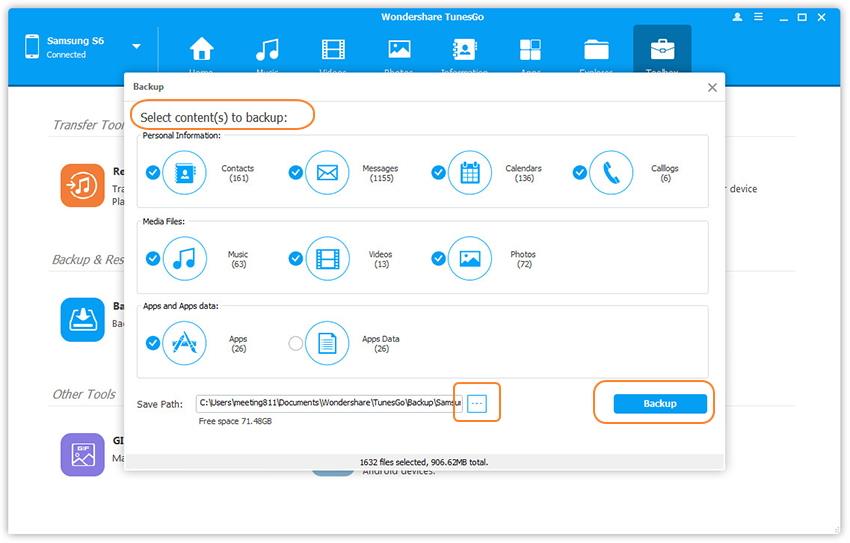
Simple, isn’t it? Retrieving this backed up data is also an equally easy task and is very useful in case you suffer a data loss or want to transfer everything to new iPhone.
Given below are steps to use Wondershare TunesGo One-Click Restore iPhone/iPad/iPod from Backup tool which helps you retrieve your previously backed up data without altering it.
Step 1 Connect your new iPhone to the PC and wait for Wondershare TunesGo to identify it.

Step 2 Go to Toolbox, then select "Restore Device" from "Backup & Restore" option.
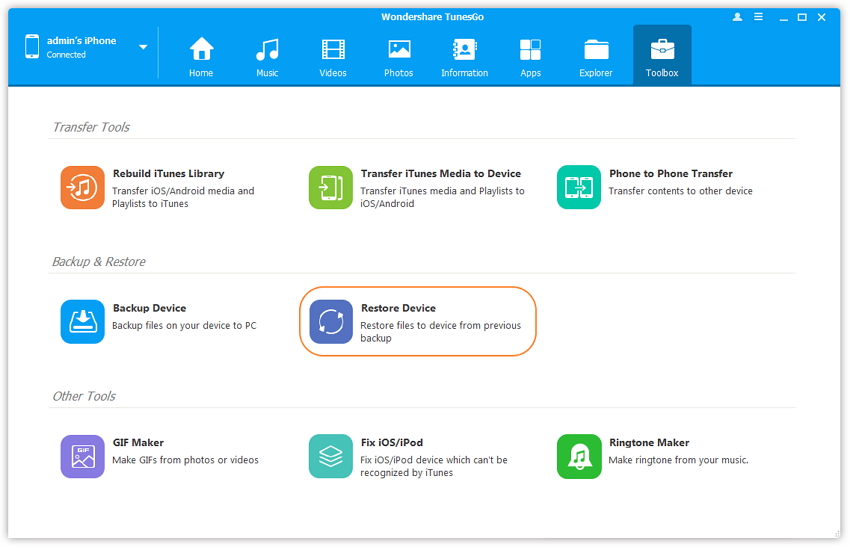
Step 3 In this step you must select the files you wish to restore or select other backed up files in your PC and then click on "Next".
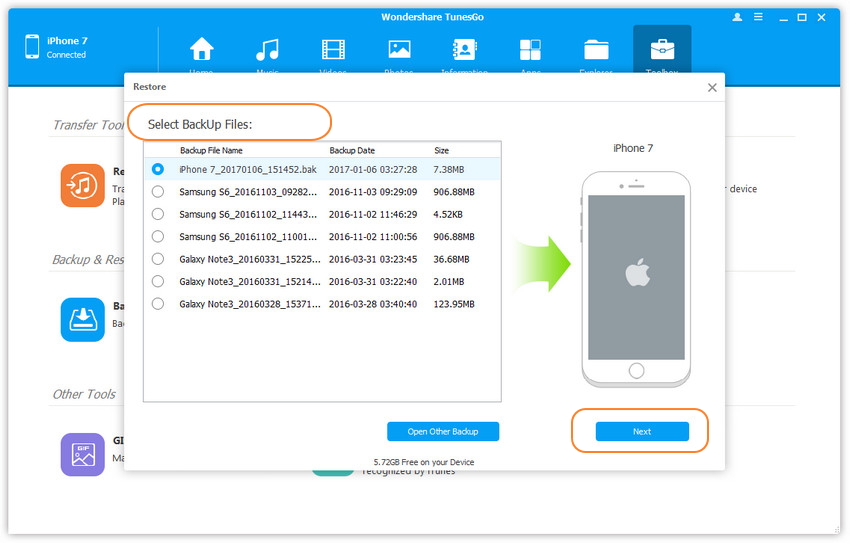
Step 4 Now you must select the data you wish to retrieve and hit "Restore" option.
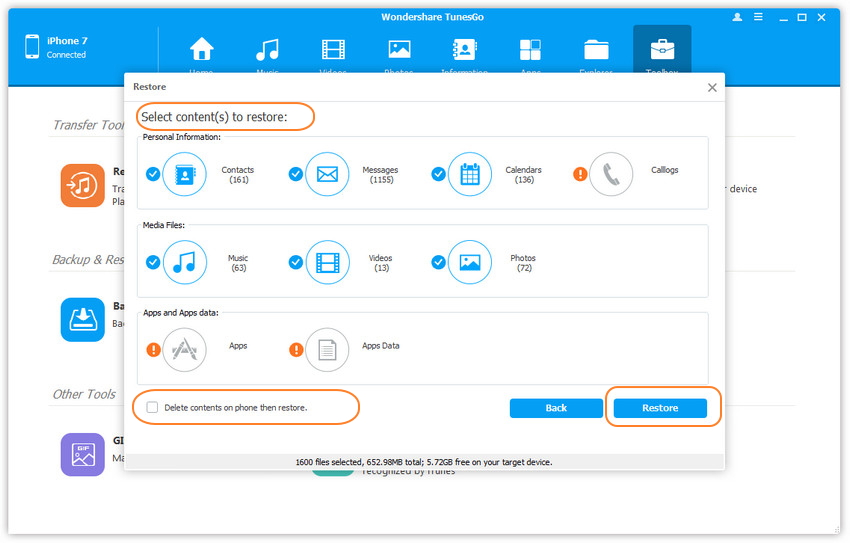
This is how you can transfer everything to new iPhone by first backing up data from the old phone and then restoring it on the new iPhone.
Note: Windows PC allows contacts, messages, calendars, audio files, videos and photos to be backed up and restores, whereas, Mac only supports audio files, photos and videos.
Video Tutorial: How to Transfer Everything to New iPhone
Transferring everything to new iPhone has become very easy with the help of Wondershare TunesGo. It not only assists in transferring but also manages the various types of files using your PC. It is also efficient in fixing minor software glitches that may arise in your iPhone, iPad or iPod. Wondershare TunesGo is a one of software which comes with free lifetime updates to make your experience of using it even better. Its tools and products are safe and do not tamper with your data and device settings. So, go ahead and download Wondershare TunesGo software now and also refer this guide to your near and dear ones.
