How to Transfer Everything from iPhone to Android
Looking at what 2017 has in store for Android loyalists, it only makes sense that a lot of folks will be switching over from their iPhones to Android.
Switch from iPhone to Android
Just to brush up your memory, Android is owned and operated by the software giant Google. That, itself is enough to make it a name that is synonymous with reliability and durability. It is a mobile operating system that has been in existence for over 9 years now.
The Android revolution changed the word of smartphones as they are highly customizable and can be altered to suit your needs. In fact, it can completely change the look of your device’s interface. There is nothing that you can’t do - check your social media feeds, transfer funds, play games and order your favorite burger.
With Android, you have access to the Google Play Store where you can download and install a variety of free and paid apps that make your life all the more easier. That is why Android phones are such a rage nowadays.
The year 2017 promises some outstanding Android smartphones such as the Samsung Galaxy S8 (Edge), HTC 11 and this is just the tip of the iceberg.
With Android accounting for 86.2% of the smartphones available in the market, it only substantiates the fact that Android users are on the rise. There are several reasons for this - While IOS users can only choose from the iPhones available in the market, Android users have a wider variety of phones to choose from. Android phones have also started offering a better and longer battery life and superior quality cameras, giving you better photos.

Android has always been a better operating system, and with the latest updates that it is coming up with, the time is ripe to switch over to Android from IOS.
File Transfer from iPhone to Android
There are several important files that you would have to transfer from your iPhone to your Android smartphone such as photos, videos, music and so on. You would want to browse the photos on new Android phone or listen to your old playlist on it.
While this might seem to be tedious, TunesGo iPhone Transfer will make that transition a cakewalk!
TunesGo iPhone Transfer is a multi-functional app and is perfect for those who have decided to ditch their iPhones for their Android counterparts. It is a must have phone manager that makes your mobile phone life easier and lighter. Whether you wish to transfer your music or photos or videos or any other media from your iPhone to Android, it doesn’t get easier than this.
Wondershare TunesGo - iPhone Transfer

- Directly transfer photos, music, videos and contacts between iPhone and PC. No iTunes needed.
- Transfer photos, audio and video from iDevice to iTunes and PC.
- Make any photos or video from Apple devices or PC to GIF images
- One-click backup and restore iDevices.
- Delete photos/videos by batch with a single click.
- De-duplicate the repeated contacts
- Selectively transfer exclusive files
- Fix & optimize ID3 tags,covers,song information
- Export & Backup text messages, MMS & iMessages
- Import & Export contacts from major address books
- Transfer music, photos without iTunes restrictions
- Perfectly backup/restore iTunes library.
- Be compatible with all iOS devices, including iPhone 7 Plus, iPhone 7, iPad Air, iPad mini etc.
How to Transfer Everything from iPhones to Android
It’s a rather simple process and can be done within the blink of an eye. Just look at the instructions below to transfer music, potos, contacts and other files from iPhone to Android easily.
Step 1 After you have installed the iPhone Transfer tool connect both of the devices iPhone and Android to your computer. The iPhone to Android Transfer software will automatically detect the connected handsets.
Step 2 With the both devices connected, select the source device from where you want to transfer the data to the other device which in this case would be your iPhone simply click Phone to Phone transfer after you have selected the source device.

Step 3 After you have selected phone to phone transfer a popup window will ask you to specify the target device which in this cause would be Android handset. Select the device and click next.

Step 4 After selecting your target device, you will be asked to specify the content to transfer from iPhone to Android, by default all the content is checked but you can uncheck the content you don’t need to transfer. Simply click transfer and make sure your device is connected throughout the process.

Note: For the Software in Windows version you can select the option “Delete content on target device and transfer” remember if you check this option all of the data from the target device will be deleted.
How to Transfer Calendars from iPhone to Android
Once you’ve got the hang of the Calendar, you cannot imagine your life without it. It helps keep your weekly, monthly and daily routines organized and reminds you of the important birthdays and anniversaries. So, naturally, TunesGo iPhone Transfer provides you with an easy way to transfer your calendar from iPhone to the Android smartphone. You will first have to back it up and then restore.
Step 1 Backup iPhone to computer.
Connect your iPhone to your computer. Your device is instantly recognized and appears on the home screen.
Right after you have selected the Path click Backup button in the backup device tab. The process will start and your backup will be created to the specified location.
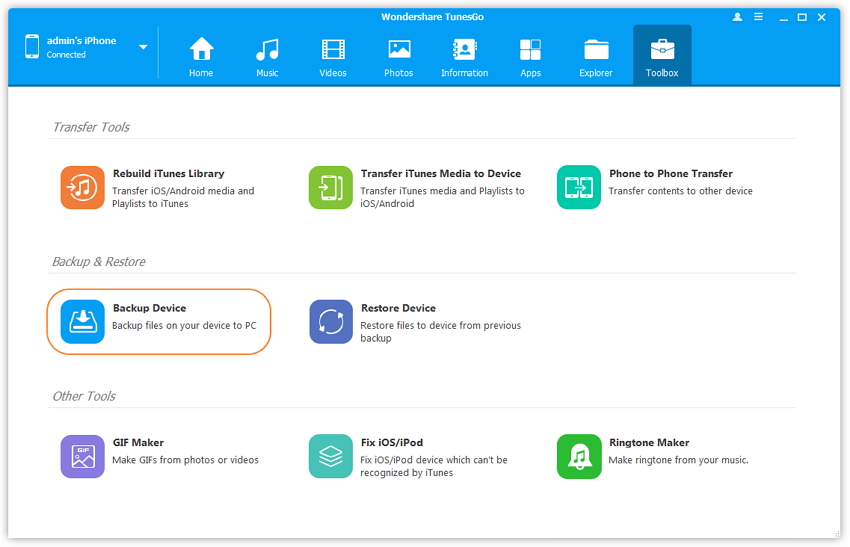
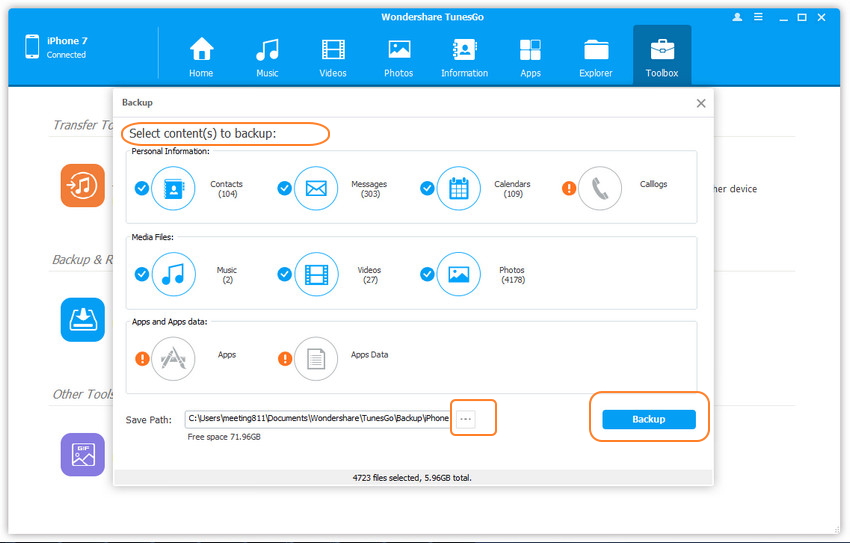
Step 2 Restore Calendars from iPhone backup file to Android
Now that you have created the backup for the calendars from your iPhone device, you must connect your Android device to your computer and the iPhone to Android Transfer software will recognize your device automatically.
Select Toolbox. You will arrive at the Backup & Restore section. Choose Restore Device to restore what you want to from the backup files. Choose Backup files. You can select the backup files from the list. Click Next to start the restore process. Select Calendar to restore. You can choose other files too if you wish to restore them.
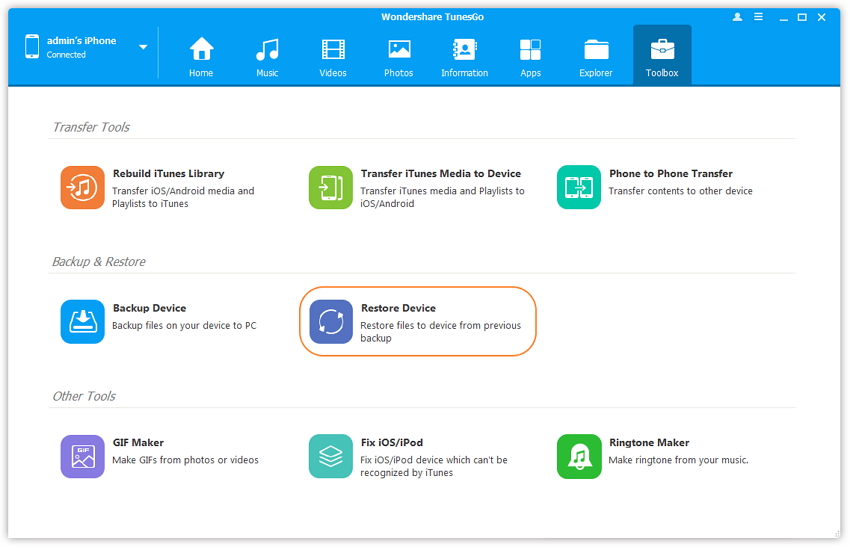
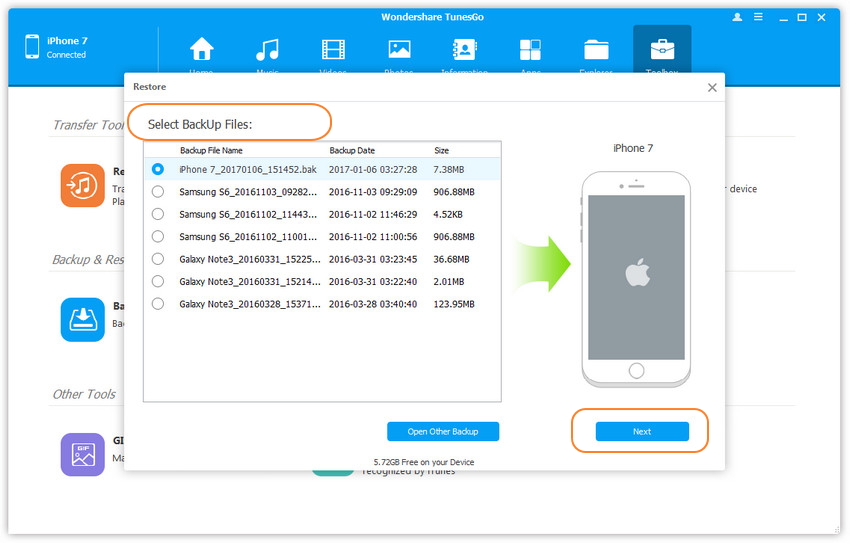
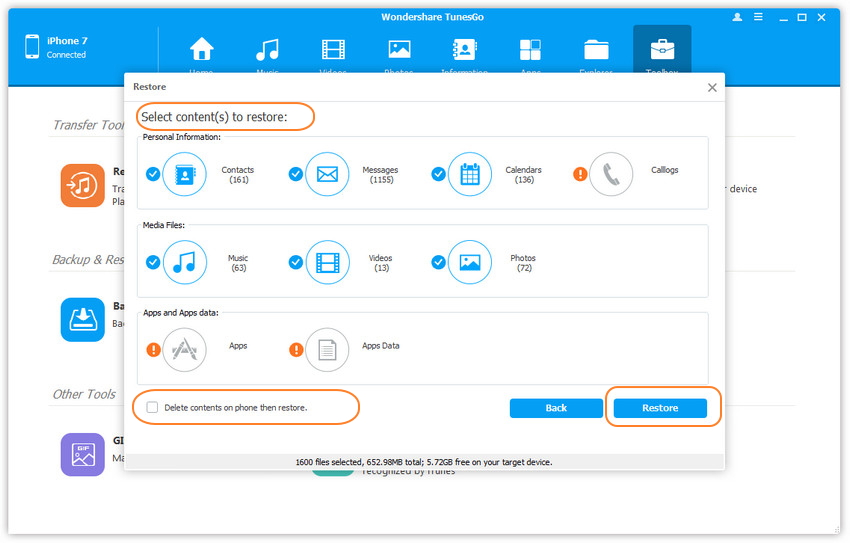
Make sure that you don’t disconnect the device while the restoring process takes place.
How to Transfer Everything from iPhone to Android
TunesGo iPhone Transfer thus proves itself to give you the most convenient and hassle-free way to ensure a smooth transition from your iPhone to an Android smartphone. It is a must have tool for your iPhone. Simply download and have a try.
