How To Transfer Contacts to New iPhone
The main purpose of a phone is to make and receive calls but this cannot be done if desired contacts are not stored in the phone. Buying a new iPhone, as an upgrade or in place of a broken/damaged phone, is great. What is more important is to transfer data from your old device to the new iPhone, especially your contacts. If you are looking out for how to transfer contacts to new iPhone, you have found what you need.
In this article, you will explore three different tools to help you transfer all contacts to a new phone in easy and simple steps. Read on and find out how to transfer contacts to new iPhone.
- Part 1: How to transfer contacts to new iPhone with TunesGo
- Part 2: How to transfer contacts from Android to new iPhone with Move to iOS App
- Part 3: How to transfer contacts from iPhone to new iPhone with iCloud Syncing
- Video Tutorial: How To transfer contacts to new iPhone
Recommended iPhone Transfer Tool
First and foremost, we have for you Wondershare TunesGo, a software specially designed to manage smartphones efficiently. TunesGo, with its tools, solves all your iOS and Android related issues of transferring, importing, backing up and restoring data. Also, TunesGo is completely safe so does not tamper with your data and comes with lifetime updates.
Wondershare TunesGo is useful when you want to transfer contacts from Android or iPhone to your new iPhone without using iTunes, thus, we recommend Wondershare TunesGo for its efficiency and effectiveness.
Wondershare TunesGo - iPhone Transfer Tool

- No iTunes needed
- Transfer music, photos without iTunes restrictions
- One-click backup iPhone/iPad/iPod to PC
- Perfectly backup/restore iTunes library
- Transfer between iOS/Android devices directly
- Transfer audio/video from Device to iTunes and PC
- Make any photos or video PC to GIF images
- Delete photos/videos by batch with a single click
- De-duplicate the repeated contacts
- Selectively transfer exclusive files
- Fix optimize ID3 tags,covers,song information
- Fully compatible with iOS 11
How to transfer contacts to new iPhone with TunesGo
Wondershare TunesGO comes fully loaded with Android and iOS based tools. To know how to transfer contacts to new iPhone using TunesGo iPhone Transfer tool, read the following guide carefully. Let's focus on how to transfer contacts to new iPhone selectively.
Step 1 Download Wondershare TunesGo, run it and connect the old device and new iPhone to the computer.

Step 2 Now make the old device as source and then select "Information" button. Select "Contacts" and check the names of the contacts you wish to transfer.
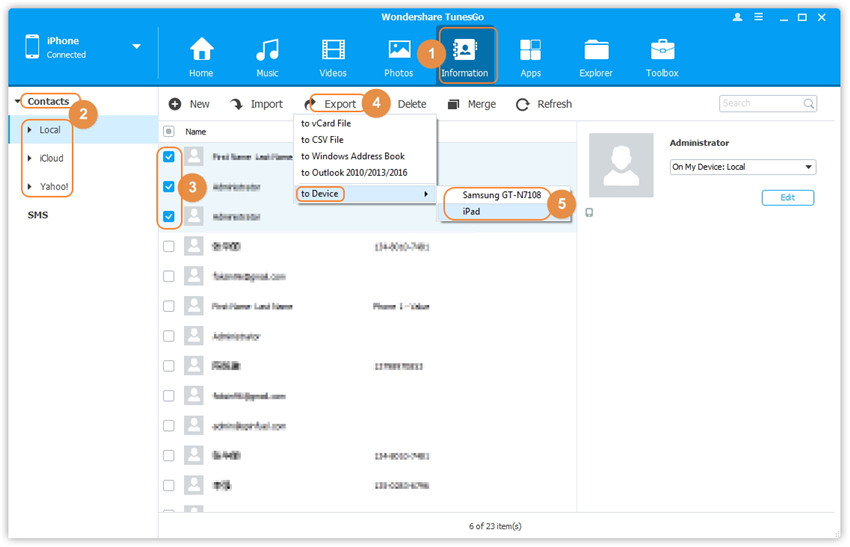
Step 3 Finally hit "Export" and select the new iPhone.
Another interesting way to transfer contacts to the new iPhone is TunesGo 1-Click Phone to Phone Transfer tool. It helps when you want to know how to transfer contacts to new iPhone. It supports Android and iPhone, thus, an easy way to transfer all your contacts in simple and intuitive steps.
Eager to know how to transfer contacts to new iPhone using 1-Click Phone to Phone Transfer? Follow the steps given below:
Step 1 Connect your new iPhone and old Android phone or iPhone to the same PC using USB cables. Select the device from which you want the contacts to be transferred, in your case select the old Android phone or old iPhone, and then click "Phone to Phone Transfer".

Step 2 When you are prompted to choose a target device, select your new iPhone and then click on "Next".

Step 3 You will now see a list of files detected which are transferable from the old Android or old iPhone. Select the Contacts option and then hit the "Transfer" button.

Once the process is completed, click on "Ok" and find all your contacts on the new iPhone. Easy, isn't it?
How to transfer contacts from Android to new iPhone with Move to iOS App
Move to iOS App also helps to transfer contacts to new iPhone. The App is very popular with users who wish to transfer contacts from Android to iOS.
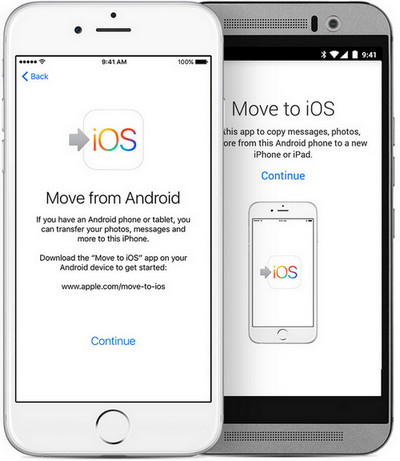
Follow the steps given below to transfer contacts to new iPhone:
Step 1 Download the Move to iOS App on Android and launch it.

Step 2 To start with, while setting up your new iPhone, go to Apps and Data screen and then click on Move Data from Android.
Step 3 Now, reach out to your Android device to open the Move to iOS app, tap on continue and then agree to move to the Find your code screen.
Step 4 Now, click continue on your iPhone screen-Move from Android and wait for code generation.
Step 5 Use the code on your Android device to move to data transfer screen.

Step 6 Select the content you wish to transfer and wait for it to complete.
Step 7 Now follow the steps to set up your new iOS device and check the content transferred.
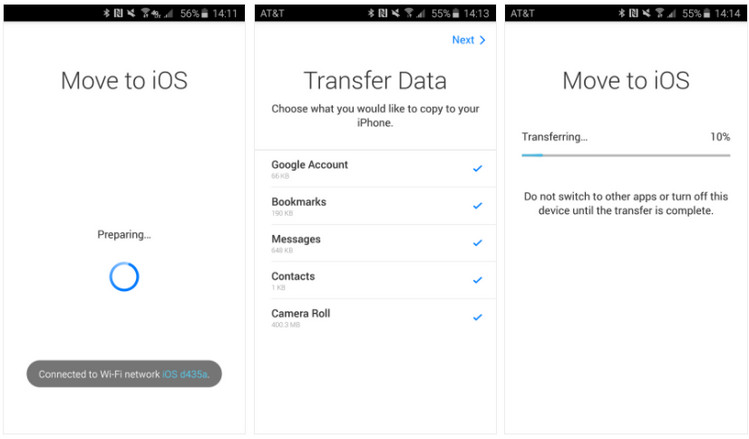
Note: If you are already using an iPhone and want to transfer contacts to it or if you want to know how to transfer contacts to new iPhone once it is fully set up, you will have is to erase the iPhone contents and start over manually.
How to transfer contacts from iPhone to new iPhone with iCloud Syncing
If you want to know how to transfer contacts to new iPhone from another iPhone, iCloud syncing is a good option.
Step 1 On your old iPhone, make sure you are signed in with your Apple ID on the old iPhone. Now visit "Settings", tap on your name, select "iCloud" to check whether the "Contacts" option is turned on.
Step 2 On your new iPhone, enable iCloud contacts syncing with the same steps. Visit "Settings", tap on your name, select "iCloud" to check whether the "Contacts" option is turned on. When you turn on "Contacts" in iCloud on the iPhone which is new, you will be asked to merge contacts with iCloud. Hit "Merge" and wait for the process to finish.
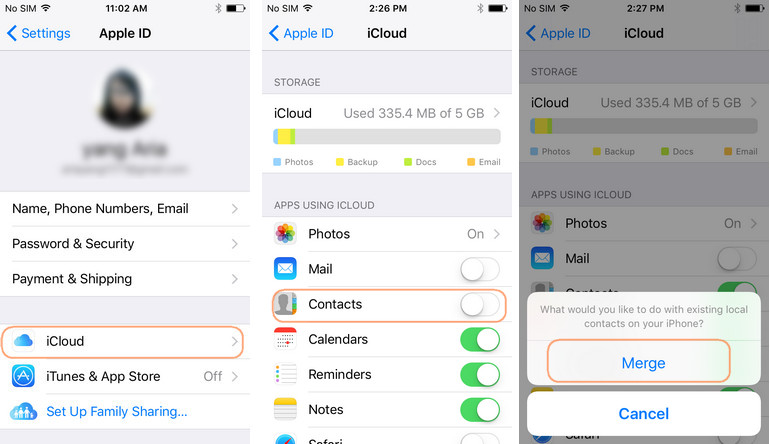
Once the sync is completed, refresh the contacts in your new iPhone to see all you contacts appear there. There you go, all your contacts easily merged in your new device.
Note: To use the above method, both your phones must be connected to the Wi-Fi and be logged in to both the phones using the same Apple ID. In this method, however, you will not be able to select what to transfer and what not to.
The methods listed above are very helpful and the most efficient of them all is the Wondershare TunesGo because firstly, it supports both Android and iOS devices and secondly, it can be used and tried free of cost (trial). It not only helps you when you're looking for options for how to transfer contacts to new iPhone but also efficiently manages and transfers other data and files such as messages, music, photos, etc from one device to another. Wondershare TunesGo has made the task of transferring contacts to new iPhone very simple. The software is trusted by many because it is safe. So go ahead and download it. We hope you find it helpful and if you do, recommend it to your friends and family as well.
Video Tutorial: How To Transfer Contacts To New iPhone
