How to transfer contacts from iPhone to Samsung Note 8
Samsung not 8 is about to release and it is highly expected that this phone is going to be a legendary phone and an eye candy for most of the smart phones users. Now, this latest phone is assumed to be loved by not only many Android users but also the iPhone users.
"How do I transfer my contacts from iPhone to my new Note 8?"
There are three main ways to do it: with a functional phone manager, iCloud and Gmail. The details information are given below. Keep looking the useful tips for transferring contacts!
- Part 1. How to transfer contacts from iPhone to Android Note 8 with iTunes Alternative
- Part 2. Transfer contacts from iPhone to Android Note 8 with iCloud
- Part 3. Transfer contacts from iPhone to Android Note 8 with Gmail
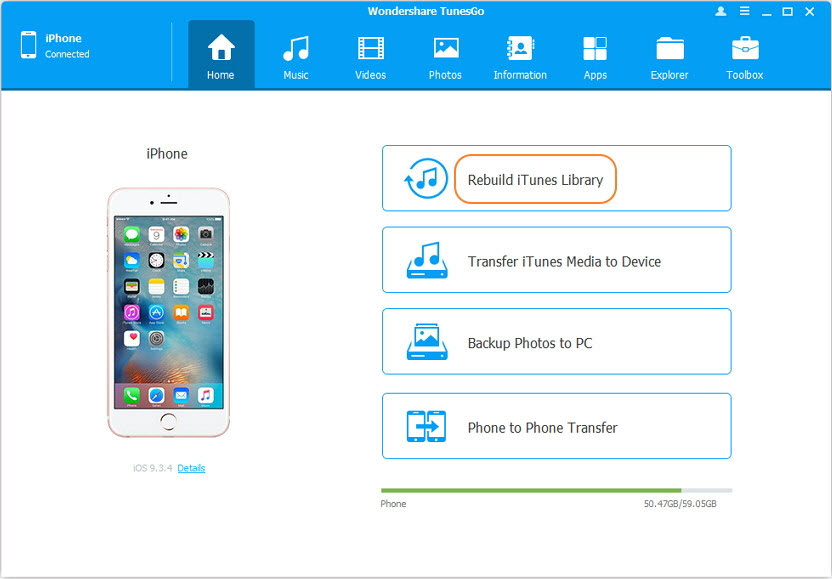
The Best iPhone Transfer to Samsung Note 8
Transfer Contacts from iPhone without iTunes to Samsung Note 8
- Transfer, manage, export/import your music, photos, videos, contacts, SMS, Apps etc.
- Backup your music, photos, videos, contacts, SMS, Apps etc. to computer and restore them easily.
- Phone to Phone Transfer - Transfer everything between two mobiles.
- Highlighted features such as fix iOS/iPod, rebuild iTunes Library, file explorer, ringtone maker.
- Fully compatible with iOS 7, iOS 8, iOS 9, iOS 10, iOS 11 and iPod.
Connect Devices with TunesGo
Manage and Transfer Music
Manage Contacts and Messages
Backup and Transfer Videos
Manage Apps on iDevice
Powerful File Explorer
Part 1. How to transfer contacts from iPhone to Android Note 8
TunesGo can be considered as an easy going platform, which enables iPhone users to transfer their contacts to Android phones without any sort of hassle. It can also be regarded as one concrete platform for various mobile operating actions, the easiness and its simplicity makes it extremely feasible for the user to transfer their data easily.
Step 1 Selecting the source phone
Download and install Wondershare TunesGo on your PC.
Once you're done with that, launch it and then connect both of your devices i.e. iPhone and Android Note 8 to the computer. Choose the targeted phone you want to transfer from.

Step 2 Locate the contacts
Now you need to choose the "Music" tab on the top menu bar and select your targeted contacts or all the contacts you want to transfer. You can choose from your local contacts, or contacts which were stored in iCloud or Yahoo contacts.
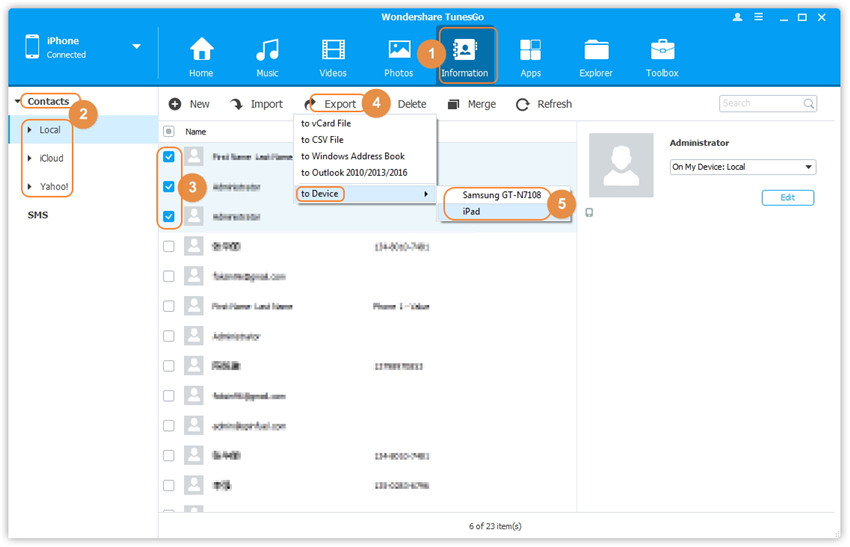
Step 3 Selecting Note 8 as your targeted device
In order to transfer contacts from iPhone to Samsung Note 8, you should select the "Export" button and click on the Samsung Note 8 from the option of "to Device".
Step 4 Wait for the procedure to complete
Now you need to wait until the process is completed. One important consideration that you'd need to make is to make sure that your both devices are connected throughout this transfer. Once you're done, you will be notified and then you may disconnect your devices.
Video Tutorial: How to transfer contacts from iPhont to Samsung Note 8 with one click
Besides TunesGo, there are other methods also which you can learn how to transfer contacts from iPhone to Android. These methods are bit complicated and not that easy going, but if you wish you use it then, of course, you can. Here are other methods to transfer contacts from iPhone to Android Note 8.
Part 2. Transfer contacts from iPhone to Android Note 8 with iCloud
Another tool in order to learn how to transfer contacts from iPhone to Android is via iCloud.
- Here you'd need to go to iCloud.com from your computer.
- Then you can select the contacts you want to transfer. This can be done via one by one transfer or by selecting all.
- Then click on Export vCard,
- Check the downloaded file on your computer with all the contacts.
- Transfer this file to your new android phone.
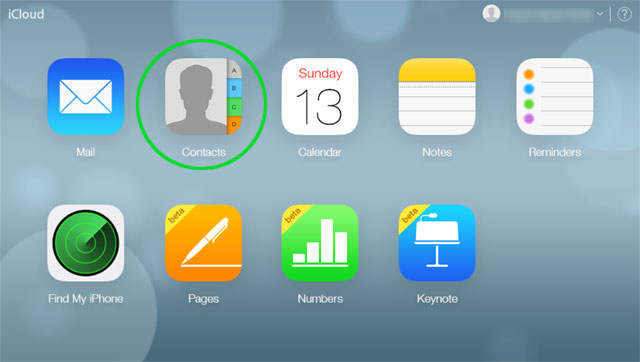
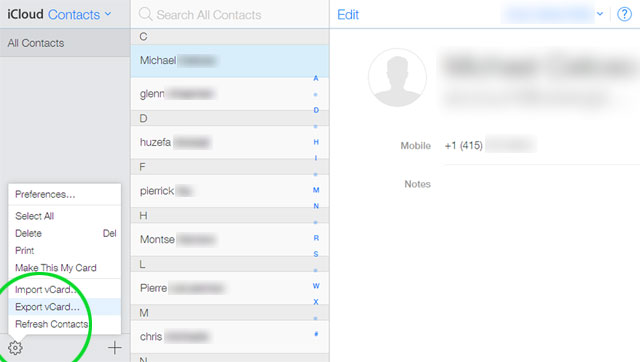
Part 3. Transfer contacts from iPhone to Android Note 8 with Gmail
If you're a firm user of Google system, then here is a good news. You do not need to learn how to transfer contacts from iPhone to Android by complicating systems, rather you can transfer it easily via Gmail.
- For this all you need to is to log in to your Gmail account.
- Click on Gmail logo, then select "contacts".
- Then you can select "import" and all of your contacts will be synchronized with your Android device.
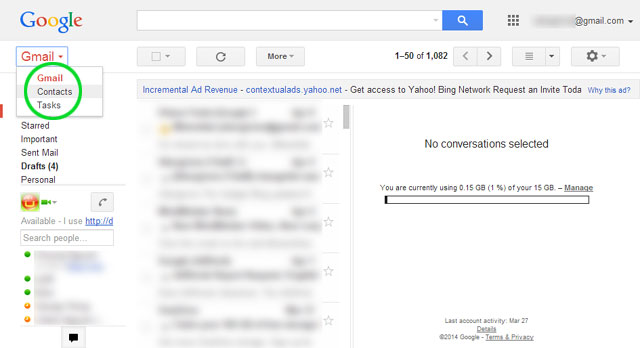
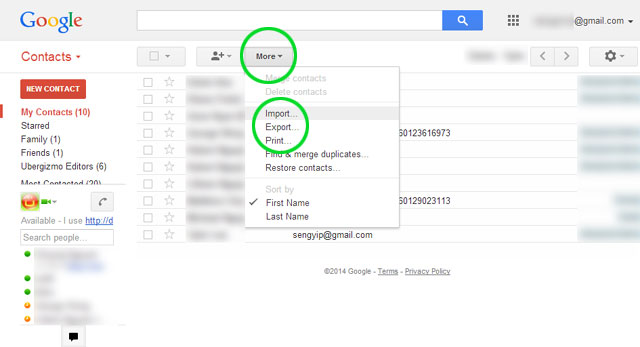
Luckily, there are a lot of ways with which you can transfer contacts from iPhone to Android. No doubt, each and every method offers certain pros and cons, but one only wants the method which is easy and effective. Right?
Personally speaking, TunesGo, is the only software in the entire list which enables the process very much easy and user-friendly. With it, you can not only transfer contacts but other important data as well. However, we also believe that operating a new software can be bit challenging initially, but once you use it you will not find it challenging. In order to download the software you just need to click on https://tunesgo.wondershare.com/.
In case you face any sort of difficulty, the company is there to help you out. The best part is that you can also get yourself a trial version and can use it for free.
We hope that all the more above mentioned information will be a useful guide for you and now transferring your data from iPhone to android would not be a big challenge.
