Syncios for Mac: Transfer Files between iPhone/iPad/iPod and Mac
- Transfer Files from Mac to iDevice with Syncios for Mac
- How To Transfer Files from iDevice to Mac with Syncios for Mac
- How To Transfer Files from iDevice to iTunes with Syncios for Mac
This article guide focuses on the Syncios for mac tool along with the features it has to offer. The article guide also offers alternative solutions to ensure you have proper iOS Transfer tools to sync your iOS device with your Mac OS.
Syncios is a great tool if you want to synchronize your iOS device with your pc. Syncios offers a very mature and organized interface to manage your files. We can say that Syncios surely does gives you more control over your iPhone device than iTunes. There are many users who have switched to Syncios to manage their devices because of the ease Syncios offers to their users. You can easily sync music, photos, videos, apps, contacts and other content between iPhone/iPad/iPod and PC using Syncios.
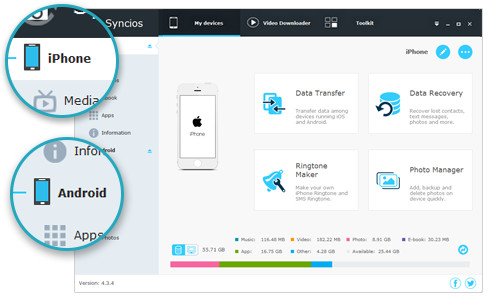
If it’s not working out for you with Syncios tool, or if you are searching Syncios for Mac version, then the best Syncios for Mac alternative is Wondershare TunesGo. With TunesGo you can easily transfer files between iOS devices and Mac without using iTunes. Wondershare TunesGo is very effective when it comes to features such as backup and restore, transfer, and other management functionalities. TunesGo has a very user friendly interface and is very easy to use. Most of the professionals recommend TunesGo because it can be easily operated and it is very effective when it comes to handling the iOS devices.
Syncios for Mac - iOS Transfer Tool

- No iTunes needed
- Transfer music, photos without iTunes restrictions
- One-click backup iPhone/iPad/iPod to PC
- Perfectly backup/restore iTunes library
- Transfer between iOS/Android devices directly
- Transfer audio/video from Device to iTunes and PC
- Make any photos or video PC to GIF images
- Delete photos/videos by batch with a single click
- De-duplicate the repeated contacts
- Selectively transfer exclusive files
- Fix & optimize ID3 tags,covers,song information
- Fully compatible with iOS 11
Transfer Files from Mac to iDevice with Syncios for Mac Alternative
You can easily transfer your photos, videos, music and ohter data from your mac to your any iPhone, iPad, iPod using TunesGo - Syncios for Mac Alternative.
Step 1 First of all, you need to launch TunesGo, the Syncios for Mac Alternative, and connect your iDevice to your computer. TunesGo will detect your iDevice and display details on main menu screen.
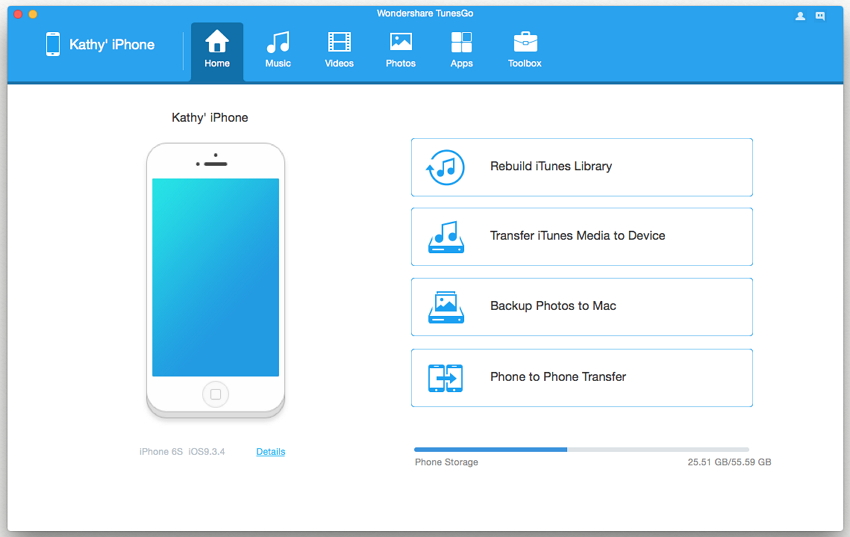
Step 2 On the top of the menu you have options such Music, Videos, Photos etc. you need to select the tab according to the data you want to transfer from your Mac to your iDevice. In this case we will select Music simply click Add button in music tab you will be asked to select the sub option add file or add folder select and specify the path of your music files. Click ok and all of your selected music will be transferred to your iDevice.
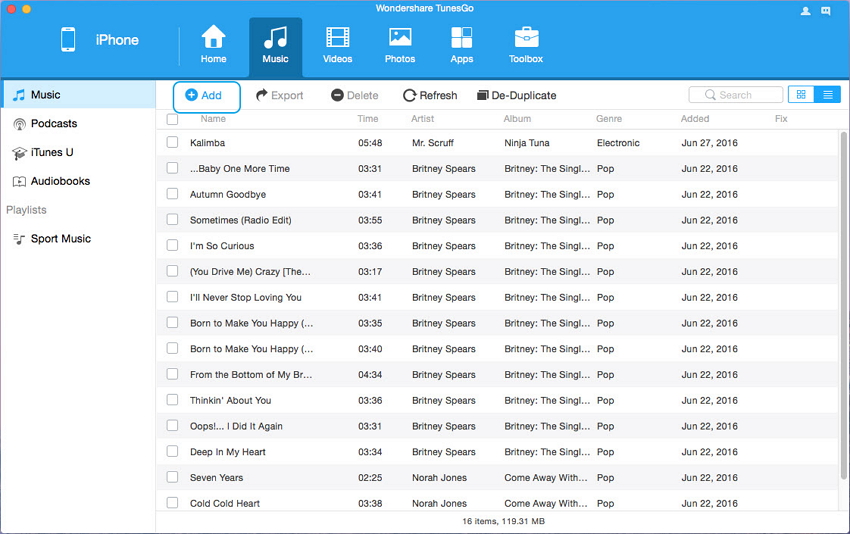
With the same method you sync music, videos, photos, documents and other files from Mac to your iDevices without using iTunes.
How To Transfer Files from iDevice to Mac with Syncios for Mac Alternative
Step 1 First of all, you need to launch Syncios for Mac and connect your iDevice to your computer. TunesGo will detect your iDevice and display details on main menu screen.
Step 2 After your device has been detected you will see the options on the top main screen such as Music, Videos, Information etc. In this case we will copy Photos from iPhone to you Mac. Select Photos tab. You need to select the photos in your photos library or camera roll and click Export button in sub menu select Export to Mac. You will be asked to specify the location to copy the pictures and click ok all of your images will be exported to the specified path.
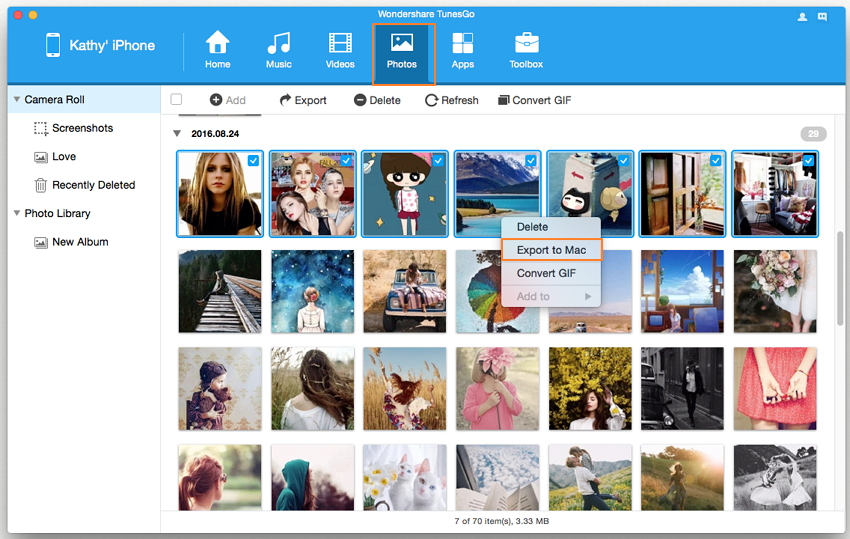
With the same method you can easily transfer music, videos, contacts, apps and other files from iPhone/iPad/iPod to Mac easily.
How To Transfer Files from iDevice to iTunes with Syncios for Mac Alternative
Step 1 First of all, you need to launch Syncios for Mac and connect your iDevice to your computer. TunesGo will detect your iDevice and display details on main menu screen.
Step 2 In this case we will export Music from iPhone to you iTunes. Select Music tab this will direct you to another window. Here you will select the Music or Playlist you want to export to your iTunes library, when selected click the Export option in the menu and select the Export to iTunes.
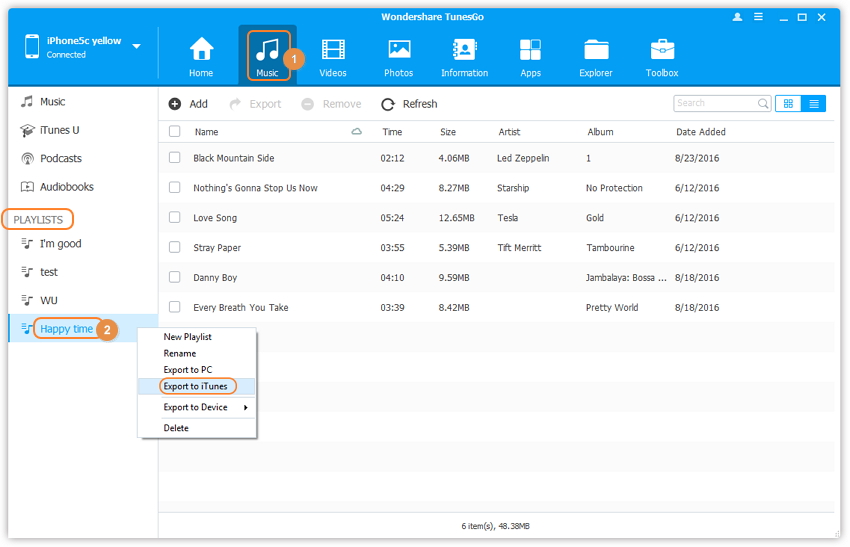
This article guide has covered all the topics related to Syncios for Mac alternative tools and techniques you need to Sync your iOS device with Mac. Wondershare TunesGo is truly a best alternative for iTunes. The software effectively manages all the iOS devices and is very easy to use because of its interactive interface. Using TunesGo, you can effectively transfer your data from your iOS device to your PC, transfer your data from your Mac to your iOS device and data from your iOS device to your iTunes Libaray.
