How to Backup iPhone Messages/SMS/iMessages
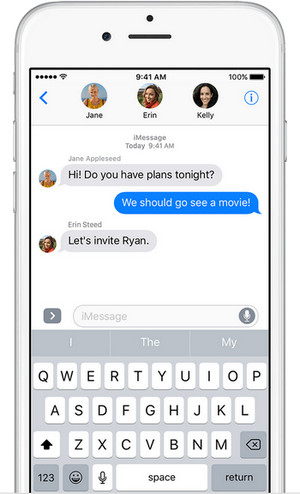
We all have SMS and iMessages saved in our devices. SMS and iMessages are vital to us since they act as means of saving valuable information or conversations. Besides, the iPhone SMS and the iMessages can be used as channels for striking great deals and agreements and hence we can use them as proof when disagreements arise or in a case of various criminal cases. For those reasons and many others, we all need to save the SMS and iMessages in a better way for future access. Backing up your Messages, SMS and iMessages helps free some space from the device and also generate a backup copy in case you experience data from your device. You can also backup your Messages/SMS/iMessages for restoration on a new device from the old one.
- How to Backup iPhone Messages with iPhone Backup Tool
- How to Backup iPhone Messages with iCloud
- How to Backup iPhone Messages with iTunes
- How to Backup iPhone Messages, SMS and iMessages
How to Backup iPhone Messages with iPhone Backup Tool
TunesGo iPhone Backup is the best tool to back up your data on your iPhone. Apart from backing up Messages, SMS and iMessages, it helps save and backup important files such as contacts, chats, music, videos, song list, albums, and attachments. The tool has a simple and straightforward interface that contains simple steps. And all you have to do is to install the application and select the file that you want to backup.
Wondershare TunesGo - Backup iPhone

- No iTunes needed
- Fully compatible with iOS 11
- Support all iPhone, iPad, iPod, Android devices
- Transfer music, photos without iTunes restrictions
- One-click backup iPhone/iPad/iPod to PC
- Perfectly backup/restore iTunes library
- Transfer between iOS/Android devices directly
- Transfer audio/ video from Device to iTunes and PC
- Make any photos or video PC to GIF images
- Delete photos/videos by batch with a single click
- De-duplicate the repeated contacts
- Selectively transfer exclusive files
- Fix & optimize ID3 tags,covers,song information
- Export & Backup contact, text messages, MMS
How to backup Messages/SMS/iMessages on iPhone with TunesGo iPhone Backup
Step 1 Launch TunesGo to Backup iPhone Messages/SMS/iMessages
Launch the iPhone Backup tool on your computer and connect your iPhone to the computer using a USB cable. Once the iPhone is connected successfully, the TunesGo iPhone Backup software will recognize it, and it will be shown in the first window.

Step 2 Backup iPhone Messages/SMS/iMessages to PC
Click Toolbox tab. In the Backup & Restore section, click Backup Device to backup Messages/SMS/iMessages on your iPhone to PC.
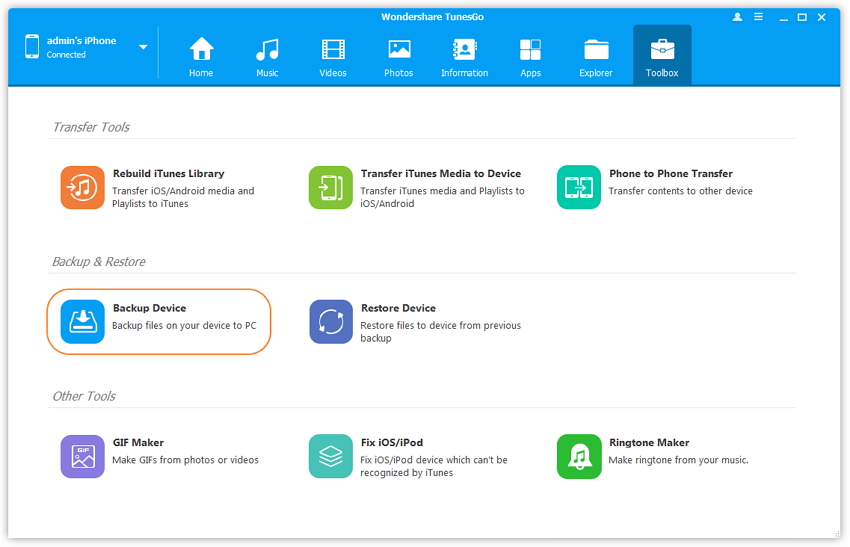
Step 3 Select iPhone Messages to backup. By default, all data on your device that can be backed up are ticked.
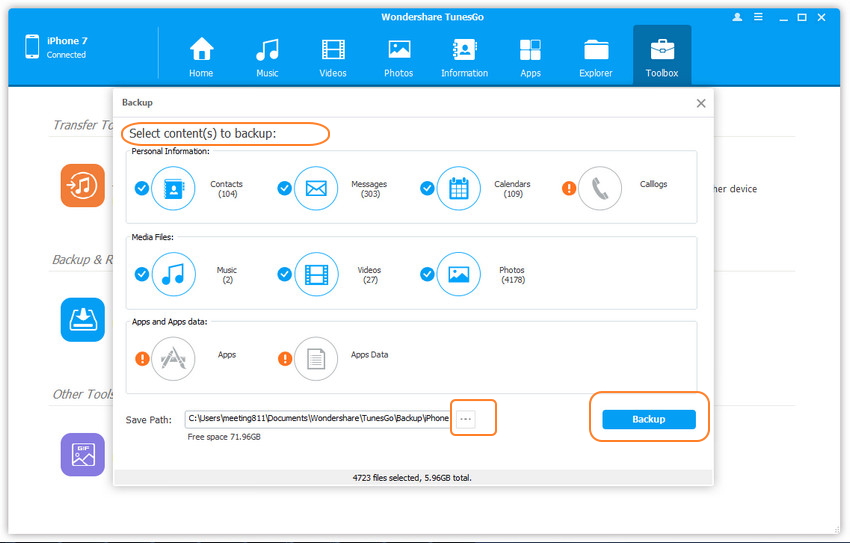
Step 4 When you are done you need to specify the path where you will save the backup for files of your old iPhone.
Step 5 Right after you have selected the Path click Backup button in the backup device tab to backup iPhone Messages/SMS/iMessages. The process will start and your backup will be created to the specified location.
Whenever you suffer data loss or get a new device(iOS or Android), you can effortlessly retrieve the backup files and get the Messages/SMS/iMessages back.
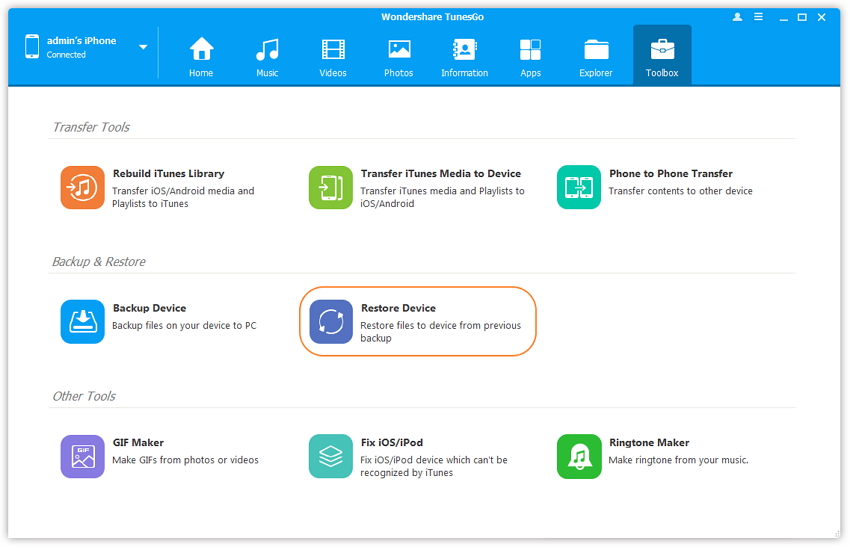
How to Backup iPhone Messages with iCloud
You can backup SMS/iMessages directly on your iPhone with iCloud.
Step 1 Connect your iPhone to a Wi-Fi network.
Step 2 Turn on the iCloud backup by going to settings> iCloud> Backup or Settings> iCloud> Storage> & Backup.
Step 3 Tap “Backup Now” to start backing up your iPhone Messages/SMS/iMessages. If you want to stop the process, you can do so by clicking “Cancel Backup.”
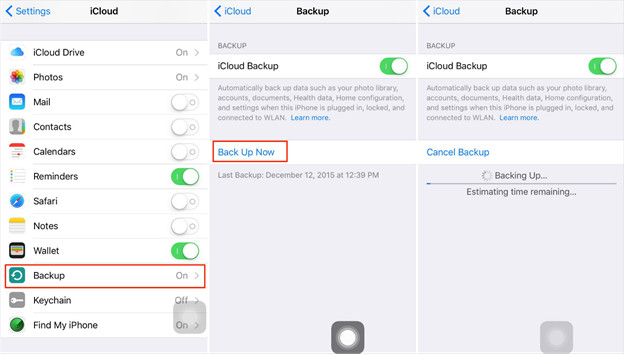
How to Backup iPhone Messages with iTunes
iTunes could help you backup iPhone Messages and iMessages to computer easily.
Step 1 Open the iTunes on your computer and connect your iPhone to the computer via a USB cable.
Step 2 Your device will be displayed in the upper right corner of the iTunes window, and a button “iPhone” will be displayed.
Step 3 Click on the iPhone’s button, and a new window will be opened indication the information about your iPhone.
Step 4 Click on “Summary” button. Many options will be displayed on how to back up your SMS/iMessages. Choose how “This Computer” and click “Backup Now” to start the backup process.
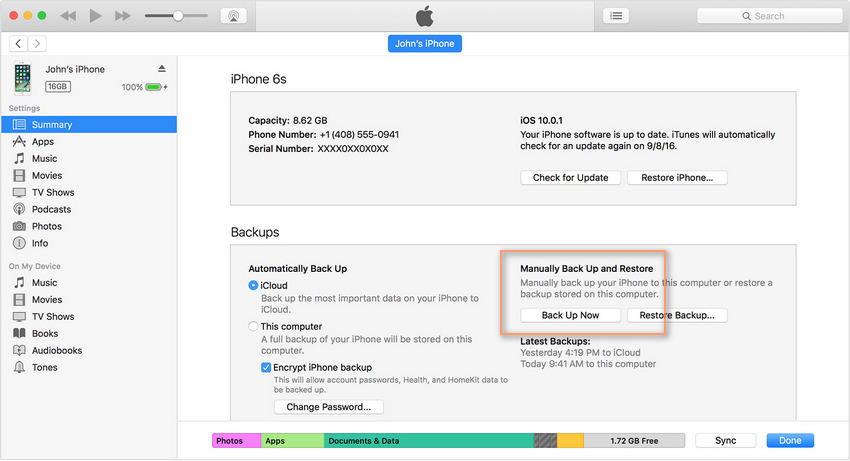
Video Tutorial: How to Backup iPhone Messages, SMS and iMessages
If you are looking for a program that can help you manage your iPhone data or help you backup iPhone Messages, SMS and iMessages then TunesGo iPhone Backup tool is the best app for you. The program will help you transfer and manage music, photos, messages as well as backing them up for you with ease. The iPhone Backup tool works on iOS devices as well as Android devices, and it also helps you to transfer files from one device to another. With this tool, you can transfer data from android phone to an iOS device or from the device to the computer. It is the best iPhone Backup and Transfer tool, and you can download and try it for yourself.
