How to Backup iPhone X and iPhone 8 (Plus)
We all know that the new iPhone X and iPhone 8 (Plus). What’s the first thing you do when you buy a new phone for yourself? You obviously want to restore your previous backup and create backup of your data on your new phone. Right?
But restoring the backup and creating new one isn’t a very straight forward task. It requires a fair bit of effort.
Lucky for you, we have compiled 3 easy ways to backup your iPhone X data, as well as how to restore any previous backups you might have. This means that in this article, you will not only learn how to backup iPhone X and iPhone 8 (Plus), but we will also help you assist with the recovery of your previous backup.
3 simple ways to backup your data of iPhone X and iPhone 8 (Plus)
- Part 1. How to backup iPhone X and iPhone 8 (Plus) with TunesGo
- Part 2. How to backup iPhone X and iPhone 8 (Plus) with iTunes
- Part 3. How to backup iPhone X and iPhone 8 (Plus) with iCloud
- Part 4. How to Restore iPhone X and iPhone 8 (Plus)
We have listed 3 simple ways to create backup of your data and you can choose any method according to your ease…
Part 1. How to backup iPhone X and iPhone 8 (Plus) with TunesGo
Creating backup of your data with TunesGO is as easy as A-B-C. Just follow these simple steps:
- Download and launch Wondershare TunesGo on your PC and then connect your phone with your PC.
- Once your iPhone is detected by TunesGo, Click on the option “Toolbox” appearing at the top right corner of your screen.
- Then, select the option “Backup device” from the interface.
- Now, all you need to do is select the data you want to backup. Just “Tick” the data type you want to backup, select the location of those backup files on your PC and the click the option “Backup”.
- That’s it.. Wait for a minute, and your backup will be saved on your selected location.
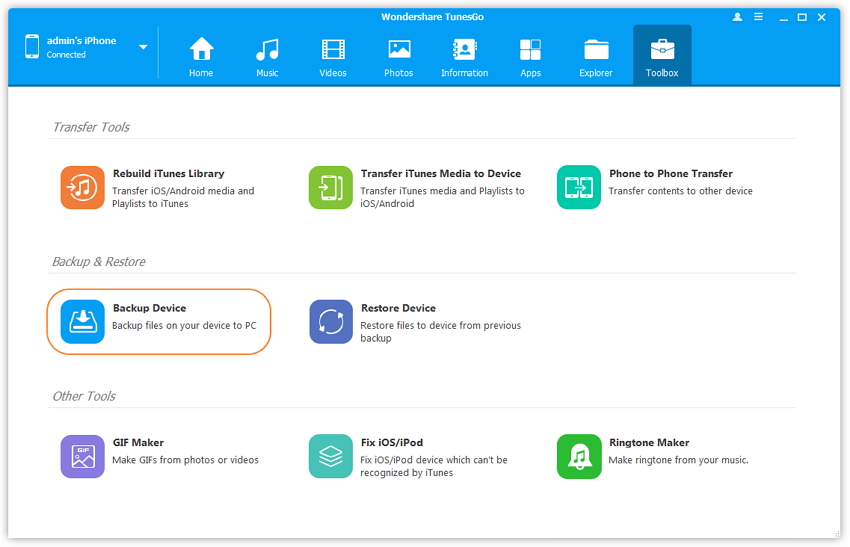
Part 2. How to backup iPhone X and iPhone 8 (Plus) with iTunes
Creating your backup with iTunes is simple procedure. It might take a few more minutes than the above mentioned method, nonetheless, it still works! So, here is how you can backup your iPhone X data with iTunes:
- Connect your iPhone X with your PC and then launch iTunes.
- Now, from the interface of iTunes, click on your device and then select the option of “Summary > Backup”
- Depending on your data, it might take a few minutes for the backup creation, so make sure that you don’t unplug your iPhone during the process.

Part 3. How to backup iPhone X and iPhone 8 (Plus) with iCloud
If you want to create backup of every single file on your iphone X, then using icloud method is probably a good option.
Here’s how to create backup of iPhone X using iCloud:
- Connect your iPhone X to your Wi-Fi connection and then open “settings” on your iPhone X.
- Click on your Name, and then select “iCloud”.
- Now, all you need to do is turn on the “iCloud backup” option, and click "Back Up Now" to create backup of your iPhone X and iPhone 8.
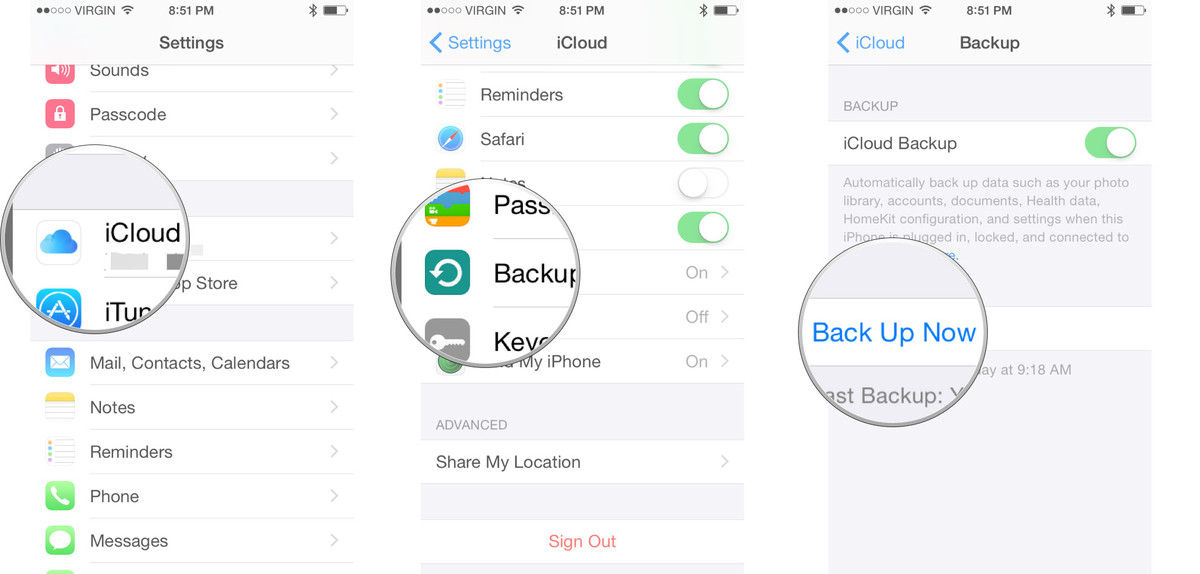
Part 4. How to Restore iPhone X and iPhone 8 (Plus)
Okay, so we have listed the three methods you can use to create backup. Now, let’s talk about how to restore your backup from your previous iPhones.
1- How to restore backup with Wondershare TunesGo
If you created your backup using Wondershare TunesGo, then restoring it would be a very straight forward task. Here’s how you can restore your backup:
- Launch Wondershare TunesGo and connect your iPhone X with your PC.
- Now, click the top right option of your screen “Toolbox”.
- Now, select the option of Restore device and select the file you want to backup and then click NEXT. (This is the file that you saved when you were creating backup.)
- Now, select the data type that you want to restore… Or, if you want to restore all your data you can just click the button “Restore” without unchecking any option.
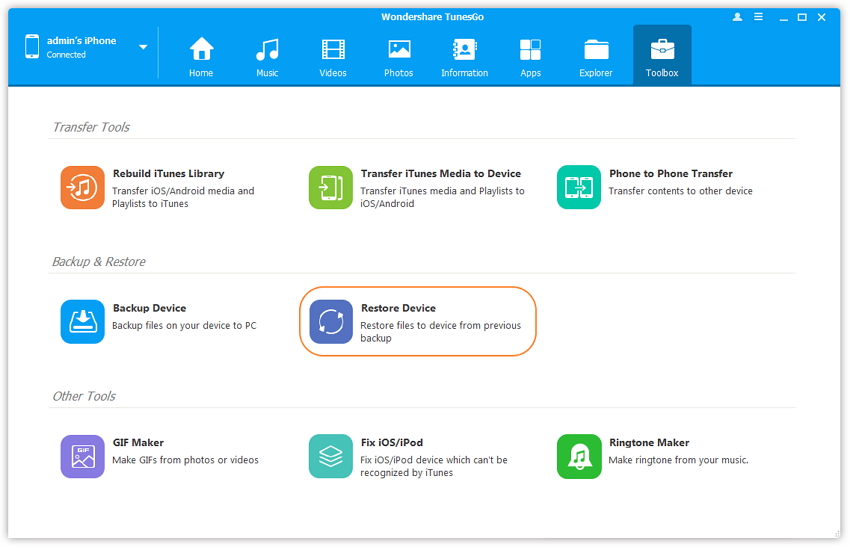
That’s it. Now wait for a while and your data will be restored.
2- How to restore iPhone 8 backup with iTunes:
Follow these simple steps to restore your iPhone backup from iTunes.
- 1- Connect your iPhone X to your PC and then launch iTunes.
- 2- Now, Click on the Device and select the option “restore Backup”
- 3- Select the backup file (According to date and size) that you want to restore and then click “Restore backup”.

That’s it. The data will be restored to iPhone X and iPhone 8 (Plus) after a few minutes.
3- How to restore backup via iCloud:
- Open your new iPhone X and do the initial setup.
- Then choose the option “restore from iCloud backup”
- Sign in to your iCloud with your ID and then choose the file of backup you want to restore.
- Once you have selected the backup file, just click the option restore and then wait for a few minutes.. Just make sure that your phone is connected to the Wi-fi during the whole procedure.
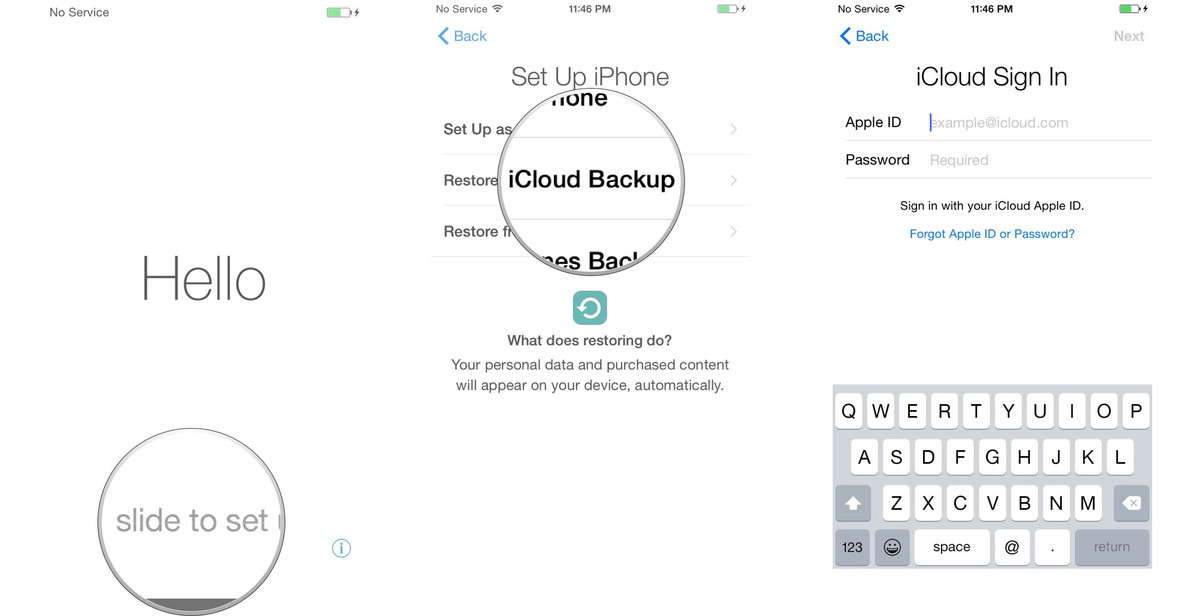
Creating the backup and then restoring it, isn’t really a difficult task if you the right steps and that’s exactly what we wrote above. However, if you ask us about what’s the best for creating backup, we would highly recommend using Wondershare TunesGo.
Using TunesGo means that your important files will not be lost ever and not only you can create backup, TunesGo can also be used for the purpose of transferring photos, videos, messages and other data between different phones.
So, give TunesGo a try and surely you won’t be disappointed!
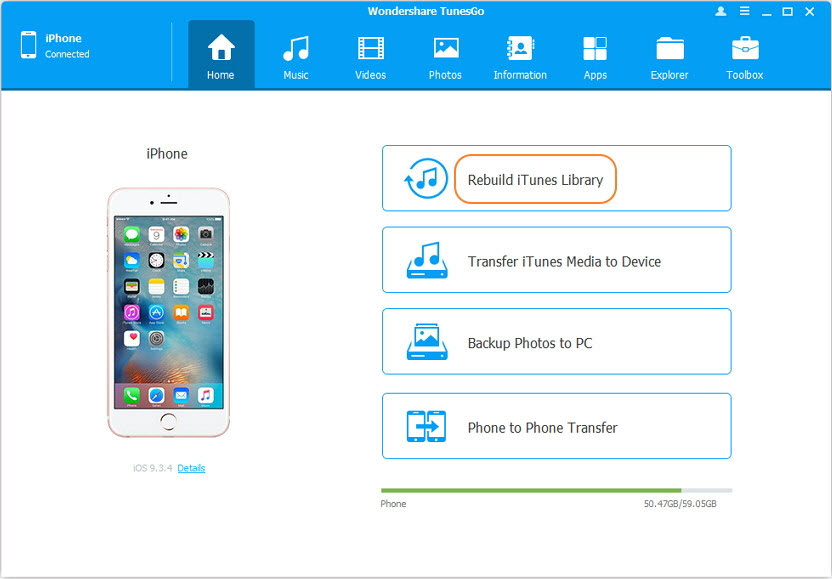
Backup iPhone to PC
Backup Files from iPhone X and iPhone 8 (Plus) without iTunes
- Transfer, manage, export/import your music, photos, videos, contacts, SMS, Apps etc.
- Backup your music, photos, videos, contacts, SMS, Apps etc. to computer and restore them easily.
- Phone to Phone Transfer - Transfer everything between two mobiles.
- Highlighted features such as fix iOS/iPod, rebuild iTunes Library, file explorer, ringtone maker.
- Fully compatible with iOS 7, iOS 8, iOS 9, iOS 10, iOS 11 and iPod.
