How to Transfer Contacts from Old Android to LG
- Switching from an old Android phone to LG
- The importance of phone contacts
- How to transfer contacts from old Android to your brand new LG phone?
- Video Tutorial: How to transfer contacts from old Android to LG
LG's crown jewel, the G-series, was first released in 2012. The LG G2 was a serious contender to Samsung Galaxy S4 and HTC One owing to its excellent performance and specs that would make anyone slobber over the phone. It came with a 13 MP camera, a powerful battery and strategic placement of keys such as the power button and volume control for greater convenience.
The LG G3 replaced G2 and featured a WQHD display, slim bezels, and a much faster performance compared to its predecessor. In an industry where markets are dominated by boring handsets, LG launched the G4 model, which enabled customers to remove the mundane mobile scenario. The most noticeable feature of LG G4 was a leather back, giving off a retro vibe.
Last year, LG introduced G5 which has been severely criticized for its modular design but other than that, it's one beast of a phone! Its successor, the LG G6 is said to be one of the flagship phones in 2017. It offers great specs including a rear dual camera, water resistance, 4GB of RAM and wireless charging.

Switching from an old Android phone to LG
In case you're planning to upgrade your phone, you should definitely check out LG because of two main factors:
- While its competitors boast of great design, features, and build, most of them don't offer users the option of a removable battery and an expandable memory, which LG does. You're probably aware of how much the price of a phone increases just for a larger memory. Switching to LG could save you those extra bucks.
- Another major reason you might want to consider getting an LG phone is its reliability and durability. Most of the other Android phones pack hundreds of features but what's the point if the phone starts lagging within one year of usage?
Plus, most phones run out of juice within a few hours of browsing but LG's claims of an efficient battery are true. You can even swap batteries if required. Need we say more?
If you're facing similar issues, maybe its time to make the switch because LG makes highly robust phones which are both powerful and comfortable to use.
One of the main reasons why we often hesitate to buy a new phone or switch to a new brand is because transferring contacts to your new phone can be an arduous task. So how to transfer contacts from old Android to LG?
The importance of phone contacts
We have given up the habit of memorizing phone numbers or writing them down in a diary. We store important contact details, their numbers, emails-everything in our smartphone. And with the world getting connected, the number of contacts also keeps increasing.
We no longer have few countable numbers of contacts that can be copied manually one by one. Transferring innumerable contacts manually can take up a huge portion of your valuable time. However, it's now possible to transfer contacts from your old Android phone to LG with just one click. Sounds unbelievable?
Professional and User-friendly Android Transfer Tool: Wondershare TunesGo
TunesGo is a Android Transfer software that was made to solve the aforementioned problem of transferring large data as quickly as possible. This program works on all Android phones and iPhones including LG, Samsung, HTC, Huawei, OnePlus, Huawei and more.
With TunesGo LG Mobile Manager, you can perform a bunch of tasks such as transfer media files like songs, photos, videos, contacts, apps, between devices, remove duplicates of these files, organize your media by categorizing them the way you like, take a backup of all your content, transfer contacts from old Android to LG, root your LG device, and even create fun gifs on your LG handheld.
Android Transfer - One Stop Solution to Transfer Contacts from old Android to LG
- Backup your contacts, music, photos, videos, SMS etc. to computer and restore them easily.
- Data transfer between LG and PC & device to device - Transfer music, photos, videos, contacts, SMS(both Android and iPhone are supported).
- Transfer contacts from old Android to LG with computer
- One-click Root - Root your Android phones/tablets to take full control of your device.
- App Manager - Intall, uninstall, import or backup Apps in batch.
- Gif Maker - Create Gif from photos, motion photos, videos.
- iTunes Manager - Sync iTunes Music to Android or transfer music from Android to iTunes
- Fully compatible with 3000+ Android devices (Android 2.2 - Android 8.0) from Samsung, LG, HTC, Huawei, Motorola, Sony etc.
How to transfer contacts from old Android to your brand new LG phone?
Here's a step-by-step guide on how you can use TunesGo to transfer contacts from an old Android phone to your LG device:
Step 1 Before you begin, make sure that both your phones are connected to the PC so that you can transfer contacts from old Android to LG. Launch TunesGo Android Transfer on your computer.
Step 2 To transfer contacts from old Android to LG, choose your source device (old Android phone in this case), from the drop-down list on the top left corner of the main window.
Step 3 You'll find the "Phone to Phone Transfer" button on the main window itself. Click on it.

Step 4 Pick your target device (LG phone in this case) from the list and press "Next".

Step 5 Due to the default setting, all your media would be ticked. Deselect the ones you don't wish to transfer and hit "Transfer".

Don't forget to keep both your devices connected throughout the transfer process. Once it's completed, TunesGo Android Transfer will let you know. Click "OK" and its done!
If you want to transfer selected contacts from Android to LG, follow the steps mentioned below:
Step 1 Open your Wondershare TunesGo app and connect both your phones to the PC. (LG and old Android phone).
Step 2 Choose your source device or in this case, your old Android phone from which you wish to import your contacts.

Step 3 Go to the Information tab.
Step 4 Select the contact group including those on your Sim, phone, and account. Tick the contacts that you want to transfer and select "Export". Now, choose "export to device" and click on your LG device from the list.
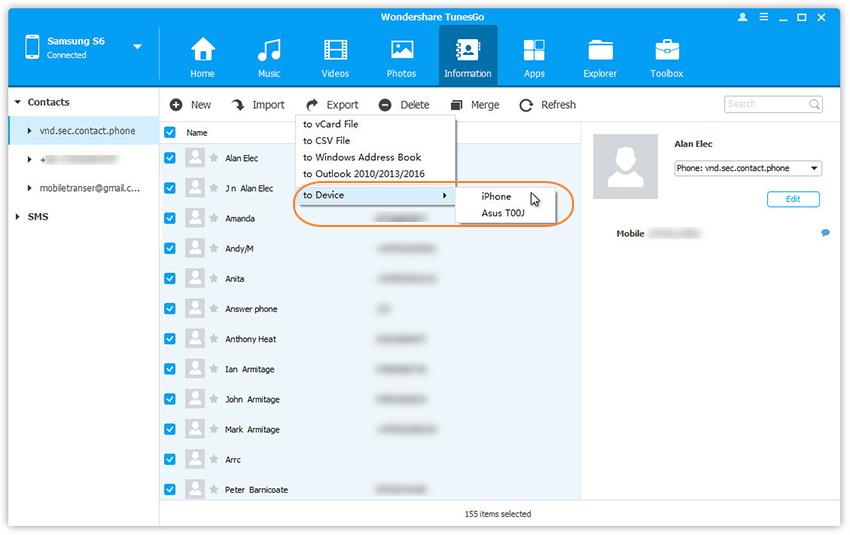
Video Tutorial: How to Transfer Contacts from old Android to LG
TunesGo Android Transfer is a great tool for managing all the content and transfering contacts from old Android to LG at the click of a button. You should go ahead and download it without a second thought. We can guarantee that you will not be disappointed!

