4 Things About Animated GIF Background You Need to Know
Animated GIFs are used more and more often on the Internet nowadays, and you can find them in banners, icons and all kinds of aspects in relation with animation. At times, after making an animated GIF yourself, you'll find out that the GIF background is unclear, or becomes dark. At this moment, you may want to know how to adjust the animated GIF background to make a better animated GIF. This article will introduce the tips about animated GIF background you may want to know. Check it out.
- Part 1. Find Animated GIF Background with Top 5 Sites
- Part 2. Use Animated GIF as Desktop Background
- Part 3. How to Convert Video/Image to Animated GIF
Part 1. Find Animated GIF Background with Top 5 Sites
1. Mr. GIF
URL: http://mr-gif.com/
Mr.GIF is a foundation of animated GIFs. Since April 2011, the duo has been at the forefront of the resurgence of the GIF. Their quirky, topical, and downright beautiful animations can help you to find the animated GIFs you want, and you are able to use the animated GIF background easily.

2. Gifgifgifgifgif
URL: http://www.gifgifgifgifgif.com/
Gifgifgifgif.com is regarded as the biggest GIF collection base on the Internet. With this site, you are able to find all kinds of animated GIFs which can be used as animated GIF background on your mobile devides. This site provides you very many animated GIFs to set up as background.
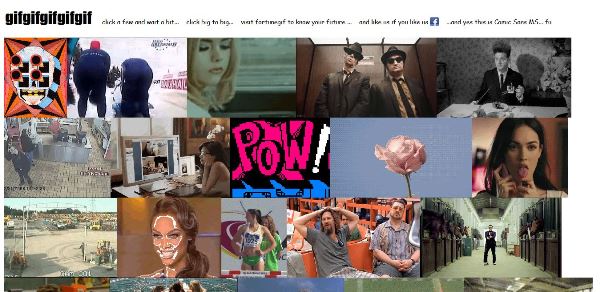
3. Gifbin
This is another awesome site for you to locate the animated GIFs you want. It provides different categories such as Newest, Top Rated, and Most Viewed. The quality of the animated GIFs provided in this site is also very good.
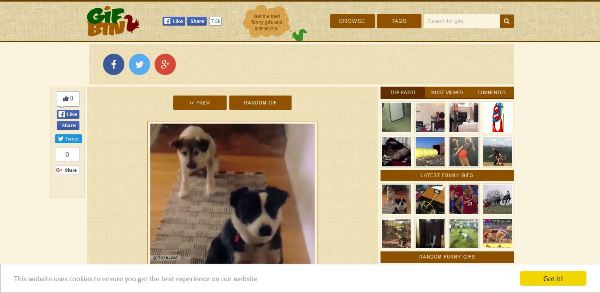
4. WhatShouldWeCallMe
URL: http://whatshouldwecallme.tumblr.com/
This site offers a lot of animated GIFs you may want to own. These GIFs are organized in good order, and provide very high quality.
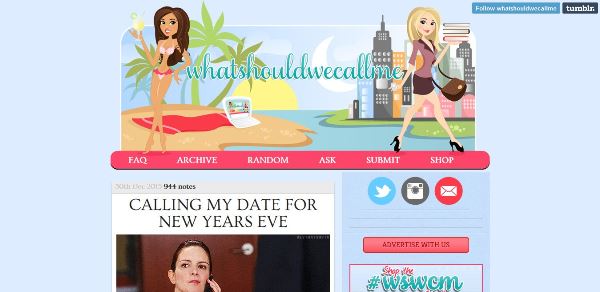
5. Reddit
Reddit is an social networking, news and entertainment website where registered community members can submit animated GIF. You are able to view and download the animated GIFs easily in this site.
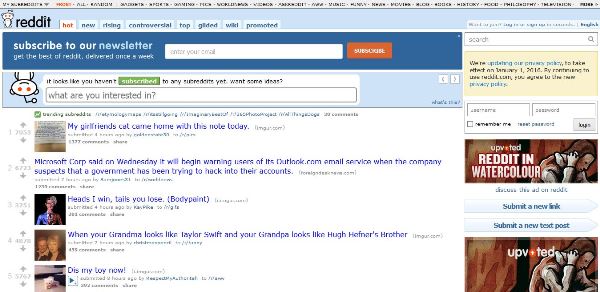
Part 2. How to Use Animated GIF as Desktop Background
1. BioniX
URL: http://www.bionixwallpaper.com/downloads/Bionix%20Desktop%20Wallpaper%20Changer/
This part will introduce how to use animated GIF as desktop background with BioniX, a wallpaper editing program. The program can help you to set animated GIF as animated wallpaper on your desktop. Follow the guide below to learn how to use animated GIF Background.
Step 1 Once you have downloaded it, double-click on the file to install it. The animated tool is separate from the main wallpaper utility, but you need to launch it and then you need to go to the Tools menu and click on Wallpaper animator.
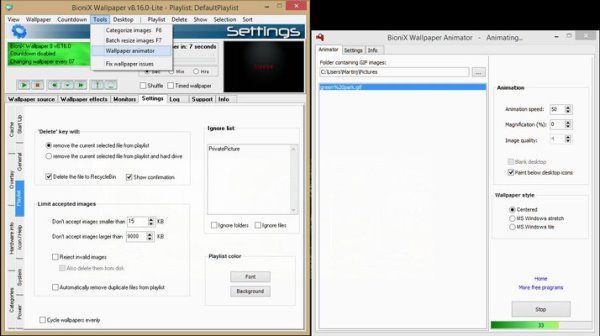
Step 2 Now click on the folder in which your animated GIFs reside and click on one in the list which appears on the left hand side. The animation will instantaneously be set as your wallpaper and initiate playing.
Step 3 You will get options to set the playback speed, quality and zoom. Counterintuitively, a greater speed number yields leisurelier playback, but you'll have to try different numbers to get the ideal speed for your GIF.
Step 4 When you're happy, just minimize the Wallpaper animator
Step 5 To discontinue an animation or select a different one, click on the red dragon icon. The main app has a computer screen icon.
2. Deskscapes
URL: http://www.stardock.com/products/deskscapes/
Supported system: Windows and Mac
You can use DeskScapes to set animated GIF background on your computer. It works with Windows 7 or later with minimal system requirements. The user interface is intuitive and very handy to use that you can create great animated GIF background wallpaper within short time. Moreover, DeskScapes also enables you to make wallpaper with static images or photos. You only need to start the program after download and installation, then you'll be able to make your own animated GIF wallpaper.
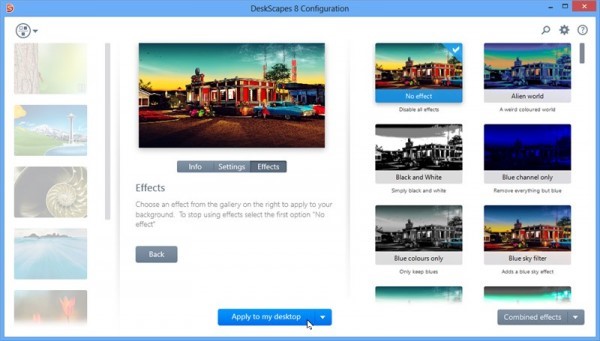
Part 3. How to Convert Video/Image to GIF
Wondershare TunesGo is regarded as the best animated GIF maker among all this kind of programs. This program is used for making GIF from photos and videos, and it will save the converted GIF on your computer with high quality. What's more, Wondershare TunesGo is also a great phonee manager program which can help you to manage the files on your iPhone, iPad or iPod. This part will introduce the key features of Wondershare TunesGo and how to use it to convert video or images to GIF.
Powerful Phone Manager and Transfer Program - Wondershare TunesGo

- Directly transfer media files to iOS devices with a click.
- Transfer audio and video from iDevice to iTunes and PC.
- Import and convert music and video to iDevice friendly formats.
- Delete photos/videos in batch with a single click.
- De-duplicate the repeated contacts
- Fix & optimize ID3 tags,covers,song information
- Transfer music, photos without iTunes restrictions
- Perfectly backup/restore iTunes library.
Key Features of TunesGo
- This GIF maker enables you to convert videos to animated GIFs with ease
- This program helps you to set up the time duration of the video for GIF conversion
- TunesGo allows you to convert multiple images to one animated GIF
- TunesGo can help you to set up the frame rate of the images for GIF conversion
- This GIF maker allows you to convert Live Photo to animated GIF if you are using iPhone or iPad
How to Convert Video to GIF with Wondershare TunesGo
Step 1 Start Wondershare TunesGo
Download and install Wondershare TunesGo on your computer, then start it. You'll see several file categories at the top of the main interface, and you can choose Toolbox category to get started.
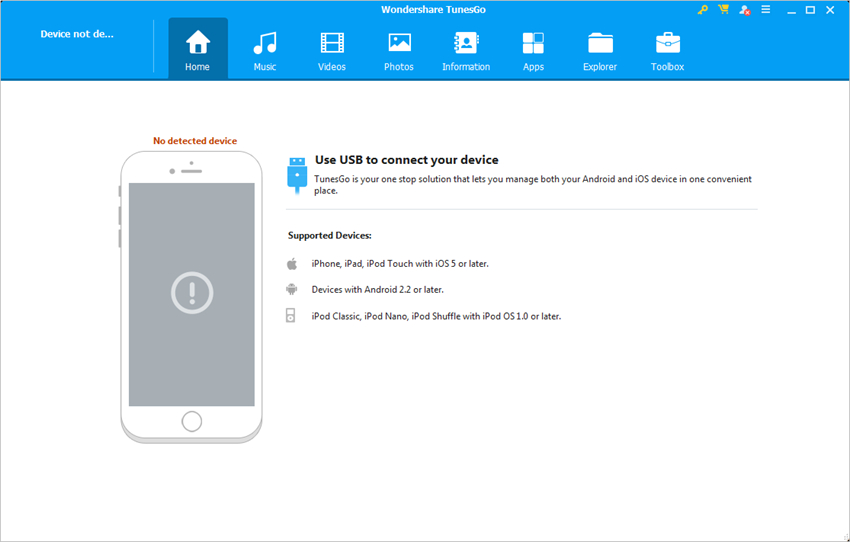
Step 2 Add Video to TunesGo
Select the GIF Maker option in the main interface, and click the Add button in the pop-up window to add the source video from your computer to TunesGo.
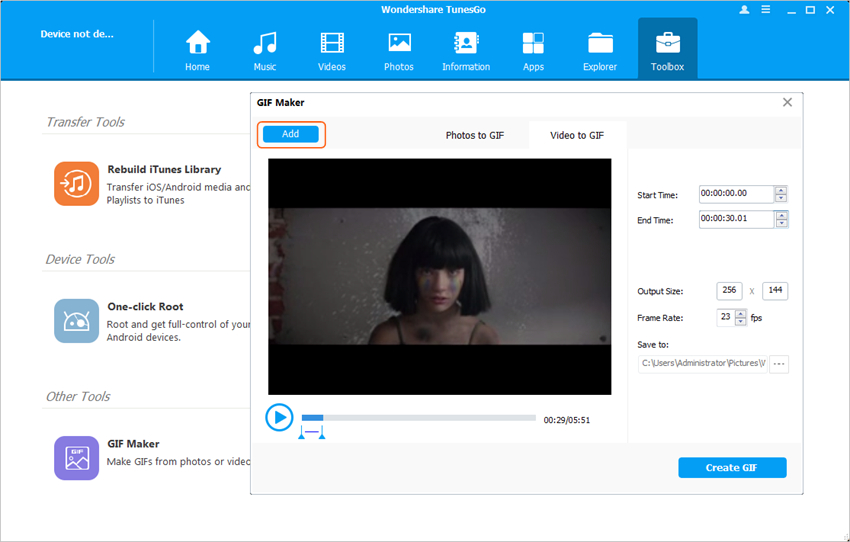
Step 3 Convert Video to GIF
Set up the starting and ending time of the video file for GIF conversion, and then click the Create GIF button to start converting video to GIF.
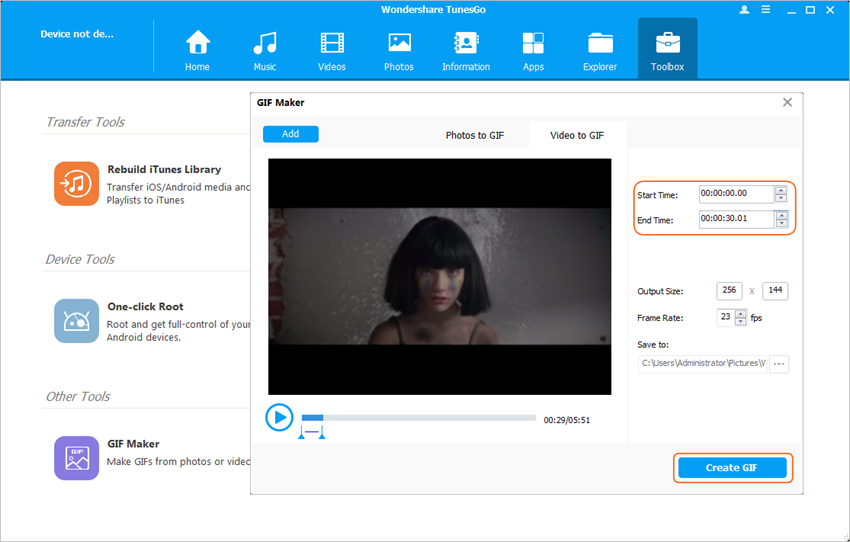
When the conversion finishes, TunesGo will save the converted GIF in your local folder. Then you are able to use the converted GIF as the animated GIF background on your computer with the solutions mentioned above.
Conclusion: With the help of the mentioned methods, you can set up animated GIF background easily. If you want to use your own pictures or videos as the desktop background, you can give WOndershare TunesGo a try, as this program can convert videos or images to animated GIFs with no efforts.
