Create GIF from Video with Ease and Satisfaction
Nowadays, more and more people are seeking for ways to make GIF from video, and share the created GIFs with their friends and families. You are able to find various kinds of GIF maker programs available on the Internet for you to get the work done, but you may not be able to select the best. Fortunately, this article will introduce the most helpful solutions for you to create GIF from videos, and they'll provide you much help when you are going to make animated GIFs. Check it out if you are interested.
- Part 1. Make GIF from Video with Beneton Movie GIF
- Part 2. Use Wondershare TunesGo to Make GIF from Video
Part 1. Make GIF from Video with Beneton Movie GIF
Beneton Movie GIF is a video GIF creator which can be helpful for you to get the work done without spending a penny. This GIF creator can help you to make animated GIFs from video files with powerful features. This part will introduce the key features of Beneton Movie GIF and how to use it to create animated GIF from video files.
Key Features of Beneton Movie GIF
- This GIF maker has a very easy-to-use interface so you can handle it within seconds
- This program can create high-quality animated GIFs from videos
- This program has fixed update to optimize the using experience
- This GIF maker has few bugs and works smoothly
How to Use Beneton Movie GIF to Make GIF from Video
Step 1 Pay a visit to the official webpage of Beneton Movie GIF, and download the program to your computer. Then start it.

Step 2 The user then needs click the Add File button at the top of the main interface to add the source video from your computer.

Step 3 The users can select the frames of the video file to make a GIF.

Step 4 The users can also add another video from your computer to mix the two videos into one GIF.

Part 2. Use Wondershare TunesGo to Make GIF from Video
Wondershare TunesGo is an easy-to-use GIF maker, and it also works as a powerful phone manager. The program enables you to create GIF from video files and photos, and it also helps you to set up the frame rate to keep the quality of the animated GIF after conversion. Wondershare TunesGo also helps you to manage your iPhone, iPad and iPod files easily. This part will introduce the key features of Wondershare TunesGo and how to use it to make GIF from video files.
Powerful Phone Manager and Transfer Program - Wondershare TunesGo

- Directly transfer media files to iOS devices with a click.
- Transfer audio and video from iDevice to iTunes and PC.
- Import and convert music and video to iDevice friendly formats.
- Delete photos/videos in batch with a single click.
- De-duplicate the repeated contacts
- Fix & optimize ID3 tags,covers,song information
- Transfer music, photos without iTunes restrictions
- Perfectly backup/restore iTunes library.
Features of the program
- Convert video file to animated GIF with several simple clicks
- This program allows you to set up the time duration of the video for GIF conversion
- This GIF maker also enables you to make animated GIFs from pictures.
- This GIf maker helps you to set up the frame rate of the pictures for the conversion
- This program enables you to convert Live Photo to animated GIF if you are using iPhone or iPad
How to Use TunesGo to Make GIF from Video
Step 1 Start Wondershare TunesGo
Start Wondershare TunesGo after the installation, and the program will display several file categories at the top of the main interface. Choose Toolbox category to get started.
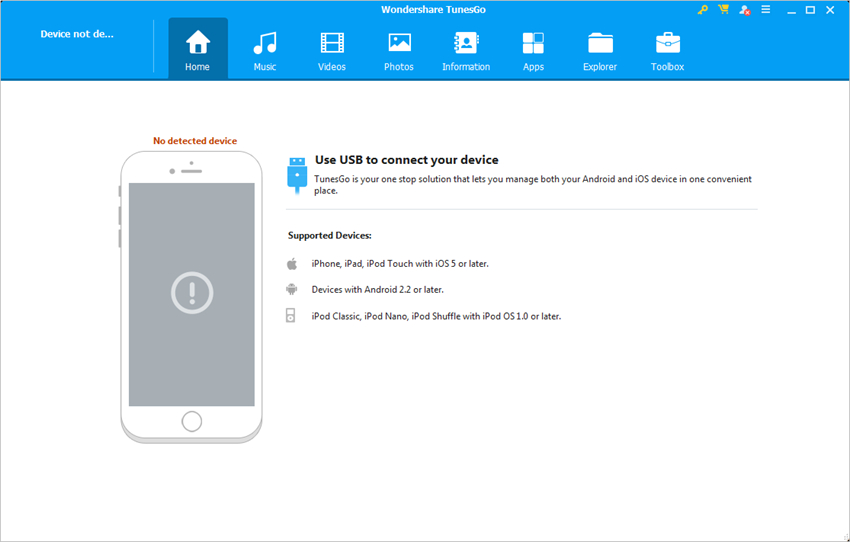
Step 2 Add Video to TunesGo
Select the GIF Maker option in the main interface, and click the Add button in the pop-up window to add the source video from your computer to TunesGo.
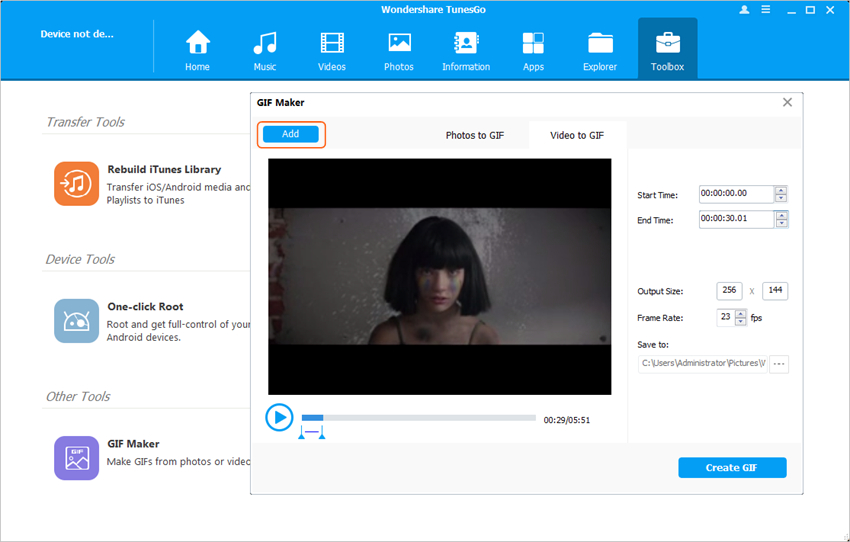
Step 3 Convert Video to GIF
Now you can set up the starting and ending time of the video for GIF conversion, and then click the Create GIF button to start converting video to animated GIF.
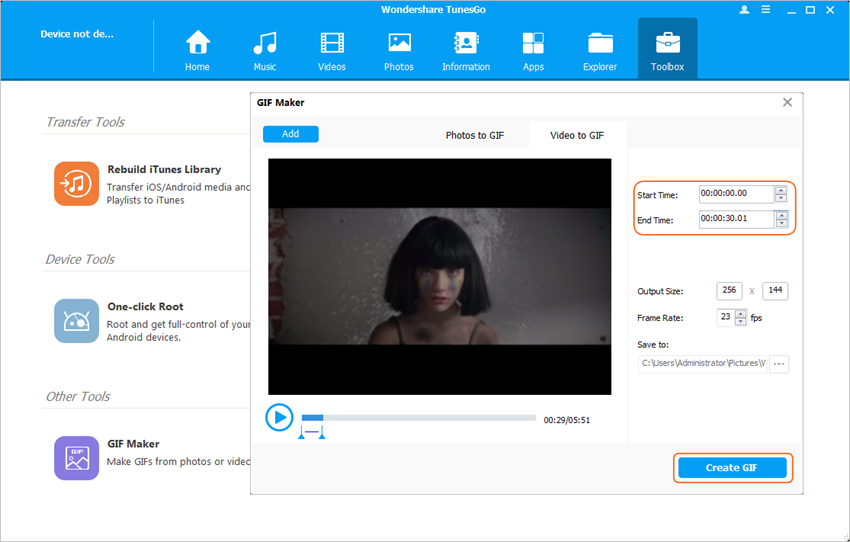
Conclusion: With the help of the mentioned methods, you are able to create GIF from video files with ease. When you make a comparison between the two methods, you can easily find out that Wondershare TunesGo is better than the other one, thanks to the helpful features TunesGo provides. If you are interested in this program, you can free download the software to have a try.
Powerful Phone Manager and Transfer Program - Wondershare TunesGo

- Directly transfer media files to iOS devices with a click.
- Transfer audio and video from iDevice to iTunes and PC.
- Import and convert music and video to iDevice friendly formats.
- Delete photos/videos in batch with a single click.
- De-duplicate the repeated contacts
- Fix & optimize ID3 tags,covers,song information
- Transfer music, photos without iTunes restrictions
- Perfectly backup/restore iTunes library.
