The Best Apps for GIF Conversion on iPhone
There are tons of GIF apps for iPhone that you can take advantage of to make animated GIF from your iPhone photos. When you search for the apps you want to use in the App Store, you can take a look at the descriptions of the apps at first, and you'll see that all of these apps have easy-to-use interface. So this article will introduce the best GIF apps for iPhone and iPad, and it also introduces the top offline GIF conversion programs for iOS devices.
Part 1. Best GIF Creation Apps for iPhone
1. GIF Toaster
URL: https://itunes.apple.com/us/app/gif-toaster-convert-photo/id948064297?mt=8
GIF Toaster is a great option for you to create animated GIFs from photos. This is a very easy-to-use animated GIF converter, and it offers simple process for you to get the work done within short time. This app is developed for both iPhone and iPad users so you don't have to worry about the device you use.
Pros
- The app can be used to convert multiple files at the same time
- The speed of the app is fast and reliable in terms of conversion
Cons
- The app uses mobile resources and hence drains the battery fast when used
- The overall interface is not in line with the requirements of the modern day tech usage
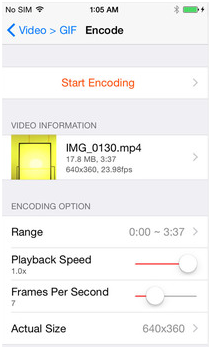
2. AnimeGIF
URL: https://itunes.apple.com/us/app/animegif/id543928939?mt=8
AnimeGIF is a another good choice for GIF conversion. This GIF app for iPhone and iPad will help you to view the animted GIFs on your phone, and create animated GIF from videos. With the help of this GIF app for iPhone, you can create the animated GIF you like with ease.
Pros
- The app is easy to understand and used for the conversions which is awesome
- The overall look of the app is something which leads the users and lures them in
Cons
- The app needs to be monitored to ensure that the process is finished smoothly
- The user can experience app crashes and other issues as it has been reported several times

3. Live GIF
URL: https://itunes.apple.com/us/app/live-gif/id1044506498?mt=8
Live GIF is used for saving and sharing your Live Photos as GIFs and videos, and it enables you to save the Live Photos on your iPhone 6s or later as the animated GIFs or videos, then share them on Facebook, or share them via email. This app is very easy to use, and it allows you to directly open and share the Live Photos.
Pros
- The app completes the work of GIF creation in a fast manner to lure the users
- The app interface is easy to use and aids the process of the GIF conversion
Cons
- This GIF iphone app is slow and therefore cannot be used professionally
- The overall app requires an uplift and there are several issues and bugs

4. 5SecondsApp
URL: https://itunes.apple.com/us/app/5secondsapp-animated-gif-create/id555789561?mt=8
This GIF app for iPhone and iPad enables you to create GIF from photos and videos, and it also allows you to search for animated GIFs in its library. This app also provides multiple features for you to edit the GIF you want to save. Both iPhone and iPad versions of the app are avaialable.
Pros
- The app can convert more than one files at the same time ensuring speed
- The quality of the GIF is HD and therefore it is a highly recommended app
Cons
- The app crashes at times which is the biggest con as the process starts all from the beginning
- The overall use of the app is hard as the interface is too complex for a novice user to follow
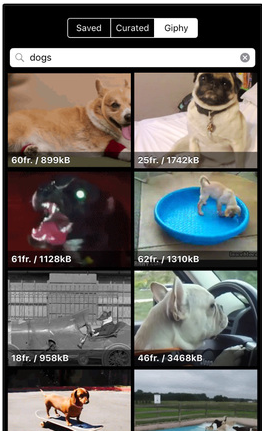
5. Stop Motion GIF
URL: https://itunes.apple.com/us/app/stop-motion-gif-animated-gif/id960463469?mt=8
This animated GIF iPhone app allows you to create animated GIF with your iPhone camera, and it makes the whole process directly. The app also enables you to save animated GIFs as MP4 videos. If you want to share the created animated GIFs, you can use your Mails and Messages apps to get the work done.
Pros
- The user needs no other app as this one has all the functionalities embedded
- The overall usage of the app is simple for any level of user to follow
Cons
- The user can find the quality difference as the app is not up to the mark
- The final output is not in line with the requirements as the users have reported
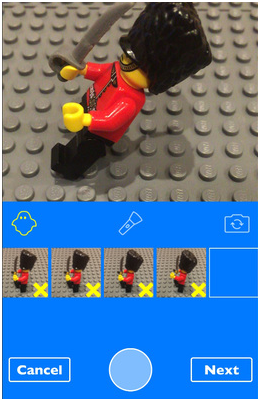
6. GIF It
URL: https://itunes.apple.com/us/app/gifit-super-simple-gif-maker/id918857059?mt=8
You can use this app to create beautiful animated GIFs, and you are allowed to select the videos in Camera Roll to convert them into GIFs. This iPhone GIF app is very easy to use, and you only need a few taps to get the work done.
Pros
- The user can alter and view the output with this app that has been subjected
- The overall usage of the app is easy to understand and implement for new users
Cons
- The app is known to deteriorate the quality of the output that it has generated
- The app is also known for the bugs due to which a process restart may require

7. ImgPlay
URL: https://itunes.apple.com/us/app/imgplay-live-photo-burst-video/id989843523?mt=8This iPhone animated GIF app enables you to create animated GIFs from videos, photos, Live Photo and more. The app also allows you to save the animted GIFs you get as videos.
Pros
- The user can convert not only GIF files but also a wide range of other formats
- The overall usage of the app is in line with the requirements of most of the users
Cons
- The users cannot download the files till they don’t watch the ads embedded within the app
- The app has some known issues and bugs that require proper fixture and correction
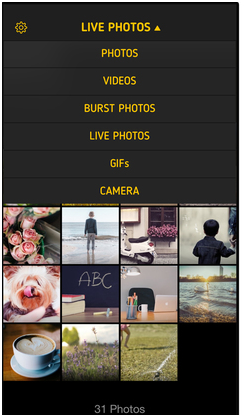
Part 2. The Best Program to Convert GIF for iPhone
This part introduces the best offline GIF conversion program for the users to convert images or videos to GIF for iOS devices. If you want to get the animated GIFs with high quality, you can take advantage of a desktop program to make animated GIF from your videos or photos.
Wondershare TunesGo is regarded as the best GIF maker for the GIF conversion, and it enables you to make GIF from video or photos with high quality. Wondershare TunesGo is also a powerful phone manager which helps you to manage the mobile data on your iPhone, iPad or iPod. This part will introduce how to use Wondershare TunesGo to convert photos or videos to animated GIFs in detail.
Powerful Phone Manager and Transfer Program - Wondershare TunesGo

- Directly transfer media files to iOS devices with a click.
- Transfer audio and video from iDevice to iTunes and PC.
- Import and convert music and video to iDevice friendly formats.
- Delete photos/videos in batch with a single click.
- De-duplicate the repeated contacts
- Fix & optimize ID3 tags,covers,song information
- Transfer music, photos without iTunes restrictions
- Perfectly backup/restore iTunes library.
Key Features
- TunesGo allows you to convert videos and photos to animated GIFs with ease
- This GIF maker enables you to convert any part of the video to animated GIF
- You can set up the starting and stopping time of the video for GIF conversion
- You are allowed to convert Live Photo to animated GIF
- TunesGo helps you to convert animted GIF with high quality
How to Convert Video to GIF with TunesGo
Step 1 Start Wondershare TunesGo
Download and install Wondershare TunesGo on your computer, then start it. The program will ask you to connect device for management, but you don't have to do that if you only want to make an animated GIF.
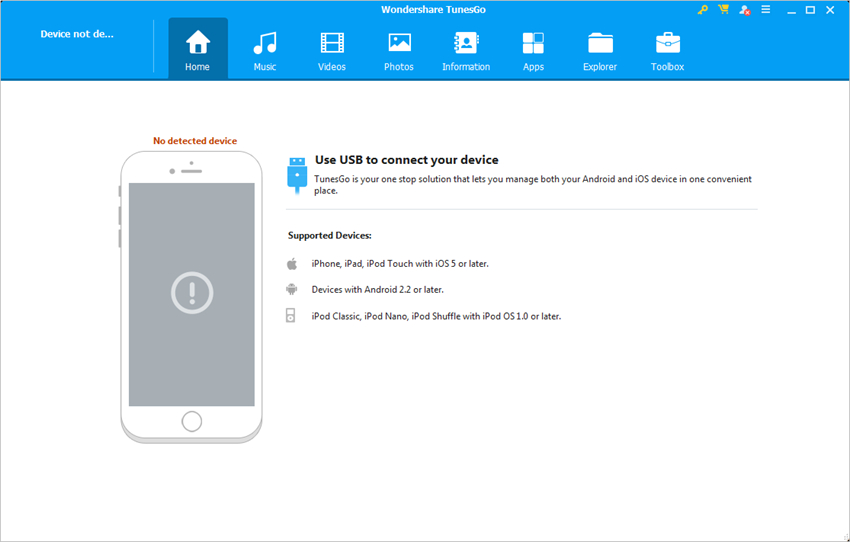
Step 2 Add Source Video to TunesGo
Choose Toolbox category at the upper right corner, and select GIF Maker in the main interface. Then click the Add button in the pop-up window to add the source video from computer to TunesGo.
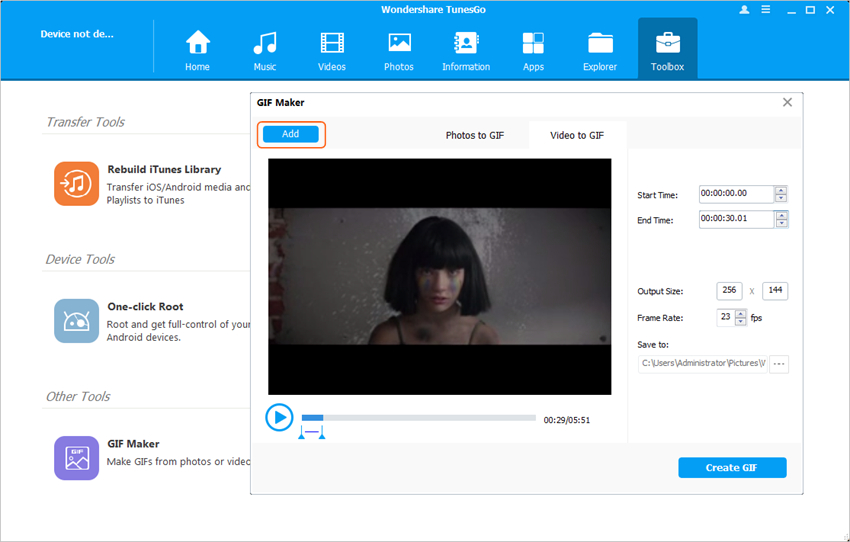
Step 3 Convert Video to GIF
Now you can set up the starting and stopping time of the video for the GIF conversion. Then click the Create GIF button at the right bottom of the window to start converting video to animated GIF.
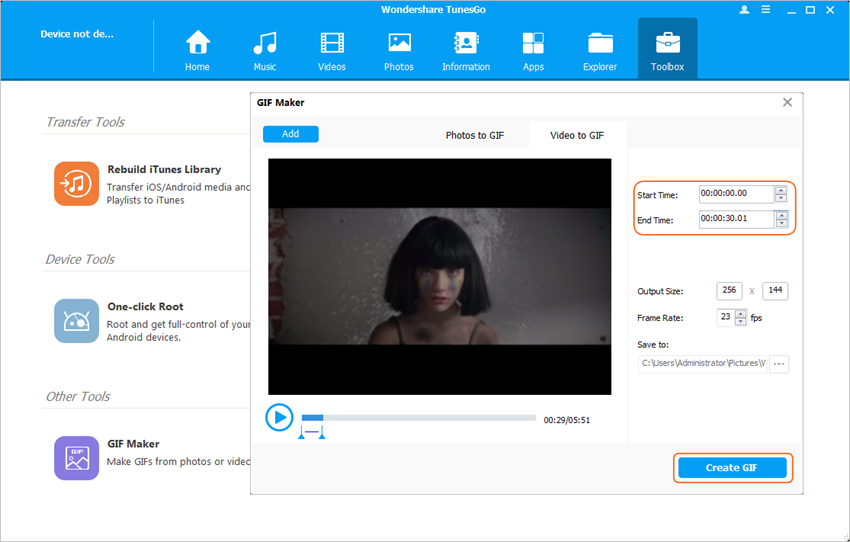
Conclusion: With the help of the mentioned iPhone GIF apps and programs, you can create animated GIFs for iPhone with ease. When compared with the iPhone apps, Wondershare TunesGo provides more stable process for the users to create animated GIFs, and it provides more powerful features than the mobile apps. So if you want to make animated GIFs for iPhone and iPad, TunesGo will be your best choice.
