GIF Animators that Work as Required
There are hundreds of free GIF animator programs that are available to pacify the users when it comes to GIF conversion. These GIF animators are free for download and use, and provide simple but helpful features for the uses to convert videos or photos to animated GIFs. When the users want to find a best GIF converter to make animated GIFs, they may find it difficult to get the answer. Fortunately, this article will introduce the best GIF maker for you to convert videos and photos to animated GIFs.
- Part 1. A GIF Animator Freeware that is Worth Giving a Shot
- Part 2. The Best Tool to Convert Videos & Images to GIF
Part 1. A GIF Animator Freeware that is Worth Giving a Shot
An easy GIF animator free called Instagiffer ensures you to make animated GIF from videos or photos without any extra installation. For using this easy GIF animator free download you just needs to visit their website http://instagiffer.com/ to create animated GIFs. To learn more about this GIF animation website, you can take a look at the key features of this site.
Key Features
- The site can create GIF from anything it catches on the screen
- Create GIF in small size without quality loss, which is friendly to social media sites
- The user can add text captions with multiple fonts, durations and colors to make GIFs look more enchanting and full of fun
- The frame importer that has been embedded ensure that the user combine one or morethan one GIFs at the same time
- The user can also create GIFs from static images by combining them in one frame
- The user can regard this site as an overall solution for editing GIF animation
Pros
- With this free download GIF animator program the user can more than one part of the video to create GIF
- It is the best free GIF animator that can create bouncing loops
Cons
- This free GIF animator software cannot create GIFs from dynamic images and therefore it is one of the features that need addition
- This free GIF animator download program is also known to compromise the quality to some extent though the developers claim that there is no such issue
How to Use Instagiffer to Make Animated GIF
Step 1 Download and install Instagiffer on your computer. Then start the program.

Step 2 The users can upload the video or capture the screen for GIF creatation.
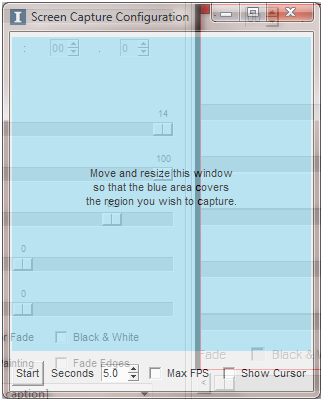
Step 3 If users have caught the screen, they can see it in the preview panel.
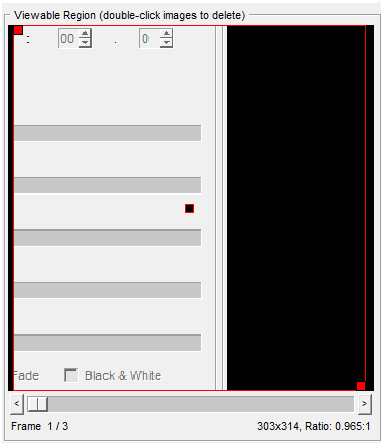
Step 4 The user then needs to click the Create GIF button.
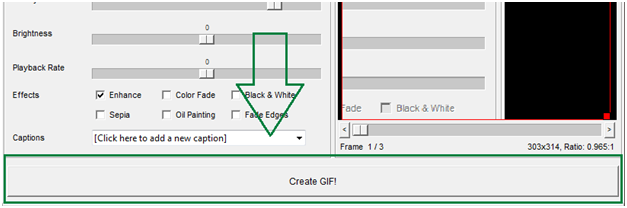
Step 5 The users can view the created GIF in the preview panel when the process is done.
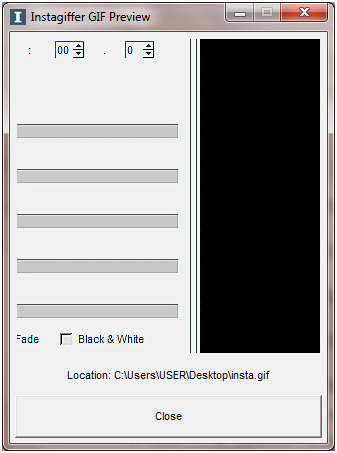
Part 2. The Best Tool to Convert Videos & Images to GIF
Wondershare TunesGo is regarded as the best GIF maker to you to get the best result when it comes to creating GIF. Moreover, Wondershare TunesGo is also a great phone manager program which can help you to manage your iPhone, iPad and iPod files with helpful features. This part will introduce the key features of TunesGo to help you make a better understanding of this program, and it will also introduce the guide about how to make GIF with this GIF maker.
Powerful Phone Manager and Transfer Program - Wondershare TunesGo

- Directly transfer media files to iOS devices with a click.
- Transfer audio and video from iDevice to iTunes and PC.
- Import and convert music and video to iDevice friendly formats.
- Delete photos/videos in batch with a single click.
- De-duplicate the repeated contacts
- Fix & optimize ID3 tags,covers,song information
- Transfer music, photos without iTunes restrictions
- Perfectly backup/restore iTunes library.
Key Features of Wondershare TunesGo
- This GIF maker will help you to convert video to animated GIF
- This program enables you to trim any part of the video to convert it to GIF
- This GIF maker allows you to set up the frame rate for the GIF conversion
- TunesGo allows you to convert Live Photo to GIF if you are using iPhone or iPad
How to Make GIF with Wondershare TunesGo
Step 1 Start wondershare TunesGo
Download and install Wondershare TunesGo on your computer, then start it. You'll find several categories at the top of the main interface.
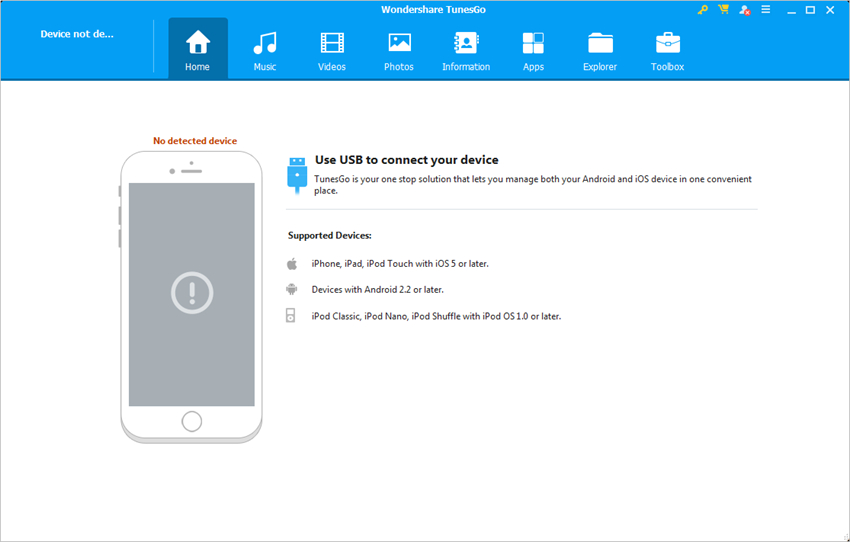
Step 2 Add Videos to TunesGo
Choose Toolbox category at the upper right corner, and select GIF Maker in the main interface. Then click the Add button in the pop-up window, and add the source video from your computer to TunesGo.
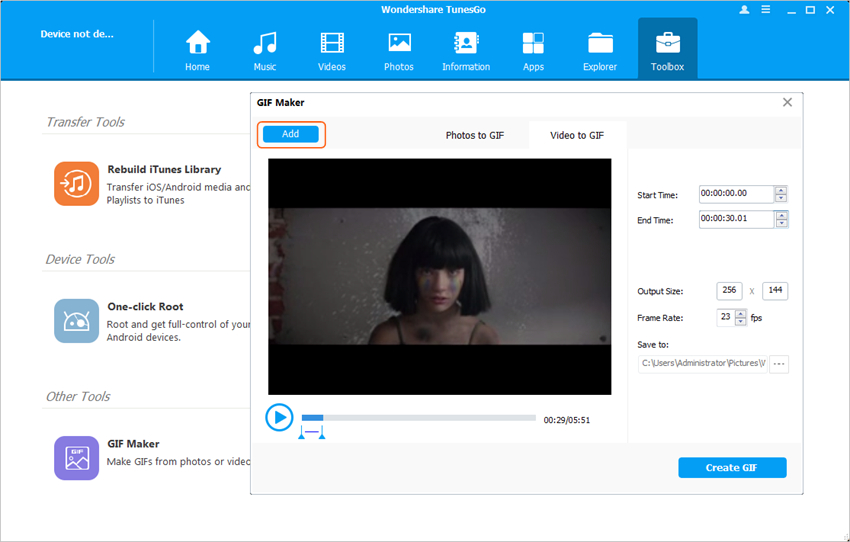
Step 3 Convert Video to GIF
Set up the starting time and ending time of the video, and you can convert this part of video to animated GIF by clicking the Create GIF button at the right bottom of the pop-up window to start the GIF conversion.
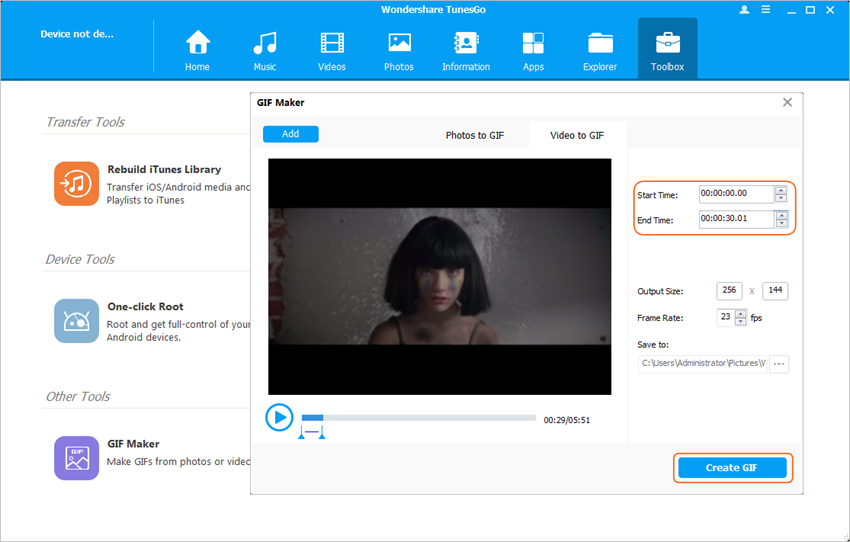
Conclusion: Both Instagiffer and Wondershare TunesGo can help you to make animated GIF with ease. When you make a comparison between the two programs, you can easily find out that Wondershare TunesGo is a better choice when you want to make GIF from videos or photos. The program provides more helpful features for the users to get work done.
Powerful Phone Manager and Transfer Program - Wondershare TunesGo

- Directly transfer media files to iOS devices with a click.
- Transfer audio and video from iDevice to iTunes and PC.
- Import and convert music and video to iDevice friendly formats.
- Delete photos/videos in batch with a single click.
- De-duplicate the repeated contacts
- Fix & optimize ID3 tags,covers,song information
- Transfer music, photos without iTunes restrictions
- Perfectly backup/restore iTunes library.
