Easy to Use Online GIF Animator
There are two main reasons to use GIF animator online. The first one is that most of the online GIF animator are free for use, and the second reason is that the user doesn't need to install anything on their computer to occupy their storage space. You are able to find free GIF animator online easily, but you may get confused when you want to pick up the best one. This post will introduce the best free online GIF animator, and it also introduces the offline solution for GIF animation.
Part 1. Best Online GIF Animator that Actually Works
Picasion.com/ can be regarded as the best online GIF animator for you to convert images to animated GIFs. The interface of this website is easy to understand, so you can handle it with ease. Also, this online GIF animator has a very good speed of response, so there are a number of people choose to use it. This part will introduce the key features of this online GIF animator and how to use it to create animated GIF.
Features of online GIF animator
- The site provides an easy-to-use interface
- The online GIF maker allows you to edit the images you upload for GIF conversion
- This website has a very good speed of response
- This online GIF maker enables you to make animated GIFs in batch
Pros
- The speed of the website is awesome and it's totally free
- The helpful interface of this site enables users to save time
Cons
- The speed of conversion is slow due to the large traffic of this site
- The user cannot convert videos to GIF
How to Make Animated GIF with Picasion.com
Step 1 Visit Picasion.com with the URL http://picasion.com/.
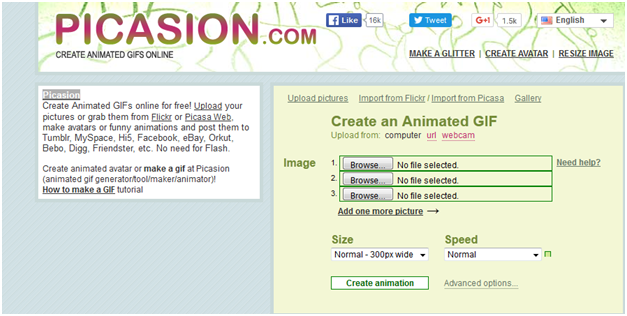
Step 2 The users should click Browse button to upload files from computer. They can also upload files from URL.
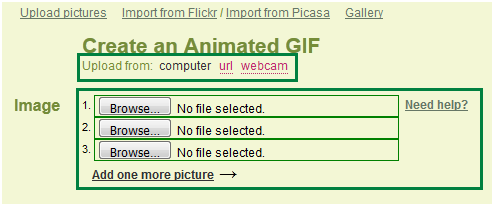
Step 3 make up the settings for the uploaded images before the GIF conversion.
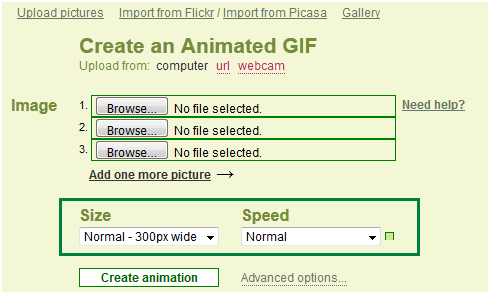
Step 4 Click Create Animation button to start converting images to GIF.
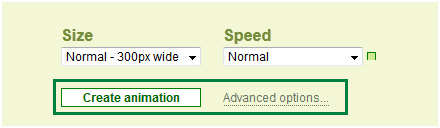
Part 2. Best GIF animator for GIF Conversion
An online GIF animator can help you to convert images or videos to animated GIFs, but they'll ask you to have stable Internet connection to convert the animated GIFs. So at times, you'll want to use an offline GIF maker to convert videos or photos to animated GIFs. Wondershare TunesGo can be regarded as the best GIF maker program among all the GIF maker programs. The program is a powerful phone manager and an easy-to-use GIF maker, so it can be very helpful for the task. This part will introduce the key features of the program, and how to use it to convert videos to animated GIF.
Powerful Phone Manager and Transfer Program - Wondershare TunesGo

- Directly transfer media files to iOS devices with a click.
- Transfer audio and video from iDevice to iTunes and PC.
- Import and convert music and video to iDevice friendly formats.
- Delete photos/videos in batch with a single click.
- De-duplicate the repeated contacts
- Fix & optimize ID3 tags,covers,song information
- Transfer music, photos without iTunes restrictions
- Perfectly backup/restore iTunes library.
Key Features of TunesGo
- The program allows you to convert video to animated GIF
- The GIF maker helps you to convert photos to animated GIF
- You are allowed to set up the starting and stopping time of the video for GIF conversion
- You can convert Live Photo to animated GIF if you are using iPhone, iPad or iPod
How to Convert Video to Animated GIF with TunesGo
Step 1 Start Wondershare TunesGo
Download and install Wondershare TunesGo on your computer, then start it. The program will display the main interface asking you to connect your device. If you only want to make a GIF, you don't have to connect your device.
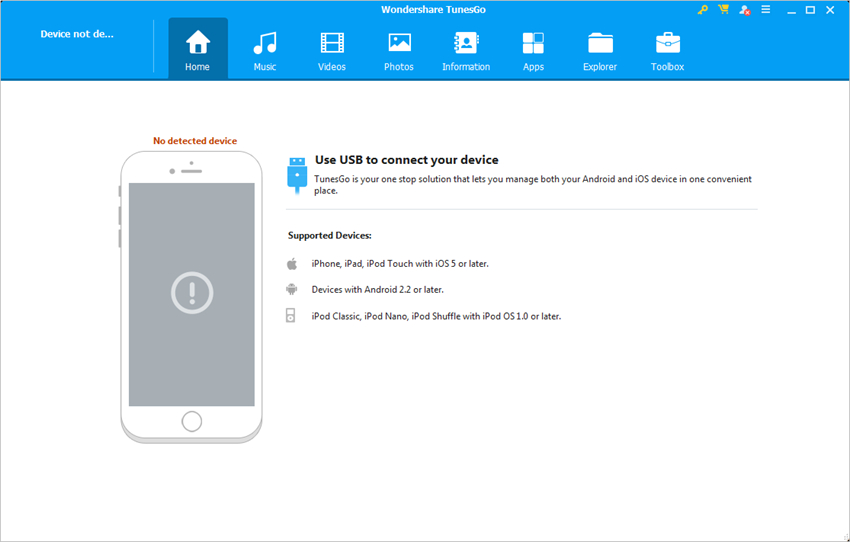
Step 2 Add Source Video to TunesGo
Choose Toolbox category at the upper right corner, and select GIF Maker in the main interface. Then hit the Add button to add the source video from your computer to TunesGo.
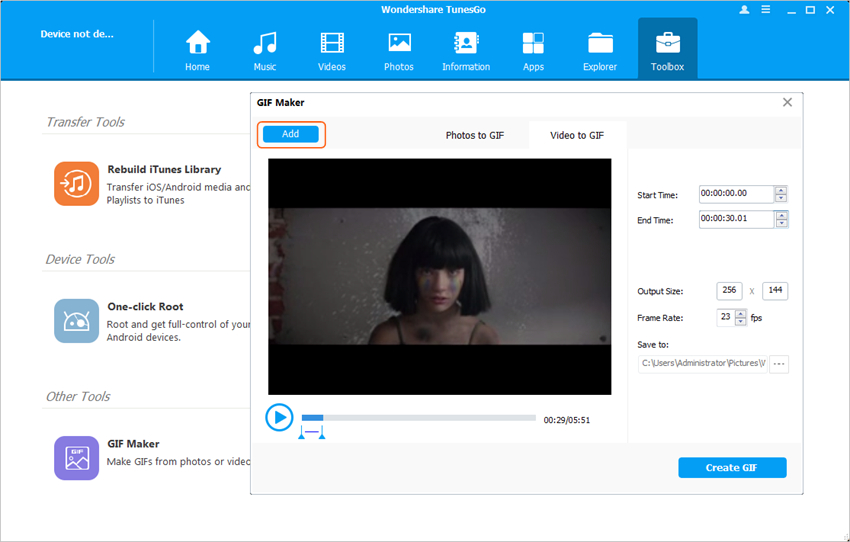
Step 3 Convert Video to GIF
Now you can set up the starting and stopping time of the video for the GIF conversion, and then click the Create GIF button at the right bottom to start converting video to animated GIF.
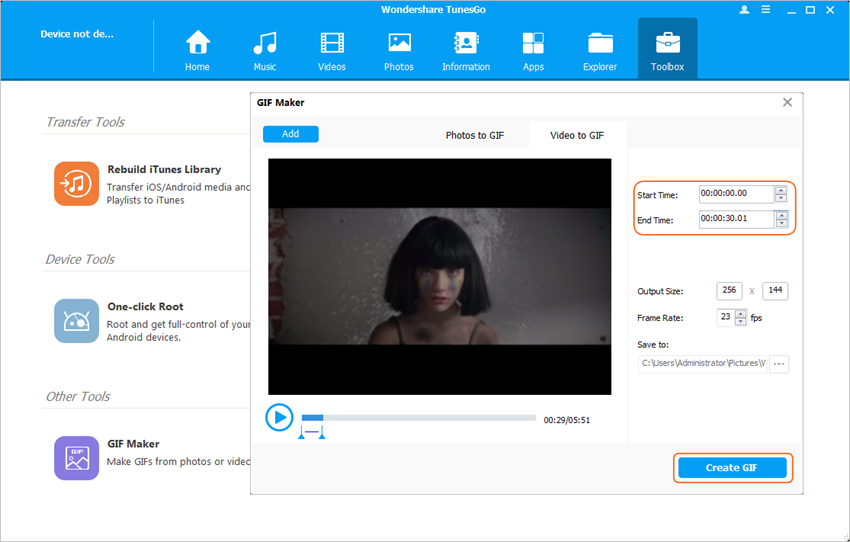
When the conversion finishes, you'll be able to get the converted animated GIF in your computer. That's how Wondershare TunesGo helps you to convert video to GIF, and it will convert the video to animated GIF in high quality.
Conclusion: With the help of Picasion.com and Wondershare TunesGo, you are able to convert photos and videos to animated GIFs with ease. When you compare the online GIF converter with Wondershare TunesGo, you'll find that Wondershare TunesGo has more powerful features, and offers easier process for the GIF version. So if you are interested in this GIF animator program, you can free download it to have a try.
