Efficient Animated GIF Editing Programs
The experienced users can edit animated GIFs with no efforts, but if a novice user wants to edit animated GIF, they may not know what to do for the first time, in fact, they can finish the task easily with an online GIF editing program. There websites that help to edit animated GIF online and also provide other helpful functions. This tutorial will introduce the online and offline programs that could be used to edit GIF animation.
Part 1. Online Program to Edit GIF Animation Effectively
To edit animated GIFs, one of the most efficient ways is using an online GIF editing website - http://gifcreator.me/. When users search for an animated GIF editor online, this online GIF maker is always among the top rank. This part will introduce the key features of this online GIF editor to help you make a better understanding of it.
Features of the program
- This easy-to-understand GIF editor has a friendly user interface and helpful functions
- The users can get the work done within shor time with this online GIF maker
- The online solution also allows users to manage the files with ease
- The speed of conversion is fast with this site
- This online solution is totally free of charge
Pros
- The users can enjoy all the powerful functions of this website free of charge
- The website provides great help on editing animated GIFs, so the users can get the work done easily
Cons
- The program crashes at times and therefore the user needs to start the process all over again
- The response of the website is too slow
How to Edit Animated GIF with GIFCreator
Step 1 Users can get access to this online GIF editor from the URL http://gifcreator.me/.
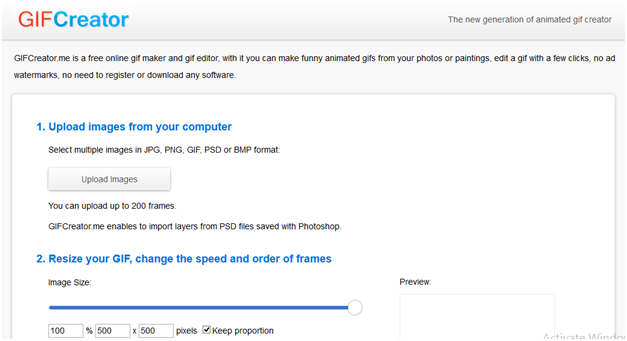
Step 2 The users need to upload the images which they want to edit.
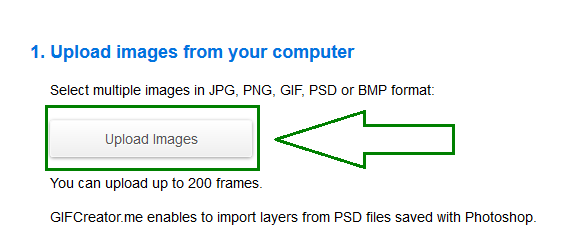
Step 3 Users can edit the animated GIF once the images are uploaded.
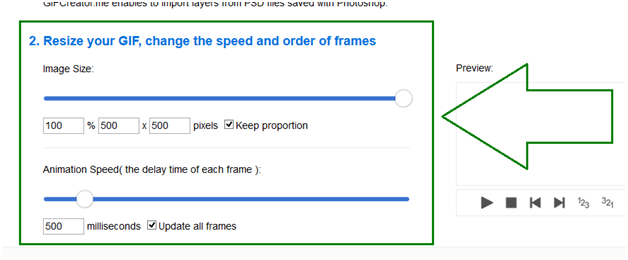
Step 4 When users finished editing the GIF, they can resize it.
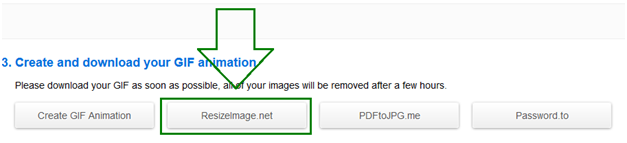
Part 2. The Best Animated GIF Editor and Maker
Of course, you are able to find tons of GIF maker programs available on the Internet, but you may not be able to find the best. Among all the GIF editor programs, Wondershare TunesGo can be regarded as the best GIF maker. This program is used for making animated GIFs, as well as managing iPhone, iPad and iPod files. Wondershare TunesGo provides you helpful features to convert videos or photos to animated GIFs. You can read through the following section to make a better understanding of Wondershare TunesGo, as the following section introduces the key features of this program, and also tells you how to create animated GIF with this GIF maker.
Powerful Phone Manager and Transfer Program - Wondershare TunesGo

- Directly transfer media files to iOS devices with a click.
- Transfer audio and video from iDevice to iTunes and PC.
- Import and convert music and video to iDevice friendly formats.
- Delete photos/videos in batch with a single click.
- De-duplicate the repeated contacts
- Fix & optimize ID3 tags,covers,song information
- Transfer music, photos without iTunes restrictions
- Perfectly backup/restore iTunes library.
Key Features of Wondershare TunesGo
- This GIF editor helps you to convert videos to animated GIFs
- TunesGo enables you to convert photos to animated GIFs
- This program allows you to set up the timing duration for the animated GIF
- This GIF maker can help you to convert a part of video to animated GIF
- TunesGo enables you to convert Live Photo to animated GIF if you are using iPhone or iPad
How to Make GIF with TunesGo
Step 1 Start Wondershare TunesGo
Download and install Wondershare TunesGo on your computer, then start it. You'll see several categories at the top of the main interface, and you should select the Toolbox category to get started.
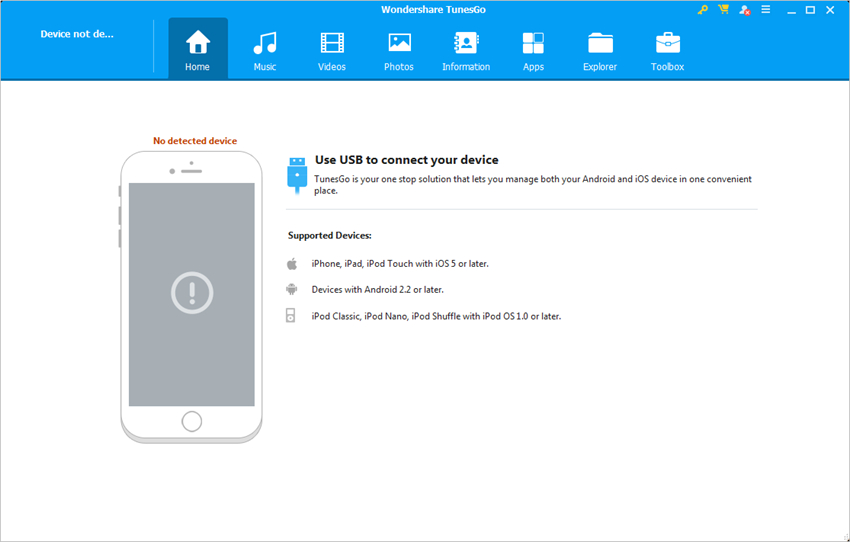
Step 2 Add Video to TunesGo
After selecting the Toolbox category, you'll see a pop-up window. Click the Add button in the window to add the video which you want to convert to GIF into TunesGo.
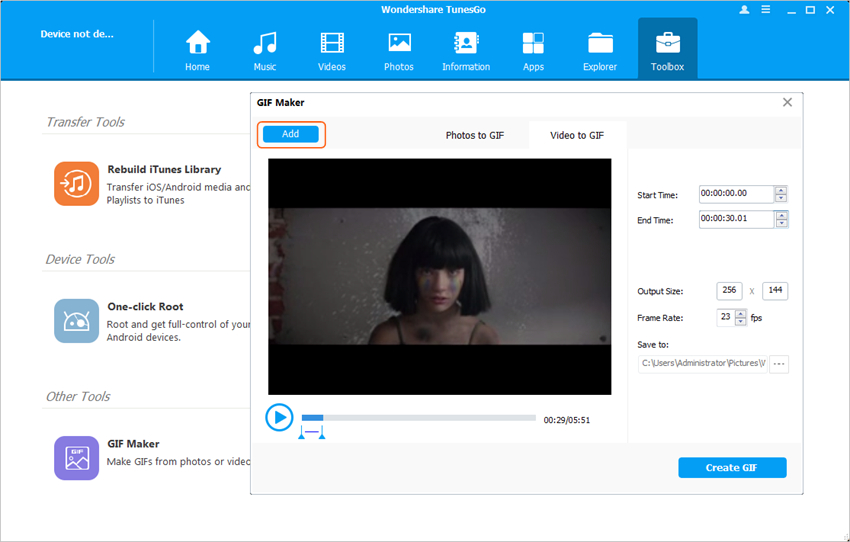
Step 3 Convert Video to GIF
Set up the starting and ending time of the video for GIF conversion, and then click the Create GIF button at the right bottom to start converting video to GIF.
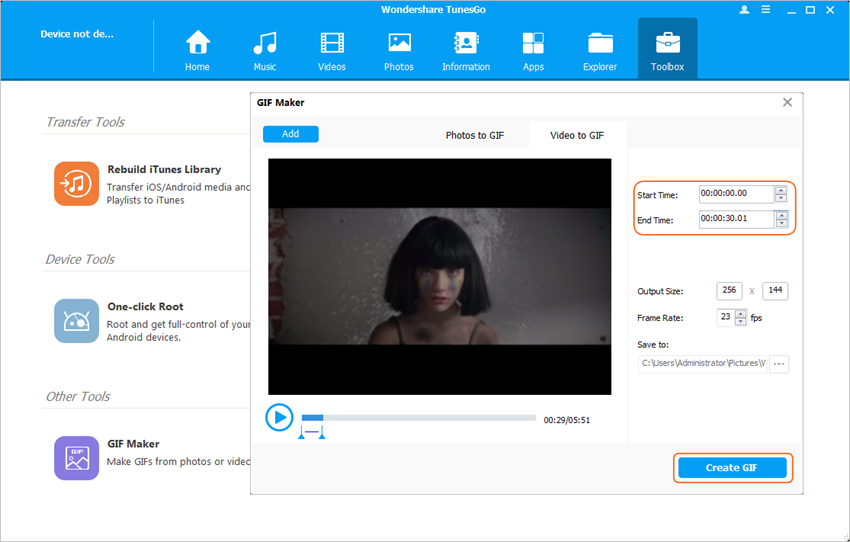
Conclusion: Both GIFCreator and Wondershare TunesGo can help you to make and edit animated GIFs with ease, and they provide you helpful GIF editing features to get the best results. When you make a comparison between the two methods, you can find that Wondershare TunesGo is a better solution as this GIF editor program offers more powerful features for you.
Powerful Phone Manager and Transfer Program - Wondershare TunesGo

- Directly transfer media files to iOS devices with a click.
- Transfer audio and video from iDevice to iTunes and PC.
- Import and convert music and video to iDevice friendly formats.
- Delete photos/videos in batch with a single click.
- De-duplicate the repeated contacts
- Fix & optimize ID3 tags,covers,song information
- Transfer music, photos without iTunes restrictions
- Perfectly backup/restore iTunes library.
