How to make a GIF from a YouTube Video
Over the last few years, GIFs have become even more popular. Always a good way to show animation quickly without taking up lots of space, GIFs have become a massive source of entertainment. Acting as buffers for funny, related messages and just about anything you can think of, GIFs are massively popular – and actually very easy to make.
Turning a YouTube video, or some part of it, into a GIF clip is actually very easy. This means you can show your colleagues funny stuff without visiting YouTube during your working time. Whatever reason you want to make a GIF, it’s now easier than ever. Here are two solutions that will help.
Solution 1. Download and Convert YouTube Videos to GIF
A video converter is always needed for making GIF from YouTube videos. There are a bunch of video converters for the task, but they only provide limited features for you to get the work done. When you want to transfer the converted files to your mobile devices, these video converters won't be helpful. Therefore, you'll need the help of an all-in-one GIF maker program. Wondershare TunesGo is all you need. This program is a poweful phone manager, and it enables you to create animated GIFs with several simple clicks. This part will introduce how to use it to convert YouTube videos to GIF. But At first, we'll introduce how to download videos from YouTube to your computer with KeepVid.com, a free online video downloader.
Powerful Phone Manager and Transfer Program - Wondershare TunesGo

- Directly transfer media files to iOS devices with a click.
- Transfer audio and video from iDevice to iTunes and PC.
- Import and convert music and video to iDevice friendly formats.
- Delete photos/videos in batch with a single click.
- De-duplicate the repeated contacts
- Fix & optimize ID3 tags,covers,song information
- Transfer music, photos without iTunes restrictions
- Perfectly backup/restore iTunes library.
Download Videos from YouTube
Step 1. Go to YouTube and find the video you want to download.
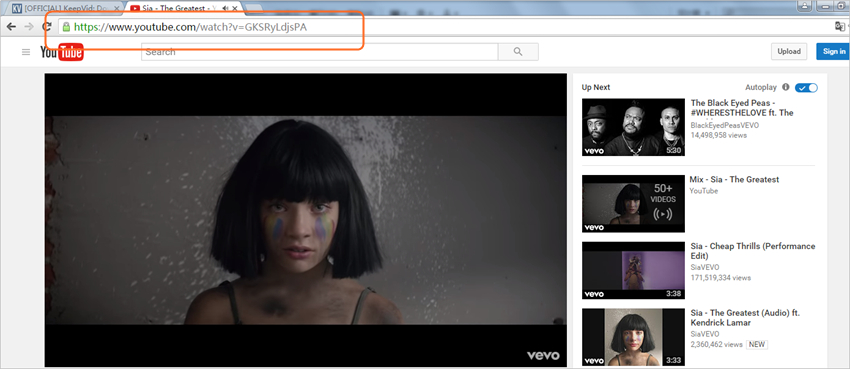
Step 2. Paste the URL into KeepVid.com, and click the Download button at the right side.
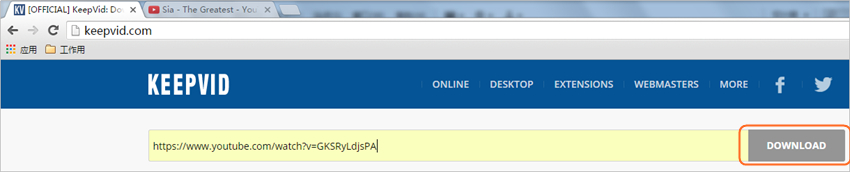
Step 3. You'll jump to the downloading page. Choose the file type you need, and the downloader will start downloading it.
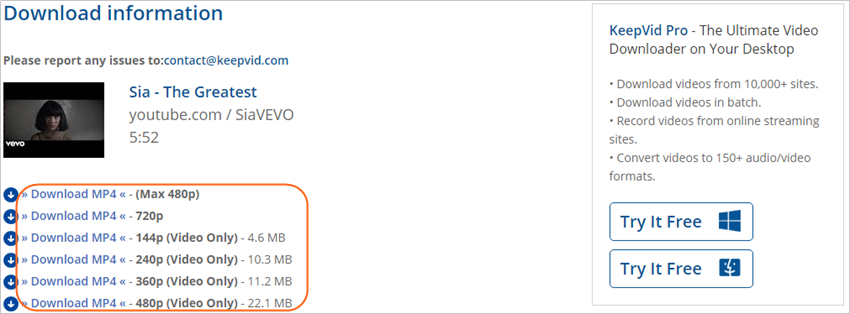
When the download finishes, you can find the downloaded video in your local folder. Now you can take advantage of Wondershare TunesGo to convert YouTube videos to GIF. The following guide will show you how to do that.
How to Convert YouTube Videos to GIF
Step 1 Start TunesGo
Download and install Wondershare TunesGo on your computer, then start it. Please note that you can choose either connect your device to computer or not in this step.
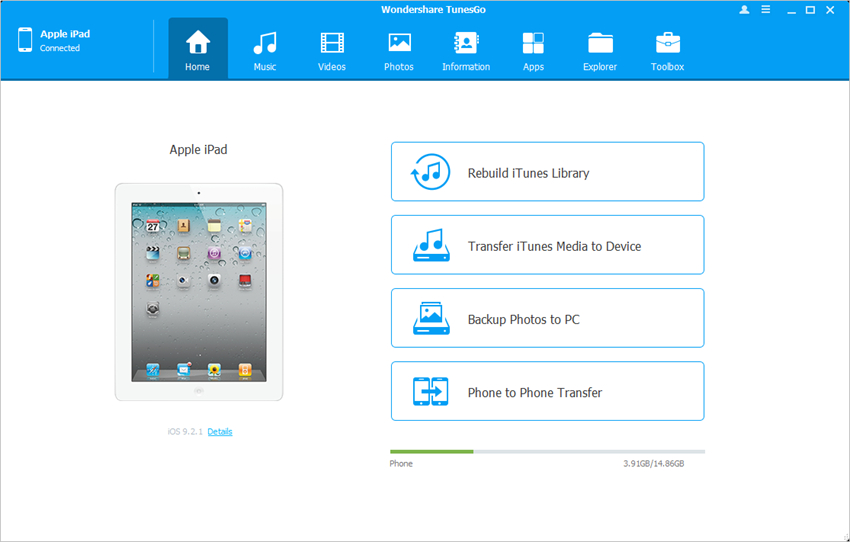
Step 2 Add Video to TunesGo
Choose Toolbox cateogry at the upper right corner, and select GIF Maker in the main interface. Then you can click the Add button in the pop-up dialog, and add the downloaded video into the program.
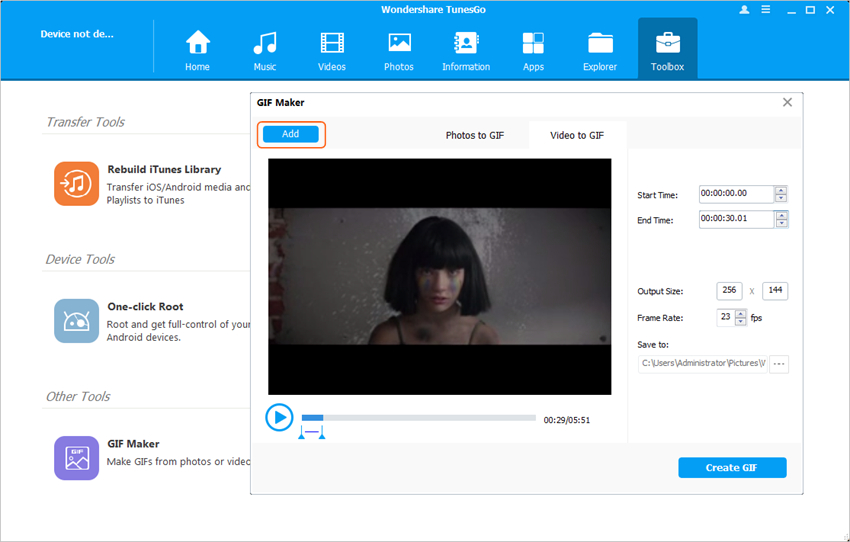
Step 3 Convert YouTube Video to GIF
When the downloaded video is added into TunesGo, you can set up the starting and ending time of the converted GIF, and click the Create GIF button at the right bottom. The program will start converting YouTube video to GIF automatically.
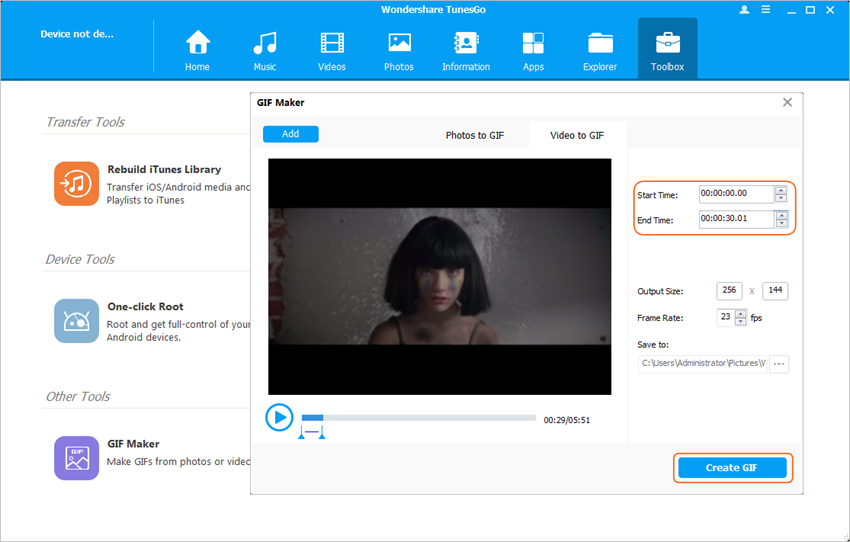
Solution 2. Through GIF generation tools
However, you can make GIFs just as easily with some other tools out there. If you find yourself constantly laughing at the “Reaction GIFs” that appear all over the internet these days, then you can get yourself involved in the trend today with consummate ease.
As we described above, making a GIF is a piece of cake. However, there are many different tools that you can turn to in your quest for making everybody laugh. Here are the tools. Just have a try.
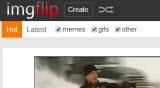


As you can see, making GIFs has never been simpler. In the past it required a lot of work through Photoshop and similar software to get everything just right. Thankfully, today we can use intelligent software that takes all of the hard work out of it for us and leaves us with a simple to use and effective line of software.
So, the next time you simply have to include Jim Carrey pulling a hilarious face in a work e-mail, you can do so with just a few minutes editing!
