GIF Editors that Actually Work
There are several GIF editor programs that are available online as well as offline to help users edit their GIFs with ease. With the help of animated GIF editor online, users can get the task done without any delay, and the GIF image editor can make users get the GIFs with the quality they want. The GIF editor programs will be introduced in this post, and help people to get the better understanding of both kinds of online and offline GIF solutions.
- Part 1. The Best Online Animated GIF Editor
- Part 2. The Best GIF Editor that Makes It Easy for Users
Part 1. The Best Online Animated GIF Editor
https://www.online-image-editor.com/ is a free online GIF editor which allows the users to edit GIF easily and get the qualities they want. The user interface of this online solution is simple to understand which helps users to finish their tasks with ease. Before using this GIF editor, the users can grasp the knowledge of the features of this GIF animation editor by reading the following part.
Key Features
- This free animated GIF editor can resize as well as crop the local GIF images
- The user can add text to the GIF images using this animated GIF editor online
- This animated GIF editor freeware can add borders, merge or change the layout of the GIF image that it makes
- The basic photo retouch can also be done with this animated GIF editor free
- Even the unexperienced users can handle this website with ease
How to Use This Online GIF Editor
Step 1 Users can get access to the homepage of this solution with the URL https://www.online-image-editor.com/
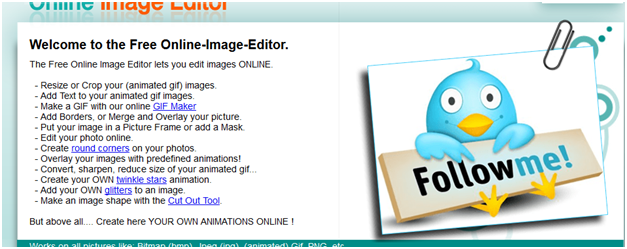
Step 2 Click the Browse button at the left side of the page to upload files from computer.
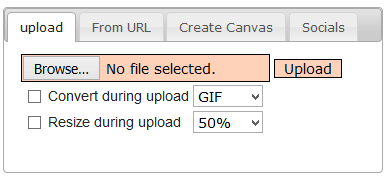
Step 3 Once the image has been uploaded the user can resize it.
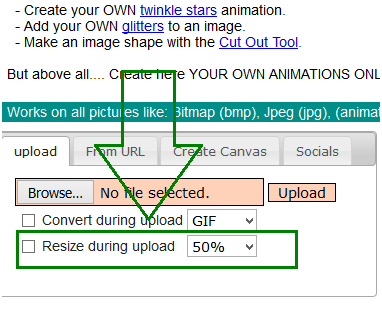
Step 4 Users can also upload files from different sources to edit them.
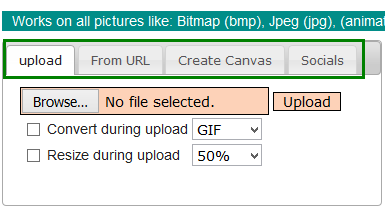
When the conversion finishes, you can download the high-quality animated GIF on your computer. The following section introduces the pros and cons of this GIF editor to help you learn more about this program.
Pros
- It can create round corners of the GIFs
- This site can sharpen, reduce or convert the GIF
Cons
- The font used on this website is outlandish
- The site only converts one GIF at a time
Part 2. The Best GIF Editor that Makes It Easy for Users
So, you are going to use a GIF editor to make your own animated GIFs with high quality, and you have found hundreds of thousands GIF editor programs on the Internet. But which one to choose? You will get confused when you want to choose a program. Wondershare TunesGo is undoubtedly one of the best GIF editor programs among all the GIF maker programs. This program can help you to convert photos and videos to GIF with high quality, and also converts Live Photo to GIF if you are using iPhone, iPad or iPod. Wondershare TunesGo is also a powerful phone manager, and it enables you to manage the mobile data easiy with no restrictions. This part will introduce the key features of Wondershare TunesGo and how to use it to make animated GIF.
Powerful Phone Manager and Transfer Program - Wondershare TunesGo

- Directly transfer media files to iOS devices with a click.
- Transfer audio and video from iDevice to iTunes and PC.
- Import and convert music and video to iDevice friendly formats.
- Delete photos/videos in batch with a single click.
- De-duplicate the repeated contacts
- Fix & optimize ID3 tags,covers,song information
- Transfer music, photos without iTunes restrictions
- Perfectly backup/restore iTunes library.
Key Features of Wondershare TunesGo
- This GIF maker can convert video to GIF with high quality
- This GIF maker allows you to set up the starting and stopping time of the video for GIF conversion
- You are allowed to manage the frame rate of the files for GIF conversion
- You can convert Live Photo to animated GIF with simple clicks
- TunesGo will save the converted GIF to computer automatically after conversion
How to Convert Video to GIF with this GIF Editor
Step 1 Start Wondershare TunesGo
Download and install Wondershare TunesGo on your computer, then start it. The program will ask you to connect mobile device for management, but you don't have to do that if you are only going to make a GIF.
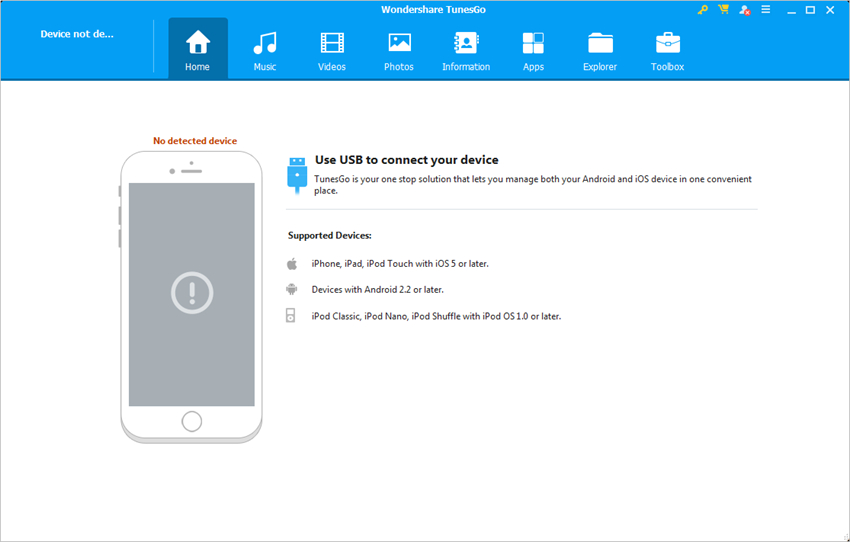
Step 2 Add Videos to TunesGo
Choose Toolbox category at the upper right corner and select GIF Maker in the main interface. Then click the Add button in the pop-up window to add the source video from your computer to TunesGo.
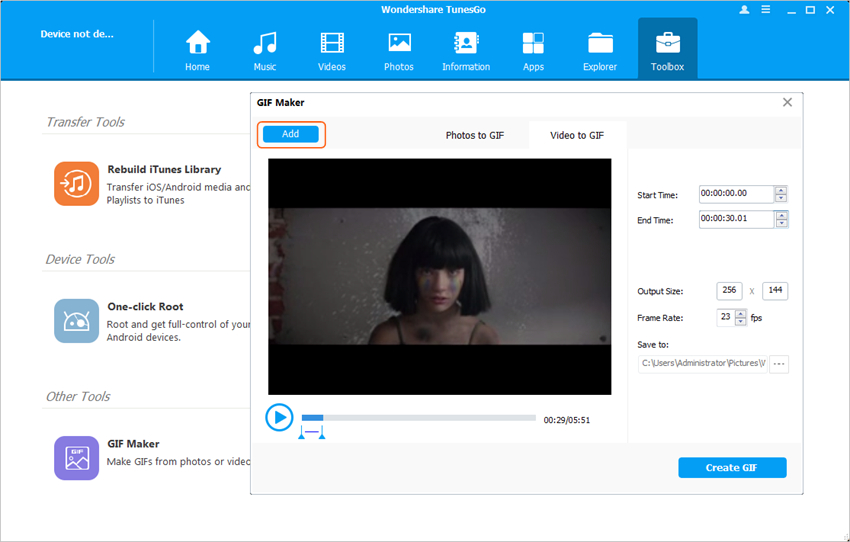
Step 3 Convert Video to GIF
Now you can set up the starting and ending time of the video file for the conversion, and then click the Create GIF button at the right bottom to start converting video to the animated GIF.
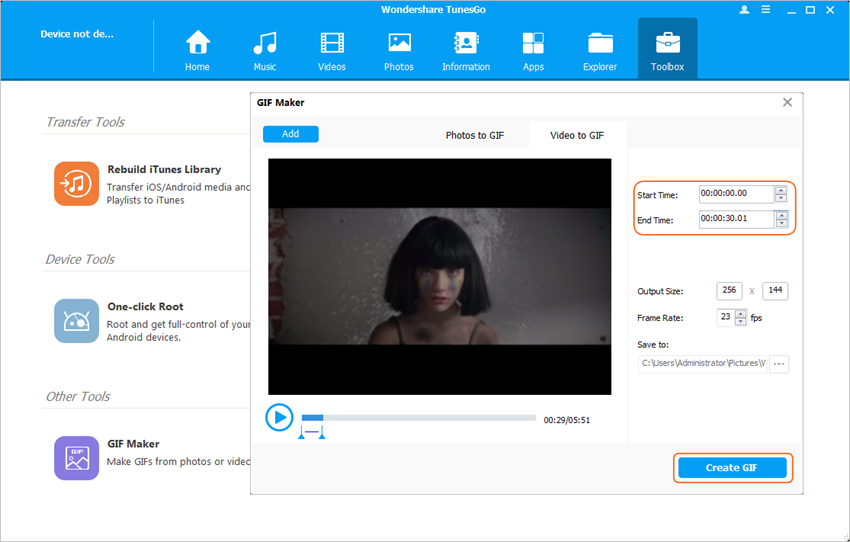
Conclusion: The online GIF editor program and Wondershare TunesGo are both helpful for making animated GIFs and creating them. When you make a comparison between the two programs, you can easily figure out that Wondershare TunesGo will be a better GIF editor program for the users who want to make or edit animated GIF with high quality. If you are interested in this program, you can free download the program to have a try.
